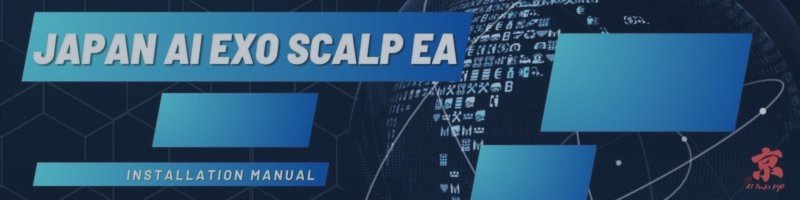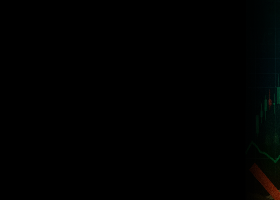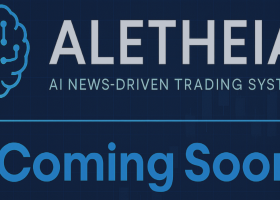Japan AI Exo Scalp EA v4 Installation & Operation Manual
1. Introduction
What is Japan AI Exo Scalp EA v4?
Japan AI Exo Scalp EA v4 is a next‑generation Expert Advisor (EA) for MetaTrader 5 & MetaTrader 4. It merges Japanese quantitative finance with the latest OpenAI models—o4‑mini, gpt‑4.1, o3, and gpt‑3.5‑turbo—coordinated by our proprietary multi‑layer “Three Arrows + Context” consensus engine. The EA aims to capture intraday momentum and micro‑trends while enforcing strict risk management, daily loss caps, and low‑latency execution.
Key Improvements from v3.5 → v4
- Context Prompt Layer — each arrow receives market structure, higher‑timeframe bias, and recent volatility context, boosting decision depth.
- o3 Model Support — alternative to gpt‑4.1 with similar reasoning cost profile but lower latency.
- Adaptive Re‑Inquiry 2.0 — dynamic threshold tuned by ATR & Bollinger Width to trigger a second opinion only when necessary.
- Drawdown Soft Pause — trading automatically pauses for a user‑defined number of bars after hitting x% daily loss, resuming without restart.
- One‑Click Preset Loader — load official set files directly from the “Inputs” tab, no file explorer needed.
- Improved CSV Logger — now includes bid/ask spread, slippage, and latency stamps for forensic analysis.
2. Pre‑Installation Checklist
1. System Requirements
- MetaTrader 5 build 5120 or newer (latest is best).
- MetaTrader 4 build 1300 or newer (latest is best)
- Windows 10/11 64‑bit or a Wine‑compatible VPS.
- Stable VPS latency < 50 ms to your broker’s trade server.
2. Broker Requirements
- ECN / RAW‑spread account strongly recommended.
- Major pairs average spread < 3.0 pips (EURUSD ideally < 1.5 pips).
3. OpenAI API Key (Required)
- Follow the step‑by‑step guide at this blog post.
- Your OpenAI balance should hold at least USD 5.00.
4. Trading Capital
- Recommended minimum USD 1 000 (or equivalent) per 0.5 % risk profile.
5. 24/7 Hosting
- Run MT5 on a VPS 24 h × 5 days. Disable sleep mode / automatic OS restarts.
3. Installation Steps (≈ 5 minutes)
3.1 EA Installation from MQL5 Market
- In MT5, open the Navigator → Market → Purchased tab.
- Locate “Japan AI Exo Scalp EA” and click Install. The platform automatically downloads and places Japan_AI_Exo_Scalp_EA_v4.1.ex5 into the correct MQL5\Experts folder.
- Once installed, right‑click Navigator → Expert Advisors and choose Refresh. The EA will now appear in the list.
3.2 Applying to a Chart
- Open the desired chart & timeframe (e.g., EURUSD H1).
- Drag & drop Japan AI Exo Scalp EA v4 onto the chart.
- Check Allow Automated Trading and Allow DLL Imports.
3.3 WebRequest Whitelist
- MT5 menu → Tools → Options → Expert Advisors.
- Tick “Allow WebRequest for listed URL”.
- In the field below, paste https://api.openai.com , press Add, ensure it appears in the list, then click OK.
- Important: Skipping this step will block all API calls and the EA will not operate.
3.4 API Key Input
- In the EA Inputs tab, paste your key into OpenAI_API_Key .
- Click OK. A smiling 🙂 in the upper‑right of the chart confirms the EA is active.
4. OpenAI Usage Costs (Approx.)
Default frequency ≈ 1 request per enabled arrow on each new bar.
- o4‑mini: ~ $0.001 / request
- gpt‑4.1: ~ $0.03 – 0.06 / request
- o3: ~ $0.03 – 0.06 / request
- gpt‑3.5‑turbo: ~ $0.002 / request
Disable Arrow 2 or Arrow 3 to cut costs; Arrow 1 only (o4‑mini) is the most economical.
5. Recommended Quick‑Start Settings
| Group | Parameter | Suggested Value | Why? |
|---|---|---|---|
| AI Consensus | UseAllAgree | true | Waits for unanimous agreement across models → fewer but higher‑quality trades. |
| Risk Mgmt. | RiskPercent | 0.5 % | Conservative. Allows learning period without large drawdowns. |
| Safety | EnableDailyDrawdown | true | Shuts down trading if daily loss > 5 %. |
| Execution | SpreadThresholdPip | 3.0 | Blocks entries during abnormal spread spikes. |
| Logger | EnableTradeCSV | true | Records every trade for later analysis. |
6. Full Parameter Reference (v4)
The table below lists every input. Descriptions have been expanded to help first‑time users understand both the technical purpose and the practical impact of changing each value.
| Header / Parameter | Detailed Beginner‑Friendly Description | Default |
|---|---|---|
| AI Settings | ||
| OpenAI_API_Key | Your secret key that authorises MT5 to access OpenAI endpoints. The EA sends trade context to the model and waits for a JSON reply containing BUY/SELL/NO. Without a valid key, no analysis occurs and you will see error 401 in the Experts tab. | — |
| UseAllAgree | If true , a trade is opened only when all enabled arrows vote the same direction. This drastically improves signal reliability at the cost of lower trade frequency. If false , a 2/3 majority is enough, increasing activity but also noise. | true |
| — 1st Arrow (o4‑mini) — | ||
| Arrow1_Enable | Master switch for Arrow 1. We recommend keeping this true at all times because Arrow 1 is the fastest and cheapest model. | true |
| Arrow1_Model | Exact model ID sent to OpenAI. Leave at the provided default unless OpenAI deprecates the model. | o4‑mini‑2025‑04‑16 |
| Arrow1_Temp | Sampling temperature (0 – 2). Lower = more deterministic. 1.0 encourages creative but still stable outputs. We found 0.8 – 1.2 the sweet spot for o4‑mini. | 1.0 |
| — 2nd Arrow (gpt‑4.1) — | ||
| Arrow2_Enable | Set to false if you prefer cheaper operation. Arrow 2 is slower & pricier but very accurate. | true |
| Arrow2_Model | Model name for Arrow 2 (default gpt‑4.1 2025‑04‑14). Only change when OpenAI publishes a newer version. | gpt‑4.1‑2025‑04‑14 |
| Arrow2_Temp | Temperature for Arrow 2. A lower 0.6 was selected to keep gpt‑4.1 outputs concise and less random. | 0.6 |
| — 3rd Arrow (o3 or gpt‑3.5‑turbo) — | ||
| Arrow3_Enable | Optional third opinion. Useful when you want redundancy. Low‑end VPS users may disable to save CPU and API cost. | true |
| Arrow3_Model | Select o3‑2025‑04‑20 for parity with gpt‑4.1 cost/performance, or gpt‑3.5‑turbo for fastest inference. Both are supported. | o3‑2025‑04‑20 |
| Arrow3_Temp | Sampling temperature. 0.3 keeps responses short. Raising this may increase variance in votes. | 0.3 |
| Market Analysis Settings | ||
| AnalysisTimeframe | The candle timeframe whose OHLC data is injected into the AI prompt. Use PERIOD_H1 to capture broader moves; use PERIOD_M15 for more reactive intraday scalping. | PERIOD_M30 |
| SlopeSmoothBars | Number of bars used when averaging EMA slope. Higher values smooth noise but react slower to new trends. | 3 |
| UseDiffDI | If true , the EA calculates the magnitude difference between +DI and −DI from the ADX indicator and adds it to the prompt as a trend strength metric. | true |
| DI_Flat_Threshold | When the DI difference drops below this value, the EA flags the market as sideways/ranging and tells the AI to avoid entries or widen SL/TP. | 5.0 |
| AtrFilterFactor | Multiplier of ATR below which trading is paused. For instance, 0.8 means “trade only when current ATR ≥ 80 % of its 14‑period average”. 1.0 disables the filter. | 1.0 |
| Forex Market Hours | ||
| UseLondonSession | If true , EA opens new trades only between GMT 08:00 – 17:00. Useful for focusing on high‑liquidity hours. | false |
| UseNYSession | Restricts entries to GMT 13:00 – 22:00. Combine with London hours for overlap or choose one to avoid US news. | false |
| Broker GMT Offset | ||
| UseAutoGMTOffset | Let the EA detect server → GMT offset automatically. Recommended unless your broker’s time is unusual. | true |
| ManualGMTOffset | Manual override in hours (e.g., 3 for GMT+3). Only used if auto‑detection is false . | 0 |
| News Filter | ||
| EnableNewsFilter | Pauses new trades x minutes before and after high‑impact events pulled from the built‑in calendar. | true |
| FilterMinutesBefore | How many minutes before a scheduled event to stop opening trades. | 15 |
| FilterMinutesAfter | Minutes to wait after the event before resuming. | 15 |
| NewsImportanceLevel | 1 = low, 2 = medium, 3 = high. The EA filters events ≥ this level. | 2 |
| ClosePositionsOnNews | If true , the EA closes all open orders before high‑impact news, fully flattening risk. | false |
| ShowCalendarOnChart | Displays a small overlay with the next scheduled events. | false |
| SL & TP | ||
| UseATRForSLTP | Enables dynamic stop loss / take profit distance based on current ATR to adapt to volatility. | true |
| ATRPeriod | ATR look‑back candles. 14 is industry standard; 20 smooths more; 10 reacts faster. | 14 |
| SL_ATR_Factor | Stop‑loss distance = ATR × this factor. 1.2 covers average noise without being too wide. | 1.2 |
| TP_ATR_Factor | Take‑profit distance = ATR × this factor. Larger than SL factor to seek positive R:R trades. | 2.6 |
| StopLossPips | Fixed SL in pips when ATR mode is off. | 50.0 |
| TakeProfitPips | Fixed TP in pips when ATR mode is off. | 100.0 |
| Risk Management | ||
| RiskPercent | Percentage of account equity risked per trade. EA calculates lot size automatically. | 1.0 |
| SpreadThresholdPip | Blocks new orders if current bid‑ask spread > this value (pips). | 3.0 |
| EnableReinquiry | If enabled, the EA will request a second AI assessment when a trade moves against you by a defined threshold, allowing earlier exits. | true |
| ReinquiryATRMultiplier | Defines that adverse move threshold as ATR × this factor. | 1.5 |
| Daily Drawdown | ||
| EnableDailyDrawdown | Hard stop for the day once loss exceeds set percentage of starting balance. | true |
| DailyDrawdownPercent | Loss percentage that triggers the protective shutdown. | 5.0 |
| DrawdownPauseBars | NEW in v4: number of bars to pause trading after a drawdown event before auto‑resume. | 6 |
| Overnight Filter | ||
| EnableOvernightFilter | Closes positions before end‑of‑day rollover when spreads widen. | true |
| OvernightCloseTime | Server time at which positions are forcibly closed (HH:MM). | 23:50 |
| CSV Trade Log | ||
| EnableTradeCSV | If true , every order action is written to CSV including latency metrics, making it easy to audit the EA’s behaviour. | true |
| MaxCSVLines | When this line count is exceeded the file rolls over to keep file size manageable. | 2000 |
| TradeCSVFileName | Name of the CSV file stored under MT5 → Files or Common folder. | ExoScalp_TradeLog.csv |
| Lot Options | ||
| UseFixedLot | If true , the EA ignores %‑risk sizing and uses FixedLotSize for every trade. | false |
| FixedLotSize | Lot volume when fixed‑lot mode is active. | 0.01 |
| Trailing & Cooldown | ||
| UseTrailingStop | Activates pip‑based trailing once price moves in your favour by TrailingStartPips . | false |
| TrailingStartPips | Pip profit required before the trailing stop is set. | 25.0 |
| TrailingStopPips | Distance of the trailing stop behind current price. | 20.0 |
| UseCooldown | Prevents immediate re‑entries after a closed position, reducing over‑trading. | false |
| CooldownBars | Number of bars to wait before the next entry is allowed. | 5 |
| BreakEvenPips | Automatically move stop loss to entry when profit ≥ this pip value, locking in risk‑free trades. | 20.0 |
| Misc. | ||
| InpMagicNumber | Unique identifier for each EA instance; must differ per chart to avoid order mix‑up. | 123456 |
| InpUserComment | Free‑text comment added to every order ticket for easier filtering. | "" |
| DebugVerboseLogs | Prints extra diagnostics to Experts tab. Enable only when troubleshooting as it increases log size. | false |
7. Daily Operation Flow
- Run one chart per pair; assign unique MagicNumber per instance.
- Keep MT5 MT4 or VPS online 24/5. Restart MT5 MT4 after weekend server maintenance.
- Review OpenAI usage weekly; top up credits before they expire.
- Check TradeLog.csv weekly to analyse win‑rate and latency.
- If daily drawdown triggers, examine trade quality and consider lowering RiskPercent .
8. Troubleshooting
Common errors remain similar to v3.5 (401 invalid key, 404 organization not verified, −1 WebRequest disabled, 429 rate‑limit). Please refer to the dedicated FAQ & error guide linked below.
9. FAQ & Further Support
Detailed FAQ and extended troubleshooting have been consolidated here:
https://www.mql5.com/en/blogs/post/763163
If your question is not resolved, please contact the developer (mikomiko55 profile) via MQL5 PM.
10. Support & Resources
- Product page: Japan AI Exo Scalp EA v4
- Preset files: Official set files
- Full manual (this page): English blog version
- MQL5 documentation: https://www.mql5.com/en/docs
© 2025 AI Trader KYO — Japan AI Exo Scalp EA v4
Foreign exchange margin trading carries risk. Past performance is not a guarantee of future results.