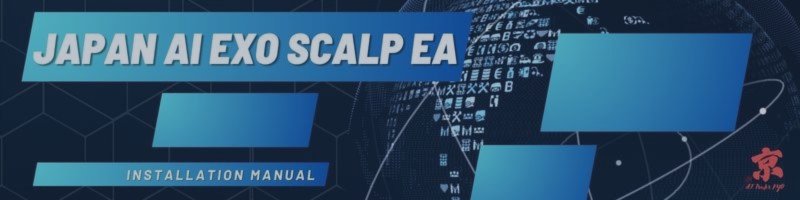Japan AI Exo Scalp EA v5 Installation & Operation Manual
1. Introduction
What is Japan AI Exo Scalp EA v5?
Japan AI Exo Scalp EA v5 is a fully automated, next-generation trading system for MetaTrader 5. It leverages advanced OpenAI models (o4-mini, GPT-4.1, o3, and GPT-3.5-turbo) and a proprietary "Three Arrows" consensus logic, integrating market structure, volatility, and multi-factor quality control. The EA is designed for modern forex, gold, and crypto markets and supports both prop trading and personal use. v5 offers automatic liquidity and spread filtering, self-calibrating risk control, and live AI-powered entry/exit logic.
2. Pre-Installation Checklist
- MT5 Terminal: Version 5120 or later recommended.
- Broker: ECN or RAW-spread accounts are strongly preferred for best performance.
- OpenAI API Key: Register at OpenAI and obtain a valid key (balance $5+ recommended).
- Capital: $500+ per 0.5% risk profile is suggested for smooth trading.
- VPS: 24/5 stable connection, <50 ms latency to broker, sleep mode OFF.
3. Installation Steps
- Purchase & install "Japan AI Exo Scalp EA" from Market tab in MT5.
- Refresh Navigator → Expert Advisors to display the EA.
- Open a chart (e.g. BTCUSD H1), drag & drop EA onto the chart.
- Check "Allow Automated Trading" and "Allow DLL Imports".
- Set OpenAI_API_Key in Inputs tab (copy/paste your key).
- Add https://api.openai.com to MT5 menu → Tools → Options → Expert Advisors → WebRequest whitelist.
- Click OK. The EA should display a running status in the top right.
4. Official Set Files & Download
- Preset (set) files for all pairs/timeframes: https://www.mql5.com/en/blogs/post/763548
- Always match the correct file to your pair and timeframe. E.g., use "J-AES v5 BTCUSD H1 No Trailing.set" for BTCUSD 1-hour.
5. Quick-Start Best Practices
- Run one chart per pair. Use unique MagicNumber for each instance.
- Start with BaseLots=0.01 and RiskPercent=1.0%. Test for several days on demo.
- Keep MT5/VPS online 24/5 to avoid missed signals and OpenAI errors.
- Check OpenAI usage regularly; top-up credits in advance.
- If daily drawdown triggers, lower RiskPercent or review trading hours.
6. Full Parameter Reference (All v5 Inputs Explained)
| Parameter | Meaning & How to Use | Example/Default |
|---|---|---|
| AI Consensus & Model Settings | ||
| Arrow1_Model | AI model for Arrow 1 (main logic). 0: o4-mini, 1: gpt-3.5, 2: gpt-4.1, 3: o3 | 2 (gpt-4.1) |
| Arrow1_Temp | Temperature for Arrow 1. Higher = more random output; 1.0 is standard. | 1.0 |
| Arrow2_Enable | Enable Arrow 2 (secondary AI check). "false" saves cost, "true" increases robustness. | false |
| Arrow2_Model | AI model for Arrow 2 (same format as Arrow1_Model). | 2 (gpt-4.1) |
| Arrow2_Temp | Temperature for Arrow 2. Lower (e.g., 0.6) = more stable output. | 0.6 |
| Arrow3_Enable | Enable Arrow 3 (tertiary opinion). Often used for 2-of-3 voting logic. | false |
| Arrow3_Model | Model for Arrow 3 (e.g., 1 = gpt-3.5). | 1 (gpt-3.5) |
| Arrow3_Temp | Temperature for Arrow 3. | 0.3 |
| ContrarianMode | If true, reverses all signals (for reverse trading). Default is false. | false |
| Lot & Money Management | ||
| BaseLots | Fixed lot size if auto lot is disabled. Set to 0.01 for safe live start. | 0.01 |
| EnableAutoLotAdjust | If true, lot size is automatically adjusted based on account equity performance. | true |
| LotAdjustStep | Increment for increasing/decreasing lot factor (risk scaling step size). | 0.05 |
| MinLotFactor | Minimum lot factor (prevents too small lots if equity drops). | 0.5 |
| MaxLotFactor | Maximum lot factor (prevents oversized lots if equity grows rapidly). | 1.20 |
| EquityIncreaseThreshold / EquityDecreaseThreshold | Ratio for equity change at which lot size is adjusted (e.g., 1.03 = +3%, 0.95 = -5%). | 1.03 / 0.95 |
| RiskPercent | Risk % of equity per trade when using auto lot. 1.0 is conservative for live trading. | 1.0 |
| Dynamic Spread & Quality Control | ||
| SpreadFactor | Entry filter. Only trade if current spread ≤ median × this factor. Higher = looser, lower = stricter. | 3.0 |
| SpreadLookback | Seconds for median spread window (rolling calculation). 300 = 5 minutes. | 300 |
| EnableSmartLiquidity | Enable real-time quality (liquidity/volatility) scoring. Should always be true for live trading. | true |
| MinQualityLevel | Minimum allowed quality class (0=Premium, 1=Standard, 2=Poor, 3=Danger). | 2 |
| LiquidityCacheSec | How long (in seconds) to cache the last quality calculation result. | 30 |
| DangerFailRate | Max allowed "danger" condition (e.g. 0.30 = max 30% of ticks can be danger before pausing). | 0.30 |
| EnableQualityDecay, TickDecayBaseline, TickDecayAlpha, TickWeightMin | Parameters for decaying tick-based quality measures, improving stability during regime changes. | true / 6.0 / 0.5 / 0.20 |
| UseAutoCalibrate, UseDynamicRecalib | Enable initial and ongoing auto-calibration of spread and liquidity thresholds for each symbol. | true / true |
| Trade Frequency & Session Controls | ||
| BaselineTPS, MinTPS_Trade, Quality_Threshold_Trade, HysteresisBand | Minimum tick speed, adaptive quality threshold, and hysteresis band (noise filter). Normally keep defaults. | 0.0 / 1.0 / 0.25 / 0.04 |
| EnableTradingHours, TradingStartTime, TradingEndTime, ClosePositionsAtEnd | Enable and set custom trading windows (HH:MM format), and auto-close at session end. | false / 11:00 / 14:30 / true |
| Volume, Volatility, and Advanced Filters | ||
| VolumeWindowSec, DangerZThreshold, PremiumZThreshold | Window (in seconds) and Z-score thresholds for dynamic volume-based market quality control. | 1800 / -1.5 / 1.5 |
| QuantilePeriodHours, QuantileLowerPct, QuantileUpperPct | Quantile learning period (hours) and lower/upper percentile for adaptive thresholds. | 24 / 20.0 / 80.0 |
| UseAdditionalFilter, VolatilityThreshold | Enable and set minimum required volatility for entry (for high-volatility pairs or crypto). | true / 20000.0 |
| Entry & Exit Logic | ||
| EnableTrailingStop, TrailingATRMultiplier, TrailStartMultiplier | Enable trailing stop, multiplier for ATR-based trailing, and the profit multiple at which trailing starts. | false / 1.2 / 1.5 |
| EnableBreakEven, BreakEvenTriggerPips, BreakEvenMovePips | Enable break-even stop. When profit in pips reaches trigger, move SL to entry + move pips. | true / 1000.0 / 1.0 |
| MinHoldBars, MaxHoldBars, PartialCloseADRMultiplier, PartialClosePercent, PeakDDATRMultiplier | Min/max bars to hold trades, partial close logic (percent of ADR/profit), and ATR multiple for drawdown-based exit. | 2 / 0 / 0.7 / 50.0 / 1.0 |
| UseGPTForExit, SkipQueryATRMultiplier | Enable GPT model for exit decisions, and profit multiple at which to skip exit query. | false / 1.5 |
| Indicators, Analysis & Market Structure | ||
| AnalysisTimeframe | Timeframe used for all indicator calculations and AI prompts (e.g. H1=16385). | 16385 (H1) |
| SlopeSmoothBars, UseDiffDI, DI_Flat_Threshold, AtrFilterFactor | Technical analysis parameters for trend, range, and volatility calculation. | 3 / true / 5.0 / 1.0 |
| UseDynamicThreshold, BaseThreshold, UseSessionLogic | Adaptive AI signal thresholding, base threshold, and session-specific logic control. | true / 0.2 / true |
| PriceHistoryBars, VolatilityLookback | Number of bars used for price action and volatility analytics. | 20 / 100 |
| SRLookbackBars, SRMinTouches, UsePivotPoints | Support/Resistance and pivot analysis for market structure (bars to look back, min touches to count as S/R). | 120 / 3.0 / true |
| RSIPeriod, BBPeriod, BBDeviation, MACDFast, MACDSlow, MACDSignal | Standard indicator settings for RSI, Bollinger Bands, and MACD calculations. | 14 / 20 / 2.0 / 12 / 26 / 9 |
| UseCurrencyStrength, UseRiskSentiment, SafeHavenSymbols | Enable currency strength/risk sentiment analysis. Comma-separated symbols for "safe haven" reference. | false / false / XAUUSD,USDJPY,USDCHF |
| Other Filters & Safety Controls | ||
| UseLondonSession, UseNYSession | Restrict trading to London or NY market sessions (if true). | false / false |
| UseAutoGMTOffset, ManualGMTOffset | Automatic/manual broker GMT offset detection. Manual is only for rare cases. | true / 0 |
| EnableNewsFilter, FilterMinutesBefore, FilterMinutesAfter, NewsImportanceLevel, ClosePositionsOnNews, ShowCalendarOnChart | Pause/close positions around news events, show event overlay on chart, set importance filter. | true / 15 / 15 / 2 / false / false |
| EnableWeekendProtection, WeekendCloseTimeNY, CloseAllOnFriday, MondayStartHourNY | Close positions on Friday NY close, pause trading over weekends, auto-resume on Monday. | false / 16:30 / false / 0 |
| EnableDailyDrawdown, MaxDailyLossPercent | Enable/disable daily drawdown protection and percentage loss threshold. | true / 5.0 |
| EnableOvernightFilter, OvernightCloseTime, OvernightStartHour, OvernightStartMinute | Exit positions before end-of-day (rollover) or at specific time. Set server hour/minute. | false / 23:50 / 23 / 45 |
| EnableTradeCSV, MaxCSVLines, TradeCSVFileName | CSV logging: enable, max lines per file, and output filename (under MT5/Files). | true / 2000 / ExoScalp_TradeLog.csv |
| InpMagicNumber, InpUserComment | Unique number per chart instance, and order comment for easy identification. | 140001 / J-AES v5.3 BTCUSD H1 No Trailing |
| DebugVerboseLogs | Enables detailed logs for troubleshooting. Only enable for debugging, not live trading. | false |
7. Daily Operation Flow
- Run one chart per pair. Assign a unique MagicNumber for each EA instance.
- Keep your MT5 terminal or VPS running 24/5. Restart after scheduled broker maintenance.
- Review OpenAI API usage and credit balance weekly.
- Check TradeLog.csv for performance and latency analysis.
- If daily drawdown triggers, lower risk or review the latest trade log for quality/conditions.
8. Troubleshooting
Common issues: 401 invalid key, 404 org not verified, -1 WebRequest disabled, 429 rate-limit.
Always check Experts tab for error details. See the latest FAQ and error guides on the blog.
9. FAQ & Support
- Latest FAQ: https://www.mql5.com/en/blogs/post/763163
- Preset files (all sets): https://www.mql5.com/en/blogs/post/763548
- Official product page: Japan AI Exo Scalp EA
- Developer contact: mikomiko55 via MQL5 PM.
- MQL5 documentation: https://www.mql5.com/en/docs
© 2025 AI Trader KYO — Japan AI Exo Scalp EA v5
Foreign exchange/CFD/crypto trading involves substantial risk. Past performance is not a guarantee of future results.