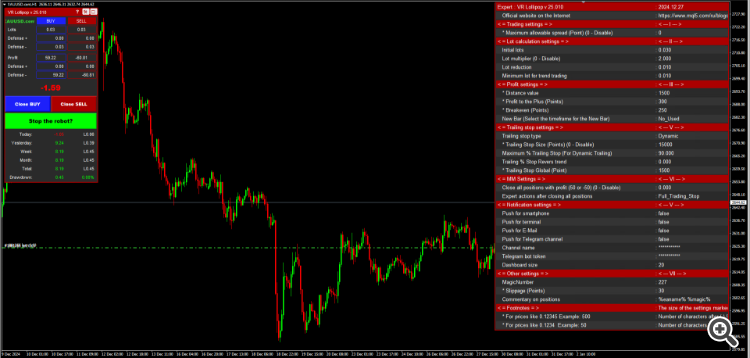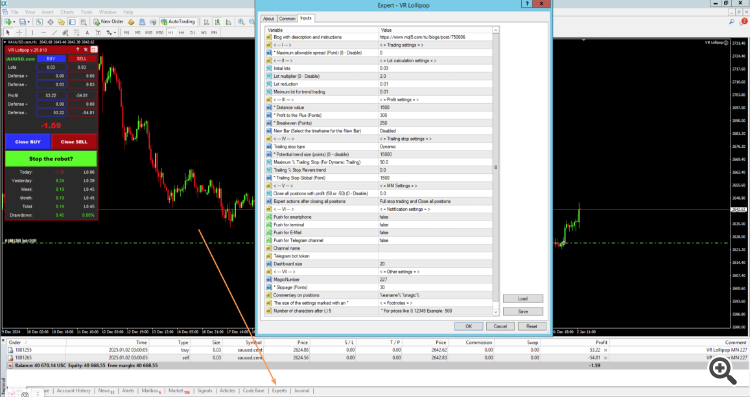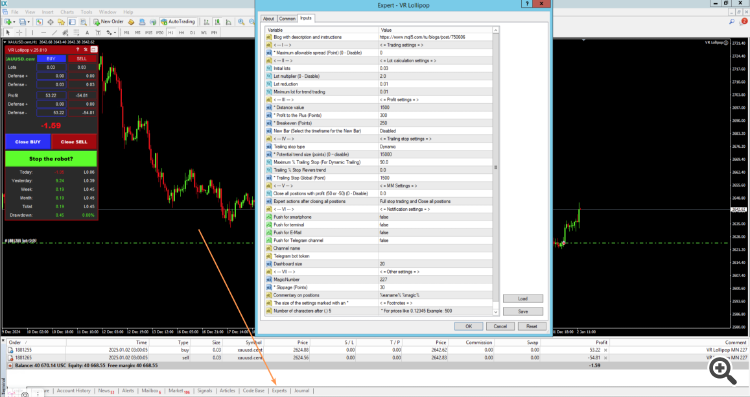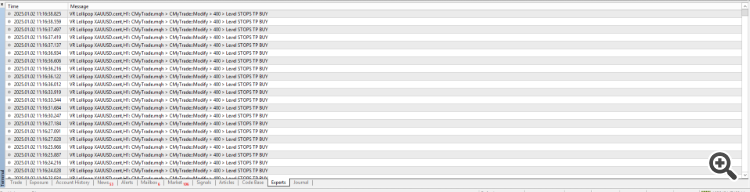[Русский] - [English] - [中文] - [Español] - [Português] - [日本語] - [Deutsch] - [한국어] - [Français] - [Italiano] - [Türkçe]
🚀 Demo version + Set files Visit page 🚀
VR Lollipop is a unique automated trading strategy for trading the current market trend. The uniqueness of this robot lies in the use of a complex algorithm that allows you to gradually increase positions in accordance with the direction of the market trend. In this case, all open positions are automatically transferred to safe mode thanks to the breakeven function. A position is considered safe when the stop loss level is moved to the breakeven area. These complex operations are carried out using the powerful functionality of the MetaTrader terminal.
Unique technologies in the work of VR Lollipop
One of the key features of the robot is the use of floating trailing. Unlike traditional trailing with a fixed size, this method is based on the percentage change in price. The stop loss size is calculated as a percentage rather than in points, which prevents positions from being closed prematurely during minor market corrections. Thus, accumulated positions remain open until the main trend changes.

🚀 Demo version + Set files Visit page 🚀
Trading cycles
Another important technology is the principle of cycle trading. A cycle refers to the period during which the robot opens new positions and holds them until they reach a breakeven state. A new cycle begins only when all current positions are closed with a profit or transferred to safe mode.
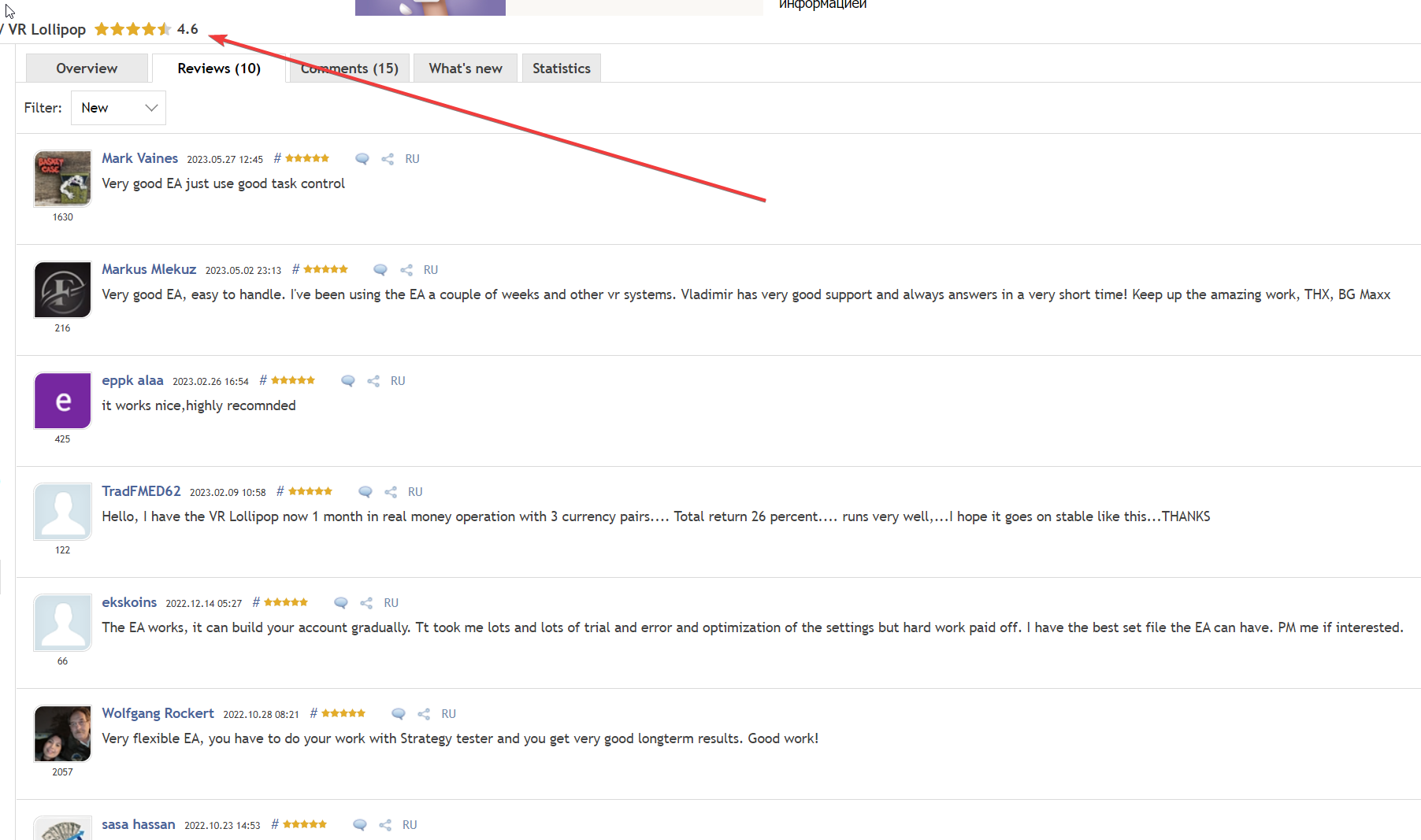
🚀 Demo version + Set files Visit page 🚀
Working with paired positions
The VR Lollipop robot always uses a paired trade strategy. Each new series of operations begins with the opening of two opposite positions. Then, based on an analysis of current trends, the robot closes a position directed against the main market movement, leaving a profitable trade open.
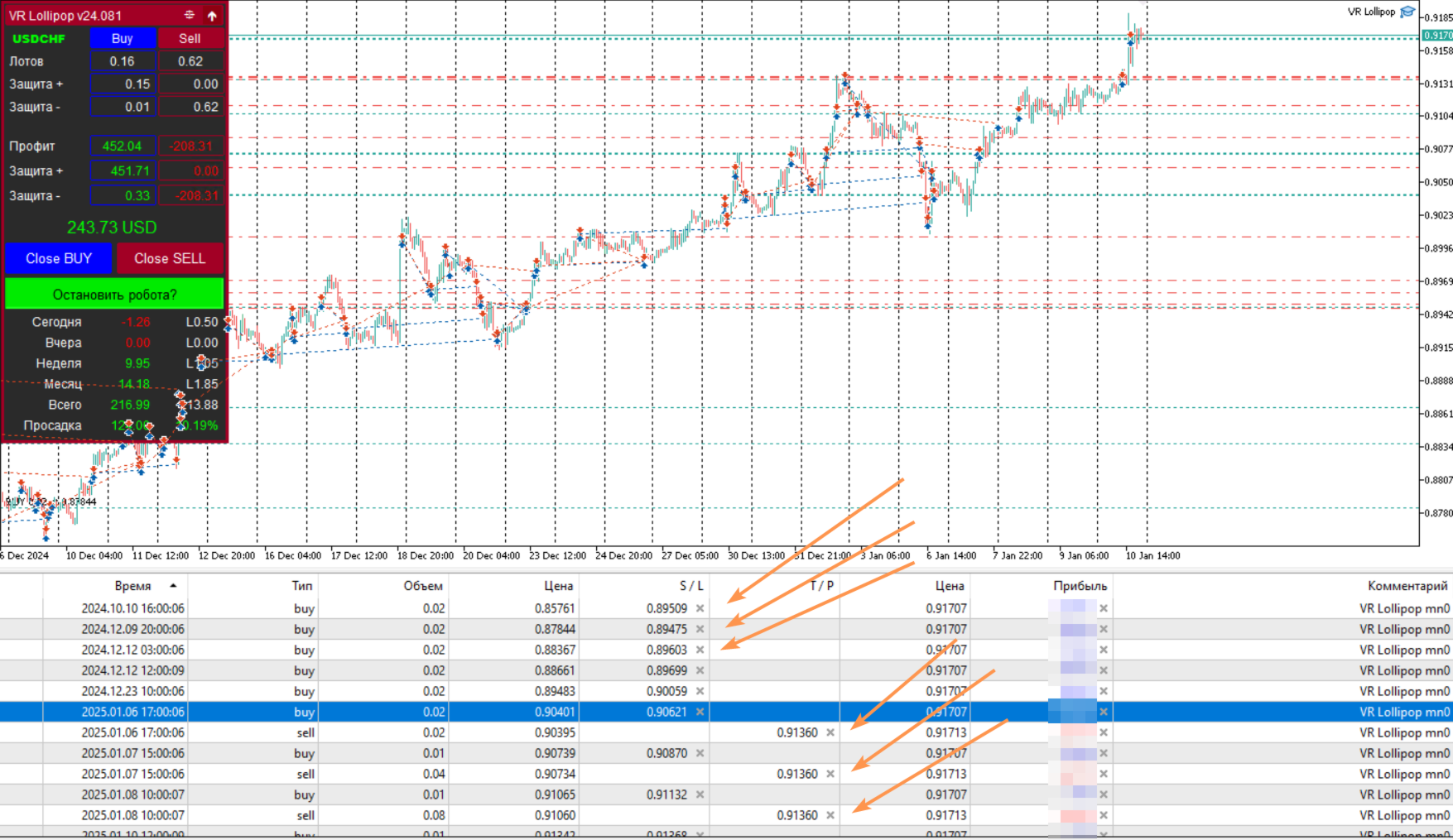
🚀 Demo version + Set files Visit page 🚀
To evaluate the effectiveness of VR Lollipop, it is recommended to install a demo version on a demo account and observe the robot’s actions over several trading sessions. 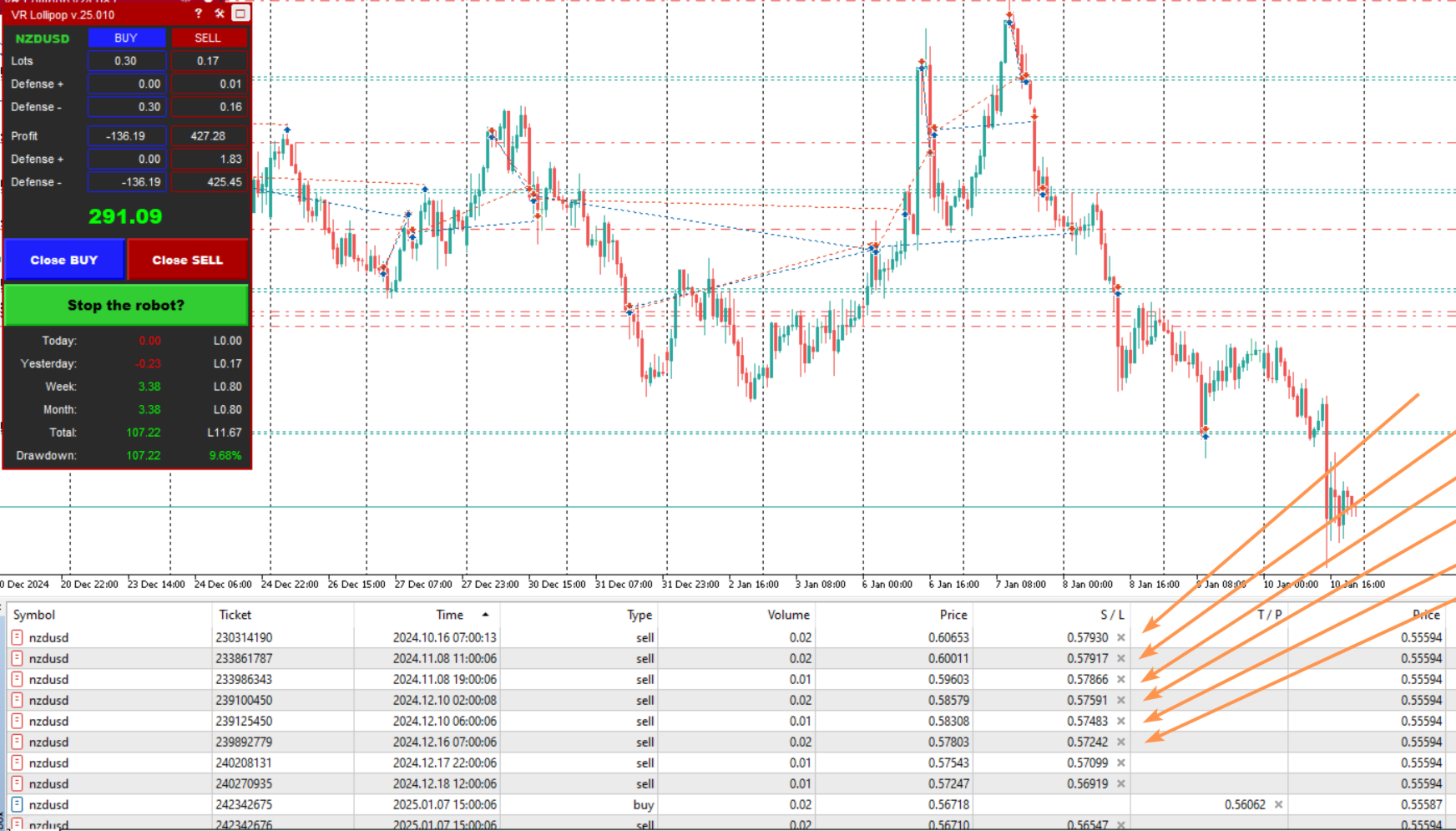
🚀 Demo version + Set files Visit page 🚀
Settings and adaptation to markets
VR Lollipop has flexible settings, which allows you to adapt it to various financial instruments. For a better understanding of how the system works, screenshots and video demonstrations are available. However, the most effective way to test algorithms is to test the robot on training accounts. 
🚀 Demo version + Set files Visit page 🚀
Default settings are for a 5-digit broker and are marked with the symbol (*)
<=Trading settings=>- * Maximum allowable spread (Point) (0 - Disable) - The maximum allowable spread, if the spread is greater than that specified by the trader, the trading robot will stop trading until the spread decreases below the specified one. To turn off the setting, set the value to 0. This setting is best used, understanding the result of its operation.
- Lot calculation type - Lot calculation type
- Fixed lot (Example: 0.01) - fixed standard lot. Example: 0.01
- Percentage lot (Example: 8) - percentage lot, a lot calculated as a percentage of the trading account balance.
- Balance for minimum lot (Example: 300) - the lot is calculated as a multiple of the amount. Formula: Deposit / Balance for minimum lot * minimum available lot. Thus, the trader can calculate the lot in multiples of the desired amount. Example: 300
- Initial lots - the initial lot for trading a trading strategy; it cannot be less than the minimum allowable lot allowed by the broker. If the lot is specified incorrectly, the trading robot will issue a warning. It is recommended to set a little more than the minimum allowable. For example, 0.02 or 0.03. The higher this value, the more position volumes will be accumulated in the direction of the current trend.
- Lot multiplier (0 - Disable) - lot multiplier, used to increase the volume of positions for trading against the trend. The minimum acceptable value is 1.1. Recommended value 2. Aggressive and risky values greater than 2x.
- Lot reduction - reducing the lot of positions in the direction of the trend. If the Initial Lot parameter is greater than the minimum lot allowed by the broker, for subsequent positions the lot will be reduced by the value specified in this setting.
- Minimum lot for trend trading - minimum lot for trading, the setting allows you to set the minimum lot that will be obtained after reducing the lot in the Initial lots setting. In the direction of the trend, the trading robot calculates a new lot using the formula Initial lots - Lot reduction = new lot to open a position. If the new lot is less than the Minimum lot for trend trading, the trading robot will take the lot specified by the user in this setting. It is recommended to place the minimum allowed lot.
- Distance calculation method - distance calculation type.
- Distance in points - distance is calculated in points.
- Distance in percentage - distance is calculated as a percentage of the last open position by type. For example: if a position was opened at a price of 1.23567 and 0.5 is specified in the settings, then the next opening price will be 1.24073. The price change is calculated as a percentage.
- Distance = Bollinger Bands difference - the distance is calculated as the difference between the bands of the Bollinger Bands indicator.
- Distance * number of positions - the distance is calculated as the number of points specified in the Distance value setting, multiplied by the number of positions of the reverse type. For example: 6 sell positions and 1 buy position are open, the distance to open the next pair of positions will be equal to Distance value * 6.
- Distance = average bar size - the distance is calculated as the average value between High - Low of the number of bars specified in Distance value.
- * Distance value - value for setting - Distance calculation type.
- * Profit to the Plus (Points) - adding profit when closing a series of positions against the trend. The trading robot algorithm calculates the average price of all potentially risky positions. The result of calculating the average price will be 0 profit. To exclude 0, in this setting you should specify the desired amount of profit in points.
- * Breakeven (Points) - breakeven, the number of points without loss for a position in the direction of the trend. Positions that break even are considered risk-free. Only after the position is modified into a risk-free one, the next pair of positions is opened.
- New Bar (Select the timeframe for the New Bar) - a new bar, a setting that limits the frequent opening of groups of positions in one period. If the setting is enabled, a new pair of trading positions will be opened only when a new trading period specified in the setting occurs. It is recommended to set it for at least one hour, but in some cases you can set it for less.
- Trailing stop type - trailing stop type
- Manual - manual, in this mode, moving stop loss levels depends only on the trader himself. The trading robot transfers positions only to a loss-free position. Next, the trader himself moves the stop losses.
- Dynamic - dynamic trailing stop, depends on the Potential trend size setting, the trader specifies the maximum desired trend size, trading algorithm using a complex percentage formula, smoothly moves stop loss levels in the direction of the trend. The larger the trend and the closer the price is to the trend size specified by the trader, the more aggressive the trailing stop works.
- * Potential trend size (points) (0 – disable) - potential trend size in points. It is recommended that before specifying the value, measure the last 3-4 large trends on the hourly chart of the financial instrument and indicate the average value in points. In most cases, the value fluctuates for the Forex market from 5000-10000 points.
- Maximum % Trailing Stop (For Dynamic Trailing) - maximum trailing stop, indicates the percentage of the Potential trend size by which the trading robot can move stop loss levels. The maximum allowable value is 95%. This setting, if the trend turns out to be larger than the trader expected and calculated, allows you to move the stop loss levels more smoothly and not close positions at the end of the trend.
- Trailing % Stop Revers trend - trailing stop for a price reversal; in situations where the price reverses and moves in the direction of closing profitable positions with a stop loss, the trading robot moves the stop losses more aggressively in the direction of the price.
- * Trailing Stop Global (Point) - global trailing stop, this type of trailing stop works according to the classic trailing stop algorithm. The setting allows you to group stop losses of risk-free positions and move them as a group. This type of trailing stop has the highest priority. It is recommended to indicate it approximately using the formula Potential trend size / 10.
- Close all positions with profit (50 or -50) (0 - Disable) - close all positions when profit or loss is achieved. This setting allows you to close all positions opened by the trading robot when a specified profit or loss is reached. To close at profit, you should indicate the value of the desired profit. Example: 50. To fix losses. Example: -50.
- Expert actions after closing all positions - actions of the trading robot after closing all positions for profit or loss.
- Full stop trading and Close all positions - complete stop without resuming trading.
- Continue trading and Close all positions - after closing all positions, continue trading.
- Push for smartphone - notification to a smartphone in the MetaTrader terminal.
- Push for terminal - notification in the MetaTrader terminal itself (Alert)
- Push for E-Mail - notification by email.
- Push for Telegram channel - notification to the telegram channel.
- Channel name - the name of the channel for posting messages.
- Telegram bot token - the secret key of the telegram bot.
- Dashboard size - the size of the information panel with trading data about the trading strategy. The information panel is not shown in the strategy and optimization tester.
- Magic Number is a unique number for controlling positions opened by a trading robot. Each position is marked with a specified number. Thanks to this method, a trading robot can distinguish its positions from positions opened by another trading robot or a trader manually. If you specify a value of 0, the trading robot will open positions with the number 0 and will simultaneously control positions opened by the trader manually. If you set -1, the trading robot will take control of absolutely all trading positions, both those that the trader opened with his hands, and those that were opened by the trading robot itself, and those that were opened by other trading robots. It is important to note that with a value of - 1, a conflict between trading robots may occur, so you should have a good understanding of what will happen on the trading account. It is recommended to specify a value greater than 0.
- * Slippage (Points) - slippage, the setting allows the broker's server to accept trading orders in the range of the requested price.
- Commentary on positions - commentary on the positions of the trading robot. The trader can set “Masks” for displaying comments.
About the author
Hello! My name is Vladimir and I have been programming trading strategies and creating trading robots for more than 15 years. In my work I use only my own ideas and strategies. Development of trading robots is my passion. Every day I test new innovative ideas and, based on them, create unique functions for trading robots. I create professional trading tools. You can easily test all my products in the strategy tester, on demo accounts and even on real accounts under real conditions. I show everything as is and make no promises or guarantees of profit. Do you want to use unique trading applications? Feel free to write to me at the contacts listed below.
Official product pages VR Lollipop in the Market Mql5.com:
- 🔵 Market Mql5.com: MetaTrader 4
- 🔵 Market Mql5.com: MetaTrader 5
- 💲 Payment: VISA, MasterCard, PayPal, UnionPay, WebMoney and others.
- 🟡 Gifts, bonuses, other programs.
- 🔴 Settings and set files are free. Visit page
- 🔵 Free technical support.
- 🚀 All updates are free.
🫡 Official contacts of the author:
- 📧 E-Mail: trading-go@trading-go.ru
- 📱 Telegram: @tradinggo
- 💎 Mql channel: Go
🔥 Trading robot monitoring: Seller Vladimir Pastushak