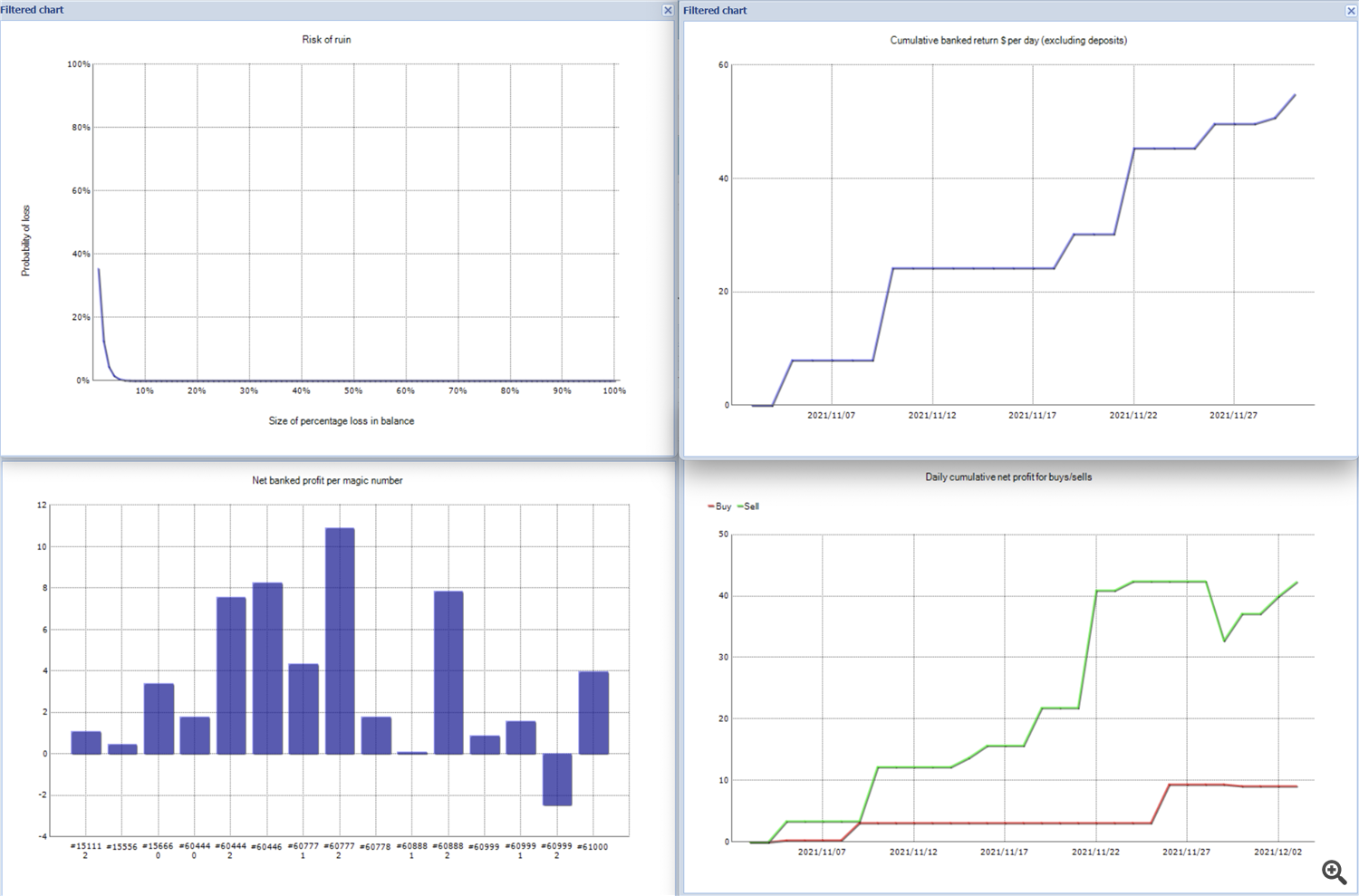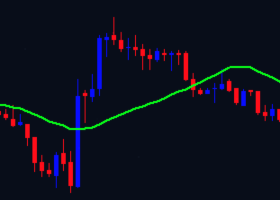How to track individual performance of multiple strategies on the same account
6 December 2021, 16:42
0
1 598
In this guide we will learn how to track individual performance of different strategies employed on a single account.
If you are using my expert advisor called PAM Scalper PRO (Price Action Momentum Scalper), you know that we use this single EA to run different strategies on a single symbol. We do this by loading the EA on several charts, and using different settings for each instance of the EA. In my recommended portfolio we use 6 set-files (pre-made settings for the EA) on EURUSD.
Knowing the performance statistics of each set-file individually will give us insight into what adjustments we need to consider for each set going forward. But it can be almost impossible to know how each set-file is performing by looking at the cumulative performance under the history tab in Meta Trader
So how do we keep track of which settings are performing the best, and which ones are performing the worst, and which ones have the highest and lowest correlation? A good way is to use a free third party web based statistical tracking software called FX Blue.
This software gives us the possibility to filter the trade performance on a single account, by separating the stats we need, by magic number.
What is a magic number?
You can think of a magic number as an ID number that an expert advisor use to keep track of its own positions and to separate them from positions opened by other EA's (or manually opened positions). Let's say you use 3 different EA's on a single account and you also open some positions manually. For EA_1 to know which positions it needs to manage, and not to interfere with positions that are opened manually or by the other two EA's, it uses its personal magic number.
If you run several instances of the same EA, like we do with PAM Scalper PRO, we give each instance of the EA a separate magic number (The magic number is the very last input in the menu settings, and for my EA's, I advise you not change this number, as all the sets I provide have ready-made magic numbers). That way, there will be no interference between the trade management between orders opened by the different instances of the same EA, in other ways by the different set-files/strategies or between orders opened by this specific EA and other EA's.
Make an account with FXBlue:
- Go to https://www.fxblue.com/ and click on the "live" tab
- Find the column that says "Publisher app/EA "and click on either MT4 or MT5 (in this example we will use MT5)
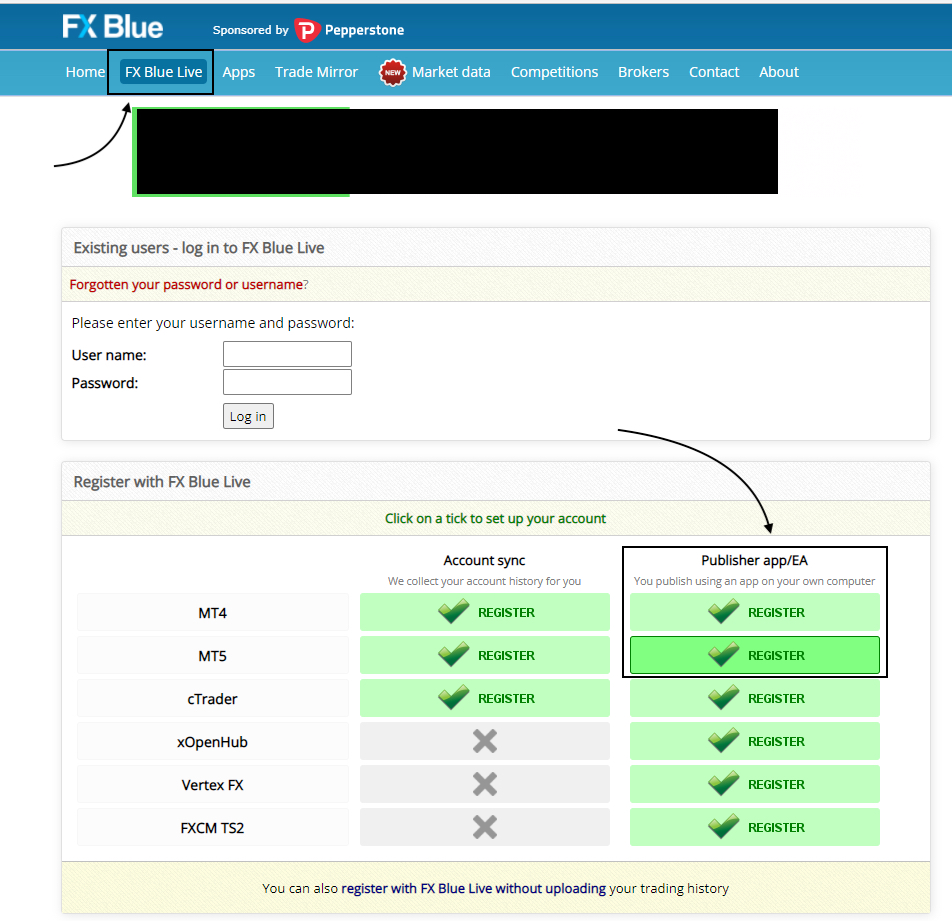
- On the next page you will be asked to enter the user name and a password you wish to use for your FXBlue account as well as your email.
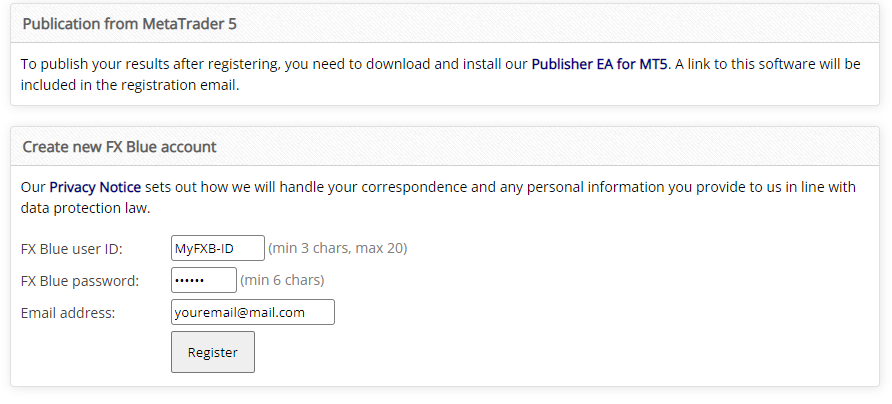
- Once you have entered your data and register you will receive an Email to confirm /validate your account.
- When you click on the validation link sent to you by FXBlue, you will be re-directed to the login page.
- Enter your username and password.
- At this point you will be asked to enter your full name and a cell phone number. (Without giving your cellphone number, you can not use all the services FX Blue offers)
- You will receive an SMS with an Email address.
- Copy the email address and send an email to that address, using the same email address you used to sign up with FXBlue. You do do not have to write anything in the mail, you can leave the subject and mail text body empty.
- Allow a few moments for FX Blue to receive the mail and you will see a success message.
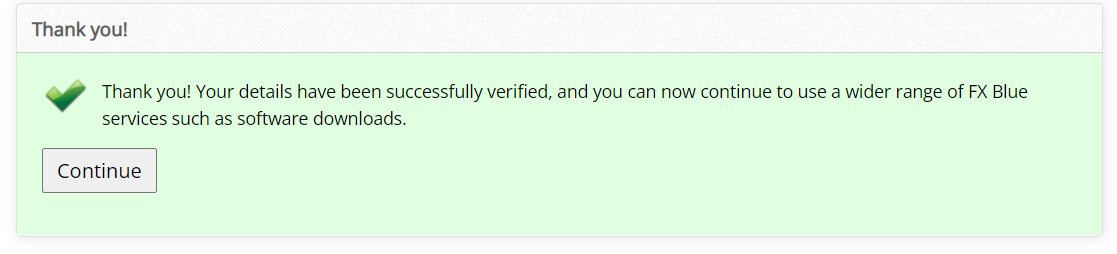
Download the Publisher app:
- After successful registration, click on the link to your new URL-report
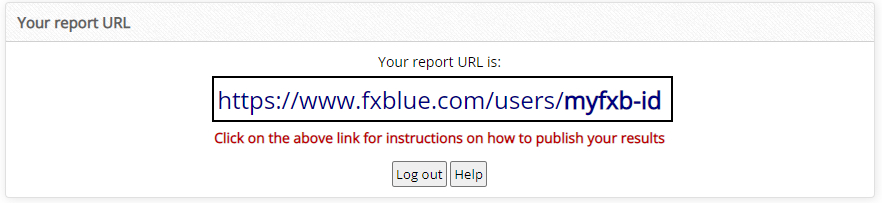
- Click on the link to download the publisher app (The publisher app is an expert advisor we will install on your MT5 Terminal)

- Download the app for MT5 (or MT4 if you are using MT4).
- Unzip the package.
- Click on the "FX Blue Publisher EA for MT5 Setup.exe" file to install the EA to your MT5 terminal.
- When prompted by the install wizard, choose the terminal you want to install the EA on. (If you have several terminals installed on your computer you can choose all of them or only some of them. Just make sure to choose the terminal with the account you want to track)
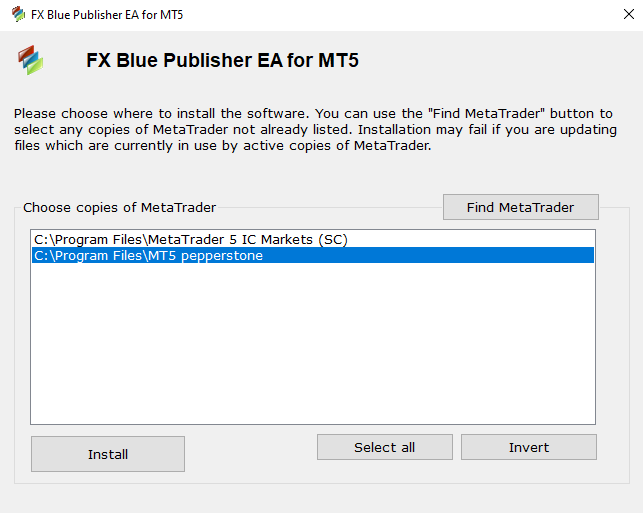
- Once the EA is installed, open your MT5 terminal.
- Open the "Navigator" and right-click on the "Expert Advisor" directory. Then. click "refresh"
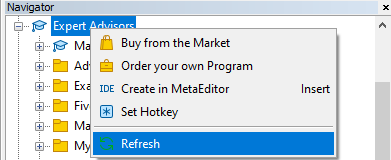
- Once you have refreshed, you should now see the "FX Blue - Publisher" under the Expert Advisors directory.
- Drag the "FX Blue - Publisher" to a chart that you do not have other EA's on.
- Input your FX Blue username and password.

- Click on the "Dependencies" tab.
- Allow DLL imports.
- Click"OK"

- The chart unto which you installed the Publisher app will turn blue and show a success statement. (If you do not have success, it is most likely because you have entered a wrong username or password, or because you have not allowed DLL imports)
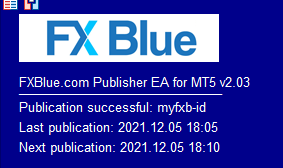
U sing FX Blue dashboard to track performance:
- Navigate back to fxblue.com and make sure you are logged in.
- Click on the FX Blue Live tab and click on "view account"
- Click on the link to your report URL.
- From here, if you click on "Statement" you will see a dashboard displaying a ton of useful statistics for the entire account. I think this part is self-explanatory. This guide is about how we separate and track performance of each individual strategy on the account, so let's look into that.
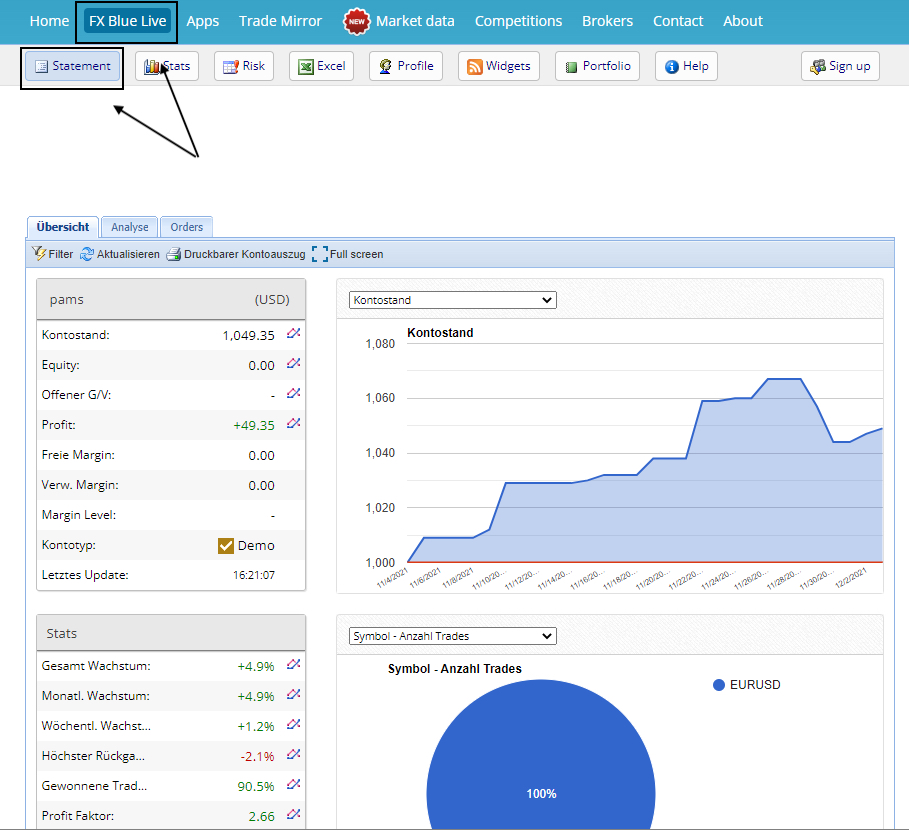
- Click on the "Stats" tab and then on the "strategy" tab.
- Now you can see how each strategy is performing in comparison to other strategies on the same account. Each strategy is selected by the designated magic number of the EA's you use on that account.

- You can play around with the different settings to compare different statistical measures in order, for example you can click on the "Net profit" to see which strategies give the highest net return and which ones gives the highest net loss. You can also filter the results by highest or lowest profit factor or win to loss ratio etc.
- Additionally you can select a single or multiple rows, ie. strategies (hold down ctrl key to select multiple) and click on the "Filtered chart" tab to see further statistics for those particular strategies.
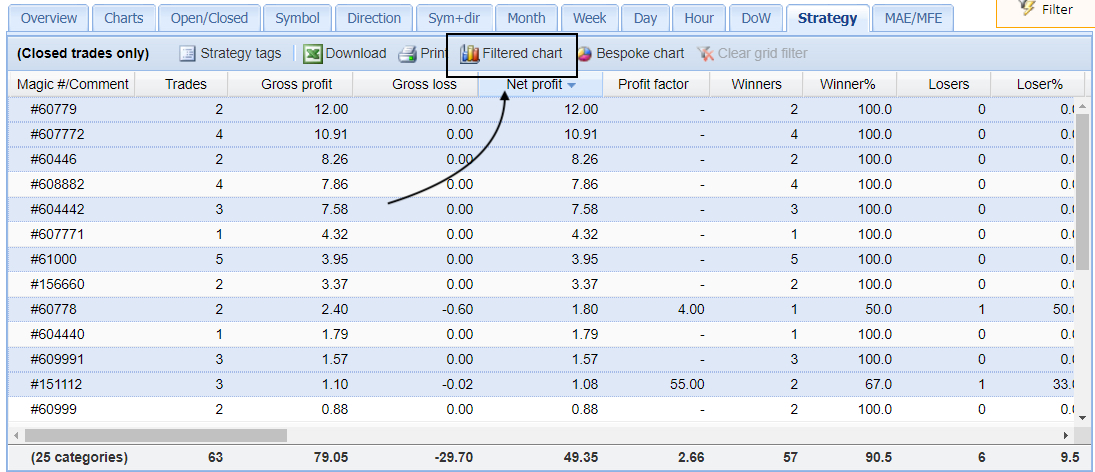
- Select the stats you want to see.
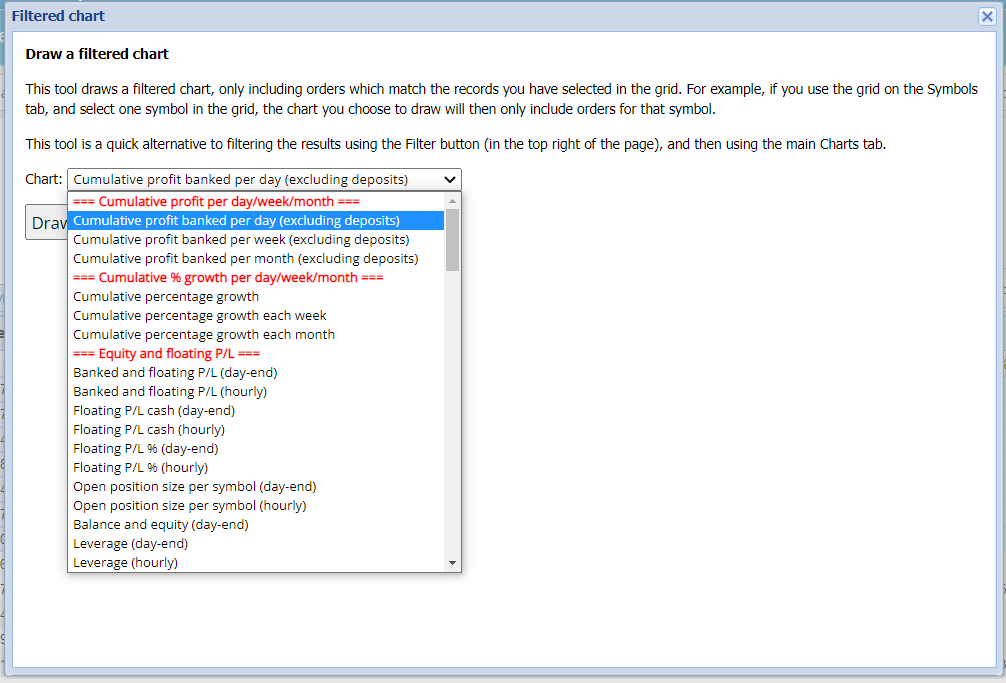
In the below examples we look at the "cumulative profit banked per day", "risk of ruin", "Daily cumulative net profits for buys and sells" and "Net banked profit per magic number" for the strategies we have selected in the previous step.
I think you can take it form here on your own. You can play around the different possibilities FX Blue offers.
If you do have any questions, post them below in the comments section and I will make sure to get back to you.
Well done! You have learned something new that undoubtably will improve career as an algorithmic trader.
If you appreciate the guide, please give it a like.
Stay green!