Easily Track every Pip or point alongside Current Profit % on every single open Trade.
Also convert Crypto/Non-USD profits to USD while trading live to see your Profits in USD & change any settings you want.
----FREE DEMO to Test on DEMO Account----
MT4 PipCounter DEMO >> DOWNLOAD HERE
(Click the download icon at top right corner to download when it loads)
MT5 PipCounter DEMO >> DOWNLOAD HERE
Note: Both require you to place trades, close trades and change settings to see its full functionality.
To install, simply copy the File from your Download Folder to MT4/MT5 Indicator folder.
If you have any questions, Contact ME: TELEGRAM
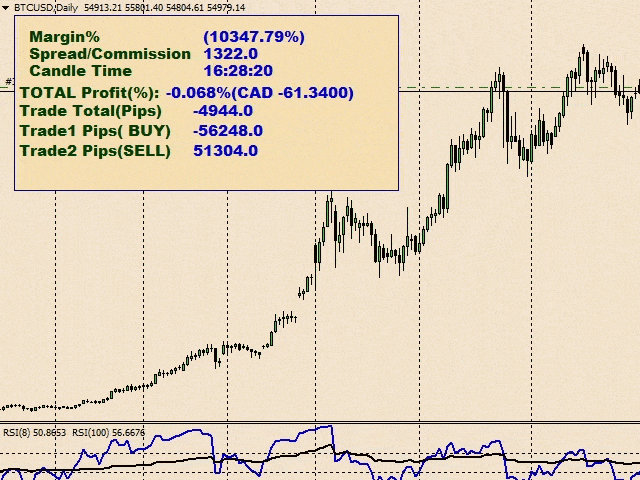
MT5 PipCounter PRO FULL >> CLICK HERE
General Settings
- CORNER(Left/Right): Choose which side of the screen to display the Indicator.
- Show MarginLevel(%):Choose “true” to show Margin Level, “false” to hide it.
- Show CandleTime Data: Choose “true” to show Next Bar Time remaining, “false” to hide it.
- Show Total Profits_LINE: Choose “true” to show the Profit LINE, “false” to hide the entire line.
- Show Total Profits(in Brackets): Choose “true” to show the Total Profits in Account Currency(in brackets), “false” to hide it leaving only the Total Percent% Profit.
- Show Total Profits in USD(Crypto): Choose “true” to Convert Crypto Accounts Total Profit to USD eg. BTC account profitàUSD profits. This allows you to see your crypto profit in USD while trading a Crypto broker, “false” shows default Account Currency. This may also work on Non-USD accountsàUSD profits conversion depending on your broker. So test it out!!
- Show Profits%(Individual Trades)+Lots : Choose “true” to show the current Profit Percent% per single trade + Lotsizes, “false” to hides both items.
- Change Profit Decimals: Enter a number from 0-10. This shifts the decimal point of the Total Profits(in brackets). This allows you to correct the Total Profit decimal place for crypto pairs with about 8 decimal places and then switch back to USD or EUR with 2 decimal places.
- Add Swap+Commissions(Total Profit): Choose “true” to Add Swap + Commissions to Total Profit calculations making it more accurate, “false” to ignore it.
- Add Full(2side) Commission(for Open Trades): Choose “true” to show 2 Side/Roundtrip Commission for Forex, “false” to show 1 Side/Half-trip Commission. Showing commission depends on your broker, account type and trades running. If choosing 2 side shows twice the value than expected, set it to “false”.
Changing Pip Decimals(Trades) Settings
- Shift PIP Decimals: Choose “true” to activate the two Settings below, “false” to de-activate them.
- No. of Decimals to Shift: Enter a number from 0-10. This shifts the decimal point of the Pips of your running Trades and Spread. eg. 1.45 @ 0 decimal, 0.145 @ 1 decimal.
- RoundUP(digits): Enter a number from 0-10. This Rounds up the Pips you shifted earlier. Eg. 0.145 @ 1 decimal earlier = @ 2 Roundup= 0.15.
FONT & COLORS Settings
- Text color: Select any color you want for the Text/Titles (left).
- Values color: Select any color you want for the Values (right).
- Font Size: Change value to increase or reduce size of fonts.This automatically updates everything (background included) without over-lapping text or any other errors. You can still resize the background box separately(if necessary).
- Font Name: Type any of the popular font names like Tahoma, Times New Roman etc. in full to change the Font type.
- Change Loss to Another Color: Choose “true” to activate Setting below, “false” to de-activate it.
- SELECT Loss Color: Select any color you want the Values to show when you are losing (yet winning maintains previous color you set earlier).
Background Settings
- Show Background: Choose “true” to show background box behind Text, “false” to hide it completely.
- SELECT Background Color: Select any color you want for the background box.
- Make Background Transparent: “true” makes background box Transparent, “false” makes it Solid.
- Change Width of Background Box: Adjust the value to change the width of the background box. Negative values reduces size, positive increases it.
- Change Height of Background Box: Adjust the value to change the height of the background box. Negative values reduces size, positive increases it.
- SELECT Border Color(Flat): Select any color you want for the Border of the background box (but border type below must be “Flat”).
- Border type: This changes the type of Border; “flat” is normal with no depth, “raised” has been elevated, “non-dynamic pointer” has been sunk/has depth.


