Trade Like Pro
- インディケータ
- Israr Hussain Shah
- バージョン: 1.0
- アクティベーション: 10
A Smart Price Imbalance Tool with Arrows, Labels, and FVG Zones
- The Fair Value Gap (FVG) Indicator is designed to automatically detect price imbalance zones on the chart – a widely used concept in Smart Money Concepts (SMC) and Institutional Trading Models (ICT).
- These gaps, also known as imbalances or inefficiencies, often highlight areas where price may return to "rebalance" liquidity. Many professional traders consider these levels as high-probability zones for potential reversals, retracements, or continuations.
- This indicator makes the process effortless by scanning charts automatically, marking Bullish and Bearish FVGs, and adding arrows and text labels for quick trade interpretation.
🔹 Key Features
✅ Automatic Detection – Finds Bullish and Bearish FVGs without manual drawing.
✅ Customizable Zones – Adjustable colors for bullish and bearish boxes.
✅ Visual Signals – Arrows and BUY/SELL labels plotted directly on chart.
✅ Lookback Control – Limit how many historical bars are scanned.
✅ Lightweight & Fast – Optimized for minimal CPU usage, even on multiple charts.
✅ Backtesting Friendly – Perfect for studying price reaction to historical FVGs.
🔹 How It Works
-
Bullish FVG: Detected when a gap exists between the high of Candle 1 and the low of Candle 3, with Candle 2 being bullish.
-
Bearish FVG: Detected when a gap exists between the low of Candle 1 and the high of Candle 3, with Candle 2 being bearish.
-
The indicator highlights these zones with colored rectangles and adds directional arrows and labels (BUY/SELL) for easy identification.
🔹 Input Parameters
-
📌 Lookback Bars – Number of candles to scan for FVGs.
-
🎨 Bullish / Bearish Box Colors – Custom zone highlight colors.
-
🎯 Arrow Settings – Size and color customization for bullish/bearish arrows.
-
📝 Text Label Settings – Font size, color, and option to enable/disable text labels.
🔹 Use Cases
-
Identify institutional entry zones in Smart Money Concepts (SMC) trading.
-
Confirm setups with liquidity sweeps, BOS/CHOCH, or order blocks.
-
Study how price reacts to inefficiencies for strategy development.
-
Combine with your trading system for precision entries and exits.
⚠️ Disclaimer
-
This indicator is a technical analysis tool, not a trading system by itself.
-
It does not generate buy/sell signals with guaranteed profitability.
-
Past performance of FVGs does not guarantee future results.
-
Always use proper risk management and combine with your own strategy.
-
The author is not responsible for financial losses incurred from using this tool.
🔹 Why Choose This Tool?
This FVG Indicator was built for traders who want clarity, precision, and professional-level charting tools. Instead of manually drawing imbalance zones, let this tool do the hard work – allowing you to focus on execution and decision-making.
📊 Perfect for:
-
Smart Money / ICT Traders
-
Price Action Traders
-
Forex, Indices, Metals, Crypto
✨ Upgrade your charting with the FVG Indicator and see market imbalances like the professionals.
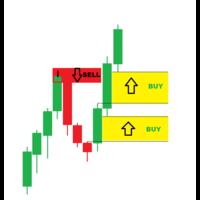

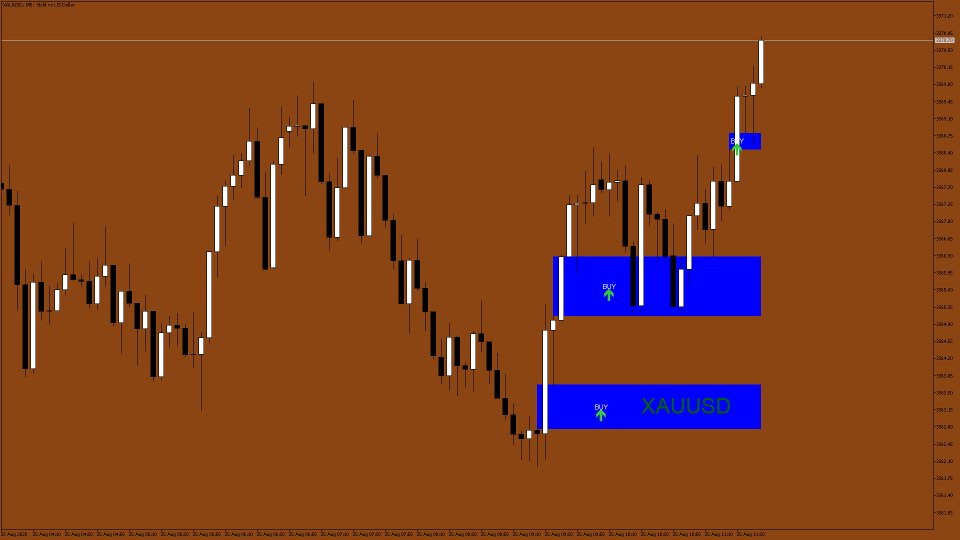
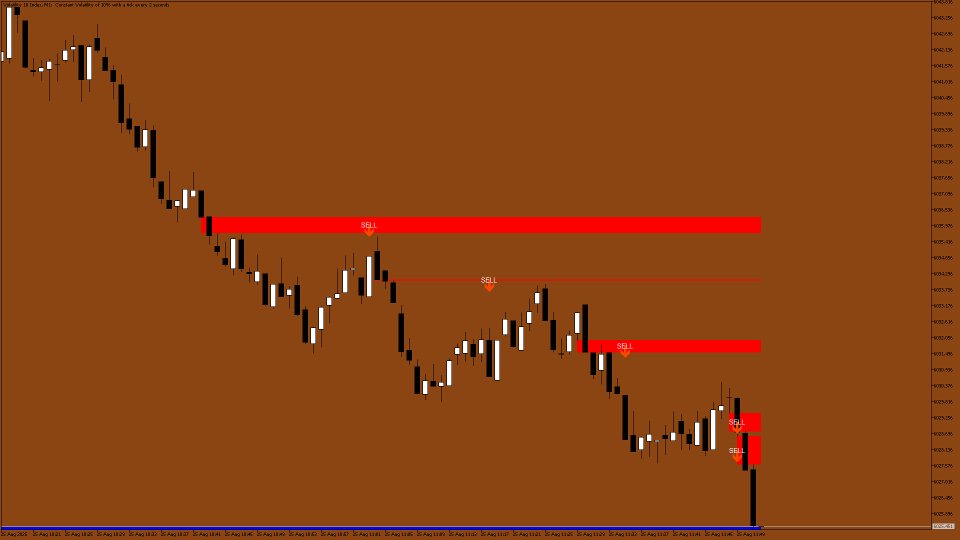
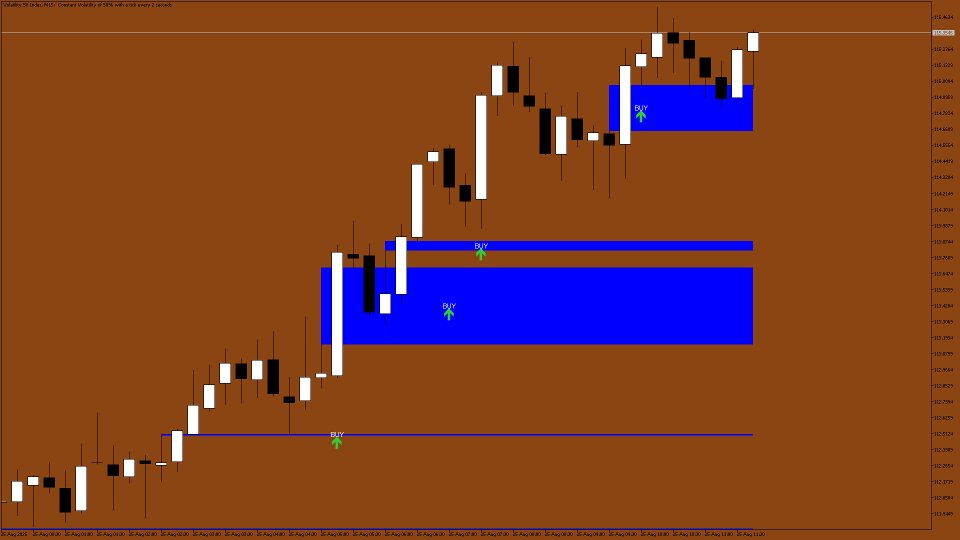
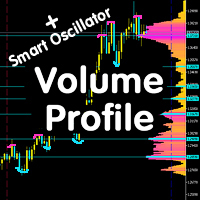









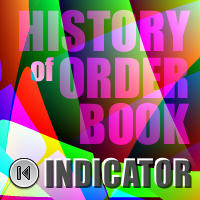
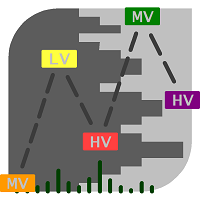
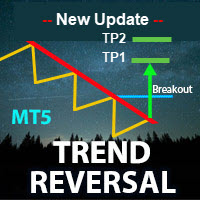
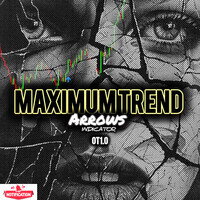











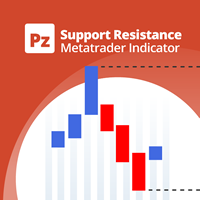

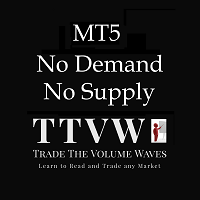







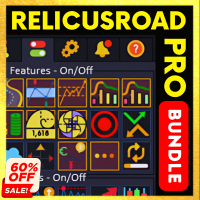





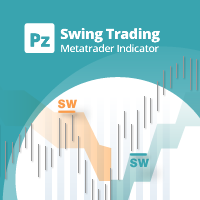








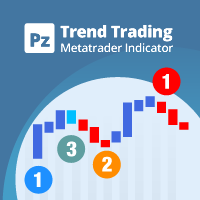





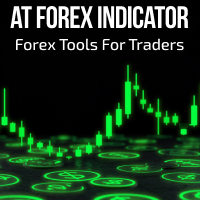


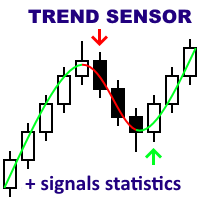
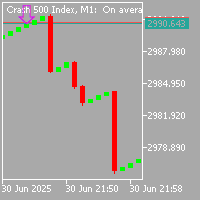
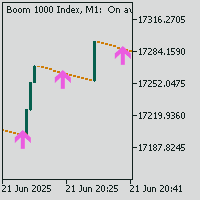
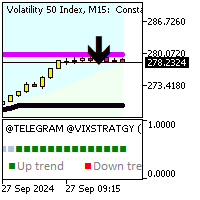
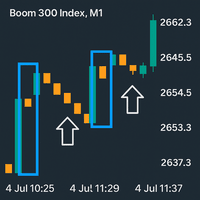

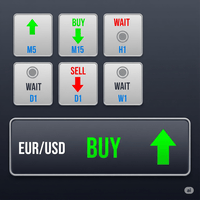
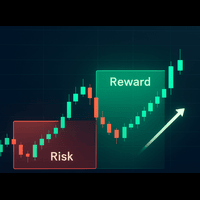
i bought this indicator a few minutes ago but I cannot download it on my MT5 terminal. I need help
5. Click OK. (This step is required — otherwise the platform won’t recognize the purchase.) 📥 Step 2: Open the Market Tab and Download 1. In MT5, open the Navigator window (Ctrl + N). 2. Go to the Market tab. 3. At the bottom of the terminal, select Purchased. 4. Find your purchased system in the list. 5. Click Download (or Install if already downloaded). 👉 If the download button is greyed out, double-check that you logged in with the correct MQL5 account. 📂 Step 3: Verify Installation 1. After downloading, the system (EA or indicator) will appear in the Navigator → Expert Advisors (or Indicators) section. 2. If you don’t see it, right-click inside Navigator and select Refresh. 📊 Step 4: Attach to a Chart 1. Open the chart of the instrument you want to run the system on. 2. In Navigator, find the system under Expert Advisors. 3. Drag it onto the chart (or right-click → Attach to Chart). 4. Enable AutoTrading (button at the top of MT5). 5. In the EA’s settings, allow “Algo Trading” if prompted. ✅ Done! The system should now be active on the chart.