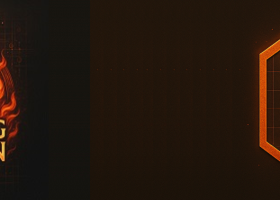✔️ Chart Sync Manager MT4©: https://www.mql5.com/en/market/product/148491
✔️ Chart Sync Manager MT5©: https://www.mql5.com/en/market/product/148492
One chart. Total control.
Stop wasting time managing objects, colors, and settings on every chart separately. With Chart Sync Manager, you can sync, copy, and control all your MetaTrader charts instantly—using just one panel and a few shortcuts.
Draw once, update everywhere. Open and close charts with a single click. Keep your workspace clean with symbol-based object management. And never miss important details with spread display, countdown timers, and candle-close alerts.
👉 Save time, reduce errors, and trade smarter.
Main Panel Explanation:
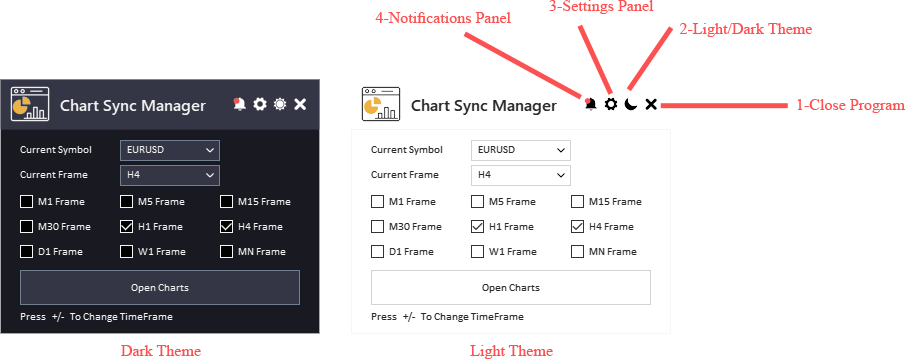
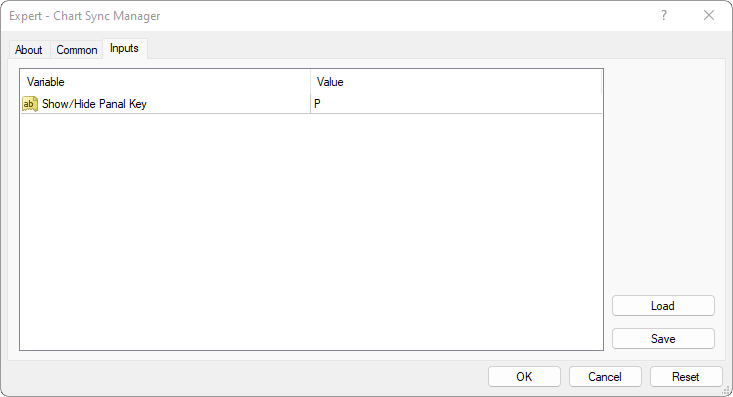
-
❌Close EA Button: This button is used to stop the Expert Advisor (EA) and remove it from the chart.
-
🌗Light/Dark Button: This button is used to switch between a light and dark theme for the panel. This button can be helpful if you find one of the themes too bright or too dark and want to switch to the other one.
-
⚙️Settings Panel Button: This button is used to open the settings panel. The settings panel allows you to configure various settings for the tool.
-
🔔Notifications Panel Button: This button is used to open the notifications panel for the tool. The notifications panel displays important notifications.
-
👁️🗨️Show/Hide Panel Key: a shortcut to show and hide panel by using your keyboard.
How its works:
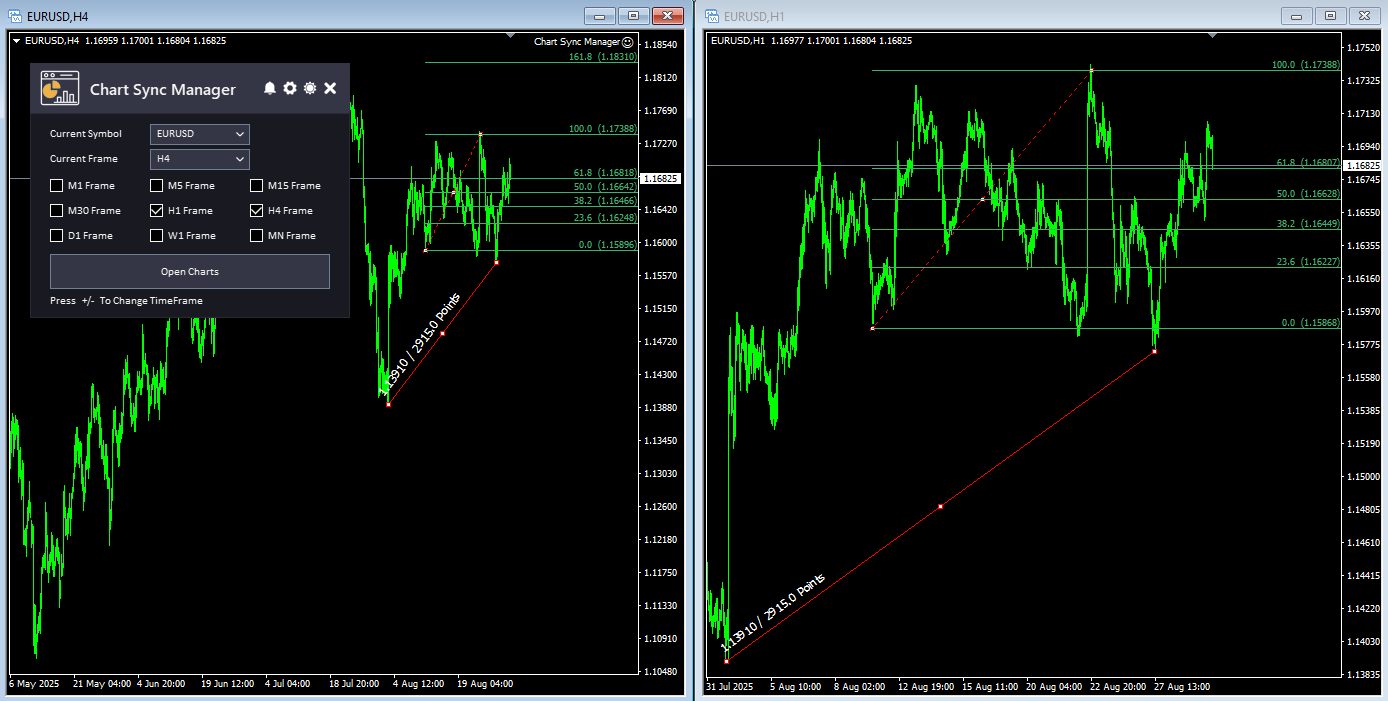
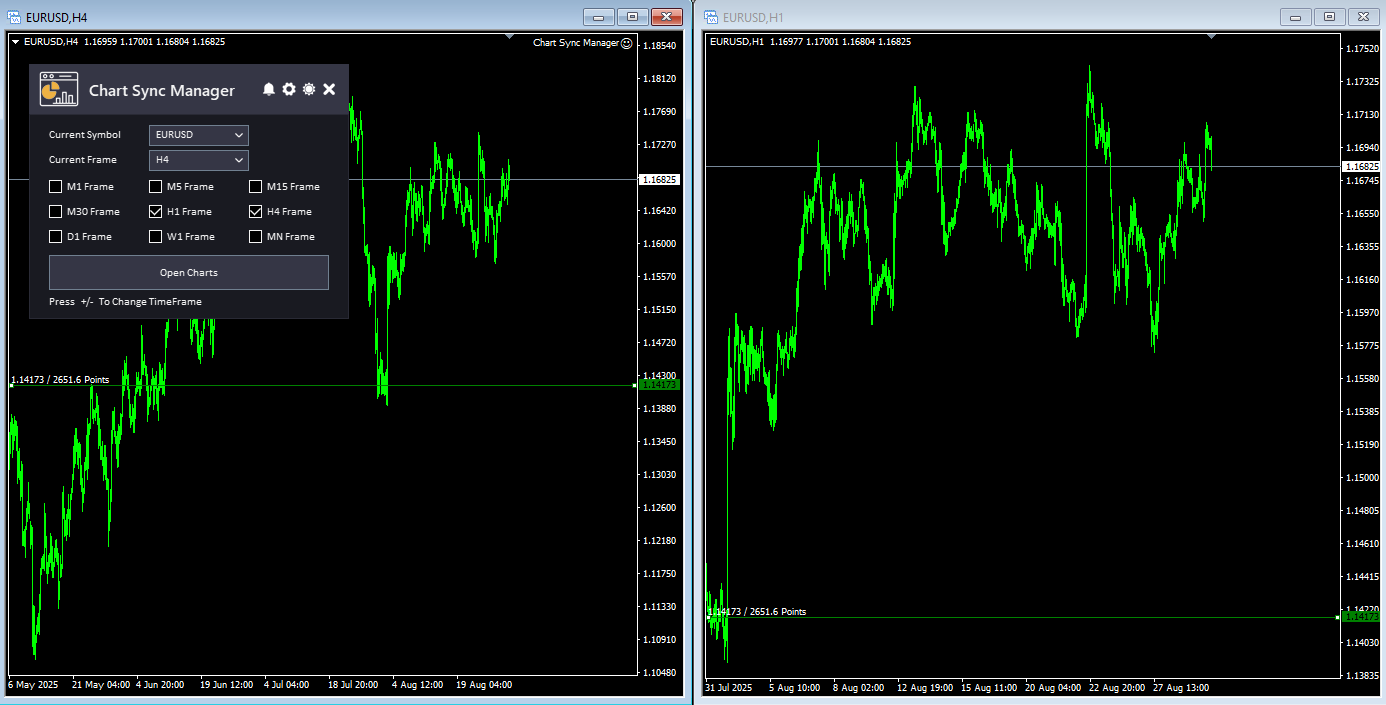
Once attached to a chart, simply press the “P” hotkey to show or hide the panel.
From the panel, you can:
- Clone chart properties (colors, background, grid, template settings, etc.) across all charts.
- Sync all drawing objects instantly between charts.
- Show or hide object information (like price levels or points).
- Delete, select, or copy chart objects using shortcuts.
- Switch timeframes, open/close charts, and scale charts with ease.
- Enable symbol-based visibility so that objects only show when their symbol chart is active.
Available Inputs are:
- Symbol & Timeframe Control: Easily change symbol and timeframe directly from the panel.
- Quick Multi-Timeframe Open: Select multiple timeframes and open them instantly for the same symbol.
Settings Panel Explanation:
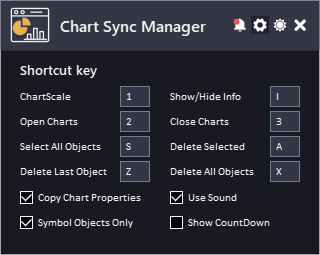
- Chart Scale Shortcut: Enable scale mode and adjust chart scaling quickly.
- Show Info Shortcut: Display object information such as price levels, points, or gaps.
- Open/Close Chart Shortcut: Open or close charts for the current symbol in the specified timeframes with one key.
- Select All Objects Shortcut: Quickly selects or deselects all chart objects.
- Delete Selected Object Shortcut: Deletes only the currently selected object.
- Delete Last Object Shortcut: Removes the last object created.
- Delete All Objects Shortcut: Clears all objects from the chart.
- Copy Chart Properties: Clone chart settings like background, colors, and grid style across all charts.
- Use Sound: Play a sound each time a function is triggered for confirmation.
- Only Chart Symbol Mode: Ensures objects are shown only on the symbol where they were drawn. When switching symbols, unrelated objects are hidden, and when returning, they reappear.
- Show Countdown: Displays the remaining time before the current candle closes and the current spread of the symbol.
Notifications Panel Explanation:
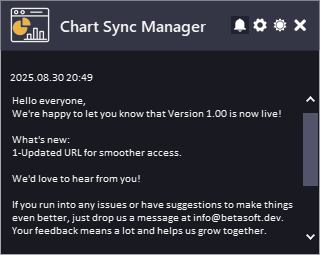
The Date refers to the date and time when the notification was generated.
The Notification refers to the message that is displayed. This can include information about the EA or the updates or message from the developer.
To allow EA getting the notifications, you need to add our website link to the list of allowed URLs in the platform's settings.
Here are the steps to add a link to the allowed URLs list in MetaTrader (Check The Image Below):
- Open the MetaTrader platform and go to "Tools" in the top menu, then select "Options".
- In the "Options" window, click on the "Expert Advisors" tab.
- Check the "Allow WebRequests for listed URL" option and click on the "Add" button.
- In the "New URL" field, enter the URL that you want to allow web requests for (http://www.betasoft.dev).
- Click "OK" to save the URL to the list of allowed URLs.
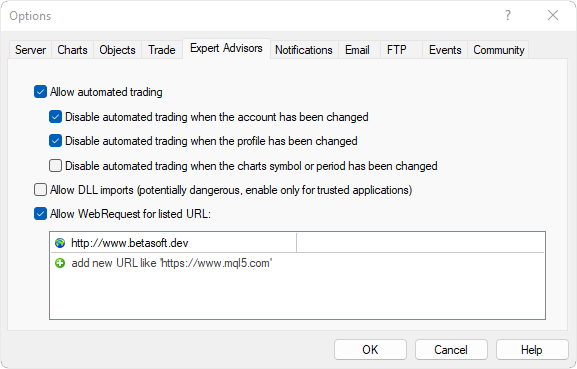
Why Traders Love Chart Sync Manager
✅ No more repetitive work – draw once, sync everywhere.
✅ Stay organized – symbol-based objects keep charts clean.
✅ Trade faster – hotkeys & shortcuts save you time.
✅ More clarity – spread, countdown, and candle info at your fingertips.
✅ All-in-one tool – chart sync, chart clone, and chart info in one panel.
✔️ Chart Sync Manager MT4©: https://www.mql5.com/en/market/product/148491
✔️ Chart Sync Manager MT5©: https://www.mql5.com/en/market/product/148492