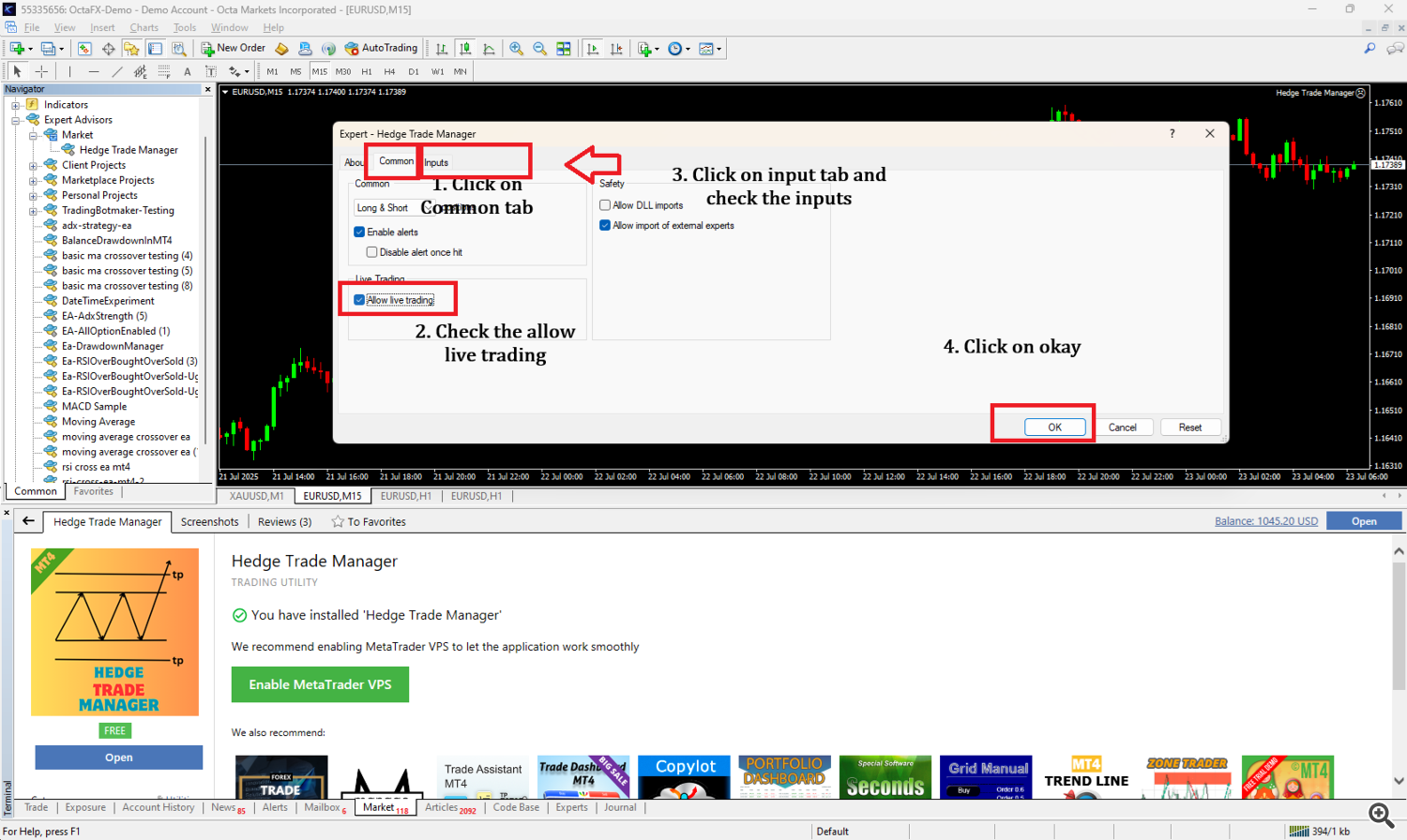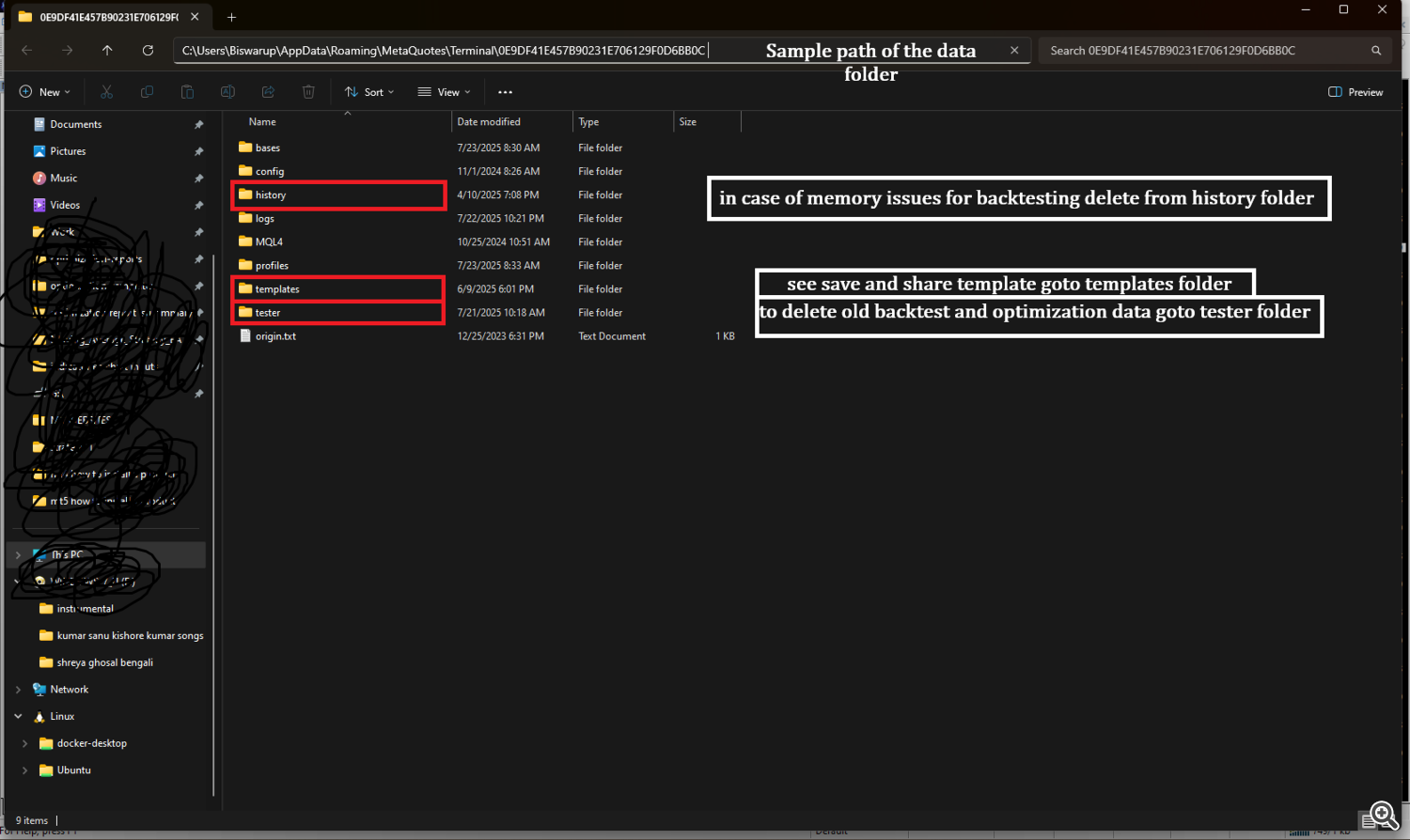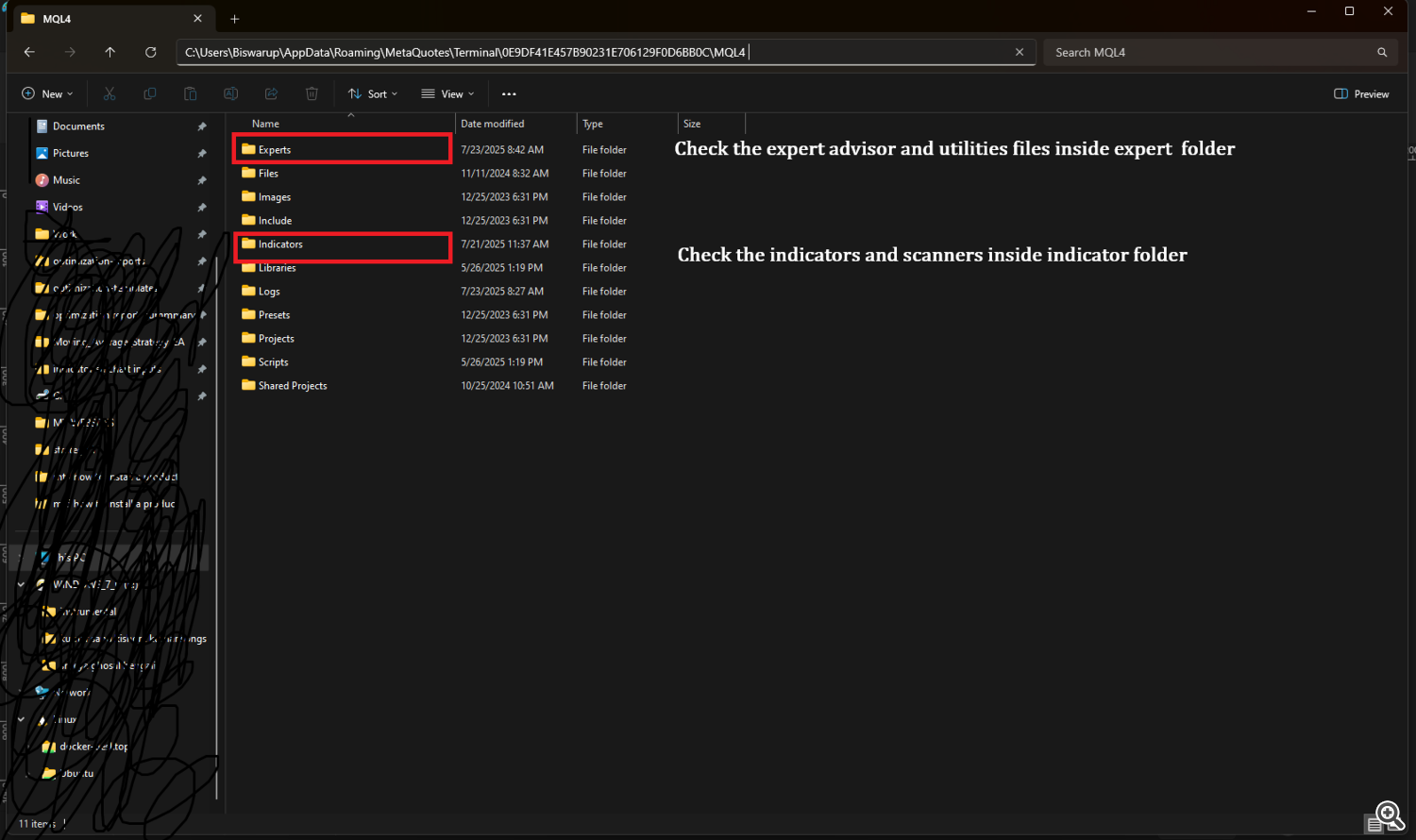Step-by-Step Guide: Updating Your Purchased Indicators, Expert Advisors, and Utilities on MT4/MT5
Thank you for purchasing one of my products from the MQL5 Market! If you've already installed your Indicator, Expert Advisor (EA), or Utility and are looking to apply an available update, this comprehensive guide is designed to walk you through the process step by step. My goal is to make updates as seamless as possible, so you can keep your tools current and optimized on MetaTrader 4 (MT4) or MetaTrader 5 (MT5). This guide assumes you're using the official MetaTrader platforms, have your product already set up, and are familiar with basic navigation.
Before we dive in, a quick note: All my products are delivered digitally through the MQL5 Market system, which handles updates automatically within your terminal. Updates are pushed directly to your purchased items when available, and you'll typically receive a notification in your MQL5 account or via email. Always ensure your system meets the requirements for smooth operation: a stable internet connection, the latest version of MT4/MT5, and up-to-date Windows (or compatible OS) with modern browsers like Microsoft Edge.
Let's get started!
1. Prerequisites: Log In to Your MQL5 Community Account
To access and apply updates, you must be signed in to your MQL5 account directly within the MT4/MT5 terminal. This is crucial because the Market tab pulls update data from your account.
- Open your MT4 or MT5 terminal.
- Go to Tools > Options (or press Ctrl+O).
- Switch to the Community tab.
- Enter your MQL5 login (this is your username, not your email) and password.
- Click OK to save and connect.
[Image Placeholder: Screenshot of the MT4/MT5 Options window with the Community tab selected, showing fields for login and password. To take this snapshot, open MT4/MT5, navigate to Tools > Options > Community, enter dummy credentials (blur them for privacy), and use a screen capture tool like Snipping Tool on Windows to grab the dialog box.]
If you encounter login errors, double-check your credentials on the MQL5 website first.
2. Accessing Your Purchased Products
Once logged in, navigate to the Market section to view your purchases and check for updates.
For MT4:
- In the bottom Terminal window (press Ctrl+T if not visible), click on the Market tab.
- On the left sidebar, select Purchased.
For MT5:
- In the Navigator window (press Ctrl+N if not visible), right-click on Market and select My Purchases.
Your list of purchased products should appear, including any Indicators, Expert Advisors, or Utilities from me. If an update is available, you'll see a blue Update button next to the product.
- Tip for Different Product Types:
- Indicators: These provide visual or analytical overlays on charts (e.g., trend lines or signals).
- Expert Advisors (EAs): Automated trading bots that can execute trades based on rules.
- Utilities: Helpful tools like scripts for one-time actions or panels for management (often found under Scripts in MT5).
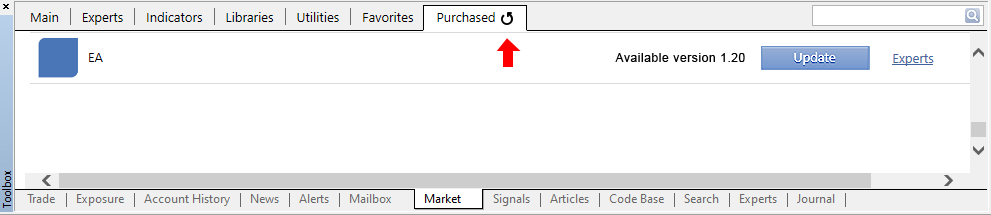
If your purchases aren't showing up or no updates are visible, proceed to the Troubleshooting section below.
3. Applying the Update
- Locate your product in the Purchased list.
- Click the blue Update button.
- The terminal will download and apply the update automatically. This usually takes a few seconds to a minute, depending on your connection.
- Once complete, a confirmation message may appear in the Journal tab (bottom of the terminal).
After applying the update:
- Restart your MT4/MT5 terminal to ensure changes take effect (File > Exit, then relaunch).
4. Verifying and Reapplying the Product in the Terminal
Updates from the MQL5 Market are automatically applied to the existing files in specific folders within your MT4/MT5 data directory. You don't need to manually replace files—everything is handled for you. However, knowing these locations can help if you need to verify the update.
Folder Locations:
- In MT4:
- Expert Advisors: Data Folder > MQL4 > Experts > Market
- Indicators: Data Folder > MQL4 > Indicators > Market
- Utilities: Data Folder > MQL4 > Scripts > Market (if script-based) or Experts > Market (if EA-like)
- In MT5:
- Expert Advisors: Data Folder > MQL5 > Experts > Market
- Indicators: Data Folder > MQL5 > Indicators > Market
- Utilities: Data Folder > MQL5 > Scripts > Market (common for utilities) or Experts > Market
To access the Data Folder: In MT4/MT5, go to File > Open Data Folder.
To reapply or verify the updated product:
- Open the Navigator window (Ctrl+N).
- Expand the relevant section:
- For Expert Advisors: Look under Expert Advisors > Market.
- For Indicators: Look under Indicators > Market.
- For Utilities: Look under Scripts > Market or Expert Advisors > Market, depending on the type.
- If the product is already attached to a chart, remove it first (right-click on the chart > Indicators List or Expert Advisors > Remove).
- Right-click the product in the Navigator and select Attach to Chart, or drag it onto an open chart.
- In the settings window that appears:
- Go to the Common tab and check Allow live trading (MT4) or Allow Algo Trading (MT5).
- Switch to the Inputs tab to review or customize parameters. You can also click Load to import a preset .set file if provided or previously saved.
- Click OK to apply.
- Finally, enable automated features by clicking the AutoTrading button (MT4) or Algo Trading button (MT5) in the toolbar—it should turn green.
5. Special Considerations for MQL5 VPS Users
If you're using a virtual private server (VPS) from MQL5 for 24/7 trading:
- After applying the update, right-click your VPS under the account in the Navigator window.
- Select Synchronize environment (or similar option).
- Choose to sync Experts, Indicators, and other elements.
- Check the VPS Journal (right-click VPS > Journals) for confirmation, such as "Synchronization completed successfully."
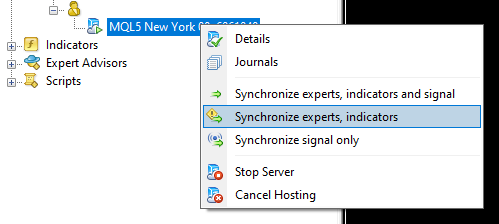
This ensures your updated product runs on the remote server without interruptions.
6. Troubleshooting Common Issues
If things don't go smoothly, try these steps in order:
- Purchases or Updates Not Visible:
- Ensure latest Windows updates and MT4/MT5 build (Help > About to check version).
- Update your browser (Edge or Explorer) to the latest version.
- Close all MT terminals.
- Navigate to: C:\Users\YourUsername\AppData\Roaming\MetaQuotes\Terminal\Community
- Delete files starting with "account.", "mql4.market.", or "mql5.market.*".
- Relaunch the terminal and log in again.
- If still does not shows update then, the MT4/MT5 is taking some time to propagate the changes. To immidiately reflect the change, delete the file from maket tab in navigator. And try to install from the begining by following this tutorial Generic Installation Guide for MQL Products: Indicators, Expert Advisors, and Utilities
- Update Download/Apply Fails:
- Check your internet connection and firewall settings (allow MT4/MT5 access).
- Temporarily disable antivirus software.
- If using a VPN, try without it.
- Updated Product Not Working on Chart:
- Verify the chart symbol and timeframe match the product's requirements (check product description).
- Recompile if needed (for custom edits, but Market products are protected).
- Contact me via MQL5 messages with error details from the Experts/Journal tab.
- Update Notification Missing:
- Refresh the Purchased list by restarting the terminal or clicking the refresh icon in the Market tab.
Final Tips
- Always back up your MT4/MT5 settings and charts before applying updates.
- Test updated products on a demo account first to avoid risks.
- If you have questions specific to one of my products, feel free to message me on MQL5—I'm here to help!
- Keep an eye on your MQL5 notifications for future updates, as I regularly improve my tools based on user feedback.
By following this guide, you should have your Indicator, Expert Advisor, or Utility updated and ready in no time. Happy trading!