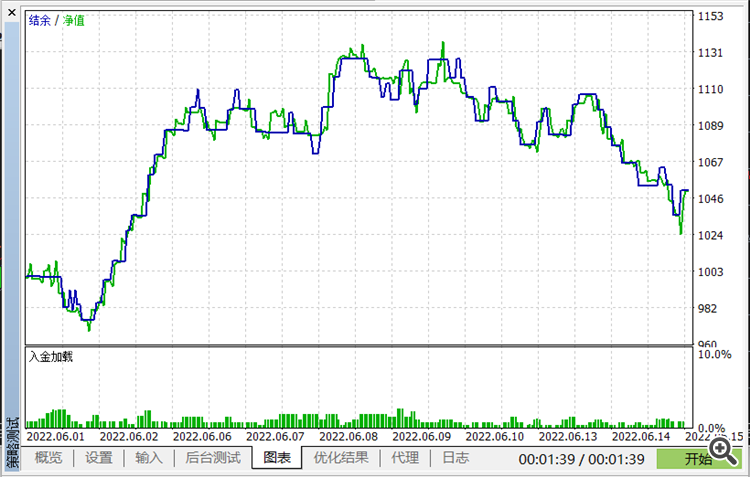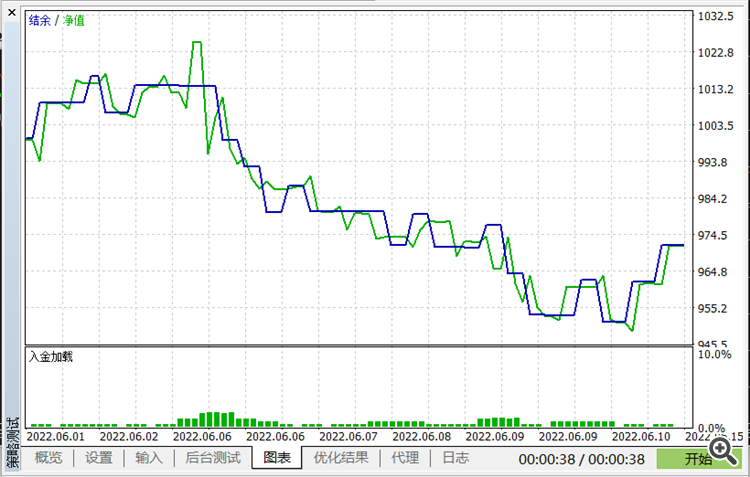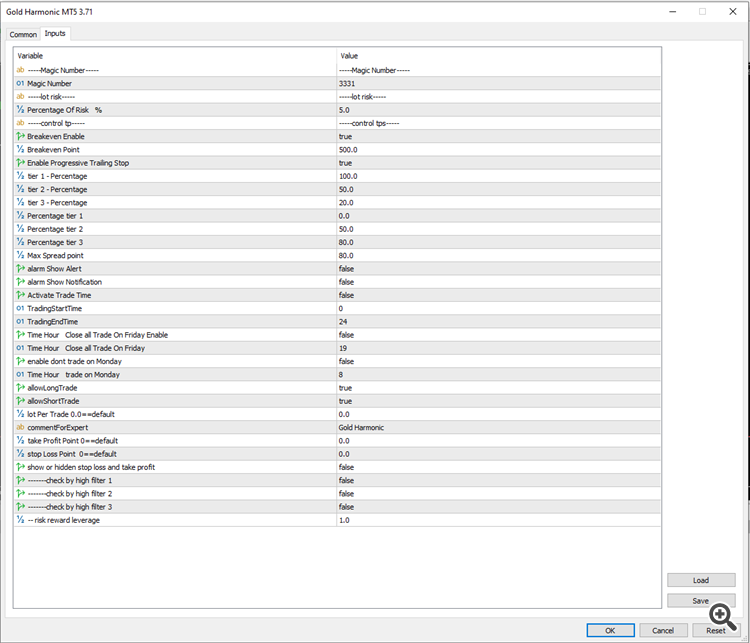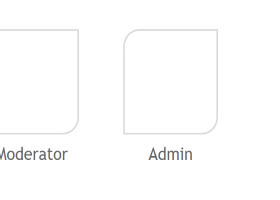Gold Harmonic Settings
MT4: www.mql5.com/en/market/product/80788
MT5: www.mql5.com/en/market/product/80802
Magic Number:
You can use these settings to use multiple experts at the same time
Magic numbers are especially useful when you are trading across multiple timeframes, using the same forex pair. For instance, you might wish to use two EAs, one that is tracking the EUR/USD on a one hour chart, while another that is tracking the same pair on a 15 minute chart. So, while one EA is trend following, the other is scalping. Can you imagine one EA trying to track a single trade across different time frames? You wouldn’t want to do that even to an enemy, and an expert advisor is your best friend in forex.
So, while trading across different time lines, you might want to manage the trades differently for each time line. This means that apart from the usual take profit and stop loss exits, you might want to run a channel stop for one trade and a trailing stop for another. In such situations, trying to identify trades using only the currency pair will make it chaotic, given that the currency pair is the same across the different trades, such as the EUR/USD in the example above.
This is where magic numbers come to the rescue. A unique number is assigned to each trade, when it is opened. The EAs now track trades by their magic numbers, simplifying the process. For instance, the trend-following EA might follow the magic number 214, while the scalping one follows 316.
To summarize, magic numbers can be used to separate orders across different strategies, separate orders across different timeframes for the same currency pair, and to separate orders across different EAs.
Percentage of Risk:
Specify the risk percentage here. By default, the expert risks 1% per trade. This means that if you make a profit or a loss, 1% of your capital will increase or decrease per trade.
This number is based on your capital. For example, if your capital is $ 1,000 and these settings are set to 3, then the expert will make a profit or loss of $ 30 per trade.
The higher this number, the higher the probability of Drawdown. It is better not to take too many risks early in using this expert and finding the best settings. The best risk is 1 to 5 percent.
Important Note: If your capital is not in dollars, these settings will not work well. So it is better to set the lot value manually in the next settings.
Break even enable:
Enable this section if you want to use the breakeven settings
Suppose your trade is currently running and has more than 500 points in profit, and you want to close the trade if the reversal and trading process is at a loss. To do this, enable these settings. That is, equal the loss limit with the opening price of the trade. In this case, if the trend returns, you will not lose and the trade will be closed with 0 points of profit and 0 points of loss.
Important Note: If your profit and loss limits are hidden, these settings will not work properly
Break even point:
After reaching this amount of profit (based on the points), the expert sets the loss limit equal to the opening price of the expert.
In the previous section, we found out what these settings are. Now we need to set these settings to be activated after a few points of profit. In default mode, the expert activates these settings after reaching 450 points of profit. That is, after 450 points of profit, the expert equates the amount of the loss limit with the opening price of the same transaction.
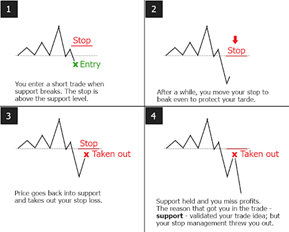
Progressive Trailing Stop:
Important Note: If your profit and loss limits are hidden, these settings will not work properly
Suppose your trade is in profit. If you want to keep this profit, so if you do not lose the return process, these settings are useful for you.
To understand how these settings work, I will give you an example.
Our example is the default settings:
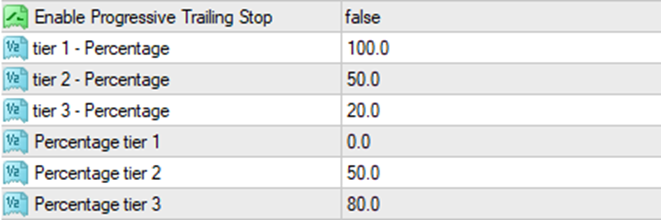
To enable these settings, first set this option to "true": Enable Progressive Trailing Stop = True
If you run with the same settings, it looks like this:
First, when the trade opens, we are at the beginning of the road. That is, we have traveled 0% of the "route" or "profit" or "TP". that's mean: Percentage Tier 1 = 0.0
At this time, the SL is 100%(full sl) away from the current market price. This means that the maximum loss limit is. Tier 1 = 100 (Based on percent)
If the trade moves towards profit and goes 50% of the way, the second part of these settings will be activated. that's mean: Percentage Tier 2 = 50
In the second part, the loss limit is reduced. Loss limit is equal to: Tier 2 = 50 (Based on percent ). That is, the loss limit moves with a maximum distance of 50 %, behind the price.
Now suppose the trade moves towards profit again. If it completes 80% of the route( Percentage Tier 1 = 80 ), the third part of this setting will be activated. Percentage Tier 3 = 80
By activating the third part of these settings, the loss limit is reduced again and reaches 20%. Tier 3 = 20 (Based on percent )
This is an example based on the default settings. You can change these settings
Max Spread point:
In this section, set the maximum amount of spreads so that if your broker has more spreads, the expert will not trade (the lower spread, is better)
For any reason, the amount of spreads in your broker may increase. In this case, if the expert wants to trade, you may lose a few points. So it is better to set a setting for the spread so that if the spread value is high, the expert will not trade and will trade when the spread value decreases.
In the daily time frame and when the amount of profit and loss limits is high, you can set this number up to 100 points, but we recommend reducing this number. The lower the number, the better. To set this number, you need to check the spread of the currency pair's spread in your broker.
Note that these settings are based on point.
If you do not know what spreads are, it is best not to change these settings.
Alarm show Alert:
If you enable these settings, you will receive an alarm on the chart when the expert trades
The alerts are intended for signaling about events in the market. Having created alerts, one may leave the monitor as the client terminal will automatically inform about the server event.
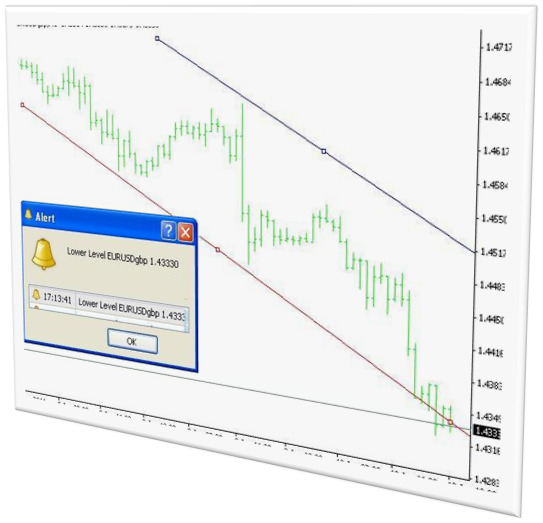
Alarm show Notification:
If you enable these settings, you will receive an alarm on your mobile phone when the expert trades
there’s a convenient feature on the Metatrader Platform called “alerts” for desktop or “push notifications” for mobile that allows you to get a notification when the market of your choosing reaches a particular level you are watching.
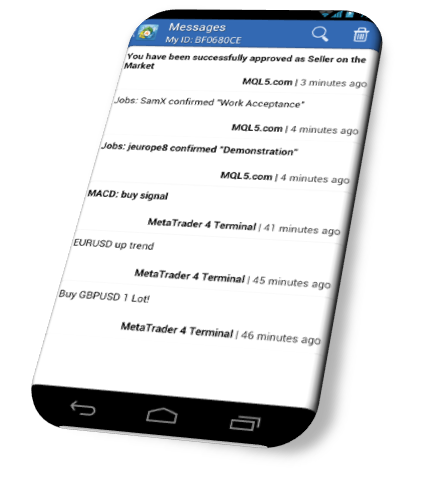
Activate trade time:
Enable or disable trading at specified times
Using these settings, you can set whether or not the expert trades at certain times of the day.
To use these settings, enable this section and specify the time in the next settings.
In default mode, this setting is disabled. That is, the expert trades throughout the day(24 Hours)
These settings may not work in the back test.
Trading Start time:
Specify when to start expert trading
Note that this time is set based on your broker time. Specify the time(hour) when you want the expert to start trading.
In the default settings, this number is zero. That is, the expert trades from the beginning of the day.
Trading End time:
Specify when to End expert trading
Note that this time is set based on your broker time. Specify the time(hour) when you want the expert to End trading.
In the default settings, this number is equal to 24. That is, the expert trades until the last hour of the night.
Time Hour Close all trades on Friday:
Set the time for expert deactivation at the end of Friday night.
In the case of default, this number is equal to 19. This means that at 19:00, Expert closes all trades and does not open another trade until the Monday. Note that this time is set based on your broker time.
Numbers you can enter: between 0 and 24
If you enter 0, Expert will not trade at all on Friday. If you enter the number 24, the expert will trade until the end of Friday night.
Suggested numbers: It is better to enter a number between 18 and 22.
To use these settings, be sure to set the settings in this section to "True"
Time Hour Open trades on Monday:
Set the activation time for experts at the beginning of monday.
By default, this number is equal to 8. That is, at 8:00, the expert can start trading and will not trade until 8 o'clock (between 0 and 8 o'clock). Note that this time is set based on your broker time.
Numbers you can enter: between 0 and 24
If you enter 0, the expert can trade from the beginning of Monday. If you enter the number 24, the expert can not trade on Monday.
Suggested numbers: It is better to enter a number between 6-10.
To use these settings, be sure to set the settings in this section to "True"
Long Trade:
If you disable these settings, Expert will not trade "Buy"
"Long" trading means "Buy" in Forex trading. Expert do both "Buy" and "Sell" trades in defaults. You can use these settings if you want to disable "Buy" trades
Short Trade:
If you disable these settings, Expert will not trade "Sell"
"Short" trading means "Sell" in Forex trading. Expert do both "Sell" and "Buy" trades in defaults. You can use these settings if you want to disable "Sell" trades.
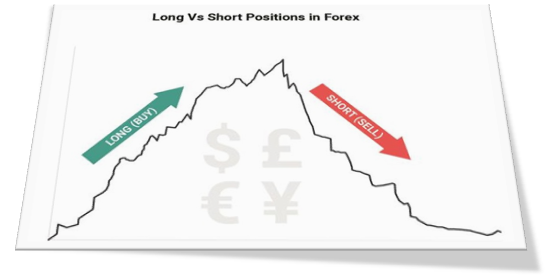
Manual Lot:
If you want to determine the value of the lot yourself, write the value here
If you have enabled the settings of the previous section, in this section you can enter your desired “Lot”.
Minimum number you can enter: 0.01
If the number entered is less, the expert will automatically set it to 0.01
Maximum number you can enter: The maximum “Lot” that your broker will accept.
If the number entered is greater than the maximum value, your broker will not allow you to trade
Comment for expert:
Each trade has a comment. Using these settings, you can specify the comments of the trades of this expert
This comment can be seen in the history of your trades in MetaTrader
Take Profit:
You can adjust the TP value yourself. ( Based on points )
In this expert, the TP of each trade is different.
Stop Loss:
You can adjust the SL value yourself. ( Based on points )
In this expert, the SL of each trade is different.
Hidden SL & TP:
If you enable these settings, brokers will not be able to see your profit and loss limits.
If the number of people who use an expert is large, brokers may make price changes to the detriment of those who use that expert. By enabling these settings, brokers can not figure out the amount of the loss limit and, as a result, can not cause problems for traders.
If these settings are set to True, the profit and loss limits will be hidden.
If these settings are set to false, the profit and loss limits will be seen.
Filters:
These settings are to increase the win rate and reduce the number of trades.
Enabling these settings removes some of the weak patterns, and Experts use strong and new patterns.
The most powerful type of filter is the third type filter.
that's mean:
The first filter: slightly reduces the number of trades. Increases the win rate slightly
Second filter: It reduces trades more and increases the win rate more than the first filter
Third filter: greatly reduces trades and greatly increases the win rate
These settings have been removed:
Stop loss trailing enable:
If you want to use the stop loss trailing settings, enable this section.
A trailing stop is a modification of a typical stop order that can be set at a defined percentage or dollar amount away from a security's current market price. For a long position, an investor places a trailing stop loss below the current market price. For a short position, an investor places the trailing stop above the current market price.
A trailing stop is designed to protect gains by enabling a trade to remain open and continue to profit as long as the price is moving in the investor’s favor. The order closes the trade if the price changes direction by a specified percentage or dollar amount.
Important Note: If your profit and loss limits are hidden, these settings will not work properly
Stop Loss Trailing Start:
After reaching this amount of profit (based on the point), the stop loss trailing settings are activated.
For example, if this number is set to 500, these settings will be activated after the trade reaches 500 points.
Stop Loss Trailing Step:
The amount of your floating loss limit after activating these settings
For example, if this number is set to 200, after activating these settings, your loss limit will be set equal to 200 points and the price distance from your loss limit will not be more than 200 points, and whenever the price increases its distance Slowly, the loss level is moving behind the price by 200 points.
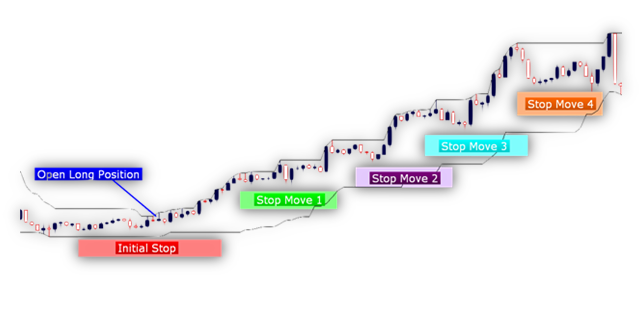
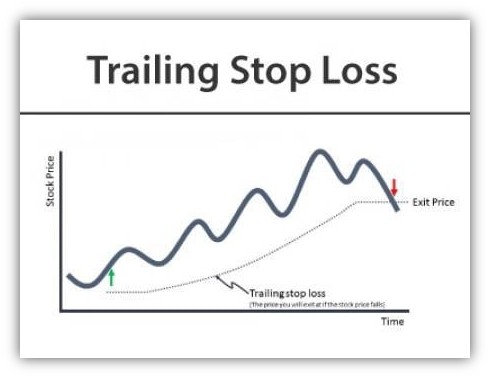
Maximum Daily trade:
Determine the maximum trade that the expert can do daily
In version 3.0, be sure to set this number to 999