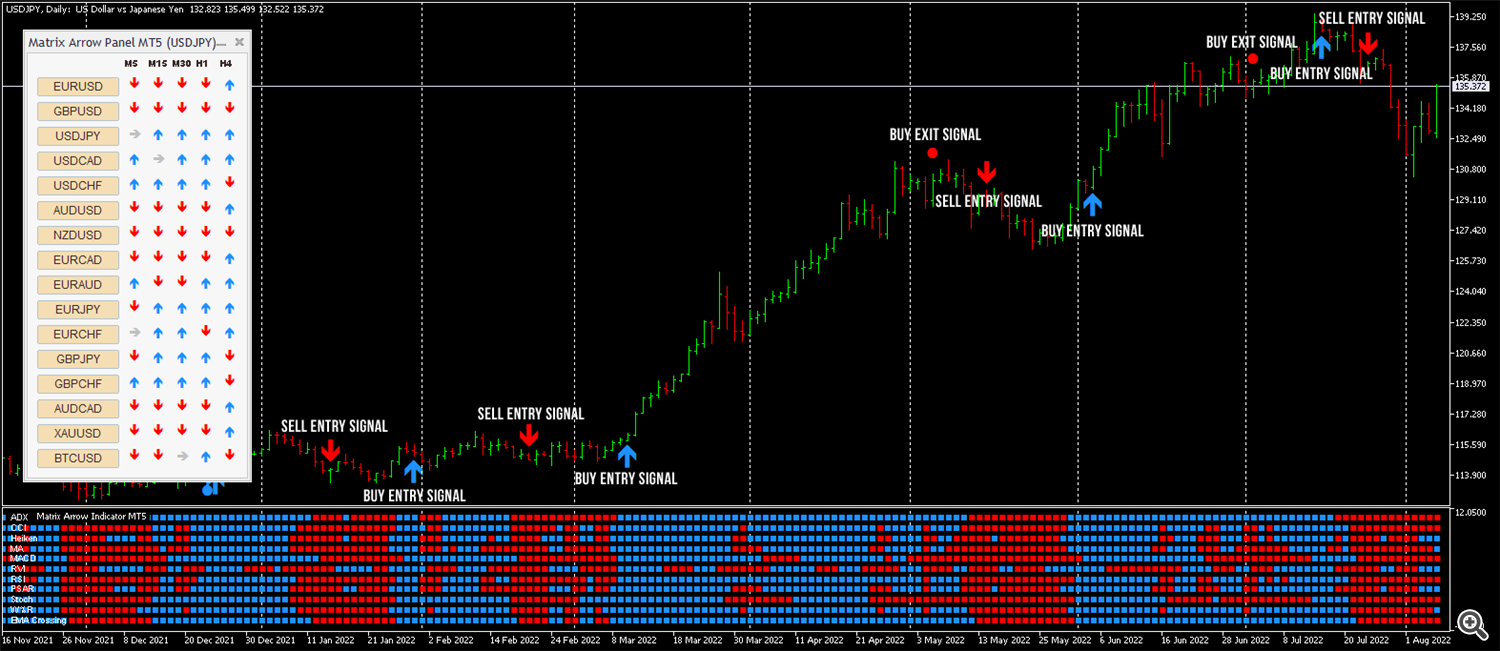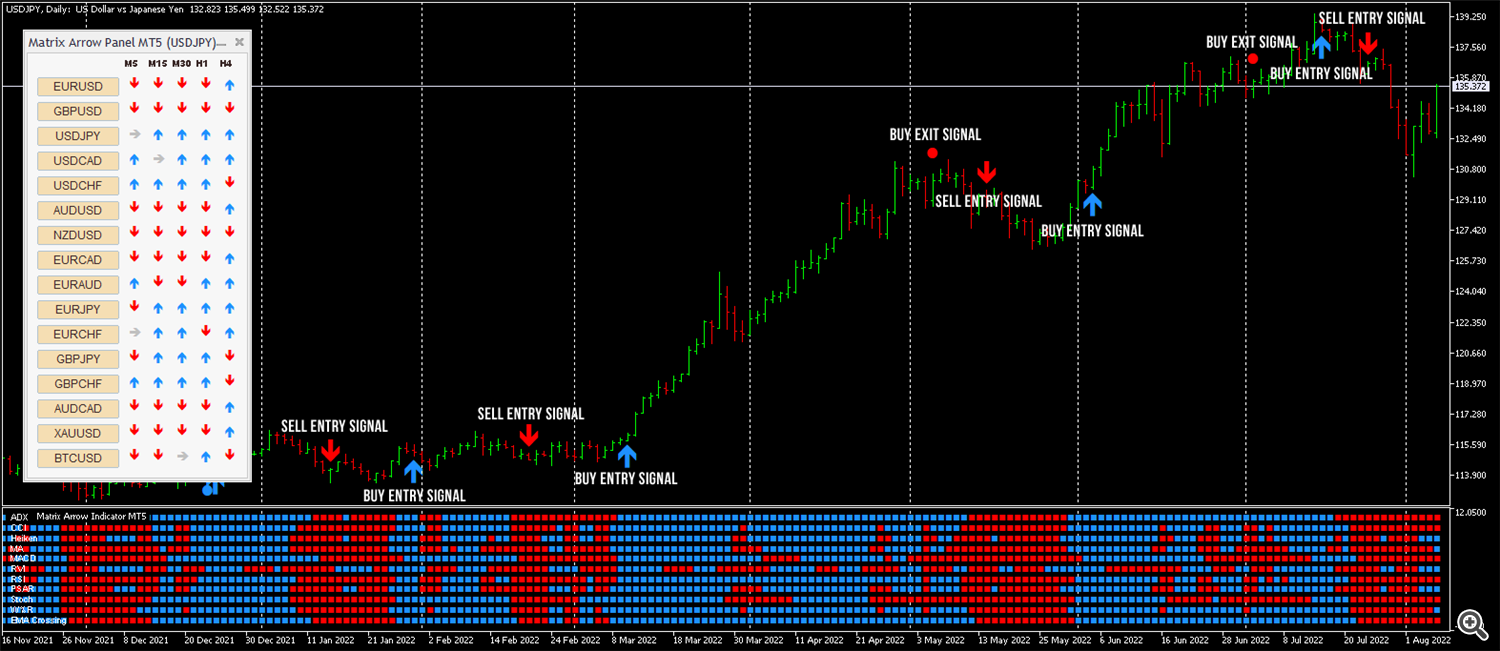Matrix Arrow Indicator Multi Timeframe Panel MT4/5 Installation & User Guide
✔️ Matrix Arrow Indicator Multi Timeframe Panel MT4©: https://www.mql5.com/en/market/product/75010
✔️ Matrix Arrow Indicator Multi Timeframe Panel MT5©: https://www.mql5.com/en/market/product/75011
✔️ Matrix Arrow Indicator MT4©: https://www.mql5.com/en/market/product/69726
✔️ Matrix Arrow Indicator MT5©: https://www.mql5.com/en/market/product/69725
✔️ Matrix Arrow EA MT4©: https://www.mql5.com/en/market/product/70812
✔️ Matrix Arrow EA MT5©: https://www.mql5.com/en/market/product/70813
Please read this installation & user guide, before you use your Matrix Arrow Indicator Multi Timeframe Panel MT4/5. Most of your questions and issues will be answered in this guide, but if you still need support I am always happy to help you.
Profile page: https://www.mql5.com/en/users/eleanna74
Email: info@juvenille-emperor.com
Matrix Arrow Indicator Multi Timeframe Panel MT4/5 Description
The Matrix Arrow Indicator Multi Timeframe Panel MT4/5 is a free add on and a great asset for your Matrix Arrow Indicator MT4/5. It shows the current Matrix Arrow Indicator MT4/5 signal for 5 user customized timeframes and for 16 modifiable symbols/instruments in total. The user has the option to enable/disable any of the 10 standard indicators, that the Matrix Arrow Indicator MT4/5 consists of. All of the 10 standard indicators attributes are also adjustable, as in the Matrix Arrow Indicator MT4/5. The Matrix Arrow Indicator Multi Timeframe Panel MT4/5 gives also the option to change the current chart it is attached onto, by clicking any one of the 16 modifiable symbol buttons. This will allow you to work much faster between different symbols and never miss a trading opportunity again.
If you want to use this free Matrix Arrow Indicator Multi Timeframe Panel MT4/5 add on, you need to purchase the Matrix Arrow Indicator MT4/5 separately here:
✔️ Matrix Arrow Indicator MT4©: https://www.mql5.com/en/market/product/69726
✔️ Matrix Arrow Indicator MT5©: https://www.mql5.com/en/market/product/69725
Features
- Free add on for the Matrix Arrow Indicator
- 100% Non-Repainting Matrix Arrow Indicator signals
- Shows Matrix Arrow Indicator signals for 5 customizable timeframes of 16 modifiable symbols/instruments
- Super accurate Arrow signals that indicate a strong trend
- Exit dot signals define neutral periods with no clear trend
- Equally effective in trending and ranging markets
- Each one indicator can be turned ON/OFF
- Each and every parameter of all 10 indicators are fully adjustable
- Ideal for beginners but also a great asset for experienced traders
- 10000 Activations to use and enjoy your indicator forever
When the Matrix Arrow Indicator Multi Timeframe Panel MT4/5 is loaded on the chart, it calculates 800 indicators data (10 standard indicators over 16 symbols over 5 timeframes) and that may take a few seconds or a bit more on a slower computer. It is highly advisable to lower the MT4/5 >> Tools >> Options >> Charts >> Max bars in chart, to a low value, preferably to 1000.
Before you install your Matrix Arrow Indicator Multi Timeframe Panel MT4/5 !!!
Important: It is strongly advised to put in MT4/5 >> Tools >> Options >> Chart >> Max Bars in Chart >> 1000 or a similar low number, because when Matrix Arrow Indicator Multi Timeframe Panel MT4/5 is attached on a chart, calculates all 10 indicator's attributes over this number of bars/candles and if you have a large number there, like many thousands or millions, it will take more time to update each time and may make your MT4/5 terminal freeze on a slow computer.
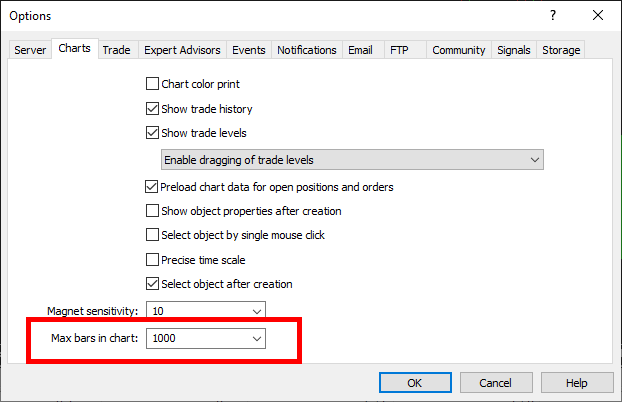
Matrix Arrow Indicator Multi Timeframe Panel MT4/5 Installation Guide
In order to download/install the Matrix Arrow Indicator Multi Timeframe Panel MT4/5 from MQL5.com Market you need to have a MQL5 community account. If you don’t have one, you can register here: https://www.mql5.com/en/auth_register
1. Open your MT4/5 terminal in order to download and install your Matrix Arrow Indicator Multi Timeframe Panel MT4/5.
2. When you open your MT4/5 terminal, you must make sure that you are logged into your MQL5 account with your MQL5 account login and NOT with your email, Facebook or any other. For example my login is the last part of my profile url, in my case: eleanna74, the last part of: https://www.mql5.com/en/users/eleanna74
3. So, open the MT4/5 >> Tools >> Options >> Community tab and make sure you are logged in with your MQL5 account login.
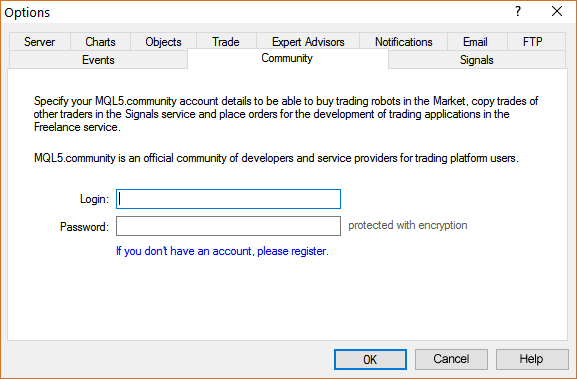
4. Then go down in the Terminal window and click the Market tab (in the bottom right side of the Toolbox window in MT5). In the search field of the Market tab, type: Matrix Arrow Indicator Multi Timeframe Panel MT4 or MT5 and you will see the free product on your screen. Click the Download button and your free add on will be installed in the Indicator's folder of your Market folder in the Navigator window of your MT4/5 terminal.
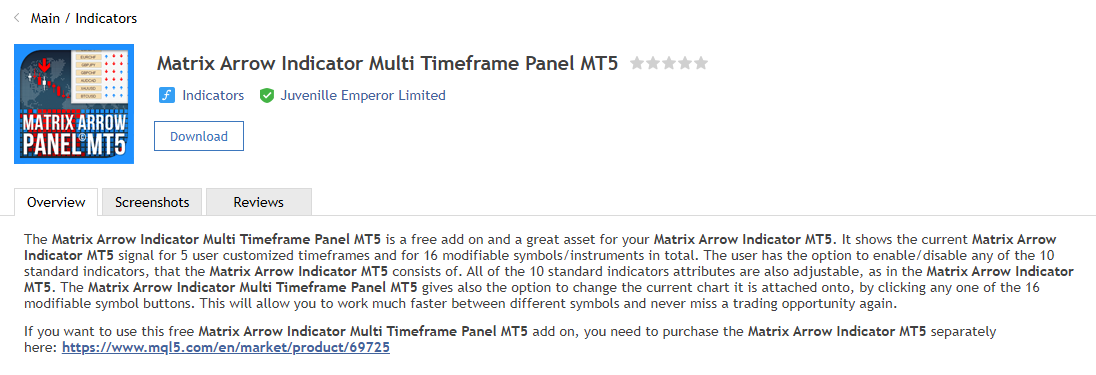
Notice: In order for your Matrix Arrow Indicator Multi Timeframe Panel MT4/5 to work properly and display all the Matrix Arrow Indicator arrows for the 5 different timeframes of your 16 chosen symbols, you need to purchase the Matrix Arrow Indicator MT4/5 separately. If you haven't already bought it, you can do so using the links below:
✔️ Matrix Arrow Indicator MT4©: https://www.mql5.com/en/market/product/69726
✔️ Matrix Arrow Indicator MT5©: https://www.mql5.com/en/market/product/69725
5. After you've installed your Matrix Arrow Indicator Multi Timeframe Panel MT4/5, you may want to put to work. So, open a chart of the symbol you want and then from the left side of your MT4/5 terminal, in the Navigator window, find your Matrix Arrow Indicator Multi Timeframe Panel MT4/5 from within the Indicators >> Market folder and drag it onto the chart (or double click it).
6. The Indicator’s settings/inputs window will open. The default parameters of all indicators match the default parameters of the Matrix Arrow Indicator MT4/5 and are specially optimized and ready to be used in all kinds of market behavior.
Tip: If you change any of the 10 indicators settings, make sure you make the same adjustments in your Matrix Arrow Indicator MT4/5 too, in order to see the same arrow signals in both!
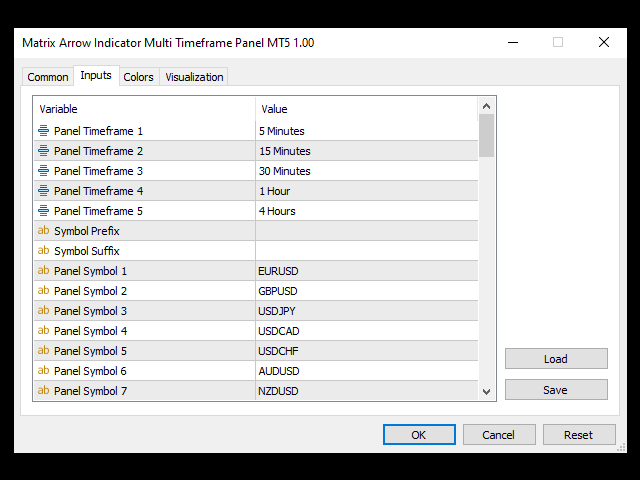
7. After you finished setting up your Matrix Arrow Indicator Multi Timeframe Panel MT4/5 you click the OK button and the indicator is loaded on the chart. There you can see the corresponding Matrix Arrow signals for the 5 adjustable timeframes of the 16 customized symbols/instruments of the Panel. By clicking any of the symbol buttons you can change the current chart that the Matrix Arrow Indicator Multi Timeframe Panel MT4/5 is attached onto.
Tip: It is advisable to load both the Matrix Arrow Indicator Multi Timeframe Panel MT4/5 and your Matrix Arrow Indicator MT4/5 on the same chart, in order to have a complete picture of the Matrix Arrow signals on your chart. See photo below:
When the Matrix Arrow Indicator Multi Timeframe Panel MT4/5 is loaded on the chart, it calculates 800 indicators data (10 standard indicators over 16 symbols over 5 timeframes) and that may take a few seconds or a bit more on a slower computer. It is highly advisable to lower the MT4/5 >> Tools >> Options >> Charts >> Max bars in chart, to a low value, preferably to 1000.
Tip: If your see candlesticks on top of your Matrix Arrow Indicator Multi Timeframe Panel MT4/5, you need to right click on your chart, go to Properties at the bottom, then Common tab and untick the Chart on foreground option.
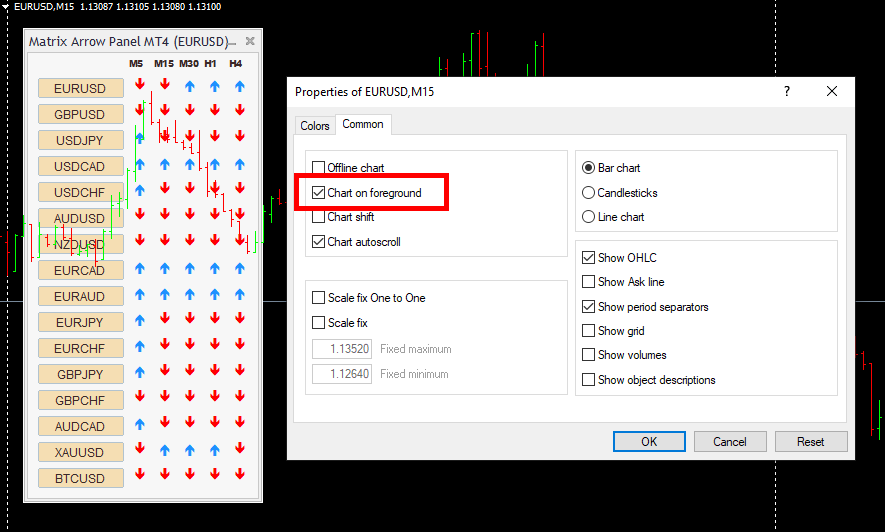
Matrix Arrow Indicator Multi Timeframe Panel MT4/5 Settings/Inputs Guide
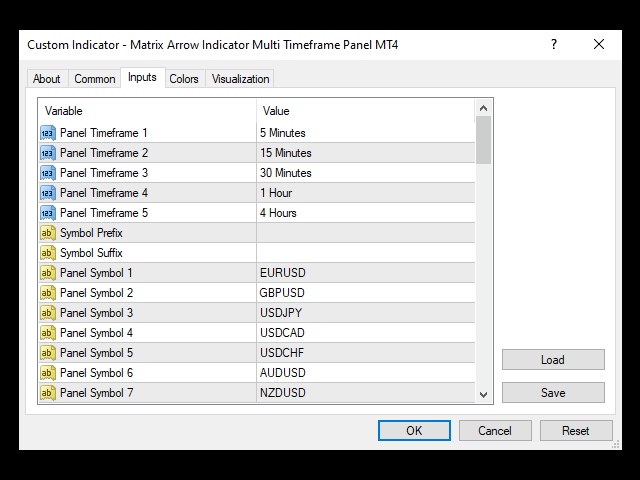
- Panel Timeframe 1: Select the 1st timeframe for the Matrix Arrow signals that will be displayed on the panel.
- Panel Timeframe 2: Select the 2nd timeframe for the Matrix Arrow signals that will be displayed on the panel.
- Panel Timeframe 3: Select the 3rd timeframe for the Matrix Arrow signals that will be displayed on the panel.
- Panel Timeframe 4: Select the 4th timeframe for the Matrix Arrow signals that will be displayed on the panel.
- Panel Timeframe 5: Select the 5th timeframe for the Matrix Arrow signals that will be displayed on the panel.
- Symbol Prefix: The prefix that the trading account's symbols have in front of them should be filled in this setting. For example if your broker has a mEURUSD symbol instead of the usual EURUSD, you should put m in this setting.
-
Symbol Suffix: The suffix that the trading account's symbols have at the end of them should be filled in this setting. For example if your broker has a EURUSD.r symbol instead of the usual EURUSD, you should put .r in this setting. *
-
Panel Symbol(s) 1-16: The pairs/symbols that will be displayed on the Matrix Arrow Indicator Multi Timeframe Panel MT4/5. These pairs/symbols must be enabled in your MT4/5 >> View >> Symbols in order to be able to use them, click on them and change to their chart. These 16 symbols are customizable and you can put the ones you want to monitor and trade with. You must be careful to fill in your desired pairs/symbols, exactly as they are written in your Marketwatch window. That means that if they have a prefix or suffix before or after the main part of the symbol, that should be included, for example if your broker has a EURUSD.r symbol you should write EURUSD.r in the Panel Symbol setting and NOT EURUSD.*
* below is an example of a setup for a broker that uses a .r suffix in its symbols:
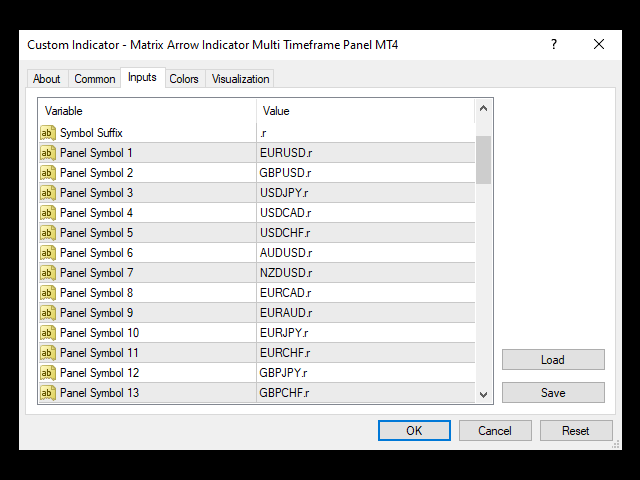
Important: It is strongly advised to put in MT4/5 >> Tools >> Options >> Chart >> Max Bars in Chart >> 1000 or a similar low number, because when Matrix Arrow Indicator Multi Timeframe Panel MT4/5 is attached on a chart, calculates all 10 indicator's attributes over this number of bars/candles and if you have a large number there, like many thousands or millions, it will take more time to update each time and may make your MT4/5 terminal freeze on a slow computer.
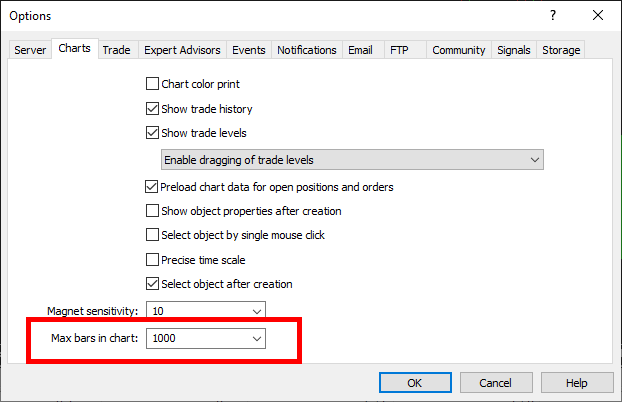
Display Settings
- Panel Scale: (100%/150%/200%) Adjusts the overall scale of the panel. The default value of 100% is optimized for Full HD (1920x1080) resolution. Use 150% or 200% for higher-resolution displays where the panel may appear too small.
- Font Size: Defines the size (in points) of the symbol labels displayed on the panel.
- Arrow Size: Sets the size (in points) of the directional arrows on the panel.
- Text Colour: Specifies the colour of the symbol labels.
- Panel Colour: Determines the background colour of the main panel body.
- Panel Border Colour: Sets the colour of the outer border around the panel.
- Caption Colour: Defines the colour of the top (caption) area of the panel.
- Caption Border Colour: Sets the border colour of the caption area.
- Back Colour: Specifies the colour of the panel’s outer edge or background layer.
- Button Colour: Controls the colour of the buttons used for selecting symbols.
- Arrow Buy Colour: Colour used for uptrend (buy) signals from the Matrix Arrow Indicator.
- Arrow Sell Colour: Colour used for downtrend (sell) signals from the Matrix Arrow Indicator.
- Arrow Neutral Colour: Colour displayed during neutral conditions when no valid buy or sell signal is present.
Average Directional Movement Index Settings
-
Use ADX for: Nothing/Entry Only/Exit Only/Entry & Exit. This setting will instruct the Matrix Arrow Indicator MT4/5 what use will make of that specific indicator. If Entry Only is selected, it will be taken into account for entry signals calculation only, if Exit Only is selected, it will be taken into account for exit signals calculation only and if Entry & Exit is selected, it will be taken into account for entry and exit signals calculation. If Nothing is chosen, this indicator will neither be used for entry or exit signals calculation.
-
ADX Period: The period of the indicator.
-
ADX Applied Price: The applied price of the indicator.
Commodity Channel Index Settings
-
Use CCI for: Nothing/Entry Only/Exit Only/Entry & Exit. This setting will instruct the Matrix Arrow Indicator MT4/5 what use will make of that specific indicator. If Entry Only is selected, it will be taken into account for entry signals calculation only, if Exit Only is selected, it will be taken into account for exit signals calculation only and if Entry & Exit is selected, it will be taken into account for entry and exit signals calculation. If Nothing is chosen, this indicator will neither be used for entry or exit signals calculation.
-
CCI Period: The period of the indicator.
-
CCI Applied Price: The applied price of the indicator.
-
CCI Threshold: The level of the indicator that will determine the uptrend or downtrend signal. Above the threshold level, the indicator will give a buy signal and below the threshold level will give a sell signal (blue or red square in the Matrix).
Heiken Ashi Settings
-
Use Heiken Ashi for: Nothing/Entry Only/Exit Only/Entry & Exit. This setting will instruct the Matrix Arrow Indicator MT4/5 what use will make of that specific indicator. If Entry Only is selected, it will be taken into account for entry signals calculation only, if Exit Only is selected, it will be taken into account for exit signals calculation only and if Entry & Exit is selected, it will be taken into account for entry and exit signals calculation. If Nothing is chosen, this indicator will neither be used for entry or exit signals calculation. Classic Heiken Ashi candles are used in Matrix Arrow Indicator MT4/5.
Moving Average Settings
-
Use MA for: Nothing/Entry Only/Exit Only/Entry & Exit. This setting will instruct the Matrix Arrow Indicator MT4/5 what use will make of that specific indicator. If Entry Only is selected, it will be taken into account for entry signals calculation only, if Exit Only is selected, it will be taken into account for exit signals calculation only and if Entry & Exit is selected, it will be taken into account for entry and exit signals calculation. If Nothing is chosen, this indicator will neither be used for entry or exit signals calculation.
-
MA Period: The period of the indicator.
-
MA Shift: The shift of the indicator.
-
MA Method: The method of the indicator.
-
MA Applied Price: The applied price of the indicator.
MACD Settings
-
Use MACD for: Nothing/Entry Only/Exit Only/Entry & Exit. This setting will instruct the Matrix Arrow Indicator MT4/5 what use will make of that specific indicator. If Entry Only is selected, it will be taken into account for entry signals calculation only, if Exit Only is selected, it will be taken into account for exit signals calculation only and if Entry & Exit is selected, it will be taken into account for entry and exit signals calculation. If Nothing is chosen, this indicator will neither be used for entry or exit signals calculation.
-
MACD Fast EMA: The Fast Exponential Moving Average of the MACD indicator.
-
MACD Slow EMA: The Slow Exponential Moving Average of the MACD indicator.
-
MACD SMA: The Smoothed Moving Average of the MACD indicator.
-
MACD Applied Price: The applied price of the indicator.
Relative Vigor Index Settings
-
Use RVI for: Nothing/Entry Only/Exit Only/Entry & Exit. This setting will instruct the Matrix Arrow Indicator MT4/5 what use will make of that specific indicator. If Entry Only is selected, it will be taken into account for entry signals calculation only, if Exit Only is selected, it will be taken into account for exit signals calculation only and if Entry & Exit is selected, it will be taken into account for entry and exit signals calculation. If Nothing is chosen, this indicator will neither be used for entry or exit signals calculation.
-
RVI Period: The period of the indicator.
Relative Strength Index Settings
-
Use RSI for: Nothing/Entry Only/Exit Only/Entry & Exit. This setting will instruct the Matrix Arrow Indicator MT4/5 what use will make of that specific indicator. If Entry Only is selected, it will be taken into account for entry signals calculation only, if Exit Only is selected, it will be taken into account for exit signals calculation only and if Entry & Exit is selected, it will be taken into account for entry and exit signals calculation. If Nothing is chosen, this indicator will neither be used for entry or exit signals calculation.
-
RSI Strategy: RSI Crossing/RSI Smooth. With this setting the user selects which RSI indicator strategy will be used for the Matrix Arrow signals calculation.
-
RSI Period: The period of the indicator.
-
RSI Applied Price: The applied price of the indicator.
-
RSI Crossing Threshold: The level of the indicator that will determine the uptrend or downtrend signal for the RSI Crossing strategy. Above the threshold level, the indicator will give a buy signal and below the threshold level will give a sell signal (blue or red square in the Matrix).
-
RSI Smooth Period: The period of the RSI Smooth indicator.
-
RSI Smooth Fast Period: The fast period of the RSI Smooth indicator.
-
RSI Smooth Slow Period: The slow period of the RSI Smooth indicator.
-
RSI Smooth Oversold Level: The oversold level of the RSI Smooth indicator, under which the RSI Smooth strategy will give a sell signal.
-
RSI Smooth Overbought Level: The overbought level of the RSI Smooth indicator, over which the RSI Smooth strategy will give a buy signal.

Parabolic SAR Settings
-
Use PSAR for: Nothing/Entry Only/Exit Only/Entry & Exit. This setting will instruct the Matrix Arrow Indicator MT4/5 what use will make of that specific indicator. If Entry Only is selected, it will be taken into account for entry signals calculation only, if Exit Only is selected, it will be taken into account for exit signals calculation only and if Entry & Exit is selected, it will be taken into account for entry and exit signals calculation. If Nothing is chosen, this indicator will neither be used for entry or exit signals calculation.
-
PSAR Step: The step of the indicator.
-
PSAR Maximum: The maximum of the indicator.
Stochastic Oscillator Settings
-
Use Stochastic for: Nothing/Entry Only/Exit Only/Entry & Exit. This setting will instruct the Matrix Arrow Indicator MT4/5 what use will make of that specific indicator. If Entry Only is selected, it will be taken into account for entry signals calculation only, if Exit Only is selected, it will be taken into account for exit signals calculation only and if Entry & Exit is selected, it will be taken into account for entry and exit signals calculation. If Nothing is chosen, this indicator will neither be used for entry or exit signals calculation.
-
Stochastic %K Period: The %K period of the indicator.
-
Stochastic %D Period: The %D period of the indicator.
-
Stochastic Slowing: The slowing value of the indicator.
-
Stochastic Price Field: The price field levels of the indicator.
-
Stochastic Method: The method of the indicator.
Williams’ Percent Range Settings
-
Use W%R for: Nothing/Entry Only/Exit Only/Entry & Exit. This setting will instruct the Matrix Arrow Indicator MT4/5 what use will make of that specific indicator. If Entry Only is selected, it will be taken into account for entry signals calculation only, if Exit Only is selected, it will be taken into account for exit signals calculation only and if Entry & Exit is selected, it will be taken into account for entry and exit signals calculation. If Nothing is chosen, this indicator will neither be used for entry or exit signals calculation.
-
W%R Period: The period of the indicator.
-
W%R Threshold: The level of the indicator that will determine the uptrend or downtrend signal. Above the threshold level, the indicator will give a buy signal and below the threshold level will give a sell signal (blue or red square in the Matrix).
EMA Crossing(s) Settings
-
Use EMA Crossing for: Nothing/Entry Only/Exit Only/Entry & Exit. This setting will instruct the Matrix Arrow Indicator MT4/5 what use will make of that specific indicator. If Entry Only is selected, it will be taken into account for entry signals calculation only, if Exit Only is selected, it will be taken into account for exit signals calculation only and if Entry & Exit is selected, it will be taken into account for entry and exit signals calculation. If Nothing is chosen, this indicator will neither be used for entry or exit signals calculation.
-
Use EMA 1: True/false of the option to use or not this Exponential Moving Average's crossing(s) with the other 3 EMAs into the Matrix Arrow signals calculation.
-
EMA 1 Period: The period of the first EMA. It is 5 by default.
-
Use EMA 2: True/false of the option to use or not this Exponential Moving Average's crossing(s) with the other 3 EMAs into the Matrix Arrow signals calculation.
-
EMA 2 Period: The period of the first EMA. It is 10 by default.
-
Use EMA 3: True/false of the option to use or not this Exponential Moving Average's crossing(s) with the other 3 EMAs into the Matrix Arrow signals calculation.
-
EMA 3 Period: The period of the first EMA. It is 20 by default.
-
Use EMA 4: True/false of the option to use or not this Exponential Moving Average's crossing(s) with the other 3 EMAs into the Matrix Arrow signals calculation.
-
EMA 4 Period: The period of the first EMA. It is 50 by default.
Alert Settings
-
Terminal Alerts: True/false of the option to receive alerts in your MT4/5 terminal for every new Matrix/Arrow signal.
-
Push Notification Alerts: True/false of the option to receive push notification alerts in your mobile device for every new Matrix/Arrow signal.
-
Email Alerts: True/false of the option to receive email alerts for every new Matrix/Arrow signal.
✔️ Matrix Arrow Indicator Multi Timeframe Panel MT4©: https://www.mql5.com/en/market/product/75010
✔️ Matrix Arrow Indicator Multi Timeframe Panel MT5©: https://www.mql5.com/en/market/product/75011
✔️ Matrix Arrow Indicator MT4©: https://www.mql5.com/en/market/product/69726
✔️ Matrix Arrow Indicator MT5©: https://www.mql5.com/en/market/product/69725
✔️ Matrix Arrow EA MT4©: https://www.mql5.com/en/market/product/70812
✔️ Matrix Arrow EA MT5©: https://www.mql5.com/en/market/product/70813