LOT SIZE: 0.01 lot size is recommended for $1000 account if trading on all pairs. Choose accordingly if trading on specific pairs.
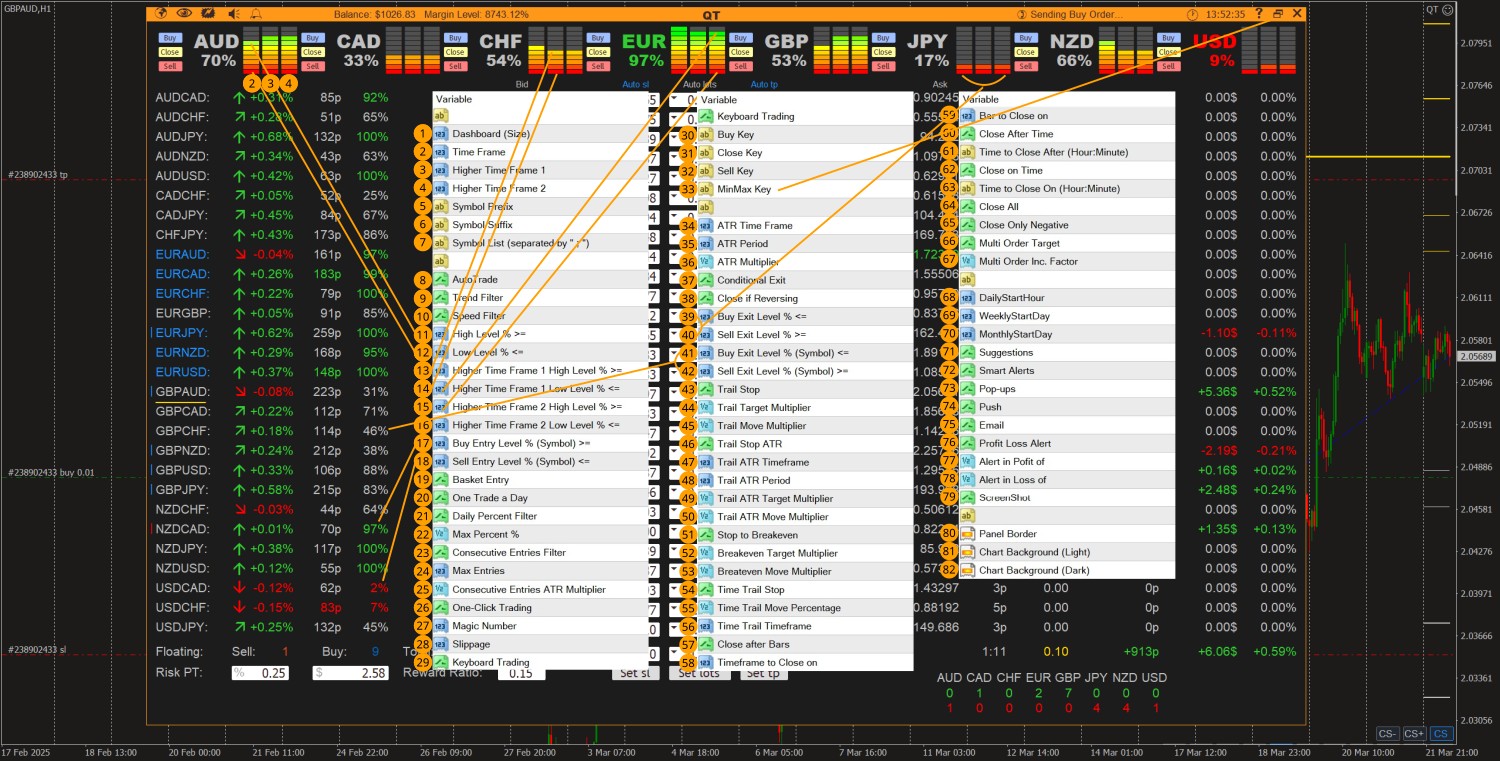
1. Defines size of the dashboard window, default set to Compact.
2. Entry Timeframe on which trade entries will be executed.
3. First higher Timeframe for trend filter.
4. Second higher timeframe for trend filter.
5. Add symbol Prefix if broker have added prefix in marketwatch symbols name.
6. Add symbol Suffix if broker have added prefix in marketwatch symbols name.
7. Symbols list you want to add to the terminal window.
8. Enable/Disable Auto-trade.
9. Enable/Disable Trend Filter.
10. Enable/Disable Speed Filter.
11. High Level for Entry Timeframe.
12. Low Level for Entry Timeframe.
13. First Higher Timeframe High Level for Trend Filter.
14. First Higher Timeframe Low Level for Trend Filter.
15. Second Higher Timeframe High Level for trend filter.
16. Second Higher Timeframe Low Level for trend filter.
17. Pair’s Buy Percentage Level on entry in Daily, Weekly or Monthly Timeframe.
18. Pair’s Sell Percentage Level on entry in Daily, Weekly or Monthly Timeframe.
19. Enable/Disable Basket Entry where terminal will open positions on all pairs in case any currency is in strong trend.
20. Enable/Disable one entry per pair per day.
21. Enable/Disable Daily Percentage Filter to prevent entries at day’s high or low for trend entries.
22. Specify Max Percentage level for Daily Percentage Filter.
23. Enable/Disable Consecutive Entry Filter.
24. Specify Max Entries per pair.
25. Distance for consecutive entries in ATR Percentage of daily, weekly or monthly timeframe.
26. Enable/Disable One Click to trade without consent.
27. Specify Magic Number.
28. Max Slippage allowed.
29. Enable/Disable Keyboard Trading on current chart.
30. Specify Buy Entry key.
31. Specify Close key.
32. Specify Sell Entry key.
33. Specify Window Minimize/Maximize key.
34. Timeframe for calculating all ATR values.
35. ATR Period.
36. ATR Multiplier.
37. Enable/disable exit of trades on various conditions even before TP or SL hit.
38. Enable/disable exit of trades if Pair is Reversing.
39. Exit Buy trade when pair’s currency percentage fall below this level.
40. Exit Sell trade when pair’s currency percentage goes above this level.
41. Exit Buy trade when pair’s percentage fall below this level on Entry Timeframe.
42. Exit Sell trade when pair’s percentage goes above this level on Entry Timeframe.
43. Enable/Disable Stoploss Trailing.
44. Start Trailing Stoploss when pair’s price reach this percentage of initial TakeProfit.
45. Move TrailStop by this percentage of initial TakeProfit.
46. Enable/Disable ATR based Stoploss Trailing.
47. ATR Timeframe for Stoploss trail.
48. ATR Period for Stoploss trail.
49. Start Trailing Stoploss when pair’s price reach this percentage of ATR.
50. Move TrailStop by this percentage of ATR.
51. Enable/Disable whether to turn Stoploss to Breakeven.
52. Turn Stoploss to Breakeven when Price reached this percentage of initial Takeprofit.
53. Breakeven buffer from entry price concluding spreads and swaps.
54. Enable/Disable Stoploss Trail on fixed time intervals.
55. Percentage of initial Stoploss trail has to move.
56. Timeframe to move on.
57. Enable/Disable close trade after specified number of bars have passed since trade was opened.
58. Timeframe to count bars on.
59. After how many bars to close after.
60. Enable/Disable close trade after specified time has passed in hours and minutes.
61. Specify Hours and Minutes to close after.
62. Enable/Disable close trades at specified time of the day in Hours and Minutes.
63. Specify time for trades to close at specified time of the day in Hours and Minutes.
64. Enable/Disable whether to Close All Trades.
65. Enable/Disable whether to Close Only Negative Trades.
66. Enable/Disable one target for all positions on any pair in any direction.
67. Increment factor for one target applied to initial Takeprofit of individual entry.
68. Hour of the Day to start working on for Entry Timeframe.
69. Day of the Week to start working on for Entry Timeframe.
70. Day of the Month to start working on for Entry Timeframe.
71. Enable/Disable Suggestions Alerts.
72. Enable/Disable Smart Filter for Alerts.
73. Enable/Disable Pop-ups Alerts.
74. Enable/Disable Push Alerts.
75. Enable/Disable Email Alerts.
76. Enable/Disable Alerts when total P/L reaches specified amount.
77. Specified amount for Profit at which Alert get triggered.
78. Specified amount for Loss at which Alert get triggered.
79. Enable/Disable whether to take screenshots on entries and exits (Only Enable when testing, could overload terminal).
Now you know each and every parameter and understood it’s operations, it’s time to get it to work for you in a "set and forget mode". But before going live, please test it on demo to understand more of how it operate on live market conditions.
Feel free to ask anything about Quant Terminal EA.



