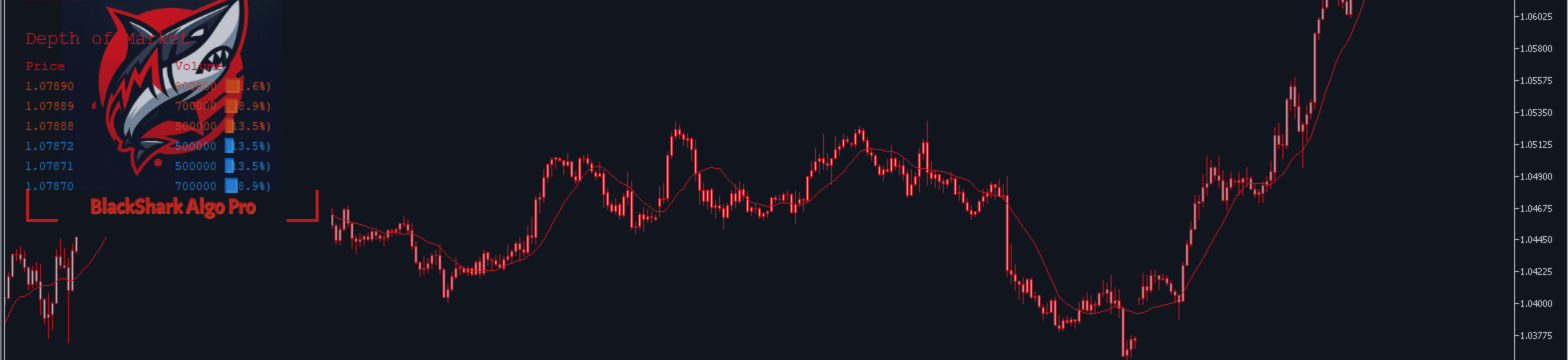BlackSharkAlgo Pro User Guide
Welcome to BlackSharkAlgo Pro! This guide will help you understand and configure the Expert Advisor (EA) to match your trading style. Each setting is explained below to help you make informed decisions. Remember to always test your settings on a demo account before trading live.
License Agreement: By using BlackSharkAlgo Pro, you agree to the terms outlined in the License Agreement. This grants you a non-exclusive, non-transferable license for personal, non-commercial use. For the full license text, please refer to the EA's source code.
Getting Started: Initial Setup
- License Activation: Enter your unique LicenseKey and ProductID to activate the EA.
- Web Permissions: Go to Tools > Options > Expert Advisors in your terminal. Check "Allow WebRequest for listed URL" and add these three addresses:
General Settings
- Symbols: Choose what to trade. Use the chart's symbol, a comma-separated list (e.g., EURUSD,XAUUSD ), a predefined set like MajorPairs , or Whole for all symbols in your Market Watch.
- UseRecovery: Set to true to enable the grid/recovery system, which opens additional trades to manage a losing position.
- PropMode: Set to true to enable rules for prop firm accounts, like daily loss limits.
- AllowLong / AllowShort: Toggle buying and selling on or off.
- Conservative: A powerful safety feature. If true , the EA simulates trades in the background. It will only open a real trade after its virtual strategy proves successful for the number of times you set in ConservativeLevel .
Trading Strategy & Frequency
- Trading_Frequency: A simple slider from 1 (Strictest) to 10 (Most Frequent) that controls how sensitive the EA is to trading signals.
- Adaptive_Frequency: If true , the EA automatically adjusts its sensitivity based on whether the market is trending, ranging, or volatile.
- RecoverySignalRelaxFactor: Makes it easier for recovery trades to open. A value of 0.5 means a recovery trade only needs half the signal strength of an initial trade.
Risk & Money Management
- LotSizeType:
- FIXED : Uses a constant lot size (set in initSize ).
- DYNAMIC_PER_BALANCE : Automatically scales lot size based on your account balance.
- SIZE_BASED_ON_RISK : Calculates lot size based on your Stop Loss and desired risk percentage.
- balancePerLot: (For Dynamic mode) The amount of balance to allocate per 0.01 lot. For example, a value of 500 means 0.01 lots for every $500 in the account.
- MaxSizeLimit: A hard safety limit on the largest lot size the EA can open.
- ActivateDrawdownCheck & MaxAllowedDrawdown: If your account's floating drawdown exceeds this percentage, the EA will stop opening new trades until the drawdown reduces.
Grid System: Standard vs. VADG
The EA offers two systems for managing recovery trades.
- Standard Grid (UseVolatilityAdaptiveGrid = false ):
- gridStepPips: The fixed distance in pips between recovery trades.
- LotMulti: The multiplier for the lot size of the next grid trade (e.g., 1.5x).
- Volatility-Adaptive Dynamic Grid (VADG) (UseVolatilityAdaptiveGrid = true ):
- This advanced system automatically adjusts the grid spacing based on market volatility (using ATR). It widens the grid in volatile markets and tightens it in calm markets.
- Stats_LotScalingMethod: Choose your risk appetite for lot progression, from CONSERVATIVE to EXTREME .
Stop Loss & Take Profit
- SLTPType: Choose your SL/TP method, from FIXED_PIPS to indicator-based methods like ATR_BASED .
- Virtual_SL_TP: A unique hidden stop loss. When the price hits the virtual stop, the EA waits for a small "rebound" in your favor before closing, helping to avoid being stopped out by spikes.
- Elastic_Net: A dynamic recovery stop loss that adjusts based on the average price of all open trades and market volatility.
- TPSLRatio: The risk-to-reward ratio. A value of 2.0 means your Take Profit will be twice as far as your Stop Loss.
Advanced Trade Management
- PortfolioMode: If true , the EA treats all open trades on all symbols as one combined position with a single collective profit target.
- ATM_MODE (Advanced Take Profit): Enables a multi-level profit-taking system. Instead of closing all at once, it closes portions of your trades as they hit different profit targets.
- UseHiddenTrailingStop: A smart, invisible trailing stop for the entire portfolio that helps lock in profits dynamically as the basket moves in your favor.
Entry Filters for Precision
- SniperFilterStrength: A master control (0=Off, 5=Strictest) for advanced confirmation filters, including Trend Alignment, Volatility Squeezes, and Support/Resistance zones.
- UseMAFilter: A powerful trend filter. If true , the EA will only buy above a major moving average (e.g., 200 EMA) and sell below it, keeping you on the right side of the long-term trend.
- UseSpreadFilter: Prevents the EA from opening trades when the broker's spread is too high, protecting you from poor entry prices.
News Filter & Emergency Controls
- NewsFilter: Set to true to automatically pause trading around high-impact news events, protecting you from extreme volatility.
- min_before / min_after: The number of minutes before and after a news release to halt trading activity.
- Emergency Close All: The close_open input is a manual override. If you set it to true , the EA will immediately close all its open trades on the next tick. You must set it back to false to resume normal trading.
Files: