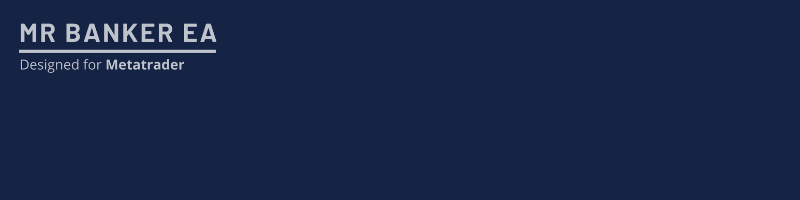Introduction About Mr Banker EA
Mr Banker expert advisor is currently available for MT4 platform. The built-in strategies in Mr Banker EA are 14 Years Backtested with 99.9% Tick Quality, Slippage, Variable Spread and with commission. The advisor is pure strategies based with trailing and risk management options available. EA is compatible with FIFO and considered to be a safe advisor as it uses 1:1 Take profit and Stop loss levels. The advisor will open pending orders every day. Everything is automated and there is no manual intervention needed. For further more to learn about the key features, please visit Mr Banker EA MQL5 Product Page. On this article, I particularly wanted to focus on understanding about the EA and using it efficiently for the long term trading.
- Recommended Brokers: Tickmill / RoboForex / IC Markets / Pepperstone / Alpari
- Recommended Account Type: ECN / Raw Spread / Zero Spread
- Minimum Deposit : $50
- Minimum Leverage (Fixed Lot) : 30:1
- Minimum Leverage (Recovery + Fixed Lot) : 100:1
- Recommended Leverage : 500:1
Table Of Contents:
- Introduction About Mr Banker EA
- How to setup the EA on your MT4 Terminal
- Adjusting your broker Time zone to EA Time zone
- Enabling Fixed lot trading with Mr Banker EA
- Enabling Recovery lot trading with Mr Banker EA
- Understanding the two types of Risk Management options
- Understanding how to handle Recovery Lot Size efficiently
- Understanding the Chart Panel Information
- Conclusion
How to setup the EA on your MT4 Terminal
Once you purchased the Mr Banker MT4 EA from the MQL5 product page, follow the below steps to complete setting up the EA with your MT4 terminal.
Step 1
- From Market Watch window open USDJPY chart.
- Switch to 'Daily' Timeframe.
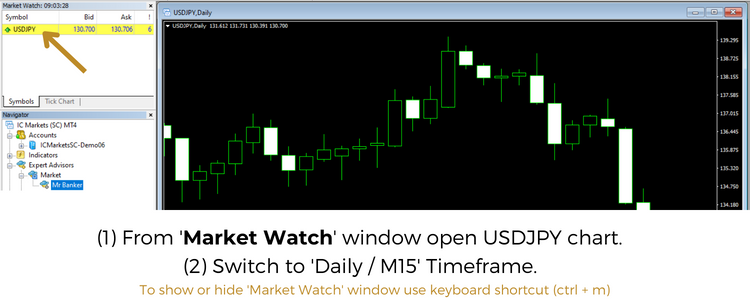
Step 2
- Drag and Drop 'Mr Banker' EA from Navigator window to chart.
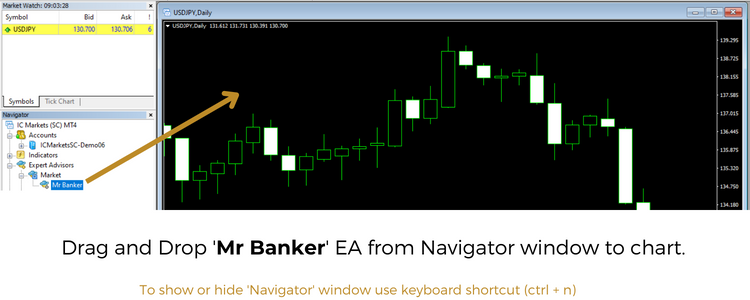
Step 3
- After you have successfully dragged the EA from Navigator to Chart, You will see a popup window.
- Choose Common Tab and make sure 'Allow Live Trading' is enabled.
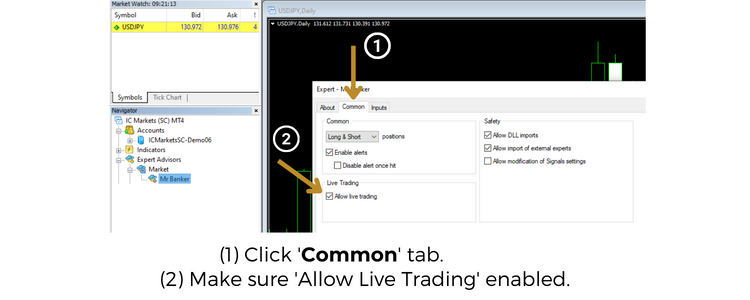
Step 4
- Now click on the 'Inputs' Tab and then click on the 'Load' button to load the set file.
- Locate the set file from your computer where you have downloaded it and select it to complete loading the set file. Finally click on OK button to finish.
Note: You can private message me on MQL5 to get different set files based on your trading style.
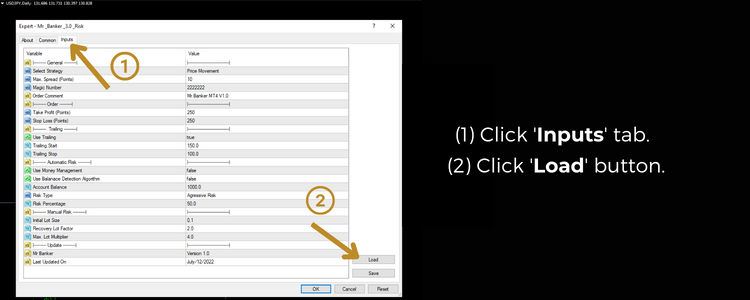
Step 5
- Verify the chart displays a smiling emoji with chart panel is displayed, which means you have loaded the EA properly onto the chart.
Note: If it displays sad emoji it happens because of 'Enable Automated Trading' is turned off with yourMT4 Terminal. To enable 'Enable Automated Trading' on your MT4 Terminal just press Ctrl + E on your keyboard.
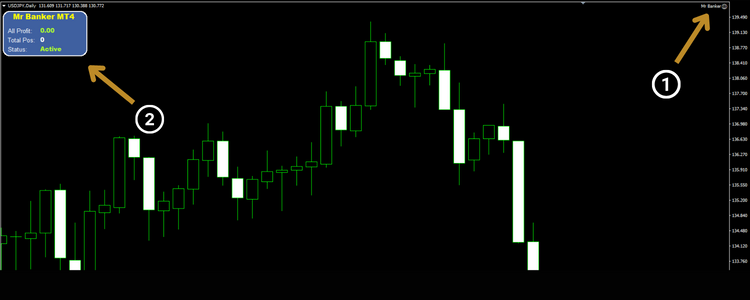
Adjusting your broker Time zone to EA Time zone
Most of the popular brokers (Tickmill, IC Markets, RoboForex etc.,) use GMT +3 Time zone during summer. If the broker you are using is having different time zone than GMT+3, you need to set the Server Timezone setting based on your broker's GMT.
![]()
For example:
- If the broker you are using has a time zone GMT + 1, then set 1 as the Server Timezone in EA Settings.
- If they use GMT -3, then set -3 as Server Timezone in EA settings.
Enabling Fixed lot trading with Mr Banker EA
To enable Fixed lot trading, you need to decide the right lot size for your account balance. You can do that by using the following simple math:
Initial Lot Size = Account Balance / 10000; For example, If your account balance is $600, then Initial Lot Size = 600 / 10000; In this example, your Initial Lot Size is 0.06. You need to set this as your Initial Lot Size in the EA settings.
The final step is, set Recovery Lot Factor = 1. This will ensure all trades are opened with a fixed lot size.
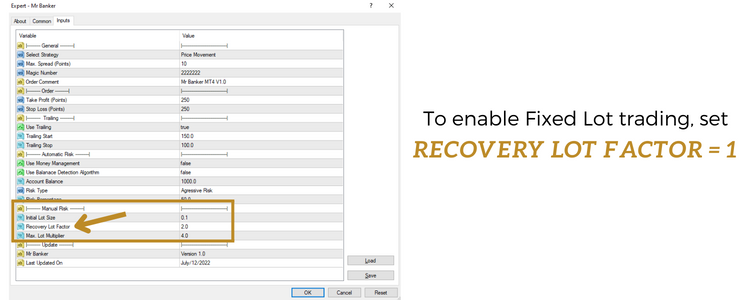
Enabling Recovery lot trading with Mr Banker EA
Recovery lot trading are useful if we use it wisely by knowing the risk we are taking. It also depends on the Take Profit and Stop Loss levels for each trade and also average accuracy of the advisor. The Recovery Lot Factor involves algorithm for increasing the trade lot size every time a loss is faced to regain loss happened with the previous trade. Lets consider the following example to understand how the recovery lot trading works with Mr Banker EA.
Lets assume that I am having account balance $600, then I am using the following parameters with the EA:
Initial Lot Size = 0.06 Recovery Lot Factor = 2.0 Max. Lot Multiplier = 4.0
In the above example, The very first order will be opened with 0.06 lot size. If the first order met with loss, The advisor will open the next order with 0.12 lot. Here's why and formula:
Recovery Trade Lot Size = Last Order Lot Size * Recovery Lot Factor Recovery Trade Lot Size = 0.06 * 2.0 Recovery Trade Lot Size = 0.12
To be in control with maximum allowed recovery lot size we use 'Max. Lot Multiplier'. Here is the formula:
Max. Allowed Lot Size = Initial Lot Size * Max. Lot Multiplier Max. Allowed Lot Size = 0.06 * 4.0 Max. Allowed Lot Size = 0.24
In this above example, the recovery trade series goes with these Lot sizes: 0.06, 0.12 and up to 0.24 respectively 1x, 2x and up to 3x.
What is the purpose of Max. Lot Multiplier, Recovery Lot Factor and Initial lot Size?
- Max. Lot Multiplier parameter decides for how many trades the recovery should go for. For example 3x, 6x etc.,
- Recovery Lot Factor parameter decides how much times the lot size should be bigger than the previous lot for recovery trade.
- Initial Lot Size parameter decides the first lot of the series.
Lets consider the following as an example to understand how you can decide custom recovery trades. The Live Signal of Mr Banker EA has $700 account balance, and I want to go for 3x recovery. 3x recovery involves 1 regular lot trade with 2 recovery lot trades in the series. According to my $700 account size, I am using the following values for the respective parameters for my 3x recovery trades.
- Initial Lot Size ($700 / 10000) = 0.7
- Recovery Lot Factor 2.0
- Max. Lot Multiplier ? (How to identify this value for 3x recovery?)
Below is the formula for finding the 'Max. Lot Multiplier' based on 'Recovery Lot Factor' parameter.
Max. Lot Multiplier = Recovery Lot Factor ^ How Many Recovery Trades
According to the above formula, my Recovery Lot Factor = 2.0 and How Many Recovery Trades = 2, hence my Max. Lot Multiplier = 2.0 ^ 2 = 4. This is the calculation for 3x recovery. Similarly you can do it for 4x or 5x or 6x recovery too.
Understanding the two types of Risk Management options
Mr Banker EA comes with two types of Risk Management techniques. This usually involved for calculating the lot size based on the risk we want to take per trade. There are two types of Risk Management options as below:
- Aggressive Risk (Involves Account Balance in auto lot calculation)
- Low Risk (Involves Account Balance with Stop Loss points in auto lot calculation)
To enable Auto Lot / Risk based trading, set the following parameters in the EA settings to true:
Use Money Management = true Use Balance Detection Algorithm = true Risk Percentage = value
'Risk Percentage' parameter allows you to choose how much risk you want to take per trade. Advisor internally uses Account Size and entered Risk Percentage value to allocate the lot for a trade. Note: Risk Percentage is 100% means it'll allocate full lot applicable for the account size.
Example: Let's say, If your account size is $500,
- If you use Risk Percentage parameter as 100, it will allocate 0.05 lot.
- If you input Risk Percentage parameter as 50, it will allocate 0.025 -> 0.03 lot.
Understanding how to handle Recovery Lot Size efficiently
Everyone's recovery lot size expectations vary depends on their interest in how much they want to recover after a loss trade. According to Mr Banker EA, The Advisor uses strict Take Profit and Stop Loss levels at 1:1 ratio, so doubling the lot size after a loss is a good approach though and I am giving away couple of good set files using private message after customers made purchase. If you don't want to double the lot size after a loss trade, You can adjust the Recovery Lot Factor parameter to have value less than 2. For example you can put 1.6 as Recovery Lot Factor parameter. This will ensure to not double the lot size after a loss trade.
When you consider reducing the Recovery Lot Factor parameter, you should also consider to modify Max. Lot Multiplier parameter as well. Max. Lot Multiplier tells the advisor that in how many recovery trades the EA should support to increase lot size to recover loss. According to Mr Banker EA, the Advisor has 21 consecutive wins and 6 consecutive losses occurred over 14 Years BackTest. so lets say if we are considering to recover 3 consecutive losses, which means 3x Recovery consider the following example on how 3x recovery will work:
- If you use Initial Lot Size as 0.01 and Recovery Lot Factor as 2, then lot sizes will go like 0.01, 0.02, 0.04 which respectively $1.98, $3.96, $7.93 risk involved on a $100 account size.
- If you use Initial Lot Size as 0.01 and Recovery Lot Factor as 1.6 then lot sizes will go like 0.01, 0.02, 0.03 which respectively $1.98, $3.96, $5.95 risk involved on a $100 account size.
Similarly you can calculate for 6X Recovery too. I hope the above examples clearly explains how you can efficiently make use of Recovery Lot Factor parameter according to your personal preferences. I also recommend to BackTest with these values and understand this concept with the help of Strategy Tester results.
Understanding the Chart Panel Information
The Advisor uses simple yet intuitive chart panel that displays overall profits, Total number of positions / trades opened so far and advisor status.
Conclusion
I believe this article is useful for anyone who wants to understand how to utilize the Mr Banker EA at it's best by knowing the purpose of parameters (especially enabling Fixed lot trading, recovery trading and auto lot / risk based trading). If you have any further questions, please feel free to contact me on MQL5 Direct Message. Have a good one and cheers!