Product page : https://www.mql5.com/en/market/product/67940
1. What is this EA? How does it enter trades?
2. Input definitions + On-chart buttons.
3. Problems with the EA / Troubleshooting.
1.
Fortune is a complex algorithm that can be considered a trend following strategy. Its function is to view the current bar of each timeframe simultaneously as if they are oscillating around a 50% point, avoid trading below 20% and higher than 80% of each, and then come to a conclusion on the strongest possible short term direction by mixing information gathered. This keeps Fortune sensitive to changes in short term direction.
The expert then utilizes a bar open scalping martingale function to take advantage of the directional information provided. Bar open scalping means that if there are no current open trades, the expert can only open one new trade at the start of each new candle of the loaded chart timeframe. This allows the user to increase how many orders Fortune will open by changing the timeframe that the expert is loaded onto, it also helps to space orders staying with market dynamics by only allowing one trade to be placed.
Fortune is actually my first successful automated strategy and continues to prove itself solid, still going strong since its inception in 2018. An idea when creating Fortune was to follow trend using a tight grid at all times so by default a fixed pipstep is used, but as with my other experts inputs are in-depth and Fortune's order management can be configured multiple ways to suit a client's unique needs.
2.
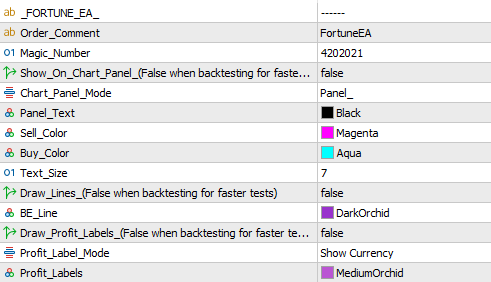
- Order Comment.- Comment displayed on each trade taken.
- Magic Number. - Number the EA uses to associate trades with itself - you only need to change the magic number if you are using the EA on two charts of the same pair, each chart would then need a different magic number.
- Show On Chart Comment.- Set true will display information on chart.
- Chart Panel Mode. - 'Panel_' - Draws a moveable panel with information on chart. - 'Comment_' - Displays a on chart comment on the left side of the screen.
- Panel Text. - Panel text color.
- Sell Color. - Panel sell color.
- Buy Color. - Panel buy color.
- Text Size. - Panel text size.
- Draw Line. - True will draw a line at the breakeven point for open trades.
- BE Line. - Color used for the breakeven line.
- Draw Profit Labels. - True will draw closed profit labels on chart.
- Profit Label Mode. - What to display inside the profit lables, currency amount, pips or both.
- Profit Labels. - Color used for the profit lables.
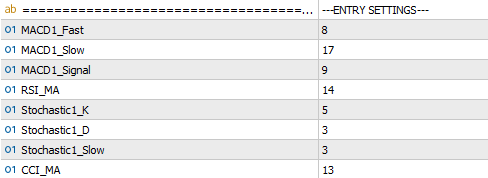
- MACD1_Fast. - MACD Indicator input 1.
- MACD1_Slow. - MACD Indicator input 2.
- MACD1_Signal. - MACD Indicator input 3.
- RSI_MA.
- Stochastic1_K.
- Stochastic1_D.
- Stochastic1_Slow.
- CCI_MA.
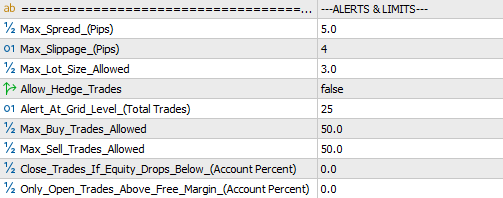
- Max Spread. - Max spread allowed to open a trade - In pips.
- Max Slippage. - Max slippage allowed to open a trade - used for brokers that may require a requote.
- Max Lot Size Allowed. - Max lot size allowed to be reached and/or placed.
- Allow Hedge Trades. - True will take and manage opposite direction trade signals while already in an open trade.
- Alert At Grid Level. - Once the open trade amount reaches the number in the input the EA will send an alert noification through the MT4 mobile app.
- Max Buy Trades Allowed.
- Max Sell Trades Allowed.
- Close Trades If Equity Drops Below. - The EA will close all open trades if the accounts floating equity drops below this percent amount of the total account balance. - (Account Balance Percent) - (Active > 0.0)
- Only Open Trades Above Free Margin. - The EA will only open new trades when the accounts floating free margin is above this percent amount of the total account balance. - (Account Balance Percent) - (Active > 0.0)
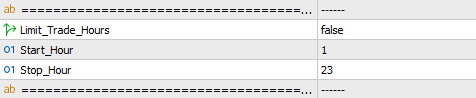
- Limit Trade Hours. - True will allow trades from 'Start Hour' until 'Stop Hour' - Trades still open after hours will continue to be managed.
- Start Hour. - Hour to allow trades from. When 'Limit Trade Hours' is set true.
- Stop Hour. - Hour to stop trades at. When 'Limit Trade Hours' is set true.
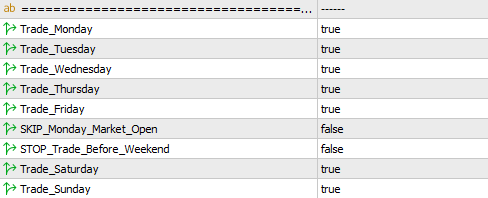
- Trade Monday.
- Trade Tuesday.
- Trade Wednesday.
- Trade Thursday.
- Trade Friday.
- Stop Trade Before Weekend. - True will stop the expert from placing trades and close any pending orders from Friday 18:00 until 23:59.
- Skip Monday Market Open. - True will stop the expert placing trades on market open until after 03:00 Monday morning.
- Trade Saturday.
- Trade Sunday.
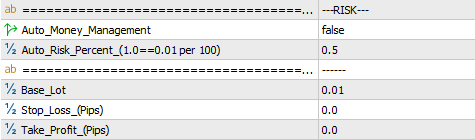
- Auto Money Management. - True will allow the EA to adjust the base lot in accordance with the account balance and the 'Auto Risk Percent' set.
- Auto Risk Percent. - (1 == 0.01 per 100USD) - Defines the risk used in the Auto Money Management. 1 being equal to 0.01 lots per 100 in account currency.
- Base_Lot. - The first lot size placed. (When Auto Money Management is set false)
- Stop Loss. - (Pips)
- Take Profit. - (Pips)

- Positions Multiplier. (Active>1.0) - Amount to multiply the next series or previous trade by. The function will only work when set above 1.0.
- Multiplier Mode. - 'After_Loss' will multiply the next set of placed trades by the multiplier and a total loss count. - 'Position Amount' will multiply each trade in a set by the multiplier and how many trades are opened.
- After Loss Mode Reset. - 'Next_Profit' will reset the loss count after any sized closed profitable trade. 'Full_Recovery' will only reset the loss count when all total calculated loss has been recovered.
- After Loss Mode Max Lot To Reset. - Max lot size allowed to be reached before the loss count is reset.
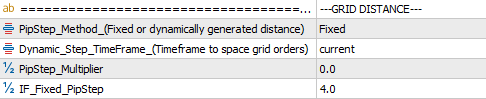
- PipStep Method. - Method which to space orders by. - (Fixed or dynamically generated)
- Dynamic Step TimeFrame. - Timeframe used to time grid orders and also create a dynamically changing pipstep distance.
- Pipstep Multiplier. - Amount to multiply the pipstep distance between each trade. - (Multiplies both fixed and dynamic distances)
- IF Fixed PipStep. - Fixed pipstep distance.
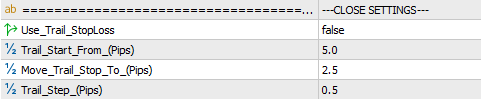
- Use Trailing StopLoss. - True will allow the EA to adjust the stop loss as orders move into profit.
- Trail Start From. - Pips into profit to start the trailing stop.
- Move Trail Stop To. - Once activated move the stop this many pips into profit.
- Trail Step. - Adjust the stop loss further into profit when price moves this many pips.
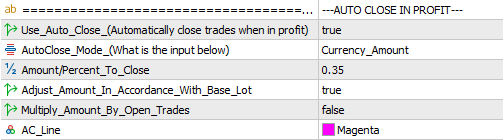
- Use Auto Close. - When true the expert will automatically close out trades when the input amount is reached.
- AutoClose Mode. - 'Currency_Amount' will make the EA search for a currency amounts worth of floating profit to use the AutoClose function. - 'Account_Percent' will make the expert search for a percent amount of the accounts balance to use the AutoClose function.
- Amount/Percent To Close. - How much floating profit to activate the AutoClose function. - (What mode is selected above will determine what value this number has)
- Adjust Amount In Accordance with Base Lot. - True will change the 'Amount/Percent To Close' according to the current base lot being used. The default example would be : 0.01 lots = 0.35 , 0.02 lots = 0.70 , 0.03 lots = 1.05 , etc.
- Multiply Profit By Open Trades. - True will multiply the 'Amount/Percent To Close' by each opened trade. (Separate amounts used for buy and sell.)

- DrawDown Reduction. - Set to true will turn on drawdown reduction. This will look to breakeven on the first placed and latest placed trade in a formed grid in an aim to reduce overall grid size and free up margin.
- Reduce After. - Once open trades amount reaches the number in this input the EA will begin the function. - (Separate amounts used for buy and sell.)
- Percent To Function. - The EA will take the first placed trade and monitor its floating profit, this input will get a percetnage value of that number. We then need the latest placed trade to cover the negative floating of the first plus this stored percentage amount for the function to work.
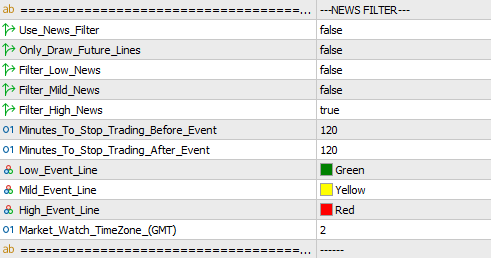
- Use News Filter. - When true the expert will draw vertical lines onto the chart at times where news events land, the expert will stop placing new trades the input minutes before an event and will hold off placing trades until time has passed the input minuets after the event.
- Only Draw Future Lines. - Set true will draw only draw lines in front of the current time.
- Filter Low News. - True will stop new trades being placed from the input minuets before a low news event until the input minuets after.
- Filter Mild News. - True will stop new trades being placed from the input minuets before a mild news event until the input minuets after.
- Filter High News. - True will stop new trades being placed from the input minuets before a high news event until the input minuets after.
- Minuets To Stop Trading Before Event. - The specified minuets to stop placing new trades before an event.
- Minuets To Stop Trading After Event. - The specified minuets to start placing new trades after an event.
- Low Event Line. - Color used for low event lines.
- Mild Event Line. - Color used for mild event lines.
- High Event Line. - Color used for high event lines.
- Market Watch TimeZone. - The GMT offset for your brokers data - (Most brokers are GMT+2)
--- Fortune v13.0 includes an on chart panel, below are breif descriptions of the functionality. ---
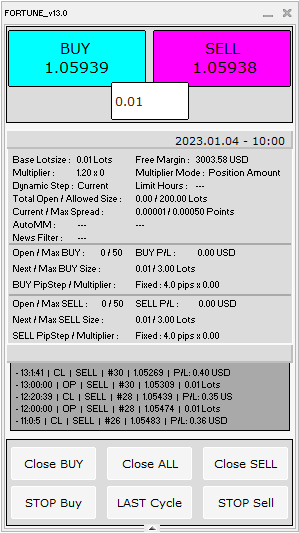
- The panel contains four main sections.
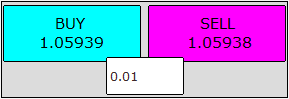
- In the top section at either side are buy and sell buttons used to enter manual transactions that will be taken over and managed by Fortune.
- In the center is a edit box used to select the lot size placed when a button is pressed.
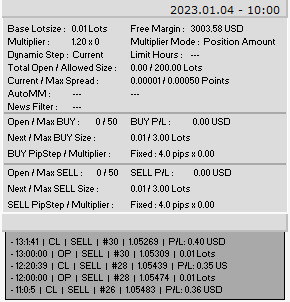
- Shown above is the infomation displayed on the panels main section.
--- Holding your mouse over any text or button in your terminal will show a description.---
- From top to bottom we have :-
- Current time & date.
- Base lot size being used.
- Free margin amount.
- Position multipler amount and the current loss count.
- Position multiplier mode.
- Dynamic step timeframe being used.
- Limit trade hour status.
- Total open & allowed size amounts.
- Current & max spread amounts.
- Auto money management status & max lot size allowed to be reached.
- News filter information.
- Open & max buy pendings.
- Floating buy profit/loss.
- Next buy lot size to be placed & max buy lot size allowed.
- Buy pipstep amount and pipstep multipler.
- Open & max sell pendings.
- Floating sell profit/loss.
- Next sell lot size to be placed & max sell lot size allowed.
- Sell pipstep amount and pipstep multipler.
- Basic log section.
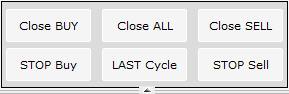
- Stop Buttons. - Pressed will stop the EA from placing anymore trades/pendings on the current pair untill the button is unpressed.
3.
I am always happy to help with set up or if any problems emerge, please message me for assistance.
Some basic checks users can make before contacting me with problems are -
![]()
- At the top of the MT4 terminal please ensure the ' AutoTrading ' button is pushed in, and has a small green icon like the picture to the left.
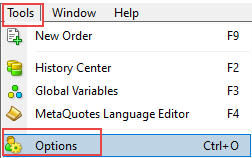
- At the top left of the terminal go to ' Tools - Options '.
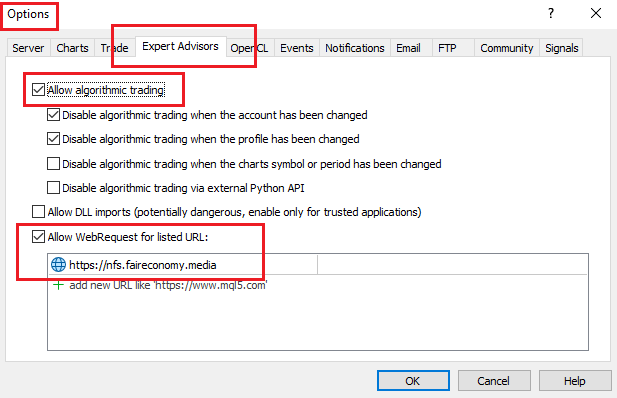
- In ' Tools - Options ', go to the ' Expert Advisors ' tab, please make sure, ' Allow automated trading ' & ' Allow WebRequest for listed URL: ', are checked.
- To use the news filter the following web address needs to be added to the WebRequest URL list : ' https://nfs.faireconomy.media/ '
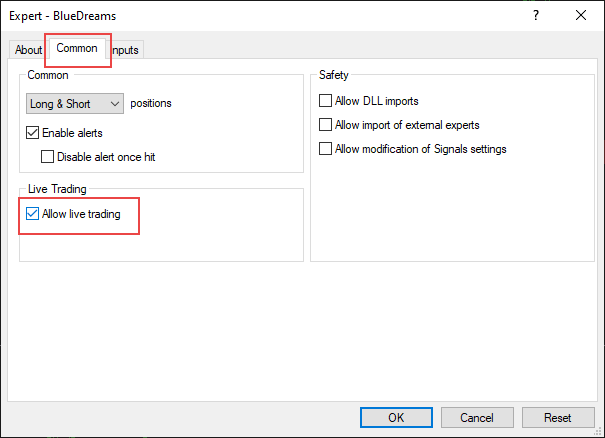
- When loading the expert onto a chart please make sure that in the common tab, ' Allow live trading ' is checked.
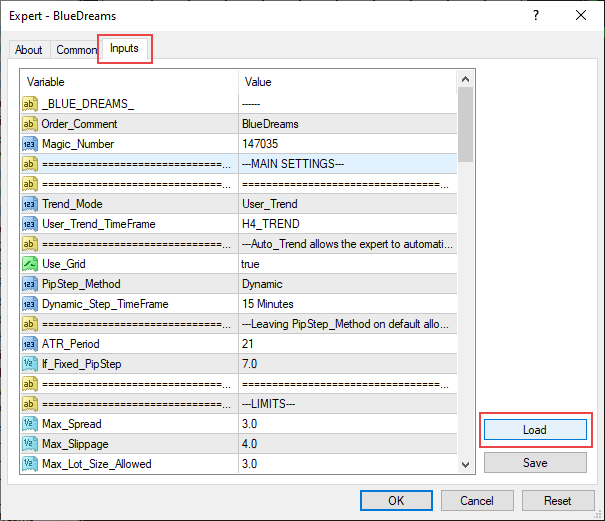
- If you have a set file please go to the ' Inputs ' tab, press the ' Load ' button, then click the set file you need to load, press ' OK '.
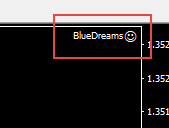
- In the top right of the chart you will see a smiley face if all the steps are followed correctly and the expert will start to search for trades.
![]()
- Please check if the spread of your loaded chart is below the number set in the max spread input.
If you have any problems please contact me using one of the links below.
Links -



