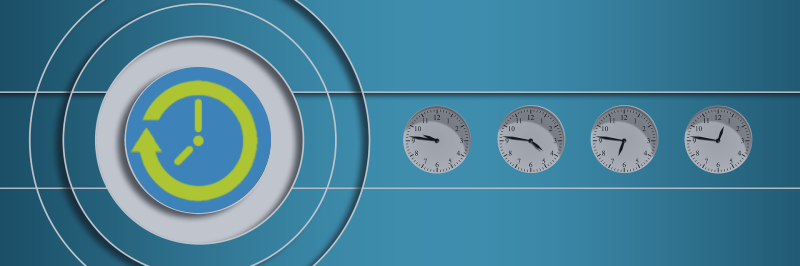Forex market is open 24 hours during the week including a part of the weekend depending on the city or country you stay. Being a decentralised market, there is no exact hours for forex trading.
The market stretches across the main financial centres of Sydney or Tokyo in the East to New York in the West, all at different time zones. The volume and liquidity may be high depending on the currency pair being traded in a related time zone. For e.g., an AUD or JPY pair may have increased trade volumes during the session hours of the Asian time zone.
The session hours are notional based on the bank working hours of the city being considered. The overlay of European and American sessions will have more liquidity resulting in increased volatility for day traders. Day traders monitor prices for each session and may consider entering or exit positions on session breakouts.
Session Timer shows the current time, session information as well as visual range (high-low) on chart for major markets. The selectable cities with its session timings are:
| City | Abbr. | Open | Close |
|---|---|---|---|
| Sydney | SYD | 7/8 AM * | 4/5 PM |
| Tokyo | TKY | 9 AM | 6 PM |
| Frankfurt | FFM | 8 AM | 5 PM |
| London | LON | 8 AM | 5 PM |
| New York | NYC | 8 AM | 5 PM |
1. * Sydney session open time can be automatically adjusted to New York close time.
2. The default session timings (Open and Close) can be changed. Please refer to Addendum section at the end of this User Guide.
Also included is an option to choose an additional city.
| Session Timer functionality includes:
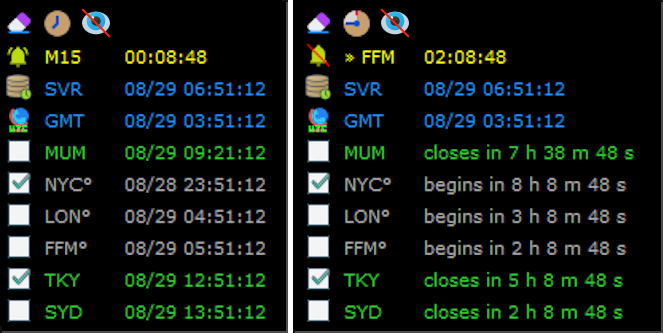 You may choose to display the City Time |
|
This document details the functionalities and is also a guide on how to configure the indicator.
| Indicator Settings |
The following are the customizable indicator settings:
| | : | You can temporarily disable the indicator rather than deleting it. | ||||||||||
| | : | Unique identifier for the indicator on the chart. This is useful when multiple instances of "Session Timer" is to be shown. Each object shown for the panel is differentiated by the identifier internally to avoid conflict. Change the text for each instance: Session Timer - Instance 1 - Indi1 Session Timer - Instance 2 - Indi2 | ||||||||||
| | : | Enter the cities to be displayed seperated by commas. The following cities have been configured:
| ||||||||||
| | : | Allows an option to adjust the Sydney session open time to the previous New York session close. The value is defaulted as true to ensure that the session open for Sydney is synchronized taking into consideration the DST settings for Sydney, New York and the Server time (if applicable). If the value is true, the open time for Sydney in the session timings file will be overridden to show as per the New York session close time. Also, the session close time for Sydney will be defaulted to 9 hours from start of the session. If the value is false. The Sydney time will be shown as default system settings of open and close minutes or as edited in the Session Timings file explained below. | ||||||||||
| | : | Specify the filename of the file containing the timings (session open and close) for cities to be taken. These timings will override the default settings of the indicator. This option has been provided for users who require different session timings to be applied for forex and for other symbols like XAUUSD or BITCOIN. Please refer to Addendum section at the end of this User Guide to know more on how the default session timings specified in the file can be changed. | ||||||||||
| | : | Adjust the GMT offset for the server time. This is required for drawing the session range correctly on the chart. For e.g. If the server location is GMT +2 - without DST » 120 minutes The entry should be without DST if you need to apply a DST as per time zone for a particular city. The Server DST applied as per Time Zone can be one of the below:  On selection the indicator will automatically apply the DST based on the time at a city (time zone). The server will typically have a London (BST) or New York (EDT) time zone applied for DST, but it is better that you confirm it by contacting your broker/market maker. In case "No DST applicable" is selected from above and in case when applicable, you may edit the GMT offset from 120 minutes to 180 minutes (for GMT +2 with DST). The indicator depends on the GMT offset for Server and its DST adjustments to draw range on chart. You may select the open and close hours for a session by editing the “Session Timings.txt” file. | ||||||||||
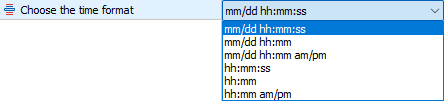 | : | Select the Time format to shown: For e.g - Date Time: 13-Jul-2023 12:08:11 - mm/dd hh:mm:ss » 07/13 12:08:11 - mm/dd hh:ss » 07/12 12:08 - mm/dd hh:ss am/pm » 07/12 12:08 pm - hh:mm:ss » 12:08:11 - hh:mm » 12:08 - hh:mm am/pm » 12:08 pm | ||||||||||
| | : | Select whether City Time or Session Timer is shown by default. Accordingly, the button icon will be enabled to show the current time for each city or remaining time for an upcoming or closure for each city session. | ||||||||||
| | : | Option to include the display of the Server time and GMT time. | ||||||||||
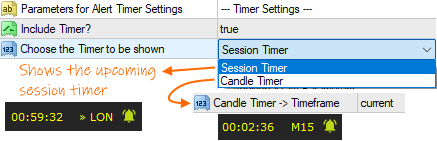 | : | Option to include the display of the Candle Timer or Upcoming (next) Session. Candle Timer: The indicator displays the remaining time for a new candle formation. You can choose the period for the candle timer. Upcoming Session Timer: The indicator will display the remaining time for the next session. You can decide to choose to enable or disable on alert a second before the new candle or upcoming session starts.Enable Alert -> |
| Additional City - Settings |
Session Timer allows you to choose an additional city to be shown. Below explains on how you can configure the “Additional City parameters”.
| | : | Decide if the additional city is shown |
| | : | Enter the abbreviation (short name) to be shown for the additional city and the City name to be shown on the tooltip |
 | : | Enter the GMT offset to calculate the time for additional city, session open and close for the session range. For e.g. Mumbai (India) time is 5½ ahead of GMT, which is +330 minutes from GMT. The Session opens at Mumbai at 8 AM local time and closes at 5PM i.e. 17 hours. The indicator takes the input values for the additional city as minutes, making it versatile in its use. The input for the Session Open and Session Close is entered as minutes, allowing values to be less or extend beyond the standard 9 hours. |
| Styling and Formatting |
Below explains on how you can configure the “Font and Color Settings”
| | : | Select the Font and its size for text to be displayed |
| | : | Select the color for Session Open and Close. |
| | : | Select the color for the text when the Market is closed. |
| | : | Select the color for the text to show the GMT/UTC and Server (Broker) time. |
| | : | Select the color for the text to show the Timer (Candle / Session timer). |
| Location of Text |
The indicator allows the text to be located on any window on the chart. Also multiple cities can be displayed on each row. Below is an explanation on how this can be configured.
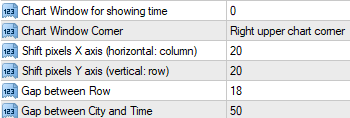 | : | You can choose the location of the text in the chart window. "Window 0" is the default chart window. As you add other indicators to be shown on separate windows (for e.g. RSI, Stochastic, etc.), the platform will show it on “Window 1” and onwards.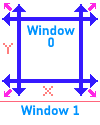 You can select the text to be displayed on any of the four chart corners and also adjust the location by specifying pixels to shift on the x and y axis. You can specify the gap between the cities (rows) as well as the gap for city and its time being displayed. |
| | : | Multiple cities can be displayed on each row. Also the gap between each city can be configured. |
| Session Range on Chart |
The indicator includes an option to show the price range (high-low) for the latest (closed or live) session on the chart. Clicking on the ![]() button will toggle (show
button will toggle (show ![]() or hide) display of the session range. All the session ranges drawn on chart can be removed by clicking the erase
or hide) display of the session range. All the session ranges drawn on chart can be removed by clicking the erase ![]() button icon.
button icon.
Below is an explanation on how the color and border style can be configured.
| | : | Input number of previous sessions shown for the selected cities, Server and GMT time on chart. |
| | : | Decide if the City abbreviation (short name) is displayed along with the session range for the city. |
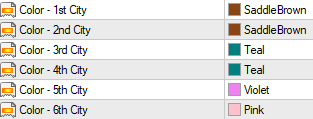 | : | You can choose the session color for each city in the list (Indicator Settings). For e.g, the default taken is a same color for a region: Asia (SYD,TKY) -> SaddleBrown Europe (FFM,LON) -> Teal America (NYC) -> Violet Additional City (MUM) -> Pink 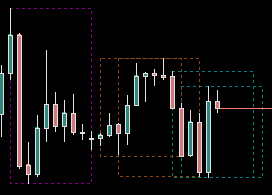 The indicator also provides the option to view the open price for each session by clicking on the session range rectangle ①. You may also extend the open price line to the current candle by clicking the open price line ➁ as shown below. Clicking again toggles the display of the open price. 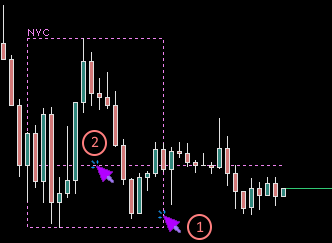 Clicking on the background color rectangle (if enabled) will also display the Open price as mentioned in ① |
 | : | The border style can be selected for the session range. There is an additional option "None (No line)" to the default list provided by MetaTrader. If the Background color for session range (see below) is taken as true, the "None (No line)" option will display the background with no outer rectangle line. The candles (bars), especially the wicks can be seen clearly. Please note that in case the selected option is "None (No line)" and the 'Show background color for session range" is false, the indicator will automatically take the 'Line Style to be applied' as a "Dotted line". |
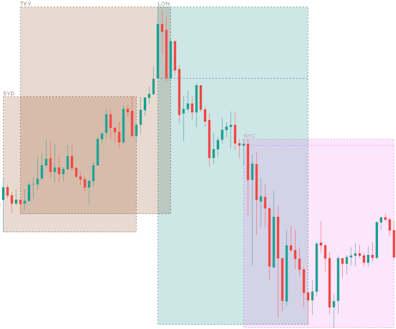 | : | Indicator provides an option to apply the session range color within the rectangle. It allows you to choose the opacity (or transparency). The value can be entered between 255 to 0 (255 as opaque while 0 being fully transparent). Due to overlapping of session ranges, it is recommended to set the value lesser than 200.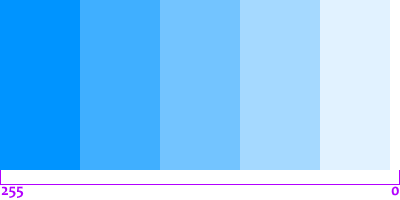 |
 | : | Allows an option to show the background color with the transparency based on the price closing as bullish or bearish to the open price for each city session. If the value is false, the background color is same as the color selected for each city. |
| Please note: |
- The display of session range on chart is possible only for period below or equal to H1.
- The indicator depends on the GMT offset for Server and its DST adjustments to draw range on chart. This will also require a change of open and close hours for session, by editing the “Session Timings.txt” file.
- The indicator will show errors in “Journal” and “Experts” tabs of the terminal/toolbox (Ctrl+T) window.
| Addendum |
Following are the steps to access and edit the default session timings:
- Access the terminal_data_folder\MQL<version>\FILES\ (in the terminal menu select to view "File" - "Open Data Folder" or by clicking Ctrl+Shift+D on MT5)
- Access Session Timer folder and open (double click) the Session Timings.txt file. Edit open and close time as shown in "Notepad" and save the file after making changes.

Disclaimer: The content, including the indicator guide, is provided for reference and use only and should not be considered financial advice. Forex trading involves risk, and past performance does not guarantee future results. Users should conduct their own research and seek professional guidance before making trading decisions. The provider is not responsible for any losses incurred.