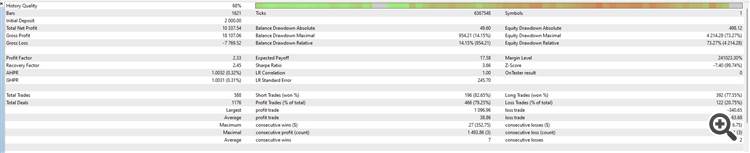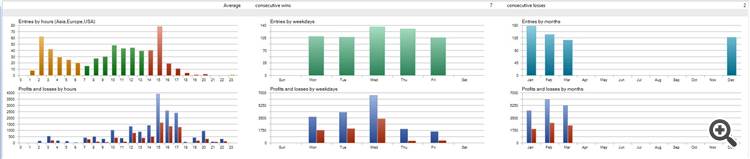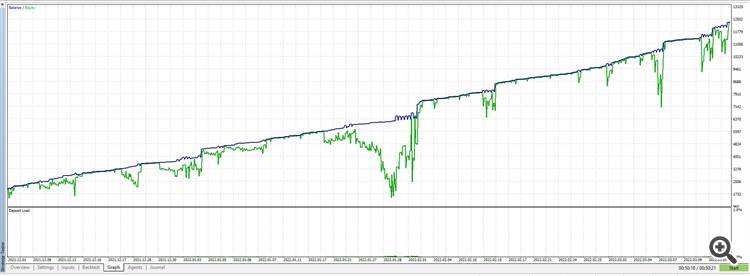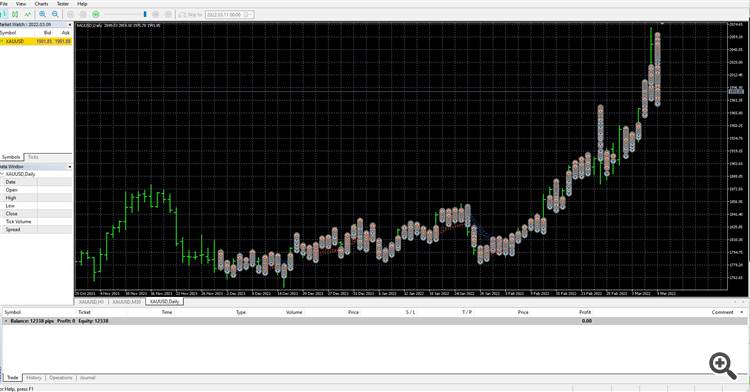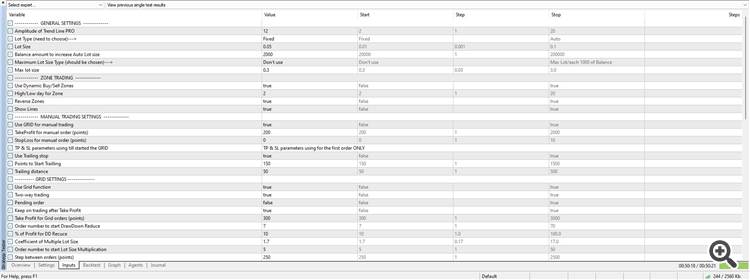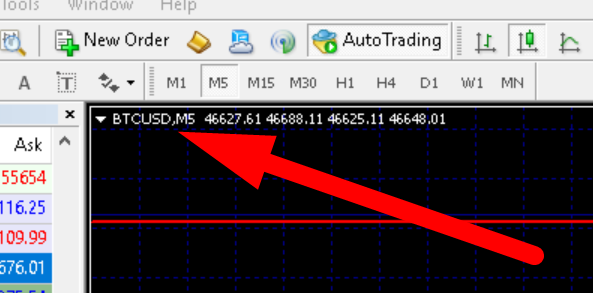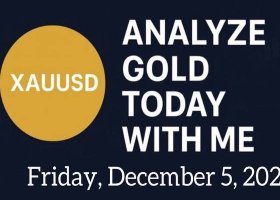INFINITY Expert Advisors use the grid strategy to trade different INFINITY indicators
INFINITY Expert Advisors use the grid strategy to trade different INFINITY indicators

🔴 MT4: download 🔵 MT5: download Set files: download

🔴 MT4: download 🔵 MT5: download Set files: download

🔴 MT4: download 🔵 MT5: download Set files: download

🔴 MT4: (coming soon) 🔵 MT5: download Set files: download
Expert Advisors use INFINITY indicators which you can download for free here: https://www.mql5.com/en/users/neurofx/seller#products
EAch EA has a number of advantages:
🔥 Trading panel managing the main trading functions of the EA, and possibility to trade in manual mode
🔥 Dynamic Buy and Sell zones alloy you to avoid deep DrawDown and saving your deposit on a Black Swan day
🔥 A unique DrawDown Reduce algorithm system allows you to reduce the account drawdown thanks to closing the most unprofitable and most profitable orders in the series
🔥 Manual orders are supplemented by an auto-averaging function and DD Reduce auto Take Profit, Stop Loss and Trailing stop
🔥 Additional filters which protect your trading from sudden increases/decreases on gold price
All of these make INFINITY EAs a unique and powerful weapon in the financial market. According to the EA's logic, it should open new orders with an increased lot size. Thus, if the price allows the last lot to get enough profit, it will close together with the most unprofitable in the series
When the averaging function is used, orders are increased until they are completely closed with a profit. This strategy has a clear mathematical advantage, but at the same time it increases the financial risk of losing a Deposit as well. Before buying and using the EA, use some tips:
- minimal deposit should start from $2500 or cents ($25). Use the cent account of your broker or use a link to open an account (ask me recommended brokers + VPS for free):
- use the Dynamic Zones function
- trade according to the trend
- use the minimal lot value
===GENERAL SETTINGS===
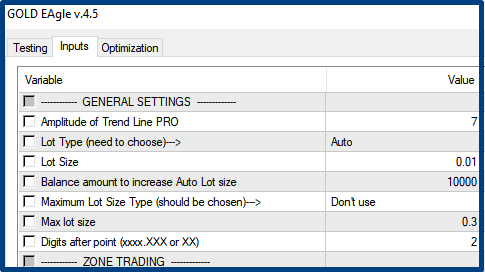
Amplitude of Trend Line PRO: parameter for Trend Line PRO indicator with included in the EA. Usually best Amplitude value range between 1 to 8
Lot Type: Fixed/Auto is the type of lot calculation: Fixed (constant) or Auto (increasing lot size according to an amount of account . Don't worry if EA start trade with 0.01. Example: EA increases the next order size to 0.02 or 0.03 using the Grid strategy.
Lot Size is the size of the first order. Fixed is a Auto. EA uses Grid strategy with increasing lot size multiplication. You can set 1st lot size and change other parameters of strategy: Step between greed orders, Coeficiente of Lot Size Multiplication...
Attention! The grid strategy with the DD reduce function uses an increase in the margin load on your account. If the price moves in the opposite direction from the first order the size of subsequent orders will increase in accordance with the settings of the Multiple Lot Size parameter. Recommended Minimum deposit amount 1K dollars or cents.
Maximum Lot Size Type: Fixed/Per each 1000 of Balance is the calculation type to calculate the maximum allowable lot: fixed or dependent on Account balance value.
Max lot size is the size of the maximum lot
Digits number after point. This function should be changed if your broker has 3 digits after point. By default, 2 digits after point for MT4 (e.g. 1915. 50) and 3 digits after point for MT5 (e.g. 1915. 500)
=== ZONE TRADING ===
This is a new feature added to Grid EAs recently to automatically adjust BUY and SELL lines limiting the opening of orders within the range of the max and min prices formed over the past few days. Buy orders will be opened only above the blue line, and Sell orders will be opened only below the red line. This function allows you to avoid a deep drawdown of the deposit with a strong and unpredictable market movement (Black Swan)
To use it, you need to enable the Use Dynamic Zones=true parameter and specify which range of trading days (for example, High/Low day for Zone =4) will be used to set the max and min
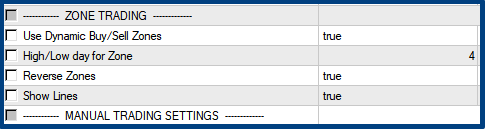
The Expert Advisor in Reverse Zones = false mode sets the blue line at the maximum and the red line at the minimum for the last 4 days.
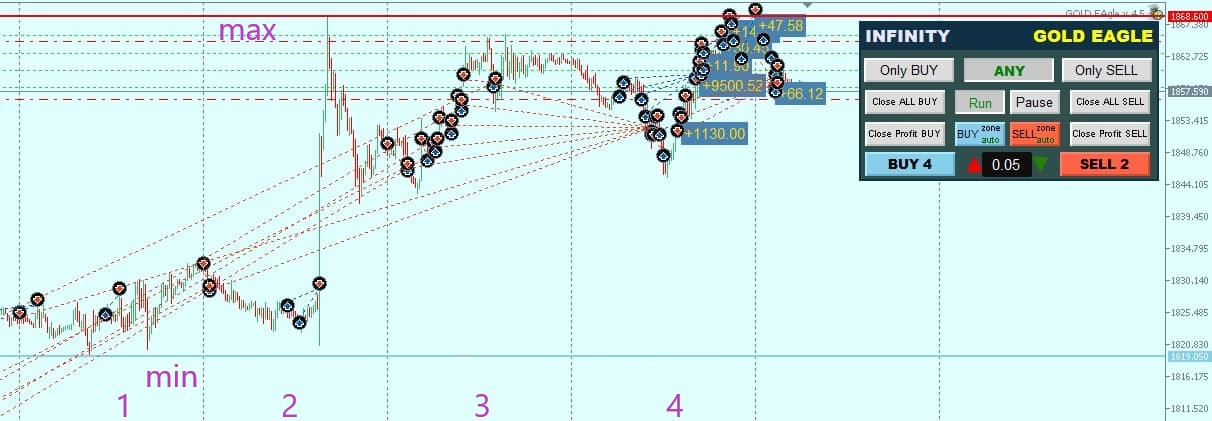
The opening of Buy orders will be above the blue line, and the opening of Sell orders will be below the red line
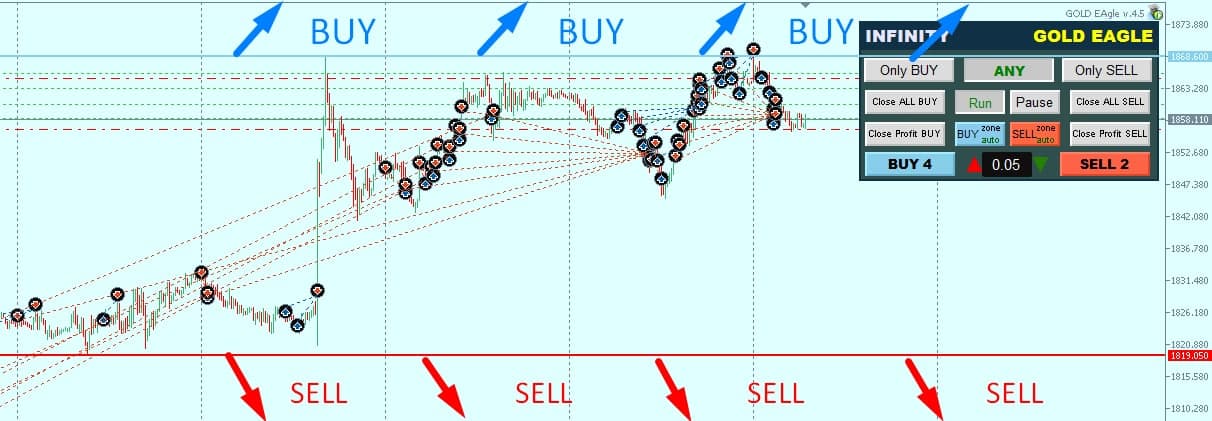
If the lines are reversed Reverse Zones = true, then Sell transactions will open down from the max of the 4-day range, and Buy orders will open up from the min of the 4-day range
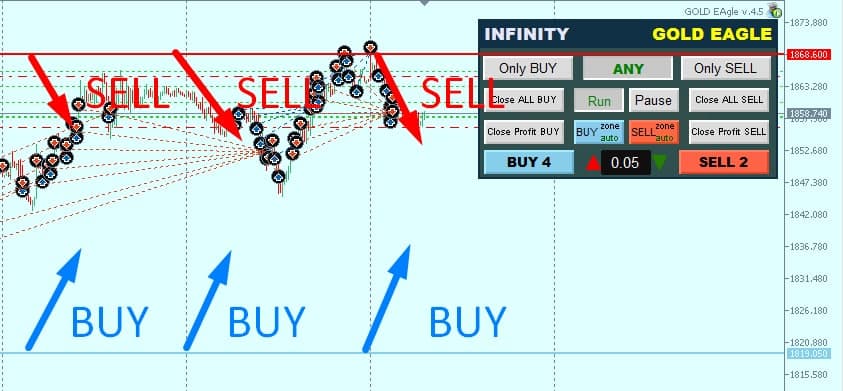
When using Buy and Sell Zones, the EA always trades Buy orders above the blue line and Sell orders below the red line
===MANUAL TRADING SETTINGS===
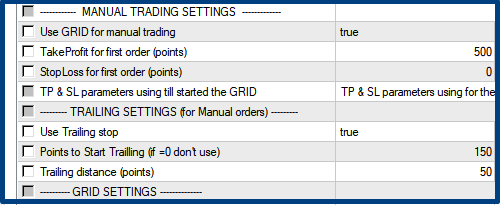
Use GRID for manual trading. This parameter should be switched on if you want to use grid functions for manual orders
When the Use GRID for manual trading=true mode is enabled, manual orders start averaging after the price rolls back by a distance equal to the Step between orders parameter. After that, the Take Profit level automatically changes to the size set in the Take Profit for Grid orders parameter, and the StopLoss and Trailing Stop levels are deleted
Take Profit type: Fixed/Indicator settings means the selection of take calculation parameter. The Fixed one is set in points or is calculated automatically based on Trend Line PRO Indicator settings
Stop Loss sets a fixed level of Slop Loss in points (works on the manual or grid 1st order)
Only 1st order has TP and SL levels before EA open 2nd one. If you use Stop Lose the value need to set the value lower than the Step between orders parameter. For example: if you set SL=1500 and Step between Grid orders =500, you don't get SL for 1st order. We will receive open 2nd order by grid functions earlier and the SL level canceled
Points to Start Trailing means the number of points, which price should pass in the trade direction for automatic Trailing Stop to switch on
Trailing distance is the distance of Trailing Stop from the price (should be larger than spread)
The Trailing Profit function affects only the manual or the first order in the series
====GRID SETTINGS ===
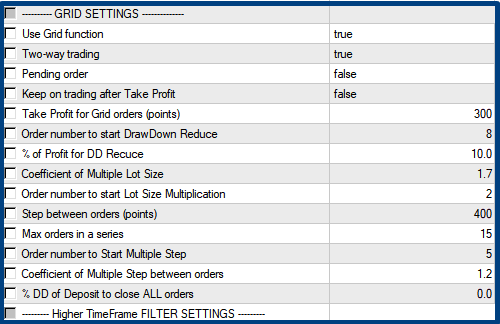
Use Grid function enables the GRID averaging and DrawDown functions
Two way trading for buy and sell grid in one time using . When a new signal is received from the TrendLine PRO indicator, orders will be opened on the new signal (in the opposite direction), even if the averaging and closing of the previous series of orders with a profit has not occurred yet. If this feature is disabled, EA will only trade in one buy or sell direction. When the function is turned off, there is a noticeable decrease in the profit of the adviser, but the DrawDown on the account also decreases.
Keep on trading after Take Profit. This function continues trading even after closing on take if the current signal is still valid
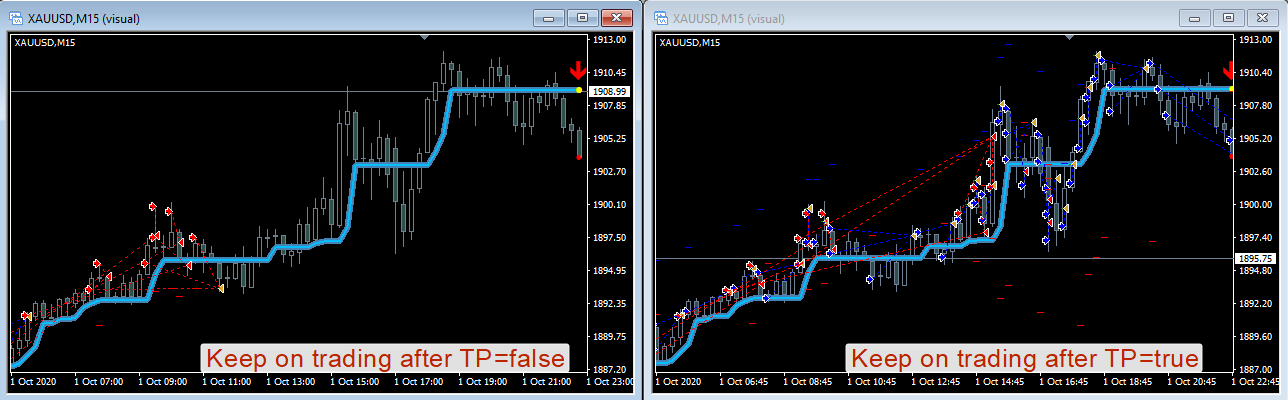
Take Profit for Grid orders is the number of take points of all orders in series.
Coefficient of Multiple Lot Size is used to close the most unprofitable and most profitable order in the series with a positive result (for example, order_#1 0.01(-$1.25) and order_#4 0.04 (+$3.55) will be closed with a total profit of $2.30. It is important to keep the balance of setting this parameter. We recommend using the default setting
Order number to start Lot Size Multiplication means the number of the order in the series that will start increasing its size
% Profit for DD reduce sets how much the most profitable order should be more profitable than the most unprofitable in the series, so that they both close together
Step between orders is the step of averaging in points between orders
Max orders in a series is the maximum number of orders in the averaging series
Order number to start DrawDown Reduce is the order number in the series from which the EA will start closing the most unprofitable (order_#1) with the current one
Order number to Start Multiple Step is the order number in the series that will start increasing the distance of orders in points
Coefficient of Multiple Step between orders is the coefficient of increasing the step between orders in the series (e.g. if the initial step for the first orders is 200 points, then using this function, each subsequent order will move from the previous one by a distance equal to the previous one multiplied by 1.2: 200-240-288-345, etc.)
% DD of Deposit to close ALL orders this is a parameter for closing all open orders if the Deposit drawdown reaches the specified percentage
==== SMART FILTERS ====
These are two innovative functions that help to stop the drawdown of the account in case of unforeseen sharp price fluctuations. We cannot disclose the details of these functions, as this is our secret development.
===News Filter Settings===
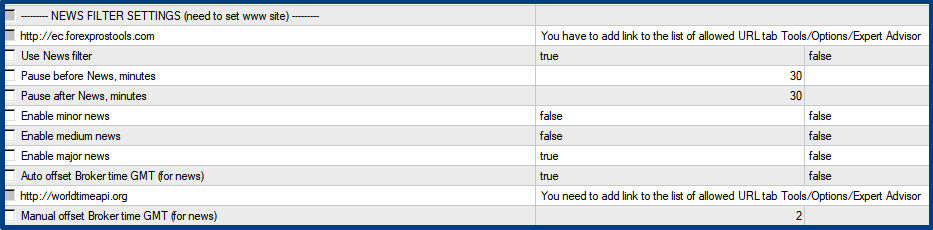
You can set the Pause time before and after the news is published
You can also choose the degree of importance of news for this function: minor/medium/major
Note: the more news there is, the less often the adviser will trade
To use the news filter add URL: https://ec.forexprostools.com and http://worldtimeapi.org in the Meta Trader settings: Options/Expert Advisors
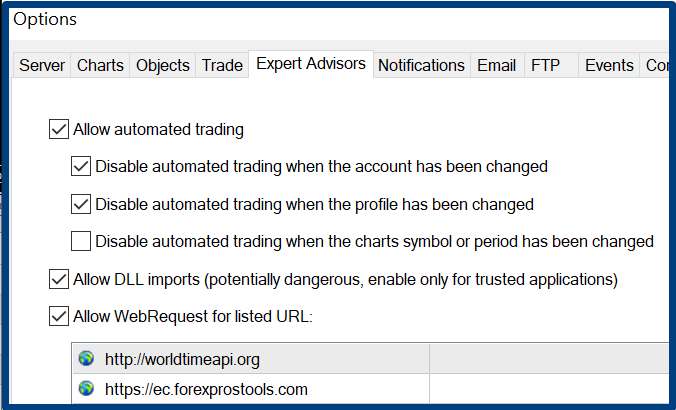
The second site link allows the CHAMPION EA to determine the offset your terminal MT automatically
My Roboforex broker has a time offset of GMT +3 (Summer) and +2 (Winter). EA has got data automatically from: http://worldtimeapi.org)
=== TIME FILTER, CANDLE FILTER, HTF FILTER===
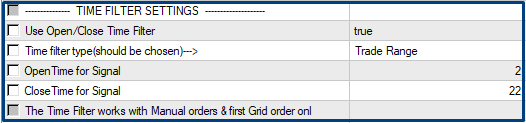
Use Open/Close Time Filter is a flag of using the filter
Time filter type: Trade Range/Don't Trade Range is a Time filter range type. You can set it either as a range within which auto trading is allowed or as a range within which trading is prohibited.
- OpenTime for Signal (hour) - start time (hour) of the range (in terminal time)
- CloseTime for Signal (hour) - end time (hour) of the range (in terminal time)

Use Candle Filter : ALL ORDERS/FIRST ORDER/GRID ORDERS is the type of order opening control
ALL ORDERS – of all orders
FIRST ORDER – of the first order only
GRID ORDERS – of orders for averaging
Candle Filter TF is the selection of the candle to define the direction of order opening
If the higher candle is bullish (uptrend), orders will BUY only when the indicator signal is received. If the candle is bearish (downtrend), orders will SELL when the indicator signal is received
You can set which orders this rule applies to: for all orders, only for the first order, or only for grid orders. By default, the filter is enabled to block grid orders if their direction does not match the trend direction of the D1 candle
For example:
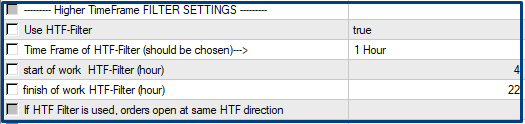
Use HTF-Filter is a flag of using HTF filter. If this function is enabled, trades will only be opened in the direction of the higher trend of the higher period.
To track the higher timeframe period use HTF_Histogram, which can be downloaded here:
🔶 HTF_Histogram_MT4 🔷 HTF_Histogram_MT5
Time Frame of HTF-Filter - selecting the older period to control the direction of the current trend
Start of work HTF-Filter – filter start time
Finish of work HTF-Filter – filter finish time
=== TrendLine PRO indicator settings ===
You can download TrendLine PRO indicator: here

Amplitude - the smaller the amplitude, the more frequently signals are received from the indicator
Calculation Method of TrendLine PRO – calculation method of the indicator settings
Take Profit level – profit level calculated by the indicator. It is used to set the TakeProfit type parameter: Indicator settings
The Amplitude and Calculation Method settings of the GOLD EAgle EA and the TrendLine PRO indicator should be the same.
===ADDITIONAL SETTINGS ===
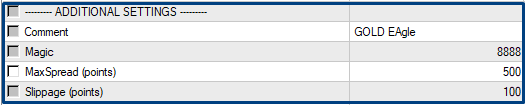
Comment - a comment that will be displayed in the transaction log. If the orders were opened in manual mode the comment for them will be: Manual
Magic - unique number of orders for the EA. If you use several EAs for the same pair, make sure to change the unique number for each of them
Max Spread – the maximum spread that you approve of, when it is extended by the broker. If your broker's spread is larger, no trades will be opened. Check and set this parameter correctly before using it
Slippage - the slippage parameter within which the trade will be executed in case of a requote. The slippage parameter may not work for some brokers 
=== NOTIFICATIONS ===

You can set up a notification about a new deal to your mobile, email or by Alert.
Read how to set notifications on mobile: here
Read how to set notifications on email: here
===INTERFACE SETTINGS===

Show Trade Panel – shows the trade panel on the chart. By the way, the trading panel can be moved, just hold down you left mouse button and move it
Show profit volume on chart - show the calculation of your account's profit on the chart (in the lower right corner)
You can find color setting below, which you can change depending on your preferences
===HOW TO TRADE USING TRADE PANEL===
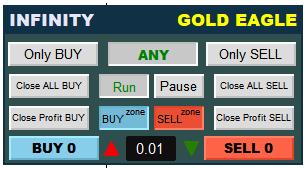
You can manage automatic and manual trading using the trading panel of the EA on your chart
The ONLY BUY and ONLY SELL buttons for choose trade direction so you can control the trading direction of the EA
Close ALL BUY and Close ALL SELL allow you to close all opened orders. Press Close Profit BUY/SELL buttons, if you want to close profits orders only
By default, the EA is in the Run position when you run it for the first time (automatic trading is enabled). However, you can change the initial value of the function if you want to control the start of automatic trading. To do this, use the Run Auto Trading mode parameter or change the Run/Pause buttons. If you want EA make pause of trading you need to press Pause button. EA stops open new orders automatically but if price will reach TP orders close. Pres the Run button you continue EA trading. This function is convenient to use when you want to trade independently (manual) using the strategy of the EA.
To open manual order use use the BUY and SELL buttons in any state of automatic mode
For manual mode without the averaging (open additional grid orders) function, change the Use GRID for manual trading=false parameter. When activating manual trading, set the size of the traded lot in the window on the panel
For orders in manual mode and for the first order in automatic trading mode the Take Profit and Stop Loss levels are set and the trailing is performed according to the EA settings
Activate BUY zone button if you want to disallow opening buy orders below the BUY zone line. The EA will open buy orders if conditions of settings and Filters allow to open orders and the price is upper the BUY zone line
Activate SELL zone button if you want to disallow opening sell orders above the SELL zone line. The EA will open sell orders if conditions of settings and Filters allow to open orders and the price is below the SELL zone line
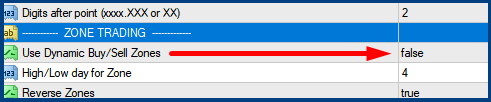
If you want to set Buy and Sell zones manually, you need to disable the Dynamic zones parameter = false in the settings
After that you can set the lines as you wish
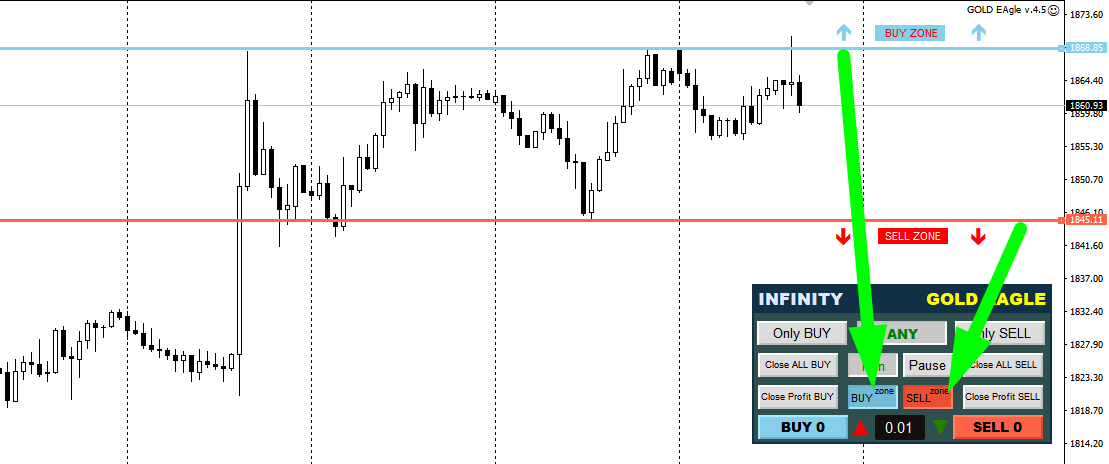
⭐ ⭐ ⭐ ⭐ ⭐
Please rate our work and leave your review about the GOLD Eagle EA
You can find our programs: here
If you have any questions, please email me: profitcamp@mail.ru