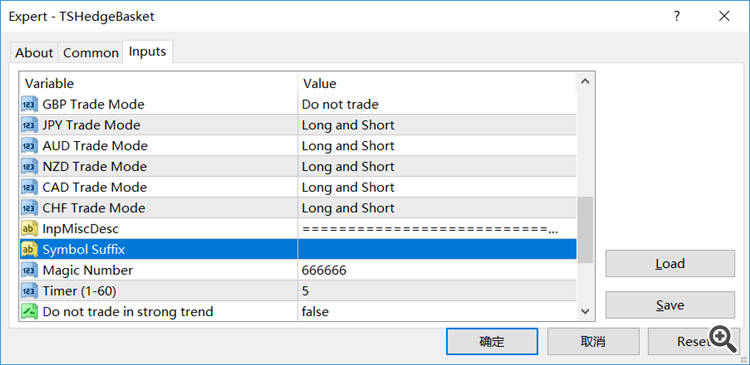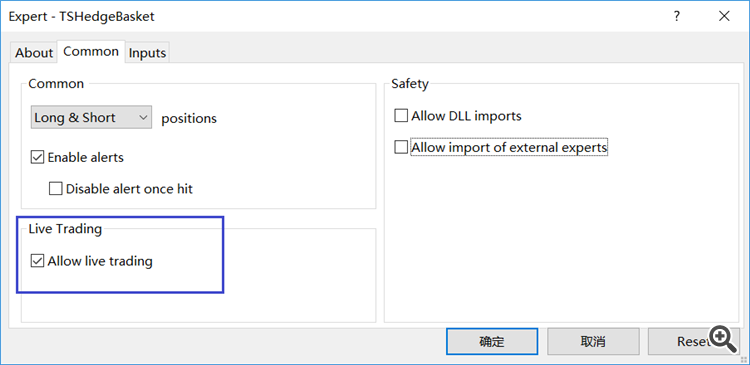TS HedgeBasket is very easy to use. As a multi-currency EA, before launching it on the chart of your MT4 terminal, it is recommended to:
1. Turn on the “AutoTrading” option on the terminal.
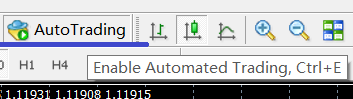
2. Add all the major and cross currency pairs to the “Market Watch”.
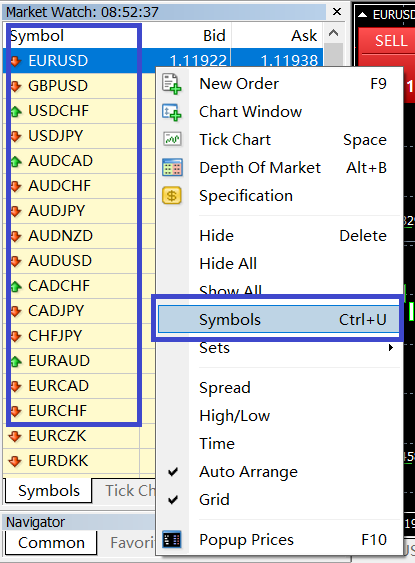
The major pairs are:
EURUSD, GBPUSD, USDJPY, AUDUSD, NZDUSD, USDCAD, USDCHF
The cross pairs are:
EURGBP, EURJPY, EURAUD, EURNZD, EURCAD, EURCHF;
GBPJPY, GBPAUD, GBPNZD, GBPCAD, GBPCHF;
AUDJPY, NZDJPY, CADJPY, CHFJPY;
AUDNZD, AUDCAD, AUDCHF;
NZDCAD, NZDCHF;
CADCHF.
Maybe the symbol names that your broker provided are different, maybe they have suffix like “EURUSD.m” or something else. Then you may set the “Symbol Suffix” parameter to let the EA trade your symbols. You may also check the logs in the “Expert” tab to see if the symbol names are correct.
When you are launching the EA on the chart, please don’t forget to turn on the “Allow live trading” option:
Then TS HedgeBasket EA should start working for you.
See Also:
- Strategy and Features of TS HedgeBasket.
- Input Parameters of TS HedgeBasket.
- User Panel in TS HedgeBasket