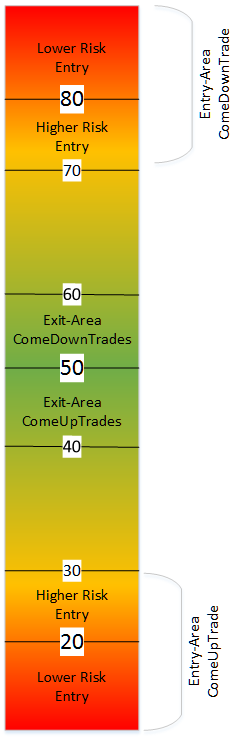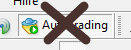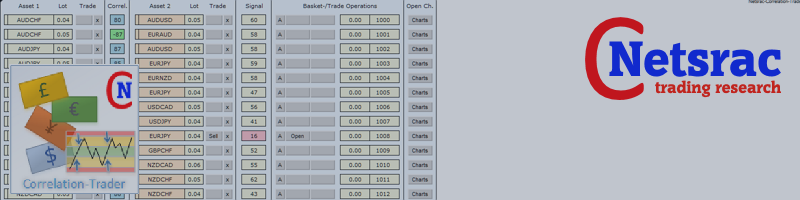All of my setfiles below are tested on real money and demo accounts for a very very long time. One of them is approved for fully automated trading. However, please pay attention to news and fundamental things (such as interest rate decisions and political/global events).
Variables (Correlation)
| Variable | Description |
| (AS01) Underlyings | These are the assets, you want to automatically calculates the correlations between by the EA |
| (AS02) Prefix | Adds a prefix to all your symbols in AS01 |
| (AS03) Suffi | Adds a suffix to all your symbols in AS02 |
| (CP01)-(CP20) Correlation pair | Fill your favourite pairs in manually, if you want to trade these special pairs. The EA will use only these then. Commaseparated, no whitespaces (e.g. USDCAD,USDCHF) |
| (CR01) Choose actual correlation time frame | Timeframe for calculating the Correlation |
| (CR02) Periods for calculation of correlation | Count of periods for calculating the correlation |
| (CR03) Minimum correlation in percent | Use this variable to find only correlation coefficients above this value |
| (CR04) Maximum correlation in percent | Use this variable to find only correlation coefficients below this value |
| (CR08) Limit count of found correlations | Limit the number of found correlations. It is a good idea to trade not too much pairs, because you have to intervene sometimes. |
| (CR09) Use automatic recalculation? | if set true, the EA will recalculate the entire dashboard + correlations at a defined time (see next option) - works only, if you don't save the configuration periodically |
| (CR10) Time for automatic recalculation (without disabling autotrade) | Use this option in combination with "true" in the option above. ideally use a time, when the EA is inactive (see "Start hour" and "Stop hour") |
Variables (Signal)
| Variable | Description |
| (SI01) Strategy | Choose the strategy you want to trade (see description of strategies below) |
|
|
| (SI02) Strength indicator | If you have chosen a strategy with strength, you choose the indicator here |
| (SI04) Choose signal time frame | This is the time frame with which the signal is calculated |
| (SI05) Fuzzy logic value | If you use this variable, the signal will become valid, when it reaches the threshold and came back to this threshold minus(plus) the fuzzy logic value |
| (SI06) Do not trade an asset more than once | If set to true > if one of the correlated assets is currently traded in your account and a signal occured - the ea will not trade this pair again |
| (SI06) Use correlation ratio instead of oszillator | Usually leave this variable as it is (false) |
| (SI07) Trade long | Trade long signals |
| (SI08) Trade short | Trade short signals |
| (SI09) Multiplier long | Usually leave this variable as it is (1) |
| (SI10) Multiplier short | Usually leave this variable as it is (1) |
| (SI11) Order time out | When a trade is closed, wait this time in minutes until a new trade can be open |
Variables (Strategies)
| Variable | Description |
| ComeDownTrade / TwoLeg | |
| (SD01) Open/Signal above this value | If the signal exceeds this value, an alert is generated and/or the trades are opened (depends on the "Autotrade"-settings) |
| (SD02) Close/Signal below this value | If the signal falls below this value, an alert is generated and/or the trades are closed (depending on the settings) |
| ComeUpTrade / TwoLeg | |
| (SU01) Open/Signal below this value | If the signal is below this value, an alert is generated and/or the trades are opened (depends on the "Autotrade"-settings) |
| (SU02) Close/Signal above this value | If the signal exceeds this value, an alert is generated and/or the trades are closed (depending on the settings) |
Variables (Alerts)
| Variable | Description |
| (AL01) Screen-Alert | Choose true, if you want screen-alerts |
| (AL02) Notify-Alert | Alarms are sent to the smartphone. if you do not need that, select false |
| (AL03) Mail-Alert | Configure true, if you want an alert via email) |
| (AL04) Alert timeout in minutes | Alerts per pair are paused for this count of minutes. This is used, so you do not constantly get new messages |
Variables (Trade settings)
| Variable | Description |
| (TR01) MagicNumber (first of max. 100) | The EA needs a maximum of 99 Magic numbers to handle correctly the trades. Use different Magic number for each instance |
| (TR02) Maximum Slippage | This setting is to prevent to open trades with very bad parameters. Like news or fundamental crashes) |
| (TR03) Type of Lotsizecalculation | PipValue based calculation (please read other blog entry to understand this better) |
| (TR04) Riskfactor | This is the multiplier of the minimum lot size per pair. Minimum lot size depends on broker and asset. In forex mostly 0.01 is used. (example: You got a lot size minimum of 0.03 with risk factor 3.) |
| (TR05) Start hour (local time) | This is the hour in which automatic trading begins. Always use your local (computer) time. Preferably use periods with high volatility. |
| (TR06) Stop hour (local time) | This is the hour in which automatic trading stops. Always use your local (computer) time. Preferably use periods with high volatility. |
| (TR07) Prefix for orders and alerts | This text is prepended to the comment and the alert (and the config file, if used) |
| (TR08) Maximum lotsize | The EA calculates lotsizes automatically. This value is the maximum value for this calculation. |
Variables (Money-/Trademanagement)
| Variable | Description |
| (SL01) Caculation method of loss and profit | Percent of equity - all following options means percent of equity; equity - all following options means equity (in your trading-currency); pips - all following options means pips) |
| (SL02) Takeprofit (basket) | If the overall profit is above this value - all positions are closed - It does not matter if "Autotrade" is set. If you do not want to use this, put in a 0 for this variable |
| (SL03) Stoploss (basket) | If the overall loss is above this value - all positions are closed - It does not matter if "Autotrade" is set. If you do not want to use this, put in a 0 for this variable) |
| (SL04) Takeprofit (per correlation pair) | If the profit of a correlation pair is above this value, the trades are closed. Leave 0 for no takeprofit |
| (SL05) Stoploss (per correlation pair) | If the loss of a correlation pair is above this value, the pair trades are closed AND Autotrade for this pair trade will be disabled. Leave 0 for no stoploss |
| (SL06) Lock profit (per correlation pair) | To use in combination with the option below - if the profit of a pair trade falls below this value, the pair trades are closed. Leave 0 for no lock profit. |
| (SL07) Lock profit at (per correlation pair) | To use in combination with the option above - if the profit rises above this value, a "Lock Profit-Variable" for this pair trade is set. If profit then falls below "Lock profit" (option above), the trades are closed. This value have to be greater than "lock profit". |
Variables (Trademanagement)
| Variable | Description |
| (SL08) Type | Standard - the main correlation is traded, the following options are not used; Averaging - more positions to the bad one are added |
| (SL09) Steps | How often positions will be added |
| (SL10) Lot-Multiplier | Multiplier for the lotsize (eg. 2.0 means: 0.01, 0.02, 0.04, 0.08 ...) |
| (SL11) Stepvalue | When will the first additional trade triggered (eg. if you set option SL01 to EQUITY and set this option to 3, then the first additional trade will be triggered at a loss of $3) |
| (SL12) Stepvalue-Multiplier | Multiplier for the stepvalue (eg. if you set option SL01 to EQUITY and set (SL11) to 3 and this option to 2, then the first additional trade will be triggered at a loss of $3, the next at a loss of $6, then $12, $24 and so on ...) |
| (SL13) Close previous trades | If the first step is reached, the previous trades of this correlation pair will be closed or not. |
Variables (trade timeout)
| Variable | Description |
| LONG | |
| (SL14L) Time out begins after x minutes | This is the count of minutes after that the time out (or count down) begins (see the variables below) |
| (SL15L) Time out ends after x minutes | This is the count of minutes after that the time out (or count down) ends (see the variables above and below) |
| (SL16L) Minimum profit for time out closes (equity) | This is the minimum profit (in EQUITY!), which the trade should have to close in the time out window. Has the trade not reached the minimum profit, it will definitely closed after time out ends. |
| SHORT | |
| (SL14S) Time out begins after x minutes | This is the count of minutes after that the time out (or count down) begins (see the variables below) |
| (SL15S) Time out ends after x minutes | This is the count of minutes after that the time out (or count down) ends (see the variables above and below) |
| (SL16S) Minimum profit for time out closes (equity) | This is the minimum profit (in EQUITY!), which the trade should have to close in the time out window. Has the trade not reached the minimum profit, it will definitely closed after time out ends. |
Variables (Individual stop/profit settings)
| Variable | Description |
| (IS01) Individual Stoploss in pips | Set your (Broker-)Stoploss in PIPS for every trade |
| (IS02) Individual Takeprofit in pips | Set your (Broker-)Takeprofit in PIPS for every trade |
| (IS03) Individual Stoploss in equity | Set your individually stoploss in EQUITY for every single trade |
| (IS04) Individual Takeprofit in equity | Set your individually takeprofit in EQUITY for every single trade |
| (IS05) Individual ATR-Stoploss multiplier | Set your individually stoploss in PIPS with an individual ATR-multiplier (this is possibly a good idea, because you have some assets with high and some with low daily volatility) |
| (IS06) Individual ATR-Takeprofit multiplier | Set your individually takeprofit in PIPS with an individual ATR-multiplier (this is possibly a good idea, because you have some assets with high and some with low daily volatility) |
| (IS07) Individual close above overbought level | If the trade has reached this defined overbought level (eg. 70 or 80) , it will be closed by the EA |
| (IS08) Individual close below oversold level | If the trade has reached this defined oversold level (eg. 30 or 20) , it will be closed by the EA |
| (IS09) Individual close at opposite filter signal | If you use entry filters, this function closes trades at an opposite signal |
| (IS10) Trailing stop | Use a trailing stop for all individual trades (Choose ATR or PSAR) |
| (IS11) Trailing time frame | Time frame for calculating the trailing stop |
| (IS12) ATR factor | Use an ATR factor, if you use ATR trailing stop |
| (IS13) SL/TP comes from Strength-Indicator (see SI02) | This function is beta and only for testing purposes (do not use true, unless you are in the tester group) |
Variables (Visuals)
| Variable | Description |
| (VS01) Dashboard layout | If you have a huge display size (like uhd laptop displays), then try to switch the layout to "UHD layout" |
| (VS02) Charttemplate | This template will be used, if you click on the chart-buttons |
| (VS03) Persistant Charts | Set to true, so charts keep their position, even if MT4 is restarted |
| (VS04) Vertical offset | Move the hole dashboard vertically with this count of pixels |
| (VS05) Horizontal offset | Move the hole dashboard horizontally with this count of pixels |
| ... | |
| Use logging | true (a lot of valuable information will be logged into MT4-Journal) |
Variables (System)
| Variable | Description |
| (SY01) Use logging | If you have some trouble with the EA, this can be a help |
| (SY02) Configuration autosave interval in minutes | The configuration of the EA (pairs, autotrade mode, lotsizes, ...) are saved in this interval |
| (SY03) Use config file after ea restart | Set this true, if you want to save the status of your EA (e.g. for a restart) |
The following picture describes the values for Entry/Exit-Values for (2leg-)ComeDownTrade and (2leg-)ComeUpTrade.
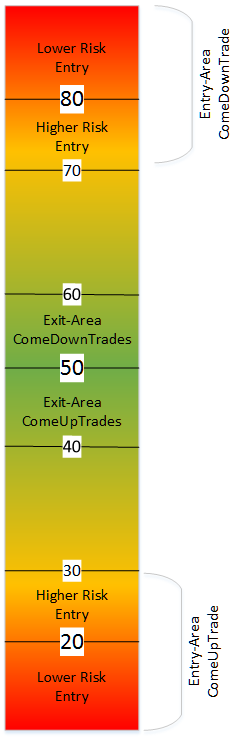
I hope this blog entry helps you to better understand the EA and its variables. I wish you much success and many green pips!
The old setfiles are not valid furthermore with the Versions of this EA after 5.00!
I have attached some setfiles and added a few additional information. Please use the EA with caution and always test each strategy thoroughly on DEMO! I have done my best to make the EA as good as possible, but I cannot guarantee every possible combination of variables.
For more informations, watch the video on youtube:
https://youtu.be/xg9OZrz95Jw
ATTENTION, IF YOU ARE USING THE EA for the first time: Activate the autotrading button in Metatrader only when clean signal values are displayed in the EA (this only takes a few seconds). NEVER start the EA with autotrading activated!
Setfiles
| Name of the setfile | Strategy / Timeframe | Description |
| NCT4_H4 | 4 hour timeframe, two leg in Balance with Strength only positive correlations - Supply&Demand at TF and bigger TF | CAN BE USED FOR AUTOTRADING. Uses Supply&Demand from PAAIOS to trade correlated pairs, when both are overbought or oversold. Trades inline with balance. |
| NCT5_IM30 | M30 timeframe, two leg from Imbalance to Balance with Strength only positive correlations - Supply&Demand at TF and bigger TF | NO AUTOTRADING. Uses Supply&Demand to trade, when positive correlated pairs are gone in different directions and sending different signals based on Supply&Demand. |
| NCT5_CM30 | M30 timeframe, ComeUp/ComeDown Trade from Imbalance to Balance with Stochastics as Signal - only positive correlated pairs - This is the classic setfile from Version 4 adapted to Version 5 | NO AUTOTRADING. Uses Stochastics to trade correlated pairs, when one is overbought and one is oversold. Classic hedged correlation trading. |
| ... in developement | ... | ... |