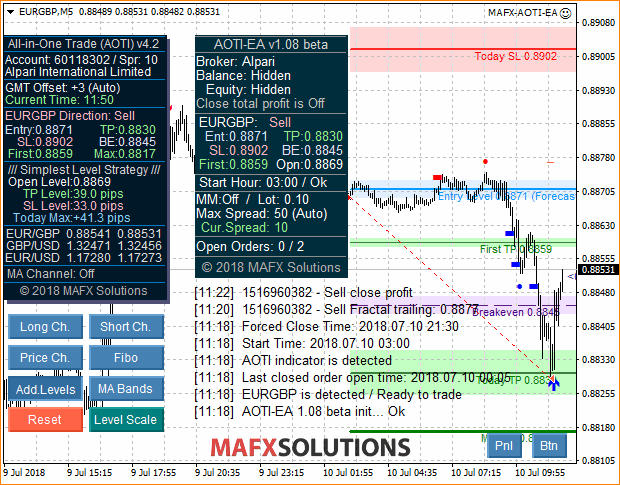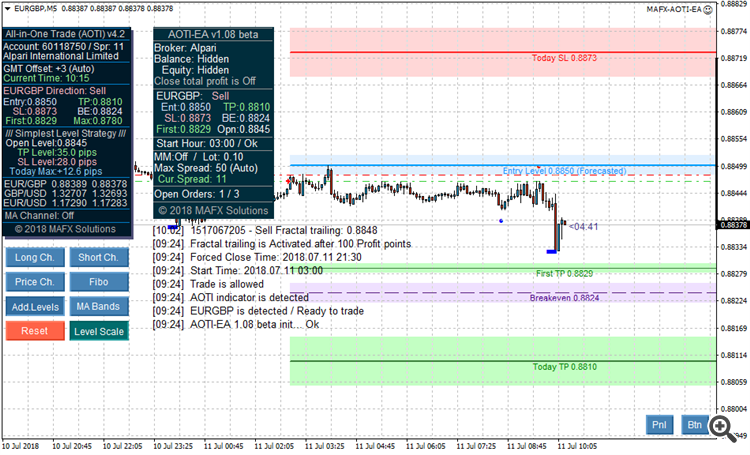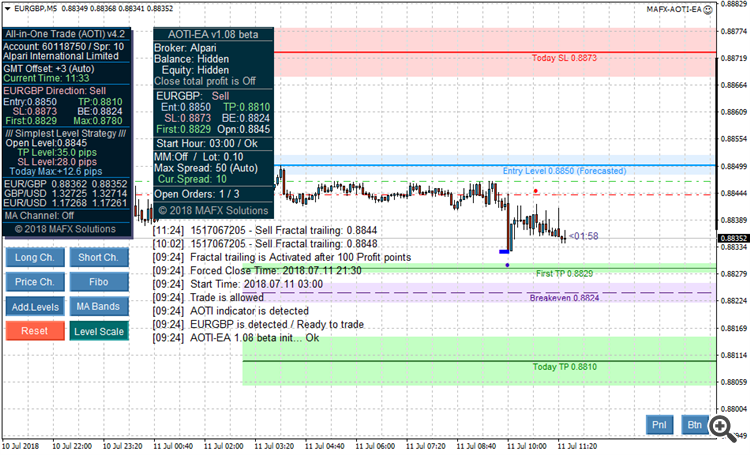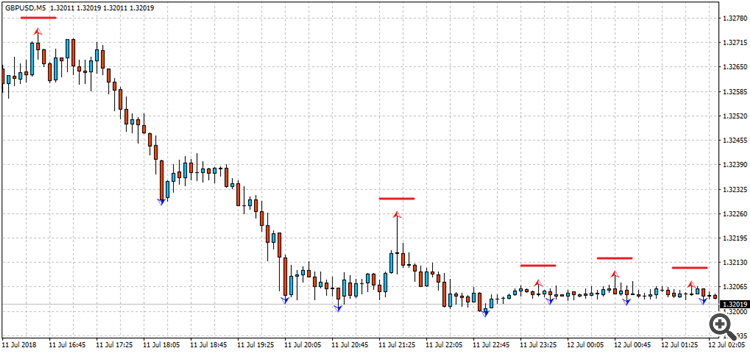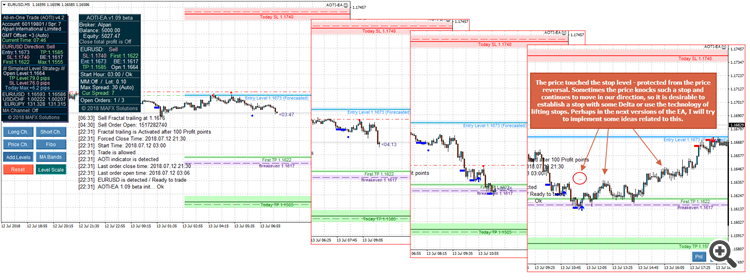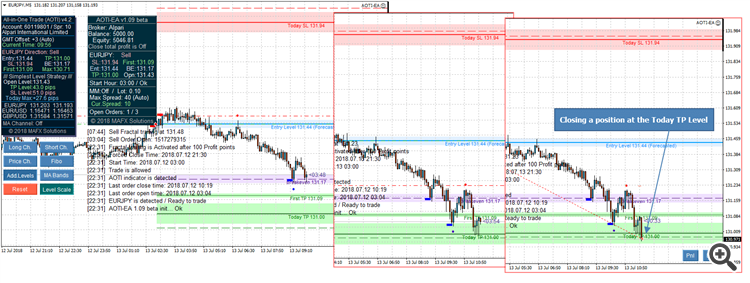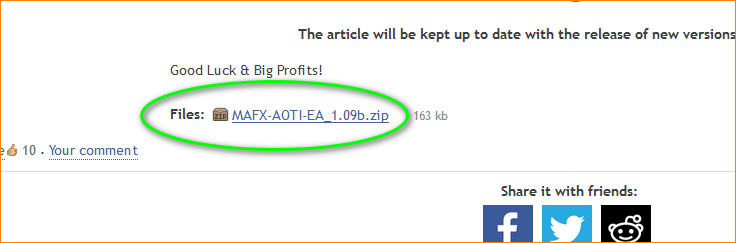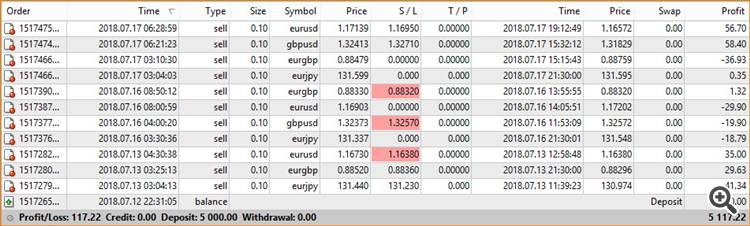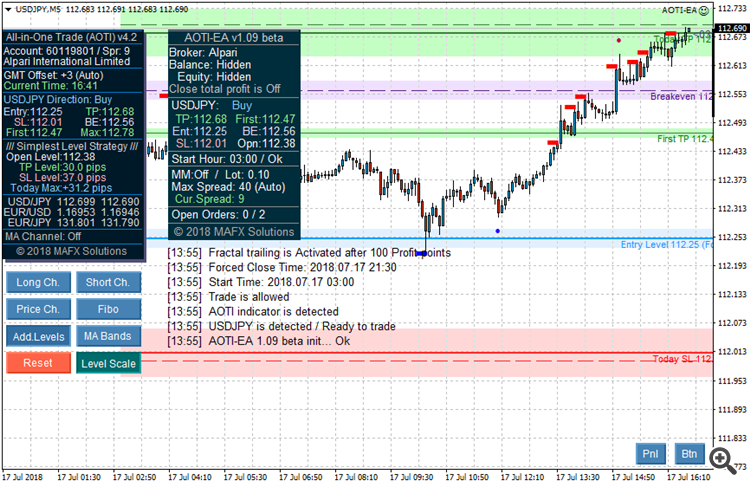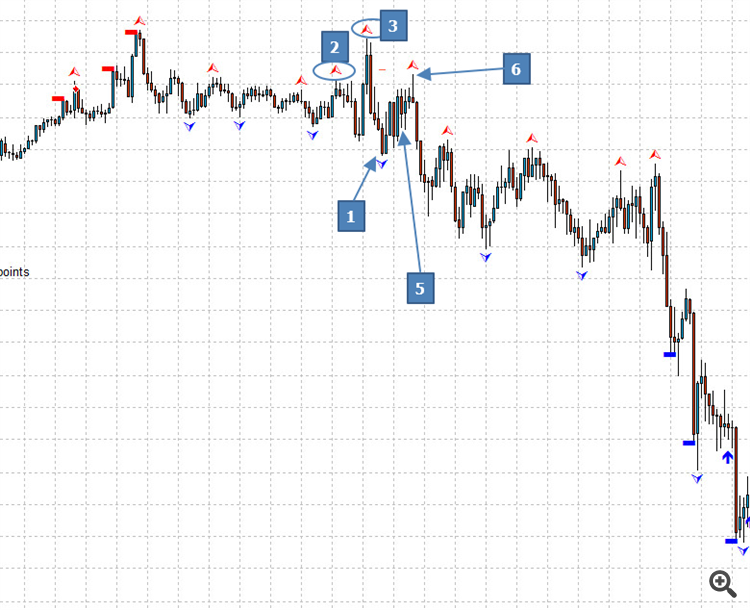Today, we will review the AOTI-EA, created as an assistant for the All-in-One Trade (AOTI) indicator. The EA-assistant is based on the Simplest Strategy of the Levels (SSL). The AOTI-EA works in conjunction with the AOTI indicator and the AOTI-EA is available for free to anyone who bought the indicator. Now let’s look at this in details.
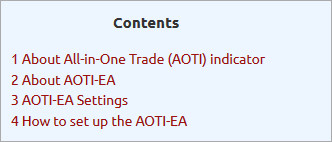
All-in-One Trade (AOTI) indicator URL
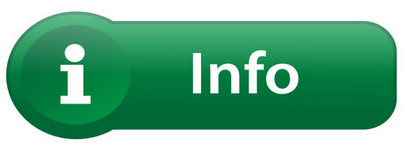
Product Name: AOTI-EA Assistant (for the AOTI indicator)
Timeframe: M5
Currency Pairs: EUR/USD, GBP/USD, EUR/GBP/ EUR/JPY, and USD/JPY
Actual Version: v1.12 beta
AOTI-EA Assistant control panel appearance:
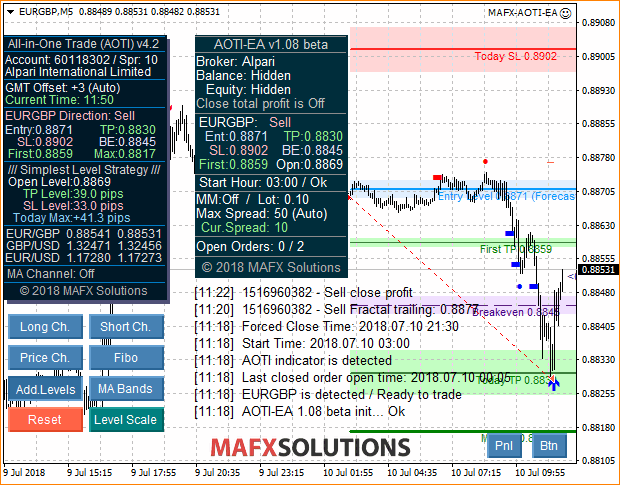
The main task of the AOTI-EA is to open positions at the moment when the levels appear and bring them to the level of profit or loss. And also closing positions at the end of the day, regardless of the result – profit or loss (according to the Simplest Strategy of the Levels).
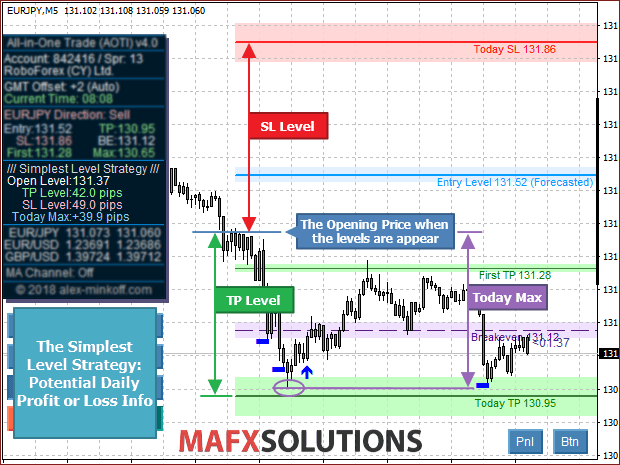
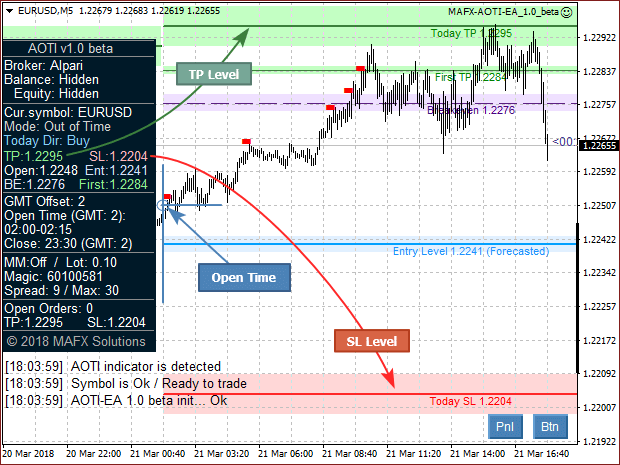
The Simplest Strategy of the Levels (SSL) is a very simplified strategy. I recommend using all indicators signals and features (not just the simplest levels strategy). This requires practice, but your efforts will be rewarded as a result.
AOTI-EA Settings
Time Settings:
![]()
Bars to a forced position close – The number of bars between the time the daily levels appear and the time of forced closing of position.
The vertical red line automatically drawn by the EA and shows the time of forced closing of positions.
![]()
Money Management (MM) Settings

Trade Lot – Fixed trade lot.
Deposit Percent – To calculate the lot, the percentage of the deposit is used (5%, 10%…)

![]()
Position Close Settings
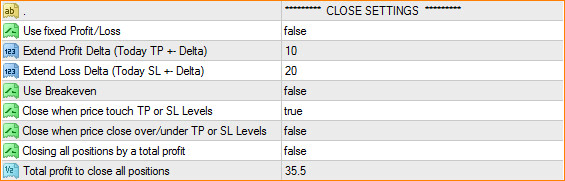
Use fixed Profit/Loss – Set a fixed take and stop on levels if TRUE. Visible for a broker.
Extend Profit Delta (Today TP +- Delta) – An additional Delta (in points) that is added to the Today TP level. If the value is negative, it is subtracted from the Today TP level.
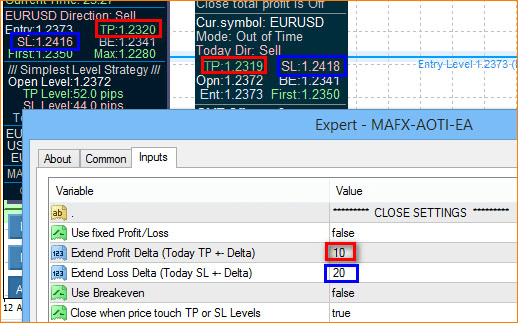
Extend Loss Delta (Today SL +- Delta) – Similar to the previous one, but for Today SL level.
If these values are 0, the values of the variables Today TP and Today SL do not change.
For example:
We have an open position for sell.
Today TP = 1.2320
Today SL = 1.2416
Extend Profit Delta (Today TP +- Delta) = 10
Extend Loss Delta (Today SL +- Delta) = 20
New Today TP = Today TP – Extend Profit Delta (Today TP +- Delta) = 1,2320.0 – 1.0 = 1,2319.0
New Today SL = Today SL + Extend Loss Delta (Today SL +- Delta) = 1,2416.0 + 2.0 = 1,2418.0
If variable “Use fixed Profit/Loss = true”, that Delta value is added to the TP and SL levels at once. And we see it immediately in the order in MetaTrader terminal.
If variable “Use fixed Profit/Loss = false”, then this value works virtually, and the EA will close the position at the market price when the price reaches the specified level:
Starting with version v1.08 EA, hidden profit levels automatically displayed on the chart for ease of using:
If “Use fixed Profit/Loss” = false, and “Extend Profit Delta (Today TP +- Delta)” or “Extend Loss Delta (Today SL +- Delta)” not equal to zero.
Use Breakeven – Using a Breakeven feature.
Close when price touch TP or SL Levels – The position closes when the price reaches the level of profit or loss. Not visible for a broker.
Close when price close over/under TP or SL Levels – The position closes when the bar closes above/below the target level. Not visible for a broker.
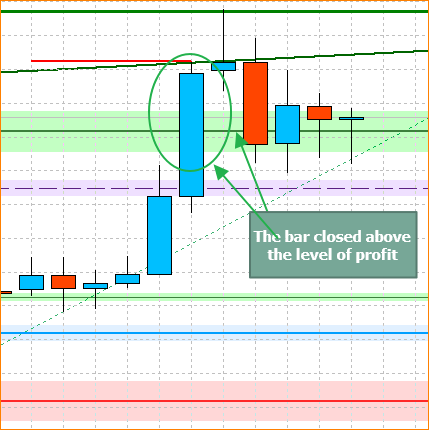
Closing all positions by a total profit – Closes all positions when the specified total profit is reached.
Total profit to close all positions
How it works
We set the desired profit amount in the Deposit currency (Total profit to close all positions).
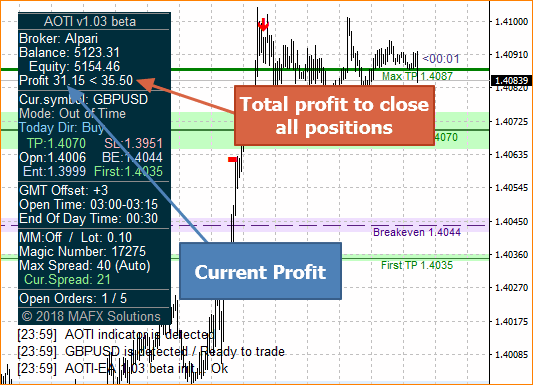
When the total profit of open positions on the next day reaches this amount, the EA will no longer wait to achieve profit levels by each currency pair. The EA will simply close all positions when their total amount in the Deposit currency reaches the value set by us.
This feature I use sometimes in my trade to compensate losses of the previous day.
When the feature is disabled, we see such a message on the control panel:
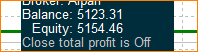
![]()
Trailing Settings
Use Fractal Trailing (7-bars fractal) – Activation of my brand 7-bar fractal trailing;
Profit to start trailing (in Points) – The number of points in profit to start the trailing.
The SL level of the open order will be transferred to the actual trailing level if the order profit (in points) reaches or exceeds the value of the variable “Profit to start trailing (in Points)”.
The Blue dot – trailing level for Buy orders.
The Red dot – trailing level for Sell orders.
![]()
Other Settings

Use Max Spread auto-settings – Automatic setting of the maximum possible spread for opening positions.
Manual Max Spread for open position (if Use Max Spread auto-settings is FALSE) – If current spread is more than this value, a position will not be opened.
Slippage for open and close position – Max slippage for open and close positions.
Magic Number – A unique number for the EA to be able to define its trades. This number is the same for all currency pairs.
![]()
Visual Settings
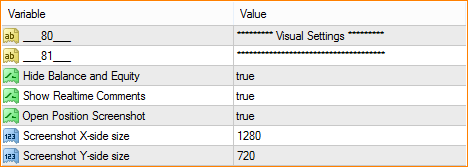
Hide Balance and Equity – Hides the balance on the control panel. Many customers asked me about this opportunity, so as not to show everyone the size of their deposit.
Show Realtime Comments – Enable/Disable real-time comments.
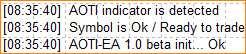
Open Position Screenshot = true/false. Make a screenshot at the moment the position is opened.
Screenshot X-side size - X-size in pixels
Screenshot Y-side size - Ysize in pixels
Screenshots will be created in the terminal folder: \MQL4\Files\AOTI-EA\*. jpg
![]()
Control Panel of the EA
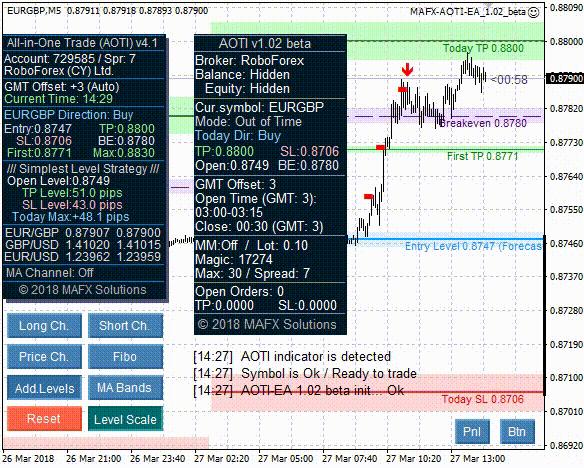
![]()
How to set up the AOTI-EA
1. Make sure that automatic trading is allowed in your MetaTrader4 terminal:
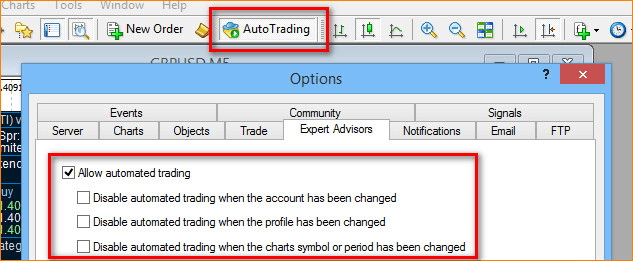
2. The AOTI indicator should be present in the terminal.
3. Copy the AOTI-EA at the terminal folder MQL4\Experts\…

4. AOTI-EA should be attached to all currency pairs that you plan to use in trading. EUR/USD, GBP/USD, EUR/GBP/ EUR/JPY, and USD/JPY. You can install the EA only on some pairs. Timeframe is M5.
5. The AOTI-EA can be installed on a separate chart or together with the AOTI indicator.
6. When the AOTI indicator will calculate new daily levels, the AOTI-EA assistant will open positions.
7. The AOTI-EA works only with the AOTI indicator. The EA is activated when the indicator calculates the daily levels. If the daily levels are absent or the indicator does not work, the AOTI-EA will not open the position.
I do not recommend setting up an EA immediately on a real account. First, you need to check the EA on the demo account to avoid unnecessary risks.
![]()
The AOTI-EA Assistant was created as an auxiliary tool for the All-in-One Trade (AOTI) indicator. The EA opens positions according to the Simplest Strategy of the Levels, described here: https://www.mql5.com/en/blogs/post/713861 (The Simplest Way to Trade by the Levels).
![]()
The article will be kept up to date with the release of new versions of the AOTI-EA.
Good Luck & Big Profits!