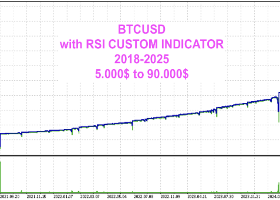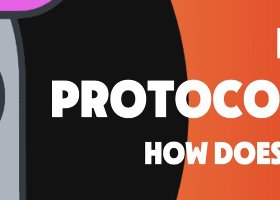Gegatrade Pro
Gegatrade Pro EA is a Cost Averaging System with a Sophisticated Algorithm.
It is secured by a built-in “News WatchDog” system that suspends trading during news events.
https://youtu.be/lrtGaChCvvc
Trading Strategy
Gegatrade Pro EA is based on the fact that most of the time the price usually moves between the upper and lower boundaries of the trading channel.
Basing on this fact, Gegatrade Pro places its first trade, assuming that the price is going to return to its average value and take the profit which is defined.
If the price leaves the trading channel and continues further in this direction, then Gegatrade Pro starts its “cost-averaging strategy” which will add new trades from the same direction based on its Mathematical Algorithm and increase the overall position.
When a pull-back of the price occurs, Gegatrade Pro closes the whole basket of orders.
It is advised to use Low spread ECN brokers with a starting balance of 3000$
Download Set Files for Gegatrade v5.9
Gegatrade Pro EURUSD M5 updated July 1 2018
Gegatrade Pro M5 EURUSD Trail updated July 1 2018
Gegatrade Pro M15 EURUSD updated July 1 2018
Gegatrade Pro M5 GBPUSD updated July 1 2018
Gegatrade Pro M5 EURCHF updated July 1 2018
Gegatrade Pro M5 AUDNZD updated July 1 2018
Gegatrade Pro M5 EURGBP updated July 1 2018
Gegatrade Pro M5 AUDUSD updated July 1 2018
Gegatrade Pro M5 NZDUSD updated July 1 2018
Gegatrade Pro M5 USDCAD updated July 1 2018
Gegatrade Pro M5 USDSGD updated July 1 2018
If you like to trade other pairs
Request your pair in personal message to me
Parameters Gegatrade Pro V5.9
- Use Trailing Stop — Enable or Disable the using trailing
How does trailing work : Let's suppose you set trailing start 50 and trailing step 50 and trailing room 10
when a trade or basket reach a take profit of 50 points, the Trailing Start activates and sets a stop loss
at the actual price MINUS the trailing room which is 10, if price goes against with 10 points, the stop loss will activate, if price continue in favor another 50 points
then the trailing start will change the stop loss with additional 50 points in profit and sets a new stop loss at the actual price MINUS the trailing room - TrailingStart — points at which trailing starts
- TrailingStep — steps to trail
- TrailingRoom— points allowed before closing the trailing
- Use S/R "Support Resistance" Long — Enable or Disable the use of Support and Resistance Leveling for Long direction
- SR Support Resistance Long Period — The TimeFrame used for Support/Resistance for Long direction
- Min SR Distance Long — Minimum distance (in pips) between Support/Resistance Levels for Long direction
- Start SR Long at Level — The level at which Support and resistance leveling starts for Long direction
- Use Support Resistance Short — Enable or Disable the use of Support and Resistance Leveling for ShOrt direction
- SR Support Resistance Short Period — The TimeFrame used for Support/Resistance for Short direction
- Min SR Distance Short— Minimum distance (in pips) between Support/Resistance Levels for Short direction
- Start SR Short at Level — The level at which Support and resistance leveling starts for Short direction
- EAWorkMode — Switch between BacktestMode or LiveMode, for live trading use LiveMode, for backtesting use BacktestMode
- DrawingOn — Yes/No (Shows news on chart) you will see vertical colored lines each represent a news event Turning this option to Off will increase backtest speed
- ShowDashboard — Yes/No (Show Statistics on chart) Turning this option to Off will increase backtest speed
- ShowBalance — Yes/No (Show Balance on chart) Turning this option to Off will increase backtest speed
- GMTOffSetOfBroker — The GMT Offset between your broker and GMT time
use this formula to find your gmtoffset ( GMT Time minus Broker Time = Your GMTOffset)
example: GMT Time = 19:00, Broker time = 21:00, your GMTOffset = -3 (NOT 3)
This has to be properly set in order for the News WatchDog to function correctly. - Trade comment — a comment to trades.
- MagicNumber — Trades ID;
- MoneyManagement — FixedLot/UseMM. Use fixed lot to trade or Money management that you define
- Start Balance — The balance to use when MoneyManagement is chosen. Example : 3000$
- LotSize — Lot Size
- Risk — Percent of the "start balance" to use for trading. example : 0.33 percent will trade 0.01 lot if the start balance is 3000$
Lot size doubles when your start balance doubles. - TradingDirection — The direction you wish to trade Long or Short or Both
- MaxSpread — Maximum spread to allow trades (If your broker Spread is higher than what you set, no trades will be allowed)
- PauseLong — Pause long trades. “In-case” a long trade or basket of trades are being managed, the EA will continue managing until the trade/basket is closed then “Pause”.
- PauseShort — Pause short trades. “In-case” a short trade or basket of trades are being managed, the EA will continue managing until the trade/basket is closed then “Pause”.
- MartingalePauseLong — Pause the Martingale for long trades. When it is changed to No, the EA continues where it left
- MartingalePauseShort — Pause the Martingale for Short trades. When it is changed to No, the EA continues where it left
- TakeProfitLong — Take profit for Long trades (Hidden from broker)
- TakeProfitShort — Take profit for Short trades (Hidden from broker)
- Use_SL — True/False, Activates or Deactivates Stop Loss.
- Stop Loss Long Percent Balance — Stop loss for long trade percent of balance
- Stop Loss Short Percent Balance — Stop loss for long trade percent of balance
- Short Minimum Distance level 1 — The minimum distance allowed in pips for short levels
- Short Minimum Distance level 2 — The minimum distance allowed in pips for short levels
- Short Minimum Distance level 3 — The minimum distance allowed in pips for short levels
- Short Minimum Distance level 4 — The minimum distance allowed in pips for short levels
- Short Minimum Distance level 5 — The minimum distance allowed in pips for short levels
- Short Minimum Distance level 6 — The minimum distance allowed in pips for short levels
- Short Minimum Distance level 7 — The minimum distance allowed in pips for short levels
- Short Minimum Distance level 8 — The minimum distance allowed in pips for short levels
- Short Minimum Distance level 9 — The minimum distance allowed in pips for short levels
- Short Minimum Distance level 10+ — The minimum distance allowed in pips for short levels
- Long Minimum Distance level 1 — The minimum distance allowed in pips for long levels
- Long Minimum Distance level 2 — The minimum distance allowed in pips for long levels
- Long Minimum Distance level 3 — The minimum distance allowed in pips for long levels
- Long Minimum Distance level 4 — The minimum distance allowed in pips for long levels
- Long Minimum Distance level 5 — The minimum distance allowed in pips for long levels
- Long Minimum Distance level 6 — The minimum distance allowed in pips for long levels
- Long Minimum Distance level 7 — The minimum distance allowed in pips for long levels
- Long Minimum Distance level 8 — The minimum distance allowed in pips for long levels
- Long Minimum Distance level 9 — The minimum distance allowed in pips for long levels
- Long Minimum Distance level 10+ — The minimum distance allowed in pips for long levels
- TradingEntryTime — Enable Time Filter to trade
- TimezoneStartHour — The time to start trading (GMT)
- TimezoneStartMinute — The minute to start trading
- TimezoneEndHour — The time to stop trading (GMT)
- TimezoneEndMinute — The minute to stop trading
- TradeFriday — Suspend trading on Fridays.
NEWS Suspend trading Parameters
- List of symbols for news filter — Currency Symbols to choose for filtering the news, separated by comma. Example: USD,EUR,GBP,CHF,CAD,AUD,NZD,JPY
- Show lines for news in the past — Old news events will be shows on the chart
- Pause Long before a high importance news — Number of Minutes to Pause before a critical news event is released.
- Pause Long after a high importance news — Number of Minutes to Pause after a critical news event is released.
- Pause Long before medium importance news — Number of Minutes to Pause before a medium news event is released
- Pause Long after medium importance news — Number of Minutes to Pause after a medium news event is released.
- Pause Long before a low importance news — Number of Minutes to Pause before a low news event is released.
- Pause Long after a low importance news — Number of Minutes to Pause after a low news event is released.
- Pause Short before a high importance news — Number of Minutes to Pause before a critical news event is released.
- Pause Short after a high importance news — Number of Minutes to Pause after a critical news event is released.
- Pause Short before medium importance news — Number of Minutes to Pause before a medium news event is released
- Pause Short after medium importance news — Number of Minutes to Pause after a medium news event is released.
- Pause Short before a low importance news — Number of Minutes to Pause before a low news event is released.
- Pause Short after a low importance news — Number of Minutes to Pause after a low news event is released.
- PauseAfterLevel — This function lets you pause the EA when it reach a curtain level of its Martingale.
if you Increase the number, the EA continue where it left - PaussLongAtLevel — The level to pause adding more trades for Long direction
- PauseShortAtLevel — The level to pause adding more trades for Short directions
- DrawdownInCash — amount that you wish to receive Push Notification when it is reached
- SendPushNotificationOnDD — send Push Notification about your DrawDown
- SendPopupAlertOnDD — Alert from your MT4 about your drawdown that you set.
- StartTradingInMondayTime — Time to start trading on Monday's after market open, GMT (Your computer time should be set to GMT for this to function properly)
- EndTradingInFridayTime — Time to stop trading on Friday's before Market close, GMT (Your computer time should be set to GMT for this to function properly)
- PauseBasketOnNews — This is very Powerful function, in-case you have trades open, and News will come shortly and you don't feel good about this News Event. then you turn this to Yes, and the EA will pause it's Martingale during the News, when News time finish, the EA continues where it left, Used for emergencies.
- MinBarDistanceLong— Minimum Distance in Bars between Martingale Levels
- MinBarDistanceShort— Minimum Distance in Bars between Martingale Levels
- UseCounterTrades — Enable or disable Hedge (Counter Trades)
Counter trades means hedge, a trade that will open in opposite direction at the same time
Lot size is multiplied by the Initial trade of that Level by whatever number you set
Example : if your level 6 initial trade is 0.12 and you use CTLotSize_6 to 0.5, then a new CounterTrade will open with lot size 50% - CTInitialTradeLotSize — Countertrade lot size percent of the initial trade
- CTLotSize_1 — Lot size level 1 countertrade
- CTLotSize_2 — Lot size level 2 countertrade
- CTLotSize_3 — Lot size level 3 countertrade
- CTLotSize_4 — Lot size level 4 countertrade
- CTLotSize_5 — Lot size level 5 countertrade
- CTLotSize_6 — Lot size level 6 countertrade
- CTLotSize_7 — Lot size level 7 countertrade
- CTLotSize_8 — Lot size level 8 countertrade
- CTLotSize_9 — Lot size level 9 countertrade
- CTLotSize_10 — Lot size level 10 countertrade
- StartCounterTradesFromLevel — The level to start counter trades
- CounterMagicNumber — a number that should be unique
- HedgedAveragePricePips — the take profit of the basket when using CounterTrade function
- UseMAfilterLong — enable or disable the moving average filter for long direction
- MAperiodLong — moving average period for long direction.
- MAlevelLong — moving average level to allow Long direction (in points).
- MaLongTriggerDirection — chose the level if above or below the MA period to trigger a long trade
- MaLongTimeFrame — Timeframe used for MA period
- UseMAfilterShort — enable or disable the moving average filter for short direction
- MAperiodShort — moving average period for short direction.
- MAlevelShort — moving average level to allow short direction (in points).
- MaShortTriggerDirection — chose the level if above or below the MA period to trigger a long trade
- MaShortTimeFrame — Timeframe used for MA period
In order for the "News Suspend Trading" Feature to function, you should check box “Allow WebRequest” and add “http://news1.gegatrade.com” into your WebRequest URL list.
To do so, Go to Tools/Option/Expert Advisor
Check the box “Allow WebRequest for listed URL:”
Add the following: http://news1.gegatrade.com click ok.
This is where the News Calendar is downloaded from.
Information:
The EA does not have a magic Stick or something like that, it has a Fast execution Algorithm, It uses a special Mathematical formula to manage the loosing trade, by adding more trades and dealing with them as one basket of trades.
The EA does not use Pure Martingale procedure, since Martingale doubles the lot size and this is NOT what the EA does.
Gegatrade Pro Unique WatchDog System makes it bypass trends.
It is advised to Stop trading During some extreme bad News such as Brexit.
However, Gegatrade Pro passed this period safely.
Hints & Advises :
How to protect your account :
When a trade goes wrong Direction, the EA starts its Cost averaging system, you have lot of ways to be secure during this process
1 - "PauseBasketOnNews " this function is simple and does what it says
in-case a trade goes bad, and the EA starts adding more trades for Cost-Averaging AND some News event will happen and you dont feel good about it,
Then in this case, this function will help you. It pauses the "adding more trades ONLY inside News Pause Time".
After the News time to pause clears, the EA will continue where it left.
2 - "Pause At Level" You can define how many levels to let the EA make trades. this will limit your overall lot size.
3 - "StopLoss" You can activate stop loss to each direction separately by setting the percent of balance
4 - "Pause Long trades" and "Pause Short trades" Let's suppose the EA has trades for any direction, and you want to stop it and worried what to do.
You set this to "YES", the EA will continue managing the existing trades, when they close, it stops trading.
5 - "Pause Martingale Long" and "Pause Martingale Short" If the EA is managing a loosing trade and you don't feel good about opening to many trades, you can Force a pause on the martingale, after you feel good, you simply un-pause and the EA will continue were it left.
GEGATRADE PRO Users-Guide
HOW TO BLOW YOUR ACCOUNT AND LEAVE BAD REVIEW :
1 - Use WRONG GMTOffset
2 - Start with low balance or low Leverage (Recommended balance 3000$)
3 - Attach the EA to lot of charts with low balance
4 - Use the EA to other pairs without backtesting or knowledge
5 - Turn Off the NewsFilter
6 - Update your version while trades are active or without making new setting.