TGP Manual V1.9 update
Before you start (Must Read!)
It is imperative to understand that Trend Guardian Pro EA (TGP) is not a set-and-forget system; but an advanced, dynamic ally in your trading endeavors. TGP stands out in the realm of expert advisors by offering unprecedented customization options catering to individual trading styles and strategies. Whether you're a scalper, a swing trader, or have a different approach, TGP can be tailored to meet your specific needs and goals, automating your trading operations with precision and reliability. Moreover, TGP is designed with proprietary trading firms (AKA Prop Firms) in mind, equipped with features that transcend basic automation. It allows for granular control over trading parameters, risk management settings, and operational toggles that can be instrumental in aligning it with strict trading mandates and risk protocols typical of prop trading entities. However, the power of TGP demands a good level of proficiency from its users. Familiarity with the fundamentals of forex trading, technical analysis, EAs and the Meta Trader (MT4 and MT5) platform is imperative. You should also be comfortable with basic risk management principles and have a clear understanding of your trading plan. Remember, TGP is a tool to implement your strategies automatically, not a magic wand or a holy grail that guarantees profits. It requires careful setup and informed decision-making about trading preferences and risk settings.
NOTE: Before trading your live accounts using TGP, ensure your trading account is adequately funded and that you've tested TGP in a demo environment for at least 1 to 3 months, depends on your expertise and trading skills, to familiarize yourself with its functionalities and settings.
NOTE: All distance values in TGP settings are in points and not pips
NOTE: If you decided to be a proud owner of the TGP, please send me a private message on MQL5 with your proof of purchase, and we will add you to the clients telegram private group, where you will have ton of value.
Configurations and Settings:
TGP settings are designed to provide you with extensive customization options to optimize your trading strategy. Settings are classified as below:
- The Trading Cycles Concept
- Panel Settings
- Trend Starter Indicator Settings
- Entry MA Indicator Settings
- Filters Settings
- Cycles First and Top-ups Entries Settings
- Cycle Management Settings
- Account Management Settings
- Backtesting Settings
- General and Alerts Settings
The Trading Cycles Concept:
At the heart of TGP's trading strategy lies the concept of Trading Cycles. A trading cycle is defined by a basket of trades (or even one trade) moving in one direction, be it buys or sells. It is imperative to know that there will always be ONLY one buy cycle, ONLY one sell cycle, or both (Hedging), that means you can't have two buy cycles for example. This rule ensures a focused and controlled approach to trading. These cycles can be initiated automatically by the TGP using its built-in indicators, namely, The Trend Starter Indicator (TSI) or the Moving Average Indicator. Detailed explanations for each of these indicators will be provided in the following sections. Additionally, cycles can also be triggered manually using the TGP panel interface. Once a cycle is initiated, TGP takes over, diligently implementing all relevant trade management actions as per your input settings. This approach offers a structured and systematic trading process that aligns seamlessly with your specific trading objectives.
Panel Settings:
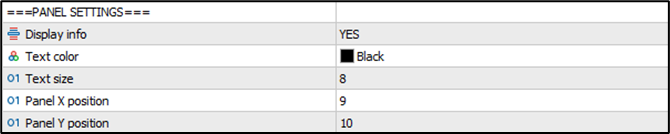
You can customize whether to have a display on the chart or not, the text color and size, and the panel position by adjusting the X and Y values.
Trend Starter Indicator Settings:
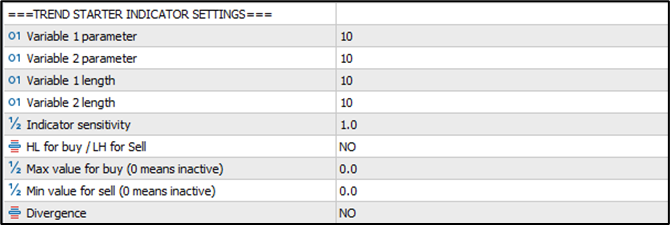
The Trend Starter Indicator (TSI) serves as the cornerstone of TGP's unique trading cycle concept, and is one of three options to initiate a cycle as explained before. When chosen, the TSI takes on two key roles within the system. Firstly, it triggers signals at the crossover of its two oscillators, guiding the system to execute trades in accordance with your predefined settings. Secondly, the TSI's interaction with the variables further refines its functionality. When Variable 1 (Blue curve) rises above Variable 2 (red curve) it signals the initiation of a buy cycle, exclusively executing buy trades. Conversely, when Variable 1 falls below Variable 2, it signifies the launch of a sell cycle, prompting TGP to engage solely in sell trades. Notably, the TSI operates as a non-repaint indicator, plotting signals upon the closure of each candle. Although the TSI operates as a core component of TGP, it functions discreetly behind the scenes, refraining from displaying signals on your charts. This design ensures a streamlined user experience. For those who prefer visual cues, a standalone version of the TSI is available in the MQL5 marketplace. While not obligatory for TGP's operation, using the standalone TSI can provide additional clarity and insight into the initiation of trading cycles, enhancing your situational awareness

Variables and lengths: TSI consists of two main oscillators (Variable 1 and 2) that provide a trading signal when they cross at the close of the candle. Variable 1 (blue) is the fast oscillator, while Variable 2 (Red) is the slow one. You can define both variables’ values and length. It is recommended to set the variables between 3 and 10, and the lengths above 4 (the lower the variables, and lengths, the higher number of signals, hence more noise).
Sensitivity allows you to define the sensitivity of the cross overs. In so many instances, the variable values distance after the cross is extremely small, hence you would prefer to ignore it. It is recommended to set it between 0 and 2 (If you set it above that, you will get fewer signals).
HL for buy / LH for Sell filter: Is a unique filter that commands the TGP to consider a buy signal ONLY if the current cross signal was higher than the previous cross signal (Higher Low), and vice a versa (Lower High) for sell signal.
Max and min value for buy and sell: You might not want to buy in an overbought condition, and vice a versa, hence you can use this filter to set the max variable 1 value to buy (or min to sell)
Divergence: This filter allows you to only consider the signals with divergence occurs between the highs and lows of the indicator vs. price.
NOTE: The TSI will operate on the selected chart time frame
NOTE: The TSI also offers couple of other trade exits options, that will be explained later in Cycle Management Settings section
Entry MA Indicator Settings:
The Entry MA Indicator, is the second option TGP is offering to initiate a cycle. When selected, TGP initiates trading cycles based on the parameters set for the MA indicator. These parameters are outlined below and play a crucial role in defining the behavior of TGP during a trading cycle.

Entry MA type: Select the desired entry MA type from a drop-down menu (EMA, SMA…. etc.)
Entry MA period: Input the desired entry MA period
Entry MA Mode: At the close of every candle, TGP will investigate the entry MA and trigger a signal based on the selected mode.
Angle direction: If the entry MA is pointing up, then only BUY signal will be considered to initiate a BUY cycle, and vice versa for a SELL.
Price Position: If the current price is above the entry MA, then only BUY signal will be considered to initiate a BUY cycle, and vice versa for a SELL.
All: If the entry MA is pointing up, AND, the current price is above the entry MA, then only BUY signal will be considered to initiate a BUY cycle, and vice versa for a SELL.
Entry MA Trigger: You can chose if you want the signal to be triggered immediately if the entry MA conditions are met, or wait after the entry MA mode change, then trigger the signal
After MA mode change: The cycle will be only initiated once the entry MA mode change from one state to another. Once the cycle is closed (after meeting the take profit or hit the equity protection), no more cycles will be initiated, until the mode changes again, and so on.
Non-stop: Unlike the first option, cycles will be in a non-stop mode, as long as the conditions are met.
Filters Settings
MAs Filter:
Trend Guardian Pro (TGP) incorporates Moving Averages filters that consists of three MAs with four different modes to enhance trade accuracy. These advanced settings will help pinpoint more precise entry points by highlighting broader market trends. In this section, we'll unpack how TGP uses moving averages in tandem with its core features to optimize your trading outcomes. Dive in to understand this added layer of refinement.
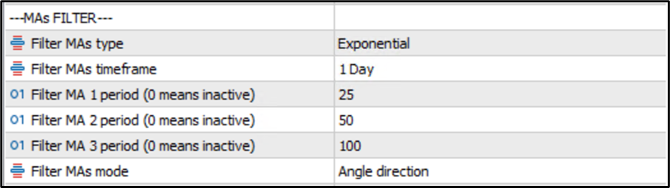
Filter MAs type: Select the desired MA type from a drop-down menu (EMA, SMA…. etc.)
Filter MAs timeframe: Select the desired MA timeframe from a drop-down menu, (5min, 15min, 1hr, 1d…etc.)
Filter MA1,2 and 3 period: Input the desired MA(s) period for the selected MA(s). Input 0, and the relevant MA will be ignored.
Filter MAs mode: At the close of every candle, TGP will investigate the selected MA(s) and filter trades based on the selected filter mode. Let us take the below example, to explain the different MAs filter modes: Assume you selected Exponential MA, 1 hour time frame, MA1=10, MA2=50 and MA3=100.
Angle direction: If all three EMAs (10,50, and 100) are pointing up, then only BUY signals will be considered, and vice versa for a SELL.
MAs position: If all three EMAs (10,50, and 100) are positioned on top of each other, then only BUY signals will be considered, and vice versa for a SELL (obviously if you selected this mode, you shall select at least two MAs in this option). Note: If the position order is 50, 10 and 200, then no signals will be considered.
Price Position: If the current price is above all three EMAs (10,50, and 100), then only BUY signals will be considered, and vice versa for a SELL. Note: If the price is above the 50, and 200, but below the 10, then no signals will be considered.
All: If all three EMAs (10,50, and 100) are pointing up, and positioned on top of each other, and the current price is above all three of them, then only BUY signal will be considered, and vice versa for a SELL. Note: If you select this, you shall expect fewer trades.
RSI Filter:
A new addition to V1.9 comes with the RSI filter, that allows you to filter trades in an overbought or oversold markets, with customizable parameters of the RSI period, timeframe, and values.
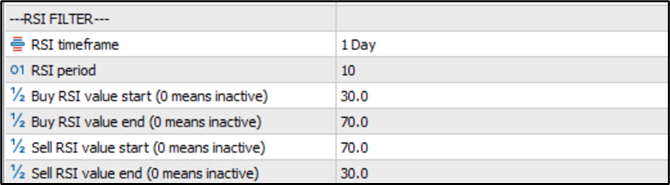
RSI timeframe: Select the desired RSI timeframe from a drop-down menu, (5min, 15min, 1hr, 1d…etc.)
RSI Period: Input the desired entry RSI period
Buy RSI value start/end: Input these two values to allow the TGP to look for buy trades between these two values.
Sell RSI value start/end: Input these two values to allow the TGP to look for sell trades between these two values.
Cycles First and Top-up Entries Settings
Cycles Filters

Cycles Direction: Select from a drop down list, if you want to limit your trading to ONLY Buy, ONLY Sell, or both.
Allow Hedged Cycles?: If set to "YES", TGP allows buying and selling at the same time (Hedging). If "NO", hedging is disabled. Hedging might not be suitable for some markets due to regulations of these markets (i.e. US markets don't allow hedging).
Cycle First Entry
A buy or sell cycle will be initiated by the cycle first entry. This section will help you define your cycles initiation parameters.
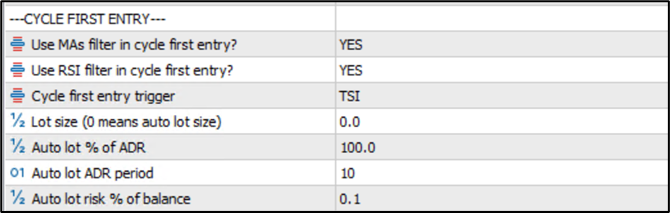
Use MAs filter in cycle first entry?: You can select to use the MA filter in your first entry or not.
Use RSI filter in the cycle first entry?: You can select to use the RSI filter in your first entry or not.
Cycle first entry trigger: Not a fan of full automation of entries? This parameter is for you, as it will allow you to decide whether the TGP shall use TSI to initiate the cycles, or you do it manually.
TSI: When selected, the cycle will be initiated based on the TSI indicator and other filters parameters previously selected.
MA indicator: When selected, the cycle will be initiated based on the MA indicator and other filters parameters previously selected.
Manually: When selected, no automated cycle initiation will take please, and you will have to place the orders manually using the TGP panel.
Lot size (0 means auto lot size): Specify the desired lot size for the cycle initial trade. Input 0, and TGP will calculate the lot size based on the next parameters (auto lot sizing).
Auto lot % of ADR: This setting allows traders to define their virtual stop distance as a percentage of the Average Daily Range (ADR). This distance will be used to calculate the lot size. The higher the %, the wider the distance, hence lower lot size.
Auto lot ADR period: Defines how many days to be considered in calculating the ADR (usually between 10 and 20 is a good recommendation).
Auto lot % of balance: Specifies the risk level as a percentage of the account balance. The higher the %, hence higher lot size.
(NOTE: You don’t need to worry about the lot size calculation and how is it driven, as it is all calculations are imbedded within TGP code, hence provides you with peace on mind, and full adaptability on all currency pairs, and CFDs. Yet I have placed an example at the end of this manual in case you want to know how the lot sizing is calculated)
Cycle Top-up Entries
This section is one of the most important ones, as it plays a key role in managing the TGP cycles. Once the cycle is initiates, TGP provides many options for top-up trades (i.e., grid trading, martingale, snowballing…. etc.)
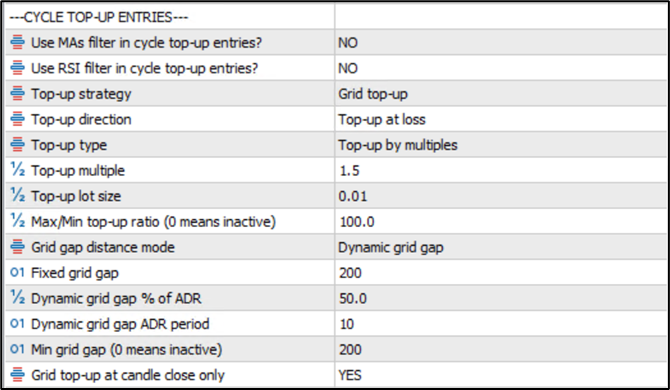
Use MAs filter in cycle top-up entries?: You can select to use the MA filter in your top-up entries or not.
Use RSI filter in cycle top-up entries?: You can select to use the RSI filter in your top-up entries or not.
Top-up strategy: You have three choices from a drop-down list.
Grid top-up: Top-up trades will be placed on a grid with predefined distance parameters from the previously open trade.
Candle close top-up: Trades will be placed at the close of each candle on the selected chart timeframe.
No top-up: Top-up trades will be disabled.
Top-up direction: You have three choices from a drop-down list.
Top-up at loss: Top-up trades will only be triggered when account is in floating loss.
Top-up at win: Top-up trades will only be triggered when account is in floating profit.
Top-up at loss and win: Top-up trades will be placed whether the account is floating loss or profit.
Top-up type: You have two choices from a drop-down list.
Top-up by multiple: Top-up trade will be multiplied by this factor from the previous trade.
Top-up by lot size: Top-up trade lot size will increase/decrease by this value from the previous trade. Note: -ve value means decrease, and +ve value means increase.
Top-up multiple: If the top-up by multiple option is selected, input the multiple value here. Note: 1 means, all top-up trades lot size will be equal to the previous trade, above 1 means top-up lot size increase, and below 1 means top-up lot size decrease.
Top-up lot size: If the top-up by lot size option is selected, input the lot size value here that you want to add on top of the previous trade. Note: 0 means, all top-up trades lot size will be equal to the previous trade, +ve value means top-up lot size increase, and -ve value means top-up lot size decrease.
Max/Min top-up ratio: Sets a cap or floor on the lot size for the top-up trades in respect to the cycle first entry. Example: If this value is set to 5, and the cycle first entry was 0.1 lots, then the maximum top-up lot size will be 0.5 lots.
Grid gap distance: You have two choices from a drop-down list.
Fixed grid gap: Chose this option to set your grid gap size.
Dynamic grid gap: Chose this option to let TGP calculate the grid gap based on a percentage of the Average Daily Range.
Fixed grid gap: If you selected the fixed grid gap option, input the desired gap size in this field (In Points and not pips).
Dynamic grid gap % of ADR: If you selected the dynamic grid gap, input the desired % of the ADR to calculate the gap size. Example: If the ADR is currently at 880 points, and you input this field as 50, then the grid distance at that moment will be 440 points (44 pips).
Dynamic grid gap ADR period: Defines the period for the dynamic grid gap's ADR calculation.
Min Grid Gap: Important to be set with the dynamic grid gap calculation, to set a min value for the grid distance.
Grid top-up at candle close only: If set to "YES", top-ups in a grid strategy will only occur once a candle closes beyond a grid level. Example: If this selected as “YES”, and if grid distance is set to 200 points, yet price went beyond, to the candle closed at a distance of 350 points from the previous trade, TGP will add the top-up value at the close of the candle, and not at the 200 points mark.
Cycles Management Settings
Cycle Trade Management
This section will empower you to adjust your cycles trade management parameters.

Draw TP/SL/BE lines: When enabled, TGP will draw Profit Target (TP), Max Loss (SL), and Break Even (BE) lines on the chart, providing you an adequate visual view of these values.
Cycle profit loss mode: TGP offers two modes for profit and loss
% of ADR: When you select this option, TGP profit and loss will be calculated based on a % of ADR distance from the BE line.
% of Balance: When you select this option, TGP profit and loss will be calculated based on a value as a % of balance.
Profit target per cycle % of ADR: If the % of ADR mode is selected, this parameter determines the desired profit for each trading cycle as a percentage of the ADR.
Max loss per cycle % of ADR: If the % of ADR mode is selected, this parameter determines the maximum allowable loss for each trading cycle as a percentage of the ADR.
Profit target per cycle % of balance: If the % of Balance mode is selected, this parameter determines the desired profit (realised and floating) for each trading cycle as a percentage of the account balance.
Max loss per cycle % of balance: If the % of Balance mode is selected, this parameter determines the maximum allowable loss (realized and floating) for each cycle as a percentage of the account balance.
Close trades at TSI next opposite cross: If set to "YES," TGP will close all trades within a cycle when the Trend Starter Indicator (TSI) produces an opposite cross to the current trades.
Close trades at TSI next opposite signal: Like the above, but this setting is based on the TSI's next opposite signal rather than a cross.
TSI close only at profit: When selected as YES, the TSI closure on the next opposite cross/signal (the last two settings), would only be executed if the cycle is in profit. If selected as NO, the cycle closure can be in profit or loss.
Close all trades by day end: When set to "YES," the TGP will close all active trades by the end of the trading day, regardless of their profit or loss status.
Day end close time (hour): If the "Close All Trades by Day End" is set to "YES", type the hour at which all trades should be closed .
Day end close time (minute) : If the "Close All Trades by Day End" is set to "YES", type the minute at which all trades should be closed .
Allow cycles first entry time (hour): You can set the hour of which the TGP could place a cycle first entry (doesn't to top-ups).
Allow cycles first entry time (minute): You can set the minute of which the TGP could place a cycle first entry (doesn't to top-ups).
Allow cycles first entry until time (hour): You can set until which hour TGP could place a cycle first entry (doesn't to top-ups).
Allow cycles first entry until time (minute): You can set until which minute TGP could place a cycle first entry (doesn't to top-ups).
Max entries per cycle: This cap the number of trades TGP can execute within a single cycle. A setting of "0" means this feature is inactive, and there's no limit on the number of trades.
Actions when max entries are reached: When maximum number of trades per cycle is reached, and a new top-up trade is signaled, You have three choices from a drop-down list.
Don’t open any more trades: TGP will not open any more top-up trades for the cycle.
Close the highest value and open a new entry: TGP will close the highest value trade within the open trades and will open the new top-trade.
Close the lowest value and open a new entry: TGP will close the lowest value trade within the open trades and will open the new top-trade.
Drawdown Manager (DDM)
TGP introduces a unique Drawdown Manager mechanism, allowing users to manage drawdowns by cutting losses of the furthest trades in loss. Depending on your DDM choice, the system either uses a portion of existing floating profits to offset losses or tactically closes trades to limit losses. DDM offers specific thresholds to activate or deactivate this innovative feature. I promise, you have never seen anything like this in any EA before (or at least I haven't)

DDM Type: TGP comes with three options for DDM, you can select from a drop-down list.
No DDM: This is just an option not to use Drawdown Management all together.
Negative DDM: When your cycle's drawdown hits a defined percentage of the balance, TGP will start partially closing trades equivalent to a set percentage of the total drawdown.
Positive DDR: Here, TGP taps into the gains. If your your account is in drawdown, the TGP waits for any trades to have a positive float, and then uses a part of those profits to mitigate ongoing losses in the cycle.
DDM cycle mode: You can apply DDM on
DDM per cycle: Selecting this option, drawdown management will be applied on each cycle exclusively.
DDM on all cycles Selecting this option, drawdown management will be applied on all cycles regardless of the direction (can use a buy float to close a partial sell).
Start DDM when DD% reaches: If you opted in for DDM (whether negative or positive DDM type), you need to define the drawdown value (as a % of balance), to START the DDM operation.
Stop DDM when DD% reaches : If you opted in for DDM (whether negative or positive DDM type), you need to define the drawdown value (as a % of balance), to STOP the DDM operation .
Negative DDM loss split %: Under the Negative DDM type, when drawdown reaches the activation threshold, specify how much of the drawdown you'd like to tackle. For instance, if set at 25% for a $400 drawdown, TGP will adjust trades, effectively reducing the drawdown to $300, realizing a $100 loss from the furthest losing trade.
Floating % to execute DDM: With Positive DDM type chosen, and DDM operation is active, TGP looks out for any trades that has a positive float to achieve this percentage profit to use it to close partial volume from the losing trades.
Profit split %: Once the previous parameter is reached, TGP will close the positive float trade, against partial volume from the losing trades, and bank this % from the positive float.
Example: On an account of 10K, where positive DDM is active, and set to start when the drawdown (floating loss) reached 5%, positive DDM min profit set to 1%, and profit split % set to 25%. Assume a trade is placed, and market moved against you, then TGP built some top-up trades, now the TGP will wait for any pull back of these top-up trades to create some positive floats. Once one of the positive floats reaches 1% (100 USD), TGP will close these positive float trades, bank 25 USD, and use the 75 USD to close as much as possible partial volume from the furthest losing trades.
Account Management Settings
TGP has comprehensive Account Management features, designed primarily for robust account protection. This functionality positions TGP as an indispensable tool, especially for proprietary firms’ traders. The feature incorporates numerous mechanisms to meticulously manage risk, ensuring equity remains within designated daily loss limits. Moreover, to optimize profit retention, the TGP system integrates equity trailing options. Unlike cycle management settings, this section applies to the entire account, regardless of the magic number.
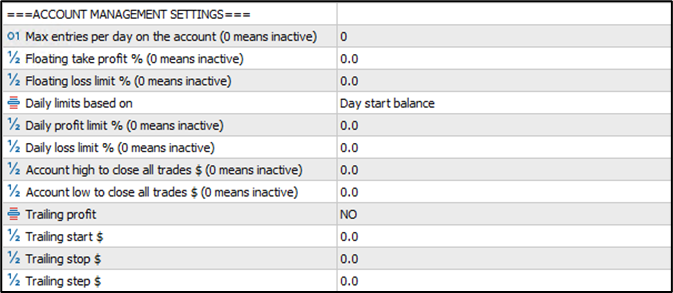
Maximum trades per day on the account: To protect you from over trading, TGP offers you the option to set maximum number of trades per day on the account level.
Floating take profit %: Set a floating profit as a % of balance, when reached, all open trades on the account will be closed, and resume trades at the next available signal.
Floating loss limit %: Set a floating loss as a % of balance, when reached, all open trades on the account will be closed, and resume trades at the next available signal.
Daily limits based on: Designed specifically for the prop-firms, TGP offers three different options for the daily loss limits
Day start balance: TGP will base the daily loss limits based on the balance day start mark
Day start equity: TGP will base the daily loss limits based on the equity day start mark
Day start equity/balance higher value: TGP will base the daily loss limits based on the equity or balance whichever higher day start mark
Daily profit limit %: Set a maximum daily profit (realised and unrealized) limit as a % of balance, when reached, all open trades on the account will be closed, and resume trades the following day.
Daily loss limit %: Set a maximum daily loss (realised and unrealized) limit as a % of balance, when reached, all open trades on the account will be closed, and resume trades the following day.
Account high to close all trades $: Set the highest equity value for the TGP to close all trades and disable trading on the account.
Account low to close all trades $: Set the lowest equity value for the TGP to close all trades and disable trading on the account.
Trailing profit: Select YES if you want to enable equity trailing on the account.
Trailing start, stop and step: If you opt-in for trailing, here you need to set the trailing start, stop, and step values.
NOTE: It is imperative to distinguish between both Cycle Management and Account Management. Cycle Management: This aspect of TGP's functionality focuses on managing individual trading cycles. Each trading cycle represents a series of trades moving in one direction (buy or sell) as defined by your trading strategy. Cycle trade management involves actions specific to the trades within that cycle, such as setting take profit levels, stop loss levels, trailing stops, and other parameters to optimize the outcomes of that particular cycle. It ensures that trades within a cycle adhere to your predefined risk and reward parameters, enhancing the effectiveness of each trading cycle. Account Management: In contrast, account management in TGP encompasses broader actions that affect your entire trading account. It deals with settings and actions that pertain to your overall risk exposure, equity protection, and balance preservation. Account management includes features like setting maximum drawdown limits, equity protection levels, and other parameters that safeguard your trading account as a whole. It takes a holistic approach to risk management, helping you maintain a sustainable trading account over the long term, and it is imperative for Prop Firms Trading Strategies.
Backtesting Settings
Symbols and Commission Settings

Symbols for backtesting: Unlike most of the EAs in the market, TGP gives you the edge to perform backtesting of the same set on different markets at the same time. Just input the symbols you want to back test, and TGP will do the rest.
Commission per lot: Usually commission is calculated at the end of the buying/selling cycles. To accommodate the commission cost in the TGP P&L calculation, you need to define your broker commission value in this fieldNOTE: Please be aware that certain brokers may use non-conventional symbols that include certain characters (e.g. EURUSD.i or GBPUSD.p), hence please make sure that to add the right symbol in the settings above.
Prop Firms Pass Rate Simulation
Another one of a kind feature that allows TGP owners back test their strategies, and simulate their prop firms pass rates using these settings.

Emulation mode: You will select one of three options from a drop down list, Daily, Weekly or Monthly. This is basically telling TGP, to imagine that you will start a new prop challenge, every day, week or month.
Target equity and equity loss %: Simply input your prop firm profit target and maximum drawdown premasters here. Most of prop firms offer am 8% profit target and 10% max drawdown.
Once you finish the back testing, you will find this line in your trading journal in the strategy tester, that will tell you the expected pass rate using this strategy.
NOTE: This capability works only on day trading, meaning, your strategy shall close all trades by the end of the day
DDM Backtesting Settings
You can neglect this section if you are not an owner of the Drawdown Manager EA (COMING SOON). But if you are an owner of the Drawdown Manager EA, you can use these settings (which is a replica of the Drawdown Manager EA settings) to back test your TGP strategies, in tandem with Drawdown Manager EA.
DDM Backtesting Mode: Select if you want to use the TGP settings or the Drawdown Manager EA for back testing.
All other settings in this section are explained in detail in the Drawdown Manager EA page (COMING SOON!)
General Settings

Maximum allowed spread: Set your max allowed spread for your trades.
Magic number: Input the desired unique magic number. You can’t have the same magic number to different pairs, as it will confuse TGP while calculations related to trade management.
Entries delay in seconds: This is a special feature for prop firms’ traders who might trade the same identical sets, with the same entries. Setting few seconds delay before executing the trades, will help traders not to have their accounts marked for identical strategies violations.
Panel:
The below shows the panel structure and components.
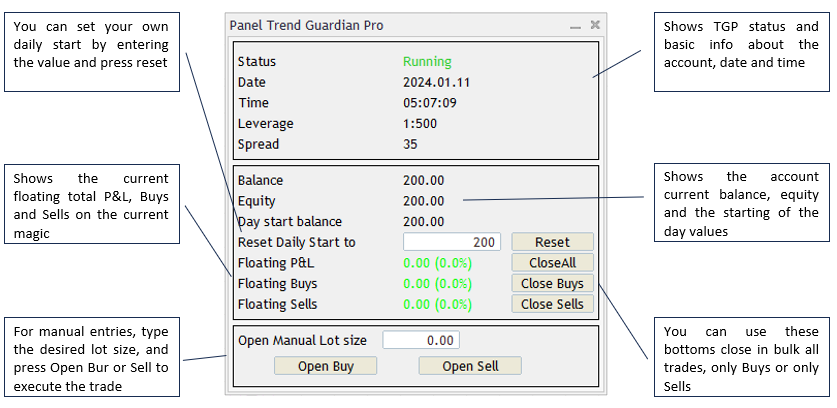
Explanation of dynamic lot size calculation based on ADR

![]()
3rd: Calculate the lot size: To calculate the lot size, you need to know the pip value for 1 standard lot of the pair you trade. For EURUSD, pip value for 1 standard lot is $10. The risk in terms of distance is 50 pips (from step 1). Therefore, the risk in monetary terms for 1 standard lot is 50 pips X $10 = $500. To risk only $100 (from step 2), you'd need to trade 0.2 lots (1 lots X $500/$100).
Setfiles and Strategies
SETFILES AND STRATEGIES WILL BE UPDATED WITH THE NEW VERSION TGP 2.0 EXPECTED TO BE RELEASED BY THE END OF APRIL




