Rosy Trade Assistant
A very easy to use EA, simple and friendly.
Many features available to manage your trade.
Compact panel with 4 sizes that can be selected according to your convenience.
And trading in your local time has never been easier, using local timescale and clock.
MT4 product link: https://www.mql5.com/en/market/product/107687
MT4 demo version (NZDJPY only)
MT5 product link: https://www.mql5.com/en/market/product/107748
MT5 demo version (NZDJPY only)
============================================================================================
- Trading Panel - Page to place an order and manage it's SL/TP
- Tools - Page to manage order: trailing, close on target, close all by categories
- Settings - Page to use custom time scale with selectable timezone, countdown of new candle, sessions, and default values for reset.
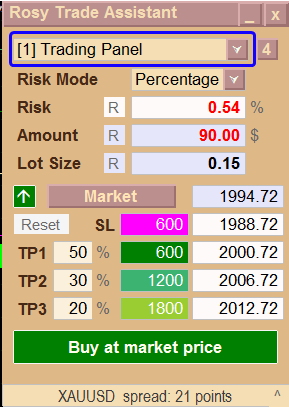
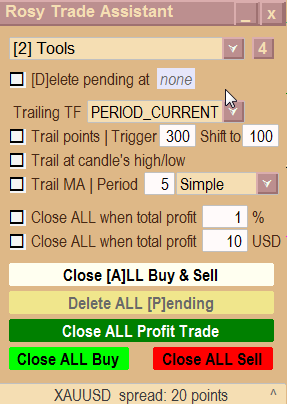
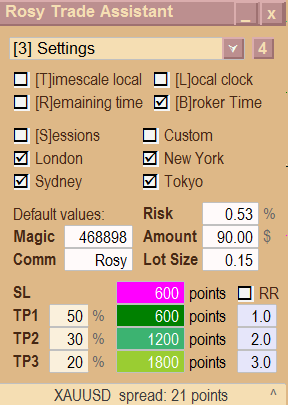
============================================================================================
How to trade
1. Select risk you prefer using risk selector and input the risk value you want. Rosy will calculates the risk to the nearest real risk estimation based on stoploss.
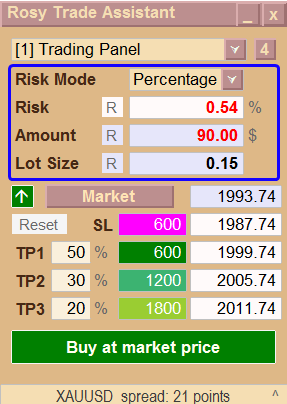
2. Choose the trade direction: Long (going up) or Short (going down).
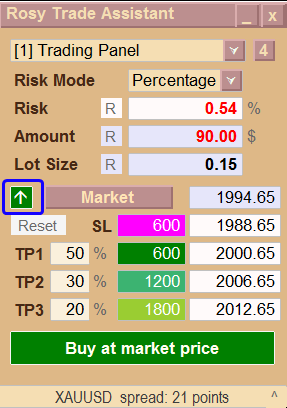
3. Choose the order type: Market or Pending order.
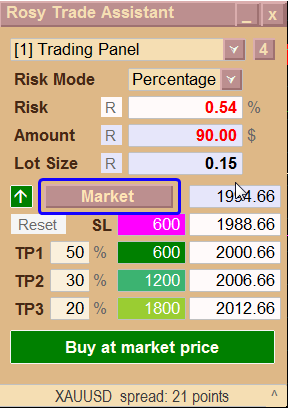
4. Adjust SL/TP using lines or input value. Please remind - if stoploss changed, it will recalculate the risk. Simply check the risk at the risk section (#1).
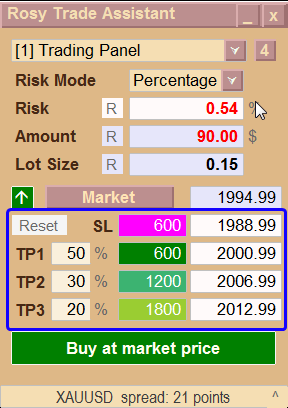
5. Click Trade button to place an order.
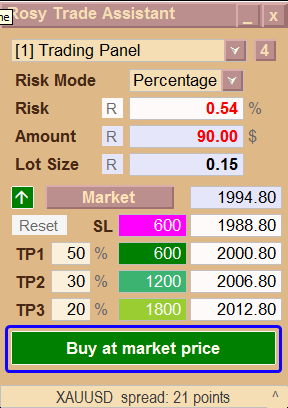
============================================================================================
Managing trade
Adjusting SL/TP.
Square 1 is partial lot % to close when price hit TP.
Square 2 is points of SL/TP from order open price.
Square 3 is SL/TP price level.
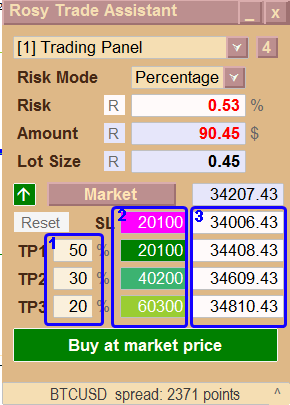
You can set trailing SL with several options in Tools page, also set % or amount target to close all trades. Please refer to video at the bottom of this page.
============================================================================================
Show local timescale and clock, with additional easy to use forex sessions squares
In Settings page, there are options to show/hide local or custom timescale or clock.
You can even hide the broker timescale if you want.
Sessions available are New York, London, Tokyo, Sydney, and a custom one. The open-close session time can be adjusted in EA input settings.
Default values to use when you click R/Reset button also in this page.
Please refer to video at the bottom of this page.
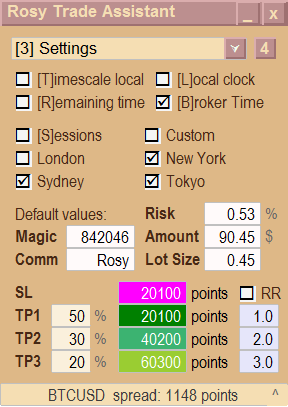
============================================================================================
EA settings
For trading panel, no need to set anything because it will automatically set the default values that you can adjust later in Settings page.
You can check the settings below:
- Blue square - [Date & Time GMT] Current time in custom timezone or your local time
- Green square - [Timeline scale] Time scale in custom timezone or your local time
- Purple square - [Remaining time] Countdown timer to a new candle
- Orange square - [Sessions] Settings of 4 main sessions + 1 custom session
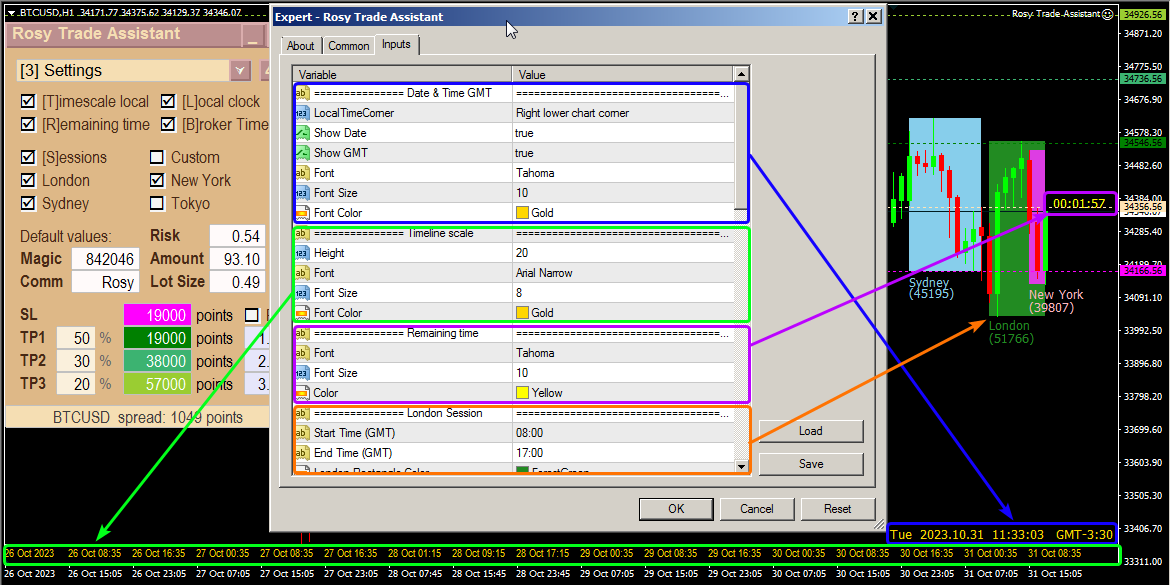
============================================================================================
Watch Rosy Trade Assistant below:
- Intro [00:00]
- Trading [00:44]
- Tools [03:22]
- Settings [05:00]



