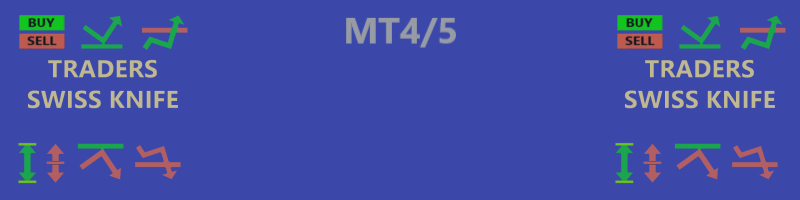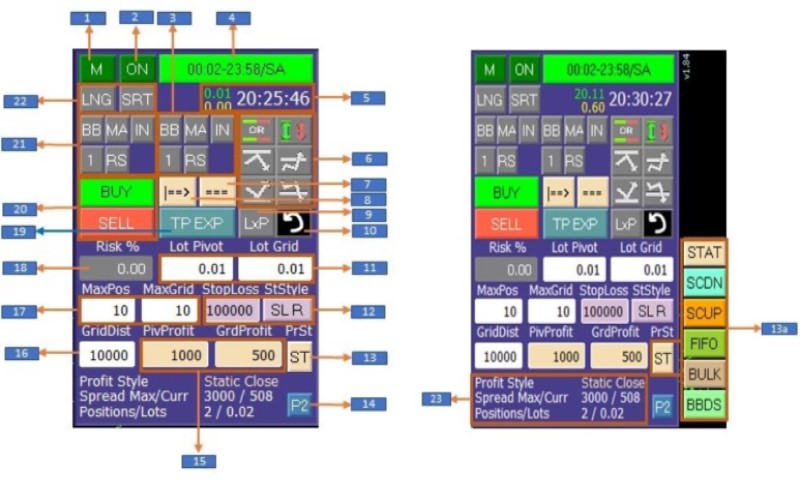
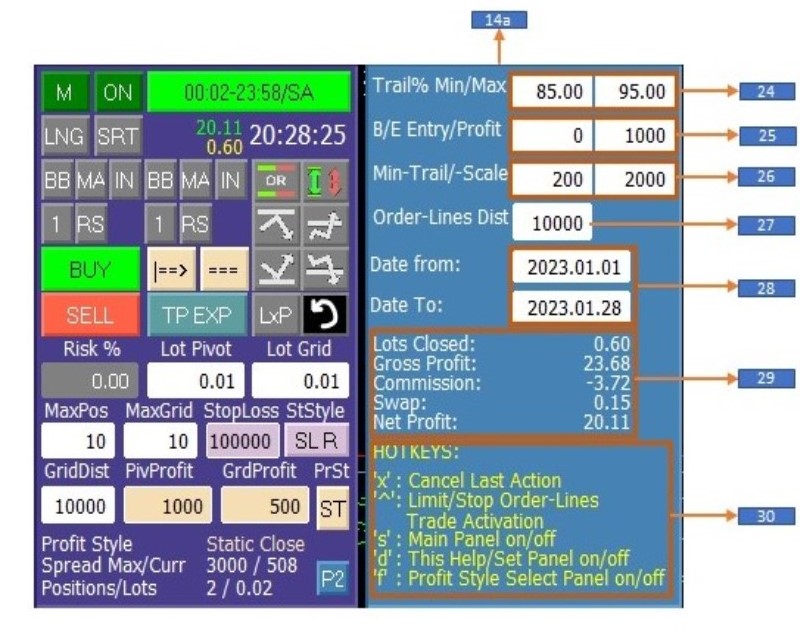
| * | Buttons and fields with background in gray color are currently inactive |
| 1 | Panel hide/unhide |
| 2 | Expert operation enabled/disabled |
| 22 | Automated trading in conjunction with indicators (21) for the pivot order and (3) for grid positions enable/disable |
| 21 | Order entry options for the pivot (= 1st order) ‘BB’: Bollinger Bands, ‘MA’: EMA 7/20 cross, ‘IN’: Instant entry, ‘1’ (‘5’,’15’): Bollinger Bands selected Timeframe, ‘RS’: RSI. Any combination of those indicators is possible |
| 3 | Same as (21), but for the second and following orders if grid option is enabled. |
| 4 | Switches Trading time between preset Trading time, 24/7 and operate open positions only |
| 5 | Shows daily profit and traded lots as well as current server time |
| 6 | Pending orders block: Set any combination of virtual limit-/stop-orders as well as one cancels the other and bracket order mode. With the upper right button the orderliness become activated to place or market positions if touched. Those lines can become set in any variation, like support, resistance, triangle, channel or any other pattern |
| 7 | If order lines are set, this button enables/disables moving the lines with the current price in the preset distance. Its very useful for scalping setups before important news are published. I the moment where the new are actually become published and the activation button becomes pressed, immediately the order lines prices become fixed |
| 8 | Switches order lines between ray right mode and section mode |
| 9 | If enabled in grid mode: Counts the open positions and multiplies them with the preset lot size for the next position accordingly to the multiply factor preset in the parameters list |
| 10 | Canceling of all pending order lines settings as well as no confirmed buy or sell commands |
| 11 | Preset of pivot (=1st) order and grid order(s) |
| 18 | Sets the capital risk % depending on preset stop loss and account capital |
| 12 | Preset of stop loss and button to switch between real stop loss and hedging |
| 13 | Button to select the take profit style. |
| 13a | List of available profit styles: ST: Static, uses presets in (15), SCDN: Scal down, SCUP: Scal up, FIFO: First in, first out, BULK: Closes all position if pivot profit is reached, BBDS: If Bollinger Band is crossed and the pivot profit preset is reached. All profit styles start virtual take profit trailing if the price advance further after reaching pivot profit preset |
| 14 | Button to display/hide panel page (14a) |
| 15 | Presets for profit trailing start of pivot order and grid order(s) |
| 16 | Minimum distance between grid positions before opening the next position. If filters [refer to (3) and (21)] are activated, the distance become larger if the filters conditions are not yet met at the current entry level |
| 17 | Preset of maximum to open positions in total and maximum of grid positions |
| 19 | Select take profit mode: Percentual, Exponential, Static distance, take profit disabled |
| 20 | Instant buy/sell; After pressing one of the buttons, for security, a confirm button appears. To cancel the action, press button (10) |
| 23 | Informs about the selected profit style, preset max. spread/current spread and count of open positions and their total lot size |
| 24 | Preset for percentual and exponential trailing mode sets minimum/maximum of take profit while trailing |
| 25 | Preset for break even take profit. If ‘B/E Entry’ = 0, break even take profit is disabled and the default take profit setup is utilized |
| 26 | ‘Min.Trail’ defines the lowest possible distance to the price during trailing profit, ‘Min.Scale’ is the lowest possible distance to the price during scaling type profit styles |
| 27 | Preset distance for the virtual order lines |
| 28 | Trade history period for (29) |
| 29 | Displays the history data of the period (28) |
| 30 | List of hotkeys (active only if the current chart is selected) |