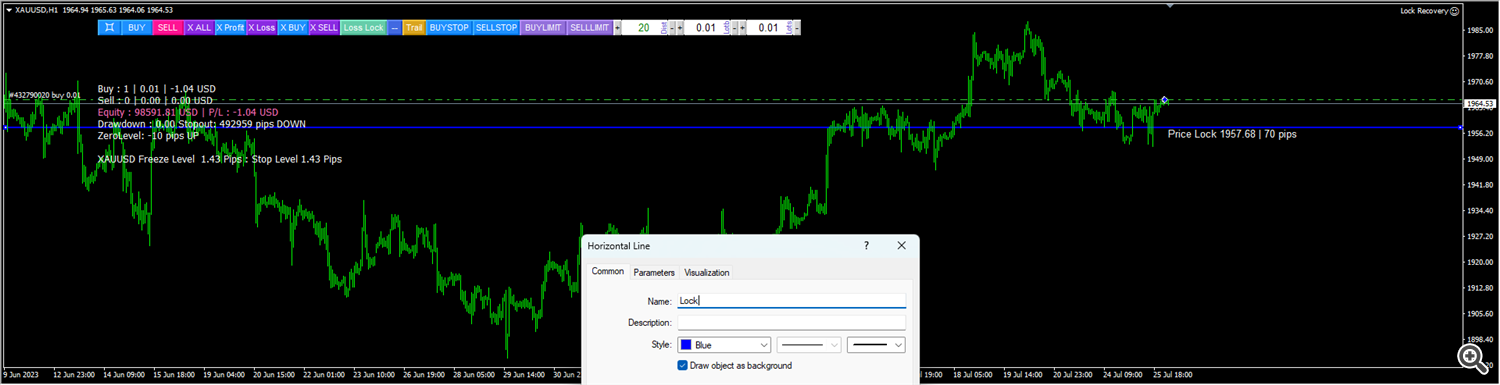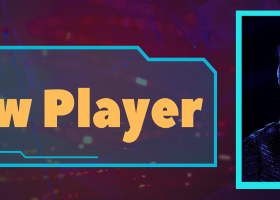"If you are not willing to learn, no one can help you. If you are determined to learn, no one can stop you." -Zig Ziglar (US Author 1926-2012)
NOTE :
- Lock Recovery works fully automatic and manual semi automatic.
- The recovery process is done by manual semi automatic, not fully automatic recovery
- Why does it have to be done manually? Because if your account has experienced a big DD, it is like someone who is seriously ill and has to go to the ICU, and this must be treated specifically based on the disease with intensive care. You can't hand it over to a robot that works fully automatically, and hope that everything will work out without user intervention.
- for that you have to master the science of recovery.
- For those who want to understand the science of recovery, please read further, if you are not interested in the science of recovery or are just looking for a robot that can work fully automatic for recovery, I do not recommend you read further because it will only waste your time.
Lock Recovery consists of 3 main components:
1. Lock/Hedge
2. Grid Averaging
3. Close partial
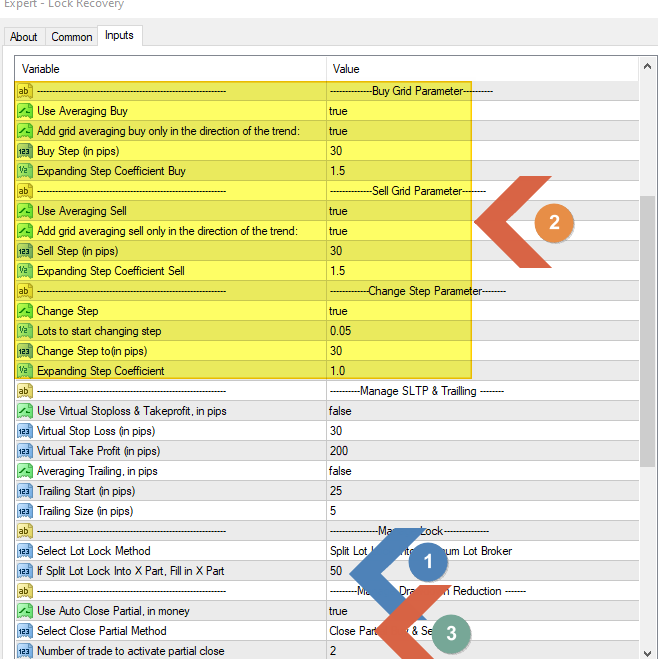
How To Use Lock Recovery Properly:
Step 1: Determine the strategy to be taken, whether to use Lock or simply use Recovery with Grid Averaging.
1. Grid Averaging
Lock Recovery will perform recovery loss positions by averaging the position and closing the partial far loss position until all positions are clear. Users only need to fill in the start lot in the input panel and select the type of lot, and the type of close partial.
2. Lock

The advantage with split Lot lock into small parts will make it easier for bots to do partial closes.
Button
![]()
Determining Lot Lock and Start Lot Averaging
1. User can specify lot lock and lot averaging by filling them in the lot panel.

2. User can fill in the max lot per trade as desired.
Max Trade and Max Lot will affect the lock result, so it is necessary to determine the appropriate max trade amount if the number of lock positions is to be split.

Lock position can be determined by pressing the horizontal line button, drag the Horizontal line to the desired location and rename it .
How to use Horizontal line button step by step:
1. Fill in the line name

2. Press the Horizontal line button,

3. Drag it to the desired location.
4. Rename the horizontal line with the name already entered in the expert input so that it can be recognized by the expert advisor.
5. If successful, a text price lock will appear

6. The image below shows how to use the Hline Lock as well as how to release the lock position correctly.
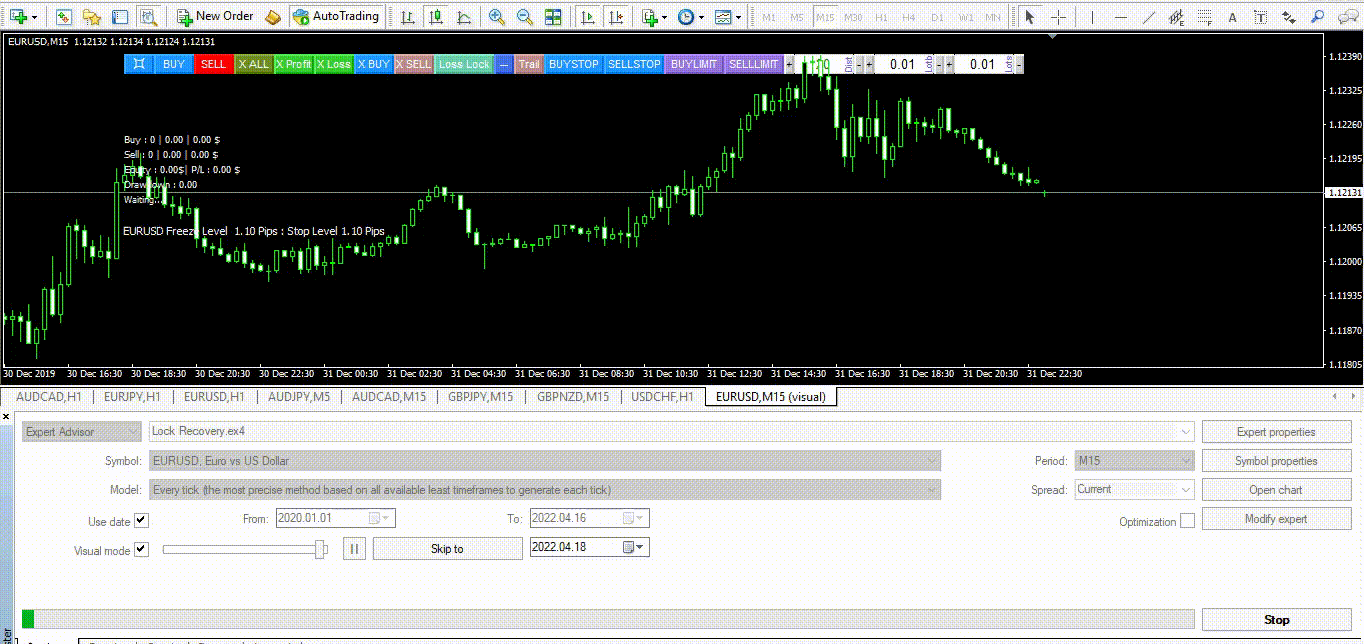
Notes: Do a simulation if you want to use the loss lock feature to find the settings that suit your needs.

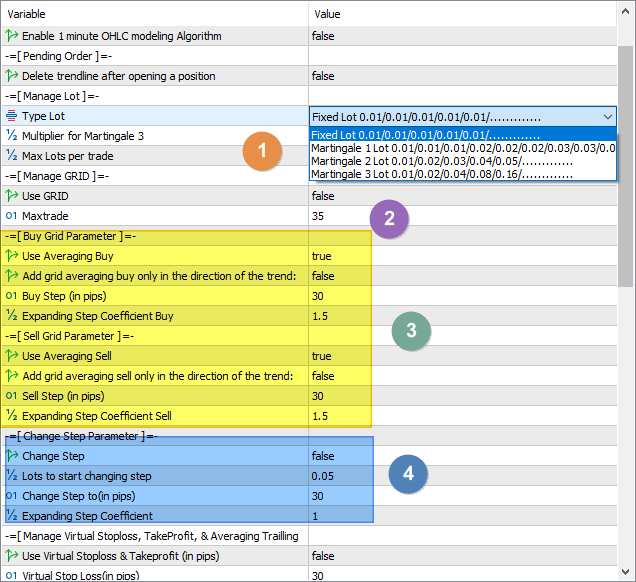
Recovery with Grid Averaging
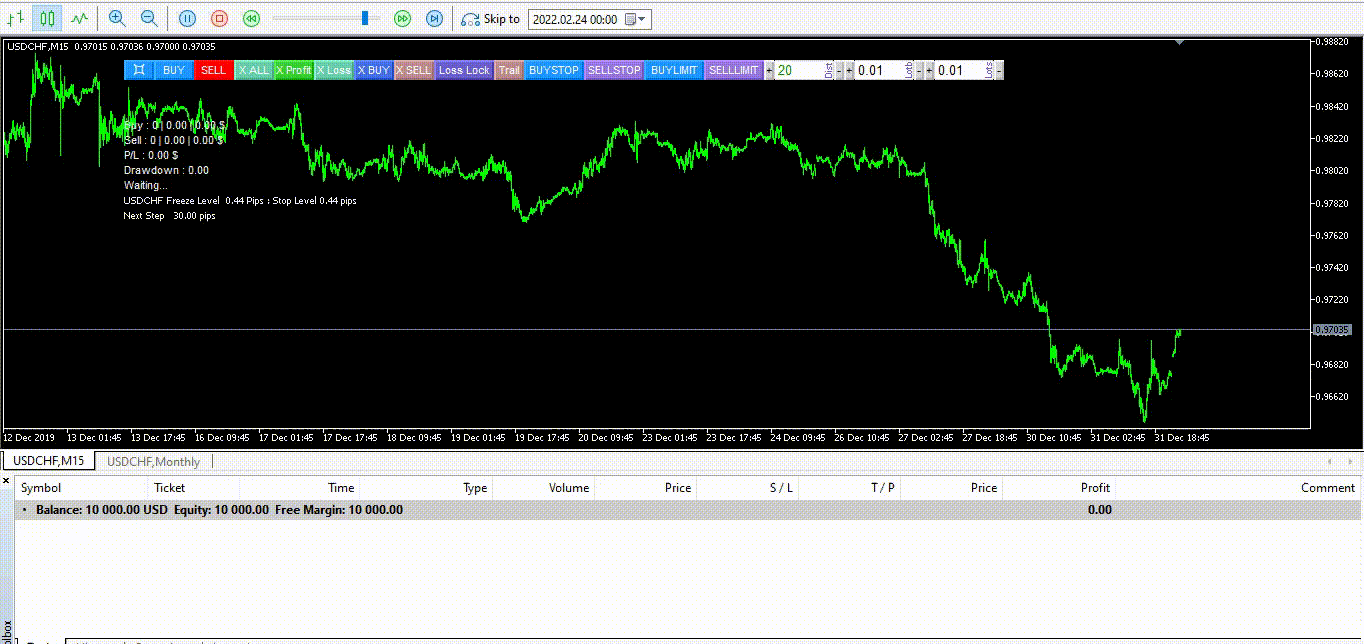
2. Attach Lock Recovery on the chart with the symbol you want to do Lock and Recovery.
3. Fill in Magic Number = 0(zero), so that ea can recognize all open positions on the symbol.

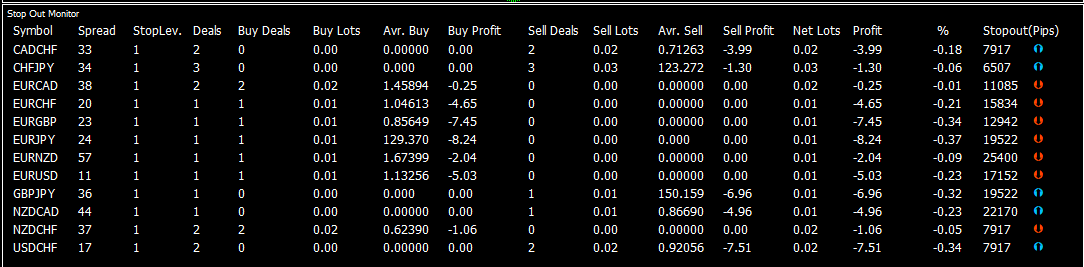
When to use Stoploss, Takeprofit, trailing and Close partial
EA Lock Recovery is intended for manual trades with standard features, buy, sell, pending, stoploss, takeprofit and trailing.So if conditions are normal, please use stoploss, takeprofit and trailing.
If use lock, it becomes inefficient if you also use stop loss, takeprofit and trailing. The mainstay feature for lock is partial close, because it will close far loss positions until all positions close all profit.
Close partial is divided into 3:
1. Close partial buy & sell: partial close by bringing 1 buy loss & 1 sell loss. This partial close is used if you have a buy and sell position, if there are only buy or sell, then this feature will not work, and it is better to use a close partial buy/sell.
+ Close partial buy / sell: partial close by bringing only 1 buy loss or 1 sell loss. Close partial buy/sell is used if you only have 1 side position, there is only buy or only sell.
+ Close partial all: A combination of close partial buy & sell and close partial buy / sell. Close partial all is used if you are confused about using close partial buy/sell or buy & sell, then this is the solution. In addition, you do not need to mutually change the type of close partial.
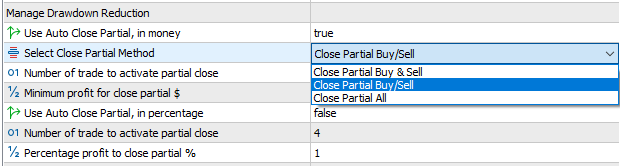
Close positions usually occur because the minimum open position to close partial has been fulfilled.
If you don't want the lock position to close immediately, you must fill in the "Number of trade to activate partial close" above the number of current open position.
Or if not sure that you will do a partial close, you can disable all the close features, and only activate it when the profit target has reached the target you want.
How to calculate the minimum profit for close partial in money so as not to close minus due to spread and slippage
If it is assumed that the average spread = 5 pips and slippage = 3 pips, it is highly recommended to fill in the Minimum profit for partial close as follows:
1$ for starting lot 0.01
10$ for starting lot 0.1
100$ for starting lot 1
and so on.
For Percentage profit to close partial, at least fill in 1%, the calculation is as follows:
Far loss position 100 + (1%x100)=101.
If the profit is >101, then it fulfills the requirements to do a partial close.
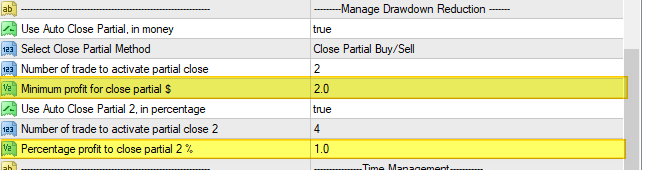
Auto Close Partial 3
1. Select Close Partial 3 Method :
1.1. Close Partial Last Position(Profit): close lot last position profit
1.2. Close Partial 1st Position(Loss): Several last profitable positions can close one far losing trade.
3. Lots to start partial closing: minimum lots to activate partial closing 3
4. min Profit to close(in pips): Minimum profit to be able to close a position
5. Partial close percentage, % : How many % lots will be closed. Ex. 50% x lot 0.1 = 0.05 lot to close partial

Manage Test Auto trade

+ Add Grid trend : if set true, allowing double open positions if match the trend.
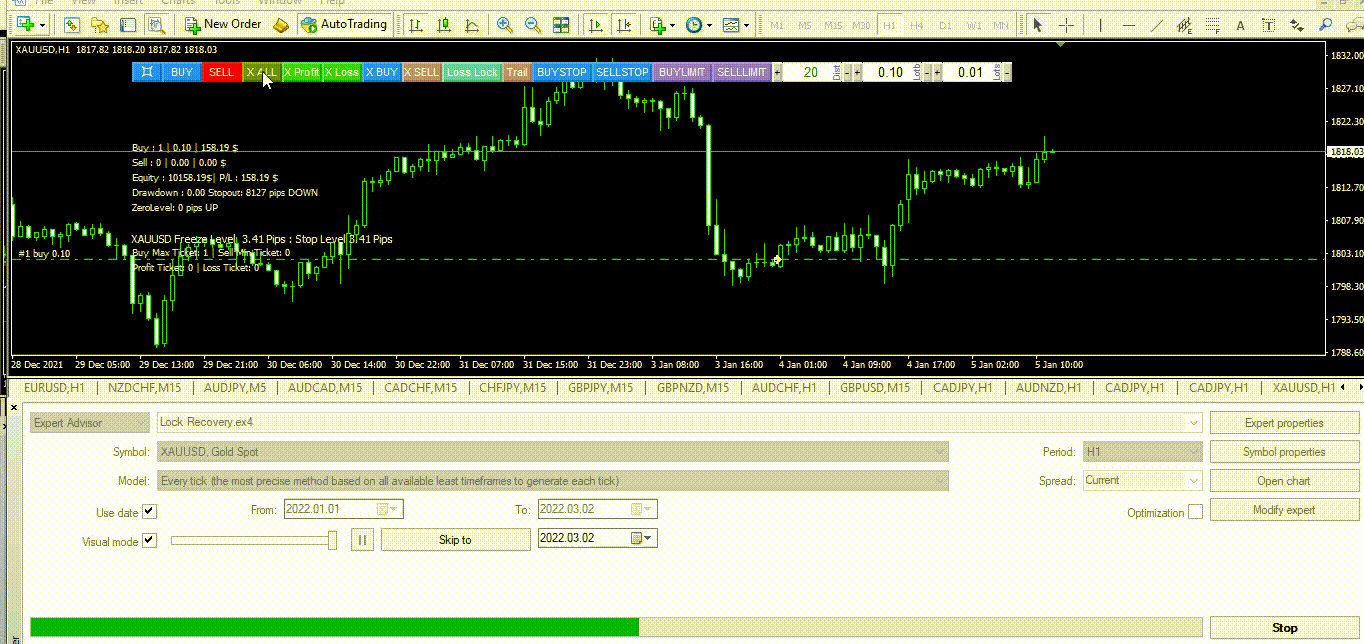
Trade At New Bar (MT4 Version)

It will open and close positions at the birth of new bar.
Open positions include open positions by buy/sell buttons, pending stop/limit buttons, and by signals when using auto trade. Does not include open positions using the loss lock button and horizontal line lock, which will open a position when the loss lock button is pressed or the price touches the horizontal line lock.
Close positions include positions closed by virtual stoploss and takeprofit, trailing, and partial closes.
How to release the Lock position properly
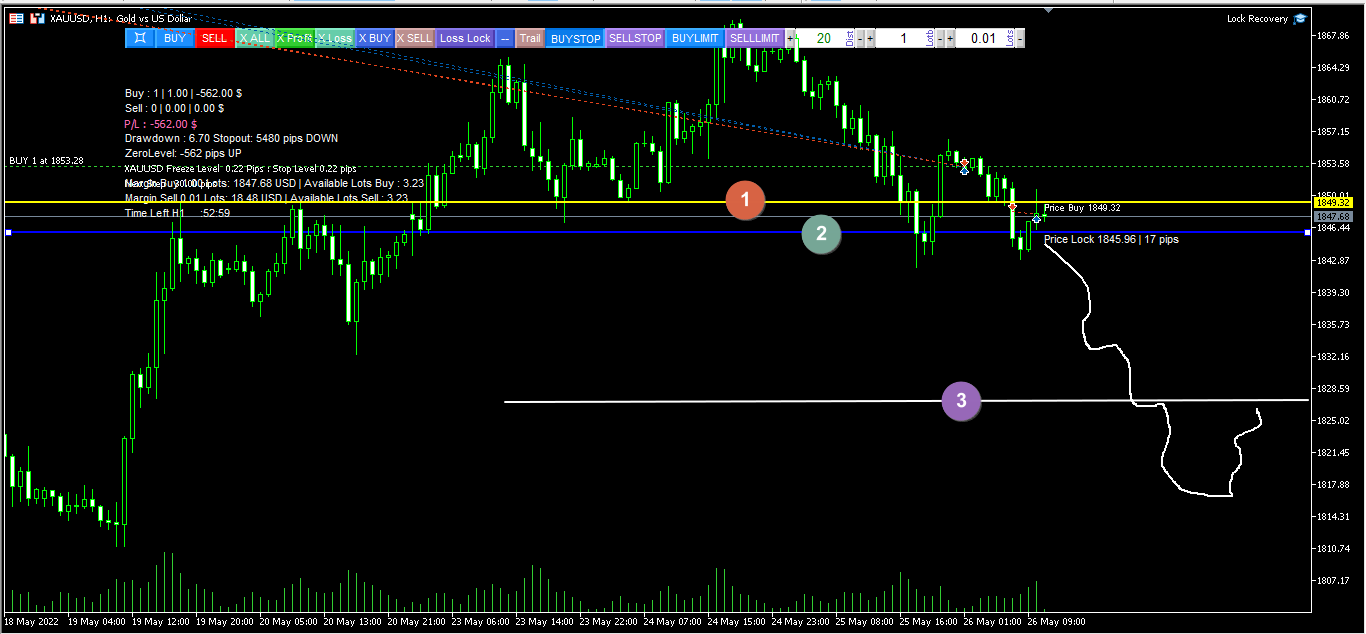
In the example picture above, there is 1 long position that experienced a loss. So what you have to do is:
1. Open buy stop, if the price turns up, the position will be closed at the break even.
2. Place the Hline Lock, to lock it if the price continues to fall.
3. If the price drops and the lock position has been hit, then you just have to wait for the price reversal to open buy stop or you can activate "Add grid averaging buy only in the direction of the trend", and it will open buy automatically when the trend goes up.
This also applies if you want to lock a losing short position.
I believe this is not an easy task, and I have some tips so that you can become an expert in this field:
1. Users must understand all the features of Lock Recovery to maximize all of its features. This requires practice and backtesting thousands of times and super observation and analysis.
2. Users must perform the above scenario simulation exercises repeatedly in order to get a thorough understanding of how to use Lock Recovery correctly.
Important Note :
Lock Recovery will work fine for those who want to learn how to use it, but if you expect a plug and play EA without having to understand how it works and don't want to train the skills needed to use Lock Recovery, then Lock Recovery will not for you.