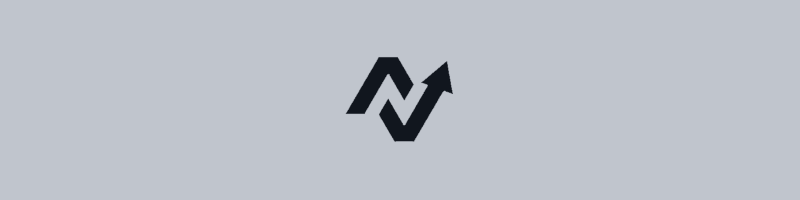HOW TO BUY AND START USING A MT5 FOREX TRADING ROBOT
Have you decided to try Forex trading but aren’t sure how to buy and install your first trading robot? This article will walk you through buying and installing an expert advisor through your MT5 trading terminal.
First make sure you have downloaded and installed the MT5 terminal provided by your broker. Open your MT5 terminal and navigate to your options through the tools menu. On the server tab you should enter your broker credentials or if you don’t have a broker account you can use a demo account.
Navigate to the expert advisors tab and ensure ‘Allow algorithmic trading’ is checked. If you go to the Community tab you’ll see another set of credential input boxes. These are for MQL5 and if you do not have an account you can create one on this tab. After entering your MQL5 credentials press OK to exit.
On the left side of your terminal in the ‘Navigator’ window you will see a ‘Market’ icon. Go ahead and open that and we’ll see a bunch of different MT5 expert advisors, utilities, libraries, and indicators.
We can buy or rent an expert advisor directly from the product page found in our MT5 terminal. Buying directly from our MT5 terminal makes the whole process fast and easy. Just a heads up, the first time you buy a program from MQL5 you might need to call your credit card company to approve the purchase.
This is where you need to do your due diligence and research which advisor to buy. If you need help figuring out how to choose an expert please check out our post “How to pick a MT5 Forex Expert Advisor”.
Next let’s install the program so we can get trading! Back on the product page you should see a ‘Download’ button. If you don’t see a download button please navigate to ‘My Purchases’ in the navigator window to your left and download there. Once we have downloaded the program we need to install it on a currency pair chart.
It’s critically important to make sure you check the product page to find which currency pair chart and timeframe to open.
To open a chart navigate to the ‘file’ menu and choose your currency pair in the ‘add a new chart’ menu. After your chart opens you’ll need to choose the correct timeframe for your expert advisor. On the upper left of your terminal you should see the different timeframes. If you don’t see the different timeframes you should navigate to ‘View’ and highlight the toolbars menu. On the toolbars menu make sure ‘Timeframes’ is checked. Now we just need to install the expert advisor.
In the ‘Navigator’ menu to your left find your expert advisor and drag it onto your chart. Alternatively you can right click the expert and choose ‘Attach to chart’. Your expert advisor will open and allow you to input your preferred settings
On the ‘Common’ tab make sure you have the ‘Allow Algo Trading’ box checked. Click OK and the expert advisor should have loaded onto the chart. Some expert advisors have a visual display while others don’t. If you look to the top right corner of your chart you’ll see the name of your advisor. If you see the name it means your expert has initialized and is ready to trade.
To ensure reliable trading we recommend using a VPS. There are many types out there but MetaVPS through your trading terminal makes it easy. We will go over how to install and use a MetaVPS instance in the next post. Have fun!
https://fngreatinvestments.com/how-to-buy-and-start-using-a-mt5-forex-trading-robot/