Price Action EA Settings
MT4: https://www.mql5.com/en/market/product/70529
MT5: https://www.mql5.com/en/market/product/70531
Magic Number:
You can use these settings to use multiple experts at the same time
Magic numbers are especially useful when you are trading across multiple timeframes, using the same forex pair. For instance, you might wish to use two EAs, one that is tracking the EUR/USD on a one hour chart, while another that is tracking the same pair on a 15 minute chart. So, while one EA is trend following, the other is scalping. Can you imagine one EA trying to track a single trade across different time frames? You wouldn’t want to do that even to an enemy, and an expert advisor is your best friend in forex.
So, while trading across different time lines, you might want to manage the trades differently for each time line. This means that apart from the usual take profit and stop loss exits, you might want to run a channel stop for one trade and a trailing stop for another. In such situations, trying to identify trades using only the currency pair will make it chaotic, given that the currency pair is the same across the different trades, such as the EUR/USD in the example above.
This is where magic numbers come to the rescue. A unique number is assigned to each trade, when it is opened. The EAs now track trades by their magic numbers, simplifying the process. For instance, the trend-following EA might follow the magic number 214, while the scalping one follows 316.
To summarize, magic numbers can be used to separate orders across different strategies, separate orders across different timeframes for the same currency pair, and to separate orders across different EAs.
Percentage of Risk:
Specify the risk percentage here. By default, the expert risks 3% per trade. This means that if you make a profit or a loss, 3% of your capital will increase or decrease per trade.
This number is based on your capital. For example, if your capital is $ 1,000 and these settings are set to 3, then the expert will make a profit or loss of $ 30 per trade.
The higher this number, the higher the probability of Drawdown. It is better not to take too many risks early in using this expert and finding the best settings. The best risk is 1 to 3 percent.
Comment Expert:
If you want to leave a comment for the trades of this expert, you can use these settings.
Take Profit:
You can adjust the TP value yourself. ( Based on points)
In default mode(=0), this value depends on the time frame:
M30: 650 points (65 pips)
H1: 1200 points (120 pips)
H4: 2500 points (250 pips)
D1: 3500 points (350 pips)
if you want to increase or decrease it, you can use these settings. Maybe is better to change this number. So we made these settings.
Do not change these settings if you do not know what the profit or loss limit is. It is better to research websites for more information.
Stop Loss:
You can adjust the SL value yourself. ( Based on points)
In default mode(=0), this value depends on the time frame:
M30: 650 points (65 pips)
H1: 1200 points (120 pips)
H4: 2500 points (250 pips)
D1: 3500 points (350 pips)
if you want to increase or decrease it, you can use these settings. Maybe is better to change this number. So we made these settings.
Do not change these settings if you do not know what the profit or loss limit is. It is better to research websites for more information.
Break even enable:
Enable this section if you want to use the breakeven settings
Suppose your trade is currently running and has more than 500 points in profit, and you want to close the trade if the reversal and trading process is at a loss. To do this, enable these settings. That is, equal the loss limit with the opening price of the trade. In this case, if the trend returns, you will not lose and the trade will be closed with 0 points of profit and 0 points of loss.
Break even point:
After reaching this amount of profit (based on the points), the expert sets the loss limit equal to the opening price of the expert.
In the previous section, we found out what these settings are. Now we need to set these settings to be activated after a few points of profit. In default mode, the expert activates these settings after reaching 100 points of profit. That is, after 100 points of profit, the expert equates the amount of the loss limit with the opening price of the same transaction.
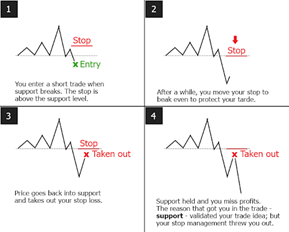
Max Spread point:
In this section, set the maximum amount of spreads so that if your broker has more spreads, the expert will not trade (the lower spread, is better)
For any reason, the amount of spreads in your broker may increase. In this case, if the expert wants to trade, you may lose a few points. So it is better to set a setting for the spread so that if the spread value is high, the expert will not trade and will trade when the spread value decreases.
In the daily time frame and when the amount of profit and loss limits is high, you can set this number up to 100 points, but we recommend reducing this number. The lower the number, the better. To set this number, you need to check the spread of the currency pair's spread in your broker.
Note that these settings are based on point.
If you do not know what spreads are, it is best not to change these settings.
Alarm show Alert:
If you enable these settings, you will receive an alarm on the chart when the expert trades
The alerts are intended for signaling about events in the market. Having created alerts, one may leave the monitor as the client terminal will automatically inform about the server event.

Alarm show Notification:
If you enable these settings, you will receive an alarm on your mobile phone when the expert trades
there’s a convenient feature on the Metatrader Platform called “alerts” for desktop or “push notifications” for mobile that allows you to get a notification when the market of your choosing reaches a particular level you are watching.
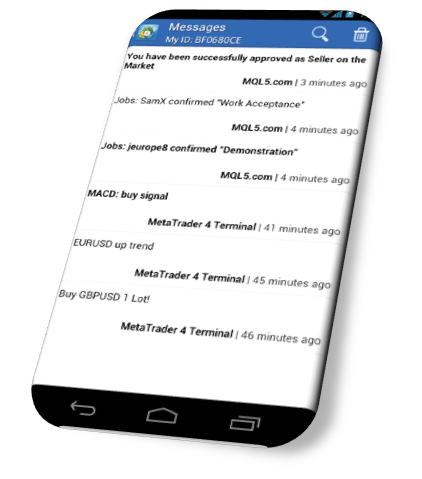
Activate trade time:
Enable or disable trading at specified times
Using these settings, you can set whether or not the expert trades at certain times of the day.
To use these settings, enable this section and specify the time in the next settings.
In default mode, this setting is disabled. That is, the expert trades throughout the day(24 Hours)
These settings may not work in the back test.
Trading Start time:
Specify when to start expert trading
Note that this time is set based on your broker time. Specify the time(hour) when you want the expert to start trading.
In the default settings, this number is zero. That is, the expert trades from the beginning of the day.
Trading End time:
Specify when to End expert trading
Note that this time is set based on your broker time. Specify the time(hour) when you want the expert to End trading.
In the default settings, this number is equal to 24. That is, the expert trades until the last hour of the night.
Time Hour Close all trades on Friday enable:
Close all trades at the end of Friday night
At the end of Friday night, the "spreads" increase and due to the weekend, there may be a big “Gap”. It is best to enable these settings to avoid major losses.
These settings may not work in the back test.
Time Hour Close all trades on Friday:
Set the time for expert deactivation at the end of Friday night.
In the case of default, this number is equal to 19. This means that at 19:00, Expert closes all trades and does not open another trade until the Monday. Note that this time is set based on your broker time.
Numbers you can enter: between 0 and 24
If you enter 0, Expert will not trade at all on Friday. If you enter the number 24, the expert will trade until the end of Friday night.
Suggested numbers: It is better to enter a number between 18 and 22.
Long Trade:
If you disable these settings, Expert will not trade "Buy"
"Long" trading means "Buy" in Forex trading. Expert do both "Buy" and "Sell" trades in defaults. You can use these settings if you want to disable "Buy" trades
Short Trade:
If you disable these settings, Expert will not trade "Sell"
"Short" trading means "Sell" in Forex trading. Expert do both "Sell" and "Buy" trades in defaults. You can use these settings if you want to disable "Sell" trades.
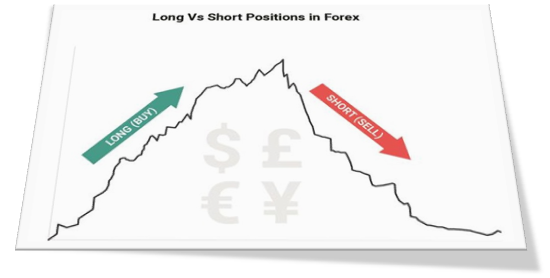
Lot per Trade:
If you want to set the lot value yourself, you can use these settings.
Set the lot value between 0.01 to the maximum value that your broker allows.
Note that if you set the value of these settings to 0, the lot value will be calculated based on the percentage of risk you have already set.
Trade on Monday:
Enable these settings if you want Expert to trade on “Monday”.
In default mode, this setting is enabled. For whatever reason, you may not want the expert to trade on this day.
Trade on Tuesday:
Enable these settings if you want Expert to trade on “Tuesday”.
In default mode, this setting is enabled. For whatever reason, you may not want the expert to trade on this day.
Trade on Wednesday:
Enable these settings if you want Expert to trade on “Wednesday”.
In default mode, this setting is enabled. For whatever reason, you may not want the expert to trade on this day.
Trade on Thursday:
Enable these settings if you want Expert to trade on “Thursday”.
In default mode, this setting is enabled. For whatever reason, you may not want the expert to trade on this day.
Trade on Friday:
Enable these settings if you want Expert to trade on “Friday”.
In default mode, this setting is enabled. For whatever reason, you may not want the expert to trade on this day.



