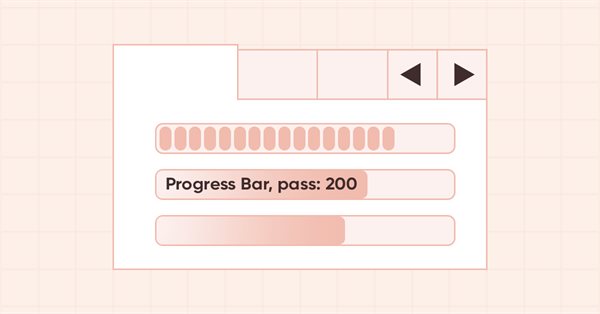
DoEasy. 控件 (第 28 部分): 进度条控件中的柱线样式
内容
概述
目前,为函数库创建的进度条控件只有单一的显示样式 — 连续线(连续)。 但此类控件还有两种显示样式 — 分段块(Blocks),以及对象中连续块滚动(Marquee)。 块的样式非常清晰(连续线由单独定位的块替换)。 如果事先不知道进度栏控件直观显示所需要的迭代次数,则可选取连续滚动块(Marquee)样式。 在这种情况下,宽度等于进度条一半的单块将不断滚动。
除了创建这两种新样式外,我还将在进度条中添加一个文本,以便在其中显示信息。 文本自身将由函数库的 CLabel 类的常规对象表现,并且它不会绑定到进度条对象,而是绑定到底层对象,该对象是进度条控件的基础。 文本将在完全透明的文本标签对象内渲染,该对象的大小与进度条的宽度和高度相同。 此对象将始终位于前景 — 位于进度条控件中的所有对象之上。
默认情况下,文本不会显示在进度条上,但在基于函数库的程序执行期间,始终可以直接添加文本。 我们只需要指定输出文本及其属性(字体、字号、字体标志、颜色、不透明度、等等)。
改进库类
在开始为进度条控件开发新样式之前,我们先简化基准图形元素的构造函数。 创建对象后,我在受保护和参数化构造函数中为其属性设置数值。 这两个构造函数,是一个长清单,其中的参数包含创建新对象时不断添加的一百多个不同的函数库图形元素。 因此,我们必须连续两次编写对象属性的设置 — 在 CGCnvElement 类的受保护构造函数和参数化构造函数之中。 将所有这些属性的设置移到单独的初始化方法中是合乎逻辑的。 与此同时,如果某些属性在不同的构造函数中设置不同,那么它们只需简单地传递到新方法的形式参数中,并在其中加以指示。
在 \MQL5\Include\DoEasy\Objects\Graph\GCnvElement.mqh 中,往对象属性里添加新属性:
struct SData { //--- Object integer properties int id; // Element ID int type; // Graphical element type //---... //---... //--- int group; // Group the graphical element belongs to int tab_size_mode; // Tab size setting mode int tab_page_number; // Tab index number int tab_page_row; // Tab row index int tab_page_column; // Tab column index int progress_bar_minimum; // The lower bound of the range ProgressBar operates in int progress_bar_maximum; // The upper bound of the range ProgressBar operates in int progress_bar_step; // ProgressBar increment needed to redraw it int progress_bar_style; // ProgressBar style int progress_bar_value; // Current ProgressBar value from Min to Max int progress_bar_marquee_speed; // Progress bar animation speed in case of Marquee style //--- ulong tooltip_initial_delay; // Tooltip display delay ulong tooltip_auto_pop_delay; // Tooltip display duration ulong tooltip_reshow_delay; // One element new tooltip display delay bool tooltip_show_always; // Display a tooltip in inactive window int tooltip_icon; // Icon displayed in a tooltip bool tooltip_is_balloon; // Tooltip in the form of a "cloud" bool tooltip_use_fading; // Fade when showing/hiding a tooltip //--- Object real properties //--- Object string properties uchar name_obj[64]; // Graphical element object name uchar name_res[64]; // Graphical resource name uchar text[256]; // Graphical element text uchar descript[256]; // Graphical element description uchar tooltip_title[256]; // Element tooltip title uchar tooltip_text[256]; // Element tooltip text }; SData m_struct_obj; // Object structure
图形对象的结构是将对象属性正确写入文件,并在恢复期间从文件中读取它们所必需的。 现在往结构里写入属性已添加到对象当中,但尚未添加到结构之中。 即使结构的字段与对象的属性不匹配,也没有什么可担心的。 到目前为止,我还没有完成将对象保存到文件,并从文件中读取其属性的实现。 当然,随后,我会将图形对象的属性保存到一个文件之中,并从其中读取它们。 在那个时刻,我确实需要结构字段与对象属性的完全匹配。
在类的私密部分中,声明初始化图形元素属性的新方法:
//--- Save the colors to the background color array void SaveColorsBG(color &colors[]) { this.CopyArraysColors(this.m_array_colors_bg,colors,DFUN); } void SaveColorsBGMouseDown(color &colors[]) { this.CopyArraysColors(this.m_array_colors_bg_dwn,colors,DFUN); } void SaveColorsBGMouseOver(color &colors[]) { this.CopyArraysColors(this.m_array_colors_bg_ovr,colors,DFUN); } void SaveColorsBGInit(color &colors[]) { this.CopyArraysColors(this.m_array_colors_bg_init,colors,DFUN); } //--- Initialize property values void Initialize(const ENUM_GRAPH_ELEMENT_TYPE element_type, const int element_id,const int element_num, const int x,const int y,const int w,const int h, const string descript,const bool movable,const bool activity); public:
所创建对象的属性将传递给该方法。 属性在不同的构造函数中具有不同的值,或者直接在构造函数的形式参数中指定,即从外部传递。 我将通过其参数将所有此类属性传递给该方法。
删除每个构造函数中设置对象属性的一长段清单,将其替换为调用初始化方法:
//+---------------------------------------------+ //| Parametric constructor | //+---------------------------------------------+ CGCnvElement::CGCnvElement(const ENUM_GRAPH_ELEMENT_TYPE element_type, CGCnvElement *main_obj,CGCnvElement *base_obj, const int element_id, const int element_num, const long chart_id, const int wnd_num, const string descript, const int x, const int y, const int w, const int h, const color colour, const uchar opacity, const bool movable=true, const bool activity=true, const bool redraw=false) : m_shadow(false) { this.SetTypeElement(element_type); this.m_type=OBJECT_DE_TYPE_GELEMENT; this.m_element_main=main_obj; this.m_element_base=base_obj; this.m_chart_color_bg=(color)::ChartGetInteger((chart_id==NULL ? ::ChartID() : chart_id),CHART_COLOR_BACKGROUND); this.m_name=this.CreateNameGraphElement(element_type); this.m_chart_id=(chart_id==NULL || chart_id==0 ? ::ChartID() : chart_id); this.m_subwindow=wnd_num; this.SetFont(DEF_FONT,DEF_FONT_SIZE); this.m_text_anchor=0; this.m_text_x=0; this.m_text_y=0; this.SetBackgroundColor(colour,true); this.SetOpacity(opacity); this.m_shift_coord_x=0; this.m_shift_coord_y=0; if(::ArrayResize(this.m_array_colors_bg,1)==1) this.m_array_colors_bg[0]=this.BackgroundColor(); if(::ArrayResize(this.m_array_colors_bg_dwn,1)==1) this.m_array_colors_bg_dwn[0]=this.BackgroundColor(); if(::ArrayResize(this.m_array_colors_bg_ovr,1)==1) this.m_array_colors_bg_ovr[0]=this.BackgroundColor(); if(this.Create(chart_id,wnd_num,x,y,w,h,redraw)) { this.Initialize(element_type,element_id,element_num,x,y,w,h,descript,movable,activity); this.SetVisibleFlag(false,false); } else { ::Print(DFUN,CMessage::Text(MSG_LIB_SYS_FAILED_CREATE_ELM_OBJ),"\"",this.TypeElementDescription(element_type),"\" ",this.NameObj()); } } //+---------------------------------------------+ //| Protected constructor | //+---------------------------------------------+ CGCnvElement::CGCnvElement(const ENUM_GRAPH_ELEMENT_TYPE element_type, CGCnvElement *main_obj,CGCnvElement *base_obj, const long chart_id, const int wnd_num, const string descript, const int x, const int y, const int w, const int h) : m_shadow(false) { this.m_type=OBJECT_DE_TYPE_GELEMENT; this.m_element_main=main_obj; this.m_element_base=base_obj; this.m_chart_color_bg=(color)::ChartGetInteger((chart_id==NULL ? ::ChartID() : chart_id),CHART_COLOR_BACKGROUND); this.m_name=this.CreateNameGraphElement(element_type); this.m_chart_id=(chart_id==NULL || chart_id==0 ? ::ChartID() : chart_id); this.m_subwindow=wnd_num; this.m_type_element=element_type; this.SetFont(DEF_FONT,DEF_FONT_SIZE); this.m_text_anchor=0; this.m_text_x=0; this.m_text_y=0; this.SetBackgroundColor(CLR_CANV_NULL,true); this.SetOpacity(0); this.m_shift_coord_x=0; this.m_shift_coord_y=0; if(::ArrayResize(this.m_array_colors_bg,1)==1) this.m_array_colors_bg[0]=this.BackgroundColor(); if(::ArrayResize(this.m_array_colors_bg_dwn,1)==1) this.m_array_colors_bg_dwn[0]=this.BackgroundColor(); if(::ArrayResize(this.m_array_colors_bg_ovr,1)==1) this.m_array_colors_bg_ovr[0]=this.BackgroundColor(); if(this.Create(chart_id,wnd_num,x,y,w,h,false)) { this.Initialize(element_type,0,0,x,y,w,h,descript,false,false); this.SetVisibleFlag(false,false); } else { ::Print(DFUN,CMessage::Text(MSG_LIB_SYS_FAILED_CREATE_ELM_OBJ),"\"",this.TypeElementDescription(element_type),"\" ",this.NameObj()); } } //+------------------------------------------------------------------+
正如我们所见,每个特定构造函数中固有的值都传递给两个构造函数中的初始化方法。
在新的初始化方法里,从类构造函数中删除属性设置:
//+---------------------------------------------+ //| Initialize the properties | //+---------------------------------------------+ void CGCnvElement::Initialize(const ENUM_GRAPH_ELEMENT_TYPE element_type, const int element_id,const int element_num, const int x,const int y,const int w,const int h, const string descript,const bool movable,const bool activity) { this.SetProperty(CANV_ELEMENT_PROP_NAME_RES,this.m_canvas.ResourceName()); // Graphical resource name this.SetProperty(CANV_ELEMENT_PROP_CHART_ID,CGBaseObj::ChartID()); // Chart ID this.SetProperty(CANV_ELEMENT_PROP_WND_NUM,CGBaseObj::SubWindow()); // Chart subwindow index this.SetProperty(CANV_ELEMENT_PROP_NAME_OBJ,CGBaseObj::Name()); // Element object name this.SetProperty(CANV_ELEMENT_PROP_TYPE,element_type); // Graphical element type this.SetProperty(CANV_ELEMENT_PROP_ID,element_id); // Element ID this.SetProperty(CANV_ELEMENT_PROP_NUM,element_num); // Element index in the list this.SetProperty(CANV_ELEMENT_PROP_COORD_X,x); // Element's X coordinate on the chart this.SetProperty(CANV_ELEMENT_PROP_COORD_Y,y); // Element's Y coordinate on the chart this.SetProperty(CANV_ELEMENT_PROP_WIDTH,w); // Element width this.SetProperty(CANV_ELEMENT_PROP_HEIGHT,h); // Element height this.SetProperty(CANV_ELEMENT_PROP_ACT_SHIFT_LEFT,0); // Active area offset from the left edge of the element this.SetProperty(CANV_ELEMENT_PROP_ACT_SHIFT_TOP,0); // Active area offset from the upper edge of the element this.SetProperty(CANV_ELEMENT_PROP_ACT_SHIFT_RIGHT,0); // Active area offset from the right edge of the element this.SetProperty(CANV_ELEMENT_PROP_ACT_SHIFT_BOTTOM,0); // Active area offset from the bottom edge of the element this.SetProperty(CANV_ELEMENT_PROP_MOVABLE,movable); // Element moveability flag this.SetProperty(CANV_ELEMENT_PROP_ACTIVE,activity); // Element activity flag this.SetProperty(CANV_ELEMENT_PROP_INTERACTION,false); // Flag of interaction with the outside environment this.SetProperty(CANV_ELEMENT_PROP_ENABLED,true); // Element availability flag this.SetProperty(CANV_ELEMENT_PROP_RIGHT,this.RightEdge()); // Element right border this.SetProperty(CANV_ELEMENT_PROP_BOTTOM,this.BottomEdge()); // Element bottom border this.SetProperty(CANV_ELEMENT_PROP_COORD_ACT_X,this.ActiveAreaLeft()); // X coordinate of the element active area this.SetProperty(CANV_ELEMENT_PROP_COORD_ACT_Y,this.ActiveAreaTop()); // Y coordinate of the element active area this.SetProperty(CANV_ELEMENT_PROP_ACT_RIGHT,this.ActiveAreaRight()); // Right border of the element active area this.SetProperty(CANV_ELEMENT_PROP_ACT_BOTTOM,this.ActiveAreaBottom()); // Bottom border of the element active area this.SetProperty(CANV_ELEMENT_PROP_VISIBLE_AREA_X,0); // Visibility scope X coordinate this.SetProperty(CANV_ELEMENT_PROP_VISIBLE_AREA_Y,0); // Visibility scope Y coordinate this.SetProperty(CANV_ELEMENT_PROP_VISIBLE_AREA_WIDTH,w); // Visibility scope width this.SetProperty(CANV_ELEMENT_PROP_VISIBLE_AREA_HEIGHT,h); // Visibility scope height this.SetProperty(CANV_ELEMENT_PROP_DISPLAYED,true); // Non-hidden control display flag this.SetProperty(CANV_ELEMENT_PROP_DISPLAY_STATE,CANV_ELEMENT_DISPLAY_STATE_NORMAL);// Control display state this.SetProperty(CANV_ELEMENT_PROP_DISPLAY_DURATION,DEF_CONTROL_PROCESS_DURATION); // Control display duration this.SetProperty(CANV_ELEMENT_PROP_CONTROL_AREA_X,0); // Control area X coordinate this.SetProperty(CANV_ELEMENT_PROP_CONTROL_AREA_Y,0); // Control area Y coordinate this.SetProperty(CANV_ELEMENT_PROP_CONTROL_AREA_WIDTH,0); // Control area width this.SetProperty(CANV_ELEMENT_PROP_CONTROL_AREA_HEIGHT,0); // Control area height this.SetProperty(CANV_ELEMENT_PROP_SCROLL_AREA_X_RIGHT,0); // Right scroll area X coordinate this.SetProperty(CANV_ELEMENT_PROP_SCROLL_AREA_Y_RIGHT,0); // Right scroll area Y coordinate this.SetProperty(CANV_ELEMENT_PROP_SCROLL_AREA_WIDTH_RIGHT,0); // Right scroll area width this.SetProperty(CANV_ELEMENT_PROP_SCROLL_AREA_HEIGHT_RIGHT,0); // Right scroll area height this.SetProperty(CANV_ELEMENT_PROP_SCROLL_AREA_X_BOTTOM,0); // Bottom scroll area X coordinate this.SetProperty(CANV_ELEMENT_PROP_SCROLL_AREA_Y_BOTTOM,0); // Bottom scroll area Y coordinate this.SetProperty(CANV_ELEMENT_PROP_SCROLL_AREA_WIDTH_BOTTOM,0); // Bottom scroll area width this.SetProperty(CANV_ELEMENT_PROP_SCROLL_AREA_HEIGHT_BOTTOM,0); // Bottom scroll area height this.SetProperty(CANV_ELEMENT_PROP_BORDER_LEFT_AREA_WIDTH,0); // Left edge area width this.SetProperty(CANV_ELEMENT_PROP_BORDER_BOTTOM_AREA_WIDTH,0); // Bottom edge area width this.SetProperty(CANV_ELEMENT_PROP_BORDER_RIGHT_AREA_WIDTH,0); // Right edge area width this.SetProperty(CANV_ELEMENT_PROP_BORDER_TOP_AREA_WIDTH,0); // Top edge area width //--- this.SetProperty(CANV_ELEMENT_PROP_BELONG,ENUM_GRAPH_OBJ_BELONG::GRAPH_OBJ_BELONG_PROGRAM); // Graphical element affiliation this.SetProperty(CANV_ELEMENT_PROP_ZORDER,0); // Priority of a graphical object for receiving the event of clicking on a chart this.SetProperty(CANV_ELEMENT_PROP_BOLD_TYPE,FW_NORMAL); // Font width type this.SetProperty(CANV_ELEMENT_PROP_BORDER_STYLE,FRAME_STYLE_NONE); // Control frame style this.SetProperty(CANV_ELEMENT_PROP_BORDER_SIZE_TOP,0); // Control frame top size this.SetProperty(CANV_ELEMENT_PROP_BORDER_SIZE_BOTTOM,0); // Control frame bottom size this.SetProperty(CANV_ELEMENT_PROP_BORDER_SIZE_LEFT,0); // Control frame left size this.SetProperty(CANV_ELEMENT_PROP_BORDER_SIZE_RIGHT,0); // Control frame right size this.SetProperty(CANV_ELEMENT_PROP_BORDER_COLOR,this.BackgroundColor()); // Control frame color this.SetProperty(CANV_ELEMENT_PROP_AUTOSIZE,false); // Flag of the element auto resizing depending on the content this.SetProperty(CANV_ELEMENT_PROP_AUTOSIZE_MODE,CANV_ELEMENT_AUTO_SIZE_MODE_GROW); // Mode of the element auto resizing depending on the content this.SetProperty(CANV_ELEMENT_PROP_AUTOSCROLL,false); // Auto scrollbar flag this.SetProperty(CANV_ELEMENT_PROP_AUTOSCROLL_MARGIN_W,0); // Width of the field inside the element during auto scrolling this.SetProperty(CANV_ELEMENT_PROP_AUTOSCROLL_MARGIN_H,0); // Height of the field inside the element during auto scrolling this.SetProperty(CANV_ELEMENT_PROP_DOCK_MODE,CANV_ELEMENT_DOCK_MODE_NONE); // Mode of binding control borders to the container this.SetProperty(CANV_ELEMENT_PROP_MARGIN_TOP,0); // Top margin between the fields of this and another control this.SetProperty(CANV_ELEMENT_PROP_MARGIN_BOTTOM,0); // Bottom margin between the fields of this and another control this.SetProperty(CANV_ELEMENT_PROP_MARGIN_LEFT,0); // Left margin between the fields of this and another control this.SetProperty(CANV_ELEMENT_PROP_MARGIN_RIGHT,0); // Right margin between the fields of this and another control this.SetProperty(CANV_ELEMENT_PROP_PADDING_TOP,0); // Top margin inside the control this.SetProperty(CANV_ELEMENT_PROP_PADDING_BOTTOM,0); // Bottom margin inside the control this.SetProperty(CANV_ELEMENT_PROP_PADDING_LEFT,0); // Left margin inside the control this.SetProperty(CANV_ELEMENT_PROP_PADDING_RIGHT,0); // Right margin inside the control this.SetProperty(CANV_ELEMENT_PROP_TEXT_ALIGN,ANCHOR_LEFT_UPPER); // Text position within text label boundaries this.SetProperty(CANV_ELEMENT_PROP_CHECK_ALIGN,ANCHOR_LEFT_UPPER); // Position of the checkbox within control borders this.SetProperty(CANV_ELEMENT_PROP_CHECKED,false); // Control checkbox status this.SetProperty(CANV_ELEMENT_PROP_CHECK_STATE,CANV_ELEMENT_CHEK_STATE_UNCHECKED); // Status of a control having a checkbox this.SetProperty(CANV_ELEMENT_PROP_AUTOCHECK,true); // Auto change flag status when it is selected //--- this.SetProperty(CANV_ELEMENT_PROP_CHECK_BACKGROUND_COLOR,CLR_DEF_CHECK_BACK_COLOR); // Color of control checkbox background this.SetProperty(CANV_ELEMENT_PROP_CHECK_BACKGROUND_COLOR_OPACITY,CLR_DEF_CHECK_BACK_OPACITY); // Opacity of the control checkbox background color this.SetProperty(CANV_ELEMENT_PROP_CHECK_BACKGROUND_COLOR_MOUSE_DOWN,CLR_DEF_CHECK_BACK_MOUSE_DOWN);// Color of control checkbox background when clicking on the control this.SetProperty(CANV_ELEMENT_PROP_CHECK_BACKGROUND_COLOR_MOUSE_OVER,CLR_DEF_CHECK_BACK_MOUSE_OVER);// Color of control checkbox background when hovering the mouse over the control this.SetProperty(CANV_ELEMENT_PROP_CHECK_FORE_COLOR,CLR_DEF_CHECK_BORDER_COLOR); // Color of control checkbox frame this.SetProperty(CANV_ELEMENT_PROP_CHECK_FORE_COLOR_OPACITY,CLR_DEF_CHECK_BORDER_OPACITY); // Opacity of the control checkbox frame color this.SetProperty(CANV_ELEMENT_PROP_CHECK_FORE_COLOR_MOUSE_DOWN,CLR_DEF_CHECK_BORDER_MOUSE_DOWN);// Color of control checkbox frame when clicking on the control this.SetProperty(CANV_ELEMENT_PROP_CHECK_FORE_COLOR_MOUSE_OVER,CLR_DEF_CHECK_BORDER_MOUSE_OVER);// Color of control checkbox frame when hovering the mouse over the control this.SetProperty(CANV_ELEMENT_PROP_CHECK_FLAG_COLOR,CLR_DEF_CHECK_FLAG_COLOR); // Control checkbox color this.SetProperty(CANV_ELEMENT_PROP_CHECK_FLAG_COLOR_OPACITY,CLR_DEF_CHECK_FLAG_OPACITY); // Control checkbox color opacity this.SetProperty(CANV_ELEMENT_PROP_CHECK_FLAG_COLOR_MOUSE_DOWN,CLR_DEF_CHECK_FLAG_MOUSE_DOWN); // Control checkbox color when clicking on the control this.SetProperty(CANV_ELEMENT_PROP_CHECK_FLAG_COLOR_MOUSE_OVER,CLR_DEF_CHECK_FLAG_MOUSE_OVER); // Control checkbox color when hovering the mouse over the control this.SetProperty(CANV_ELEMENT_PROP_FORE_COLOR,CLR_DEF_FORE_COLOR); // Default text color for all control objects this.SetProperty(CANV_ELEMENT_PROP_FORE_COLOR_OPACITY,CLR_DEF_FORE_COLOR_OPACITY); // Opacity of the default text color for all control objects this.SetProperty(CANV_ELEMENT_PROP_FORE_COLOR_MOUSE_DOWN,CLR_DEF_FORE_COLOR_MOUSE_DOWN); // Default control text color when clicking on the control this.SetProperty(CANV_ELEMENT_PROP_FORE_COLOR_MOUSE_OVER,CLR_DEF_FORE_COLOR_MOUSE_OVER); // Default control text color when hovering the mouse over the control this.SetProperty(CANV_ELEMENT_PROP_FORE_COLOR_STATE_ON,CLR_DEF_FORE_COLOR); // Text color of the control which is on this.SetProperty(CANV_ELEMENT_PROP_FORE_COLOR_STATE_ON_MOUSE_DOWN,CLR_DEF_FORE_COLOR_MOUSE_DOWN);// Default control text color when clicking on the control which is on this.SetProperty(CANV_ELEMENT_PROP_FORE_COLOR_STATE_ON_MOUSE_OVER,CLR_DEF_FORE_COLOR_MOUSE_OVER);// Default control text color when hovering the mouse over the control which is on this.SetProperty(CANV_ELEMENT_PROP_BACKGROUND_COLOR_MOUSE_DOWN,this.BackgroundColor()); // Control background color when clicking on the control this.SetProperty(CANV_ELEMENT_PROP_BACKGROUND_COLOR_MOUSE_OVER,this.BackgroundColor()); // Control background color when hovering the mouse over the control this.SetProperty(CANV_ELEMENT_PROP_BACKGROUND_COLOR_STATE_ON,CLR_DEF_CONTROL_STD_BACK_COLOR_ON);// Background color of the control which is on this.SetProperty(CANV_ELEMENT_PROP_BACKGROUND_COLOR_STATE_ON_MOUSE_DOWN,CLR_DEF_CONTROL_STD_BACK_DOWN_ON);// Control background color when clicking on the control which is on this.SetProperty(CANV_ELEMENT_PROP_BACKGROUND_COLOR_STATE_ON_MOUSE_OVER,CLR_DEF_CONTROL_STD_BACK_OVER_ON);// Control background color when clicking on the control which is on this.SetProperty(CANV_ELEMENT_PROP_BORDER_COLOR_MOUSE_DOWN,CLR_DEF_BORDER_MOUSE_DOWN); // Control frame color when clicking on the control this.SetProperty(CANV_ELEMENT_PROP_BORDER_COLOR_MOUSE_OVER,CLR_DEF_BORDER_MOUSE_OVER); // Control frame color when hovering the mouse over the control this.SetProperty(CANV_ELEMENT_PROP_BUTTON_TOGGLE,false); // Toggle flag of the control featuring a button this.SetProperty(CANV_ELEMENT_PROP_BUTTON_STATE,false); // Status of the Toggle control featuring a button this.SetProperty(CANV_ELEMENT_PROP_BUTTON_GROUP,false); // Button group flag this.SetProperty(CANV_ELEMENT_PROP_LIST_BOX_MULTI_COLUMN,false); // Horizontal display of columns in the ListBox control this.SetProperty(CANV_ELEMENT_PROP_LIST_BOX_COLUMN_WIDTH,0); // Width of each ListBox control column this.SetProperty(CANV_ELEMENT_PROP_TAB_MULTILINE,false); // Several lines of tabs in TabControl this.SetProperty(CANV_ELEMENT_PROP_TAB_ALIGNMENT,CANV_ELEMENT_ALIGNMENT_TOP); // Location of tabs inside the control this.SetProperty(CANV_ELEMENT_PROP_ALIGNMENT,CANV_ELEMENT_ALIGNMENT_TOP); // Location of an object inside the control this.SetProperty(CANV_ELEMENT_PROP_TEXT,""); // Graphical element text this.SetProperty(CANV_ELEMENT_PROP_DESCRIPTION,descript); // Graphical element description this.SetProperty(CANV_ELEMENT_PROP_SPLIT_CONTAINER_FIXED_PANEL,0); // Panel that retains its size when the container is resized this.SetProperty(CANV_ELEMENT_PROP_SPLIT_CONTAINER_SPLITTER_FIXED,true); // Separator moveability flag this.SetProperty(CANV_ELEMENT_PROP_SPLIT_CONTAINER_SPLITTER_DISTANCE,50); // Distance from edge to separator this.SetProperty(CANV_ELEMENT_PROP_SPLIT_CONTAINER_SPLITTER_WIDTH,4); // Separator width this.SetProperty(CANV_ELEMENT_PROP_SPLIT_CONTAINER_SPLITTER_ORIENTATION,0); // Separator location this.SetProperty(CANV_ELEMENT_PROP_SPLIT_CONTAINER_PANEL1_COLLAPSED,false); // Flag for collapsed panel 1 this.SetProperty(CANV_ELEMENT_PROP_SPLIT_CONTAINER_PANEL1_MIN_SIZE,25); // Panel 1 minimum size this.SetProperty(CANV_ELEMENT_PROP_SPLIT_CONTAINER_PANEL2_COLLAPSED,false); // Flag for collapsed panel 1 this.SetProperty(CANV_ELEMENT_PROP_SPLIT_CONTAINER_PANEL2_MIN_SIZE,25); // Panel 2 minimum size this.SetProperty(CANV_ELEMENT_PROP_TOOLTIP_INITIAL_DELAY,500); // Tooltip display delay this.SetProperty(CANV_ELEMENT_PROP_TOOLTIP_AUTO_POP_DELAY,5000); // Tooltip display duration this.SetProperty(CANV_ELEMENT_PROP_TOOLTIP_RESHOW_DELAY,100); // One element new tooltip display delay this.SetProperty(CANV_ELEMENT_PROP_TOOLTIP_SHOW_ALWAYS,false); // Display a tooltip in inactive window this.SetProperty(CANV_ELEMENT_PROP_TOOLTIP_ICON,CANV_ELEMENT_TOOLTIP_ICON_NONE); // Icon displayed in a tooltip this.SetProperty(CANV_ELEMENT_PROP_TOOLTIP_IS_BALLOON,false); // Tooltip in the form of a "cloud" this.SetProperty(CANV_ELEMENT_PROP_TOOLTIP_USE_FADING,true); // Fade when showing/hiding a tooltip this.SetProperty(CANV_ELEMENT_PROP_TOOLTIP_TITLE,""); // Tooltip title for the element this.SetProperty(CANV_ELEMENT_PROP_TOOLTIP_TEXT,""); // Tooltip text for the element this.SetProperty(CANV_ELEMENT_PROP_GROUP,0); // Group the graphical element belongs to this.SetProperty(CANV_ELEMENT_PROP_TAB_SIZE_MODE,CANV_ELEMENT_TAB_SIZE_MODE_NORMAL);// Tab size setting mode this.SetProperty(CANV_ELEMENT_PROP_TAB_PAGE_NUMBER,0); // Tab index number this.SetProperty(CANV_ELEMENT_PROP_TAB_PAGE_ROW,0); // Tab row index this.SetProperty(CANV_ELEMENT_PROP_TAB_PAGE_COLUMN,0); // Tab column index this.SetProperty(CANV_ELEMENT_PROP_PROGRESS_BAR_MAXIMUM,100); // The upper bound of the range ProgressBar operates in this.SetProperty(CANV_ELEMENT_PROP_PROGRESS_BAR_MINIMUM,0); // The lower bound of the range ProgressBar operates in this.SetProperty(CANV_ELEMENT_PROP_PROGRESS_BAR_STEP,10); // ProgressBar increment needed to redraw it this.SetProperty(CANV_ELEMENT_PROP_PROGRESS_BAR_STYLE,CANV_ELEMENT_PROGRESS_BAR_STYLE_CONTINUOUS); // ProgressBar style this.SetProperty(CANV_ELEMENT_PROP_PROGRESS_BAR_VALUE,50); // Current ProgressBar value from Min to Max this.SetProperty(CANV_ELEMENT_PROP_PROGRESS_BAR_MARQUEE_ANIM_SPEED,10); // Progress bar animation speed in case of Marquee style } //+------------------------------------------------------------------+
在此,我们简单地从类构造函数中删除代码。 现在,不同构造函数中不同的属性值通过形式化方法参数传递,并设置到对象属性。
在创建对象结构的方法中,将设置相应图形元素属性的值添加到新的结构字段之中:
//+---------------------------------------------+ //| Create the object structure | //+---------------------------------------------+ bool CGCnvElement::ObjectToStruct(void) { //--- Save integer properties this.m_struct_obj.id=(int)this.GetProperty(CANV_ELEMENT_PROP_ID); // Element ID this.m_struct_obj.type=(int)this.GetProperty(CANV_ELEMENT_PROP_TYPE); // Graphical element type this.m_struct_obj.belong=(int)this.GetProperty(CANV_ELEMENT_PROP_BELONG); // Graphical element affiliation this.m_struct_obj.number=(int)this.GetProperty(CANV_ELEMENT_PROP_NUM); // Element ID in the list //---... //---... this.m_struct_obj.border_right_area_width=(int)this.GetProperty(CANV_ELEMENT_PROP_BORDER_RIGHT_AREA_WIDTH); // Right edge area width this.m_struct_obj.border_top_area_width=(int)this.GetProperty(CANV_ELEMENT_PROP_BORDER_TOP_AREA_WIDTH); // Top edge area width //--- this.m_struct_obj.tooltip_initial_delay=this.GetProperty(CANV_ELEMENT_PROP_TOOLTIP_INITIAL_DELAY); // Tooltip display delay this.m_struct_obj.tooltip_auto_pop_delay=this.GetProperty(CANV_ELEMENT_PROP_TOOLTIP_AUTO_POP_DELAY); // Tooltip display duration this.m_struct_obj.tooltip_reshow_delay=this.GetProperty(CANV_ELEMENT_PROP_TOOLTIP_RESHOW_DELAY); // One element new tooltip display delay this.m_struct_obj.tooltip_show_always=this.GetProperty(CANV_ELEMENT_PROP_TOOLTIP_SHOW_ALWAYS); // Display a tooltip in inactive window this.m_struct_obj.tooltip_icon=(int)this.GetProperty(CANV_ELEMENT_PROP_TOOLTIP_ICON); // Icon displayed in the tooltip this.m_struct_obj.tooltip_is_balloon=(bool)this.GetProperty(CANV_ELEMENT_PROP_TOOLTIP_IS_BALLOON); // Balloon tooltip this.m_struct_obj.tooltip_use_fading=(bool)this.GetProperty(CANV_ELEMENT_PROP_TOOLTIP_USE_FADING); // Fade when showing and hiding the tooltip //--- this.m_struct_obj.group=(int)this.GetProperty(CANV_ELEMENT_PROP_GROUP); // Group the graphical element belongs to this.m_struct_obj.tab_size_mode=(int)this.GetProperty(CANV_ELEMENT_PROP_TAB_SIZE_MODE); // Tab size setting mode this.m_struct_obj.tab_page_number=(int)this.GetProperty(CANV_ELEMENT_PROP_TAB_PAGE_NUMBER); // Tab index number this.m_struct_obj.tab_page_row=(int)this.GetProperty(CANV_ELEMENT_PROP_TAB_PAGE_ROW); // Tab row index this.m_struct_obj.tab_page_column=(int)this.GetProperty(CANV_ELEMENT_PROP_TAB_PAGE_COLUMN); // Tab column index this.m_struct_obj.progress_bar_maximum=(int)this.GetProperty(CANV_ELEMENT_PROP_PROGRESS_BAR_MAXIMUM); // The upper bound of the range ProgressBar operates in this.m_struct_obj.progress_bar_minimum=(int)this.GetProperty(CANV_ELEMENT_PROP_PROGRESS_BAR_MINIMUM); // The lower bound of the range ProgressBar operates in this.m_struct_obj.progress_bar_step=(int)this.GetProperty(CANV_ELEMENT_PROP_PROGRESS_BAR_STEP); // ProgressBar increment needed to redraw it this.m_struct_obj.progress_bar_style=(int)this.GetProperty(CANV_ELEMENT_PROP_PROGRESS_BAR_STYLE); // ProgressBar style this.m_struct_obj.progress_bar_value=(int)this.GetProperty(CANV_ELEMENT_PROP_PROGRESS_BAR_VALUE); // Current ProgressBar value from Min to Max this.m_struct_obj.progress_bar_marquee_speed=(int)this.GetProperty(CANV_ELEMENT_PROP_PROGRESS_BAR_MARQUEE_ANIM_SPEED);// Progress bar animation speed in case of Marquee style //--- Save real properties //--- Save string properties ::StringToCharArray(this.GetProperty(CANV_ELEMENT_PROP_NAME_OBJ),this.m_struct_obj.name_obj); // Graphical element object name ::StringToCharArray(this.GetProperty(CANV_ELEMENT_PROP_NAME_RES),this.m_struct_obj.name_res); // Graphical resource name ::StringToCharArray(this.GetProperty(CANV_ELEMENT_PROP_TEXT),this.m_struct_obj.text); // Graphical element text ::StringToCharArray(this.GetProperty(CANV_ELEMENT_PROP_DESCRIPTION),this.m_struct_obj.descript);// Graphical element description ::StringToCharArray(this.GetProperty(CANV_ELEMENT_PROP_TOOLTIP_TITLE),this.m_struct_obj.tooltip_title);// Tooltip title for the element ::StringToCharArray(this.GetProperty(CANV_ELEMENT_PROP_TOOLTIP_TEXT),this.m_struct_obj.tooltip_text); // Tooltip text for the element //--- Save the structure to the uchar array ::ResetLastError(); if(!::StructToCharArray(this.m_struct_obj,this.m_uchar_array)) { CMessage::ToLog(DFUN,MSG_LIB_SYS_FAILED_SAVE_OBJ_STRUCT_TO_UARRAY,true); return false; } return true; } //+------------------------------------------------------------------+
在依据结构创建对象的方法中,在当前文章中添加从相应结构字段取值设置到对象属性的实现:
//+---------------------------------------------+ //| Create the object from the structure | //+---------------------------------------------+ void CGCnvElement::StructToObject(void) { //--- Save integer properties this.SetProperty(CANV_ELEMENT_PROP_ID,this.m_struct_obj.id); // Element ID this.SetProperty(CANV_ELEMENT_PROP_TYPE,this.m_struct_obj.type); // Graphical element type this.SetProperty(CANV_ELEMENT_PROP_BELONG,this.m_struct_obj.belong); // Graphical element affiliation this.SetProperty(CANV_ELEMENT_PROP_NUM,this.m_struct_obj.number); // Element index in the list //---... //---... this.SetProperty(CANV_ELEMENT_PROP_BORDER_RIGHT_AREA_WIDTH,this.m_struct_obj.border_right_area_width); // Right edge area width this.SetProperty(CANV_ELEMENT_PROP_BORDER_TOP_AREA_WIDTH,this.m_struct_obj.border_top_area_width); // Top edge area width this.SetProperty(CANV_ELEMENT_PROP_TOOLTIP_INITIAL_DELAY,this.m_struct_obj.tooltip_initial_delay); // Tooltip display delay this.SetProperty(CANV_ELEMENT_PROP_TOOLTIP_AUTO_POP_DELAY,this.m_struct_obj.tooltip_auto_pop_delay);// Tooltip display duration this.SetProperty(CANV_ELEMENT_PROP_TOOLTIP_RESHOW_DELAY,this.m_struct_obj.tooltip_reshow_delay);// One element new tooltip display delay this.SetProperty(CANV_ELEMENT_PROP_TOOLTIP_SHOW_ALWAYS,this.m_struct_obj.tooltip_show_always);// Display a tooltip in inactive window this.SetProperty(CANV_ELEMENT_PROP_TOOLTIP_ICON,this.m_struct_obj.tooltip_icon); // Icon displayed in a tooltip this.SetProperty(CANV_ELEMENT_PROP_TOOLTIP_IS_BALLOON,this.m_struct_obj.tooltip_is_balloon); // Balloon tooltip this.SetProperty(CANV_ELEMENT_PROP_TOOLTIP_USE_FADING,this.m_struct_obj.tooltip_use_fading); // Fade when showing/hiding a tooltip this.SetProperty(CANV_ELEMENT_PROP_GROUP,this.m_struct_obj.group); // Group the graphical element belongs to this.SetProperty(CANV_ELEMENT_PROP_TAB_SIZE_MODE,this.m_struct_obj.tab_size_mode); // Tab size setting mode this.SetProperty(CANV_ELEMENT_PROP_TAB_PAGE_NUMBER,this.m_struct_obj.tab_page_number); // Tab index number this.SetProperty(CANV_ELEMENT_PROP_TAB_PAGE_ROW,this.m_struct_obj.tab_page_row); // Tab row index this.SetProperty(CANV_ELEMENT_PROP_TAB_PAGE_COLUMN,this.m_struct_obj.tab_page_column); // Tab column index this.SetProperty(CANV_ELEMENT_PROP_PROGRESS_BAR_MAXIMUM,this.m_struct_obj.progress_bar_maximum);// The upper bound of the range ProgressBar operates in this.SetProperty(CANV_ELEMENT_PROP_PROGRESS_BAR_MINIMUM,this.m_struct_obj.progress_bar_minimum);// The lower bound of the range ProgressBar operates in this.SetProperty(CANV_ELEMENT_PROP_PROGRESS_BAR_STEP,this.m_struct_obj.progress_bar_step); // ProgressBar increment needed to redraw it this.SetProperty(CANV_ELEMENT_PROP_PROGRESS_BAR_STYLE,this.m_struct_obj.progress_bar_style); // ProgressBar style this.SetProperty(CANV_ELEMENT_PROP_PROGRESS_BAR_VALUE,this.m_struct_obj.progress_bar_value); // Current ProgressBar value from Min to Max this.SetProperty(CANV_ELEMENT_PROP_PROGRESS_BAR_MARQUEE_ANIM_SPEED,this.m_struct_obj.progress_bar_marquee_speed); // Progress bar animation speed in case of Marquee style //--- Save real properties //--- Save string properties this.SetProperty(CANV_ELEMENT_PROP_NAME_OBJ,::CharArrayToString(this.m_struct_obj.name_obj)); // Graphical element object name this.SetProperty(CANV_ELEMENT_PROP_NAME_RES,::CharArrayToString(this.m_struct_obj.name_res)); // Graphical resource name this.SetProperty(CANV_ELEMENT_PROP_TEXT,::CharArrayToString(this.m_struct_obj.text)); // Graphical element text this.SetProperty(CANV_ELEMENT_PROP_DESCRIPTION,::CharArrayToString(this.m_struct_obj.descript));// Graphical element description this.SetProperty(CANV_ELEMENT_PROP_TOOLTIP_TITLE,::CharArrayToString(this.m_struct_obj.tooltip_title));// Tooltip title for the element this.SetProperty(CANV_ELEMENT_PROP_TOOLTIP_TEXT,::CharArrayToString(this.m_struct_obj.tooltip_text)); // Tooltip text for the element } //+------------------------------------------------------------------+
现在,图形元素对象将正确保存到文件之中,并从文件中恢复。
沿着进度条运动的眩光可以具有平行六面体的形状。 这是一个倾斜的四边形,其顶点与底面顶点偏移 6 个像素。 对于一个小型对象,此偏移足以令对象看起来相当倾斜。 但随着其高度的增加,刚性设置为六个像素的斜率变得难以区分。 为了校正这种情况,我们需要令斜率成为相对值 — 对象越高,斜率越强。 如此,为了设置顶点偏移量的大小,我们将取对象的高度 — 然后视觉上的坡度将为 45 度。
在 \MQL5\Include\DoEasy\Objects\Graph\WForms\GlareObj.mqh 中,在绘制平行四边形形式对象眩光形状的方法中,修复顶点坐标参数的初始化。 分配图形对象高度的数值,替代数字 6:
//+------------------------------------------------------------------+ //| Draw the shape of the object glare as a parallelogram | //+------------------------------------------------------------------+ void CGlareObj::DrawFigureParallelogram(void) { int array_x[]={this.Height(),this.Width()-1,this.Width()-1-this.Height(),0}; int array_y[]={0,0,this.Height()-1,this.Height()-1}; CGCnvElement::DrawPolygonFill(array_x,array_y,this.m_color,this.OpacityDraw()); CGCnvElement::Update(); } //+------------------------------------------------------------------+
现在,顶点将相对对象高度值偏移,并且无论对象高度如何,斜率都将始终在 45 度左右。
我可以选取不同的选项来创建“分段块”进度条样式 — 从直接创建每个块,到简单地绘制它们。 而我会按如下方式执行此操作。 我已经有一个完全填充的进度条,我只需要在没有块的地方擦除这个对象的背景。 在这种情况下,我将获得一个进度条的外观,由分段块组成。 这种方法的缺点是需要计算每个块的位置。 而这种方法的优点是实现简单。
在 \MQL5\Include\DoEasy\Objects\Graph\WForms\Helpers\BarProgressBar.mqh 的私密部分中,添加存储分段参数的变量,并声明对象背景分割的方法:
//+------------------------------------------------------------------+ //| BarProgressBar object class of the ProgressBar control | //+------------------------------------------------------------------+ class CBarProgressBar : public CWinFormBase { private: int m_segment_s; // Segment countdown start int m_segment_x; // Last segment X coordinate int m_segment_w; // Segment width int m_segment_d; // Distance between segments //--- Segment the background void Segmentation(void); //--- (1) Set and (2) return a pause before displaying the effect void SetShowDelay(const long delay) { this.SetProperty(CANV_ELEMENT_PROP_TOOLTIP_RESHOW_DELAY,delay); } ulong ShowDelay(void) { return this.GetProperty(CANV_ELEMENT_PROP_TOOLTIP_RESHOW_DELAY); } //--- Initialize the properties void Initialize(void); protected: //--- Protected constructor with object type, chart ID and subwindow CBarProgressBar(const ENUM_GRAPH_ELEMENT_TYPE type, CGCnvElement *main_obj,CGCnvElement *base_obj, const long chart_id, const int subwindow, const string descript, const int x, const int y, const int w, const int h); public:
声明的变量将包含初始参数,可以据其计算分段的位置。 线段宽度将始终为高度的 3/4,线段之间的距离则依据生成的线段宽度计算。 此数据将在对象初始化时记录,然后按其编号可计算任何线段的位置。 由于我们绘制的不是线段本身,而是它们之间的空间,因此起点将是第一个线段的宽度,从零或从一开始计数。 如果进度条的高度超过三个像素,则应在对象边缘的所有侧面绘制一个一个像素的空白区域。 这会将线段与柱线的外边缘分离,令它们在视觉上独立。 在这种情况下,第一个线段的缩进应从一开始,即从距第一段的对象边缘的第一个像素空白区域。 如果进度条的高度是三个像素或更少,那么我们不需要绘制空白空间 — 它将占据对象所绘制段的整个可用区域。 在这种情况下,自第一段开头的缩进应为零。
在类的公开部分中,实现返回进度条样式的方法,和返回段变量参数值的方法。 我们声明计算段宽度和它们之间距离的方法。 我还需要重新定义清除对象背景的虚拟方法:
public: //--- Set the (1) animation speed in case of Marquee style, (2) display style, (3) increment value and (4) the current value of the ProgressBar control void SetMarqueeAnimationSpeed(const int value) { this.SetProperty(CANV_ELEMENT_PROP_PROGRESS_BAR_MARQUEE_ANIM_SPEED,value); } void SetStyle(const ENUM_CANV_ELEMENT_PROGRESS_BAR_STYLE style) { this.SetProperty(CANV_ELEMENT_PROP_PROGRESS_BAR_STYLE,style); } void SetStep(const int value) { this.SetProperty(CANV_ELEMENT_PROP_PROGRESS_BAR_STEP,value); } void SetValue(const int value) { this.SetProperty(CANV_ELEMENT_PROP_PROGRESS_BAR_VALUE,value); } //--- Return the display style ENUM_CANV_ELEMENT_PROGRESS_BAR_STYLE Style(void) const { return (ENUM_CANV_ELEMENT_PROGRESS_BAR_STYLE)this.GetProperty(CANV_ELEMENT_PROP_PROGRESS_BAR_STYLE); } //--- Return (1) the X coordinate of the last segment, (2) segment width, (3) distance between segments and (4) segment countdown start int SegmentX(void) const { return this.m_segment_x; } int SegmentWidth(void) const { return this.m_segment_w; } int SegmentDistance(void) const { return this.m_segment_d; } int SegmentStart(void) const { return this.m_segment_s; } //--- Calculate (1) the segment width and (2) the distance between segments int CalculateSegmentWidth(void); int CalculateSegmentDistance(const int width); //--- Supported object properties (1) integer, (2) real and (3) string ones virtual bool SupportProperty(ENUM_CANV_ELEMENT_PROP_INTEGER property) { return true; } virtual bool SupportProperty(ENUM_CANV_ELEMENT_PROP_DOUBLE property) { return true; } virtual bool SupportProperty(ENUM_CANV_ELEMENT_PROP_STRING property) { return true; } //--- Clear the element filling it with color and opacity virtual void Erase(const color colour,const uchar opacity,const bool redraw=false); //--- Clear the element with a gradient fill virtual void Erase(color &colors[],const uchar opacity,const bool vgradient,const bool cycle,const bool redraw=false); //--- Constructor CBarProgressBar(CGCnvElement *main_obj,CGCnvElement *base_obj, const long chart_id, const int subwindow, const string descript, const int x, const int y, const int w, const int h); //--- Timer virtual void OnTimer(void); }; //+------------------------------------------------------------------+
在清除方法中,元素背景用其背景颜色填充。 相应地,填充后,有必要删除分段之间缝隙中的背景。 在这些方法中,我们将调用私密部分中声明的方法,分割绘制的对象背景。 鉴于它们都是虚拟的,因此如果对象是进度条或其后继对象,则在调用清理方法时需始终调用这些方法。
在对象属性初始化方法中,输入存储分段参数的变量的默认值。 最后一个线段的 X 坐标和倒计,开始时应清零,而分段宽度和它们之间的距离应一次性计算出:
//+---------------------------------------------+ //| Initialize the properties | //+---------------------------------------------+ void CBarProgressBar::Initialize(void) { this.SetPaddingAll(0); this.SetMarginAll(0); this.SetBorderSizeAll(0); this.SetBackgroundColor(CLR_DEF_CONTROL_PROGRESS_BAR_BAR_COLOR,true); this.SetBorderColor(CLR_DEF_CONTROL_PROGRESS_BAR_BAR_COLOR,true); this.SetForeColor(CLR_DEF_CONTROL_PROGRESS_BAR_FORE_COLOR,true); this.SetShowDelay(2000); this.m_segment_x=0; this.m_segment_s=0; this.m_segment_w=this.CalculateSegmentWidth(); this.m_segment_d=this.CalculateSegmentDistance(this.m_segment_w); } //+------------------------------------------------------------------+
我们来详研所声明方法。
该方法用颜色和不透明度填充清除元素:
//+------------------------------------------------------------------+ //| Clear the element filling it with color and opacity | //+------------------------------------------------------------------+ void CBarProgressBar::Erase(const color colour,const uchar opacity,const bool redraw=false) { //--- Fill the element having the specified color and the redrawing flag CGCnvElement::EraseNoCrop(colour,opacity,false); //--- Segment the background this.Segmentation(); //--- If the object has a frame, draw it if(this.BorderStyle()!=FRAME_STYLE_NONE) this.DrawFormFrame(this.BorderSizeTop(),this.BorderSizeBottom(),this.BorderSizeLeft(),this.BorderSizeRight(),this.BorderColor(),this.Opacity(),this.BorderStyle()); //--- Crop the excess and update the element with the specified redraw flag this.Crop(); this.Update(redraw); } //+------------------------------------------------------------------+
在此,首先填充元素的整体背景。 然后调用分段方法,擦除对象中不应分段位置的背景。 如果对象有边框,则绘制该边框。 对象超出父容器之外的部分将被裁剪,并依据传递给该方法的图表重绘标志,更新对象的背景。
该方法以渐变填充清除元素:
//+---------------------------------------------+ //| Clear the element with a gradient fill | //+---------------------------------------------+ void CBarProgressBar::Erase(color &colors[],const uchar opacity,const bool vgradient,const bool cycle,const bool redraw=false) { //--- Fill the element having the specified color array and the redrawing flag CGCnvElement::EraseNoCrop(colors,opacity,vgradient,cycle,false); //--- Segment the background this.Segmentation(); //--- If the object has a frame, draw it if(this.BorderStyle()!=FRAME_STYLE_NONE) this.DrawFormFrame(this.BorderSizeTop(),this.BorderSizeBottom(),this.BorderSizeLeft(),this.BorderSizeRight(),this.BorderColor(),this.Opacity(),this.BorderStyle()); //--- Crop the excess and update the element with the specified redraw flag this.Crop(); this.Update(redraw); } //+------------------------------------------------------------------+
该方法的逻辑与上述方法的逻辑雷同,只是没有将单一颜色传递给该方法,而是将渐变填充的颜色数组及其方向标志 — 垂直/水平和循环。
计算分段宽度的方法:
//+---------------------------------------------+ //| Calculate the segment width | //+---------------------------------------------+ int CBarProgressBar::CalculateSegmentWidth(void) { int w=(int)::ceil((this.Height()-2)/1.75); return(w>3 ? w : 3); } //+------------------------------------------------------------------+
任何分段的宽度应为其高度的 2/3。 此方法根据进度条对象的高度计算分段的宽度。 我们取对象的高度减去两个像素。 更常见的是,进度条的高度将超过三个像素,这意味着进度条的每一侧将沿其周边绘制一个像素的可用空间,而这令分段的可见高度减少两个像素(一个在上面,一个在下面)。 所得高度除以 1.75,这就是给定的 3/4 纵横比。 如果生成的宽度小于三个像素,则宽度将等于三个像素,因为高度太小的分段在宽度为 1-2 像素时看起来很糟糕。
计算分段之间距离的方法:
//+---------------------------------------------+ //| Calculate the distance between segments | //+---------------------------------------------+ int CBarProgressBar::CalculateSegmentDistance(const int width) { int d=(int)::ceil(width/6); return(d<1 ? 1 : d); } //+------------------------------------------------------------------+
这里的一切都很简单。 该方法接收计算所依据的缩进宽度。 分段之间的距离应小于块宽度的六倍,但不能小于一个像素。
背景分段方法:
//+---------------------------------------------+ //| Segment the background | //+---------------------------------------------+ void CBarProgressBar::Segmentation(void) { //--- If the drawing style is not "Segmented blocks", leave if(this.Style()!=CANV_ELEMENT_PROGRESS_BAR_STYLE_BLOCKS) return; //--- Reset the X coordinate of the segment this.m_segment_x=0; //--- Get the block width as 3/4 of its height int w=this.SegmentWidth(); //--- Get the distance between the segments (six times less than the block width) int d=this.SegmentDistance(); //--- Get the countdown start this.m_segment_s=w+(this.Height()>3 ? 1 : 0); //--- In the loop from the beginning of the countdown to the width of the progress bar with a step in the block width + indent between segments for(int i=this.SegmentStart();i<this.Width();i+=w+d) { //--- draw an empty fully transparent rectangle (erasing the element background) this.DrawRectangleFill(i,0,i+d-1,this.Height()-1,CLR_CANV_NULL,0); //--- Store the X coordinate of the segment this.m_segment_x=i; } //--- If the height of the progress line is more than three pixels, draw a completely transparent frame around the perimeter if(this.Height()>3) this.DrawRectangle(0,0,this.Width()-1,this.Height()-1,CLR_CANV_NULL,0); } //+------------------------------------------------------------------+
代码注释中完整描述了方法逻辑。 如果进度条样式是“分段块”,那么在一个循环中,我们遍历对象的整个背景,并擦除不应该有分段的背景。 如果对象的高度超过三个像素,那么我们用另外一个像素宽沿边框擦除周边的背景,这将令分段与进度条的边缘分离。
在进度栏对象中,为进度条添加包含显示说明的能力。 默认情况下,不会显示说明,但只要定义了其文本即可启用它。 说明将由永久附加到该对象的 CLabel 对象构建。 自然地,可以创建任意数量的此类对象,并将它们设置在正确的位置。 但进度条说明对象会在创建进度条时默认创建,且它很容易利用特殊方法访问。
在 \MQL5\Include\DoEasy\Objects\Graph\WForms\Common Controls\ProgressBar.mqh CProgressBar 类文件中,从私密部分删除存储跨越步长数字的变量,因为不需要它:
//+------------------------------------------------------------------+ //| ArrowLeftRightBox object class of WForms controls | //+------------------------------------------------------------------+ class CProgressBar : public CContainer { private: int m_progress_bar_max; // Maximum progress bar width int m_value_by_max; // Value relative to Maximum int m_steps_skipped; // Number of skipped steps of increasing the width of the progress bar //--- Create a new graphical object
此外,在私密部分中,声明变量存储进度条说明的文本标签属性:
//+------------------------------------------------------------------+ //| ArrowLeftRightBox object class of WForms controls | //+------------------------------------------------------------------+ class CProgressBar : public CContainer { private: int m_progress_bar_max; // Maximum progress bar width int m_value_by_max; // Value relative to Maximum int m_progress_bar_text_x; // X coordinate of the text label with the description of the progress bar int m_progress_bar_text_y; // Y coordinate of the text label with the description of the progress bar color m_progress_bar_text_color; // Color of the text describing the progress bar uchar m_progress_bar_text_opacity; // Opacity of the text describing the progress bar string m_progress_bar_text; // Text describing the progress bar ENUM_FRAME_ANCHOR m_progress_bar_text_anchor; // Method for binding the text with a progress bar description //--- Create a new graphical object
我们将需要变量来设置和返回文本标签对象的属性,该对象充当进度条的说明。
说明行中显示的数据可以即可是实际数据(显示执行的每个步骤),也可以是已完成步骤的百分比。
在类的公开部分中,实现以文本形式返回 Value,以及以数字和文本形式返回百分比的方法:
//--- (1) Set and (2) return the current value of the progress bar in the range from Min to Max as a number and (3) as a text void SetValue(const int value); int Value(void) const { return (int)this.GetProperty(CANV_ELEMENT_PROP_PROGRESS_BAR_VALUE); } string ValueDescription(void) const { return (string)this.Value(); } //--- Return the current progress bar value in the range from Min to Max as a percentage in the form of (1) a number and (2) a text double ValuePercent(void) const; string ValuePercentDescription(void) const { return ::DoubleToString(this.ValuePercent(),2)+"%"; } //--- (1) Set and (2) return the upper bound of the ProgressBar operating range
为了简化对眩光对象的访问,声明设置其属性的方法,以及获取指向类的公开部分中创建的附加对象指针的方法,并声明处理进度条说明对象的方法:
//--- (1) Set and (2) return the lower bound of the ProgressBar operating range void SetMinimum(const int value) { this.SetProperty(CANV_ELEMENT_PROP_PROGRESS_BAR_MINIMUM,value); } int Minimum(void) const { return (int)this.GetProperty(CANV_ELEMENT_PROP_PROGRESS_BAR_MINIMUM); } //--- Set (1) style, (2) opacity and (3) color for the glare object void SetGlareStyle(const ENUM_CANV_ELEMENT_VISUAL_EFF_STYLE style); void SetGlareOpacity(const uchar opacity); void SetGlareColor(const color clr); //--- Return the pointer to the (1) progress bar object, (2) glare object and (3) the text label object with the progress bar description CBarProgressBar *GetProgressBar(void) { return this.GetElementByType(GRAPH_ELEMENT_TYPE_WF_BAR_PROGRESS_BAR,0); } CGlareObj *GetGlareObj(void) { return this.GetElementByType(GRAPH_ELEMENT_TYPE_WF_GLARE_OBJ,0); } CLabel *GetProgressDescriptionObj(void) { return this.GetElementByType(GRAPH_ELEMENT_TYPE_WF_LABEL,0); } //--- Set the (1) text, (2) color //--- (3) opacity, (4) X, (5) Y coordinates, (6) font, (7) size and (8) font flags to the progress bar text label void SetBarDescriptionText(const string text,const bool redraw=false); void SetBarDescriptionColor(const color clr,const bool redraw=false,const bool set_init_color=false); void SetBarDescriptionOpacity(const uchar opacity,const bool redraw=false); void SetBarDescriptionX(const int x,const bool redraw=false); void SetBarDescriptionY(const int y,const bool redraw=false); void SetBarDescriptionFontName(const string font,const bool redraw=false); void SetBarDescriptionFontSize(const int size,const bool relative=false,const bool redraw=false); void SetBarDescriptionFontFlags(const uint flags,const bool redraw=false); //--- (1) hide and (2) display the progress bar text label void HideBarDescription(void); void ShowBarDescription(void); //--- Resets the progress bar values to the set minimum
在类构造函数中,采用默认值初始化所声明的变量:
//+---------------------------------------------+ //| Initialize the element properties | //+---------------------------------------------+ void CProgressBar::Initialize(void) { this.SetBorderSizeAll(1); this.SetBorderStyle(FRAME_STYLE_SIMPLE); this.SetBackgroundColor(CLR_DEF_CONTROL_PROGRESS_BAR_BACK_COLOR,true); this.SetBorderColor(CLR_DEF_CONTROL_PROGRESS_BAR_BORDER_COLOR,true); this.SetForeColor(CLR_DEF_CONTROL_PROGRESS_BAR_FORE_COLOR,true); this.SetMarqueeAnimationSpeed(10); this.SetMaximum(100); this.SetMinimum(0); this.SetValue(50); this.SetStep(10); this.SetStyle(CANV_ELEMENT_PROGRESS_BAR_STYLE_CONTINUOUS); this.m_progress_bar_max=this.Width()-this.BorderSizeLeft()-this.BorderSizeRight(); this.m_value_by_max=this.Value()*100/this.Maximum(); this.m_progress_bar_text=""; this.m_progress_bar_text_x=1; this.m_progress_bar_text_y=0; this.m_progress_bar_text_color=CLR_DEF_CONTROL_PROGRESS_BAR_FORE_COLOR; this.m_progress_bar_text_opacity=255; this.m_progress_bar_text_anchor=FRAME_ANCHOR_LEFT_TOP; } //+------------------------------------------------------------------+
在创建进度条对象的方法中,还会创建一个眩光对象。 还要在此处添加并创建进度条说明对象:
//+---------------------------------------------+ //| Create the progress bar object | //+---------------------------------------------+ void CProgressBar::CreateProgressBar(void) { //--- Set the length of the progress bar equal to the object Value() //--- The height of the progress bar is set equal to the height of the object minus the top and bottom border sizes int w=this.CalculateProgressBarWidth(); int h=this.Height()-this.BorderSizeTop()-this.BorderSizeBottom(); if(h<1) h=1; //--- Create the progress bar object this.CreateNewElement(GRAPH_ELEMENT_TYPE_WF_BAR_PROGRESS_BAR,0,0,w,h,clrNONE,255,false,false); //--- Create a description of the progress bar, get the text label object and set the default parameters this.CreateNewElement(GRAPH_ELEMENT_TYPE_WF_LABEL,1,0,this.Width()-2,this.Height()-2,clrNONE,0,false,false); CLabel *obj=this.GetElementByType(GRAPH_ELEMENT_TYPE_WF_LABEL,0); if(obj!=NULL) { obj.SetText(this.m_progress_bar_text); obj.SetFontName(DEF_FONT); obj.SetFontSize(DEF_FONT_SIZE); obj.SetTextAnchor(FRAME_ANCHOR_LEFT_TOP); obj.SetTextAlign(ANCHOR_LEFT_UPPER); this.HideBarDescription(); } //--- Create the glare object this.CreateNewElement(GRAPH_ELEMENT_TYPE_WF_GLARE_OBJ,0,0,w,h,CLR_CANV_NULL,0,true,false); //--- Add the current CProgressBar object to the list of active elements of the collection this.AddObjToListActiveElements(); } //+------------------------------------------------------------------+
创建文本标签之后,立即获取指向此对象的指针,并为其设置一些属性:文本、字体名称、字号、锚定方法、和文本对齐方式,然后隐藏创建的对象。 稍后可以依据已得到的指向此对象的指针,调用 GetProgressDescriptionObj() 方法获取对象的其余参数,然后所接收的对象设置必要的属性。
如果我们尝试创建高度小于一个像素的进度条对象,则不会起作用,因为无法以零大小创建对象。 故此,我们引入一个零大小的检查,并在检验结果为正的情况下对其进行调整。
在创建新图形对象的方法中,添加创建文本标签对象的代码模块:
//+---------------------------------------------+ //| Create a new graphical object | //+---------------------------------------------+ CGCnvElement *CProgressBar::CreateNewGObject(const ENUM_GRAPH_ELEMENT_TYPE type, const int obj_num, const string descript, const int x, const int y, const int w, const int h, const color colour, const uchar opacity, const bool movable, const bool activity) { CGCnvElement *element=NULL; switch(type) { case GRAPH_ELEMENT_TYPE_WF_BAR_PROGRESS_BAR : element=new CBarProgressBar(this.GetMain(),this.GetObject(),this.ChartID(),this.SubWindow(),descript,x,y,w,h); break; case GRAPH_ELEMENT_TYPE_WF_GLARE_OBJ : element=new CGlareObj(this.GetMain(),this.GetObject(),this.ChartID(),this.SubWindow(),descript,x,y,w,h); break; case GRAPH_ELEMENT_TYPE_WF_LABEL : element=new CLabel(this.GetMain(),this.GetObject(),this.ChartID(),this.SubWindow(),descript,x,y,w,h); break; default: break; } if(element==NULL) ::Print(DFUN,CMessage::Text(MSG_LIB_SYS_FAILED_CREATE_ELM_OBJ),this.TypeElementDescription(type)); return element; } //+------------------------------------------------------------------+
现在,进度条对象可以进一步创建进度条、眩光和文本标签类型的绑定对象。
进度条对象是在计时器中处理的活动控件。 目前,计时器能处理沿进度条运行的眩光。 以 Marquee 样式显示的进度条也在计时器中进行处理。 在这种模式下,进度条具有固定宽度,即等于整个对象宽度的一半,并在进度条对象内部不断滚动,以此显示过程的进度,其迭代次数事先并不知道。
我们将进度条的以下处理添加到对象计时器处理程序:
//+---------------------------------------------+ //| Timer | //+---------------------------------------------+ void CProgressBar::OnTimer(void) { CBarProgressBar *bar=this.GetProgressBar(); if(bar!=NULL) { if(bar.Style()==CANV_ELEMENT_PROGRESS_BAR_STYLE_MARQUEE) { int x=bar.CoordX()+8; if(x>this.RightEdge()) x=this.CoordX()-bar.Width(); bar.Move(x,bar.CoordY()); bar.Redraw(true); } else bar.OnTimer(); } } //+------------------------------------------------------------------+
在此,如果进度条显示样式是“连续滚动”,那么我们需得到对象将要移动到的 X 坐标。 目前,我们将 8 像素的偏移量添加到当前 X 坐标,并将进度条水平平移到新坐标。 我们首先检查进度条对象是否完全位于右侧的容器之外 — 在本例中,我们设置其 X 坐标,以便对象位于左侧超出其容器左边缘的宽度值处。 Redraw() 方法除了重绘对象之外,还执行另一个功能 — 它剪裁对象中超出容器边缘之外的部分。 我们已创建了一个在其容器内移动进度条的完整循环,与此同时,超出边缘之外的部分会被剪裁。如果对象具有不同的渲染样式,则调用进度条对象的计时器来显示眩光对象。
由于我们现在有“分段块”的进度条绘制样式,因此我们需要优化方法,来调整进度条数值。 目前,此方法在设置数值后,会根据新值立即调整对象大小。 不过,由于分段块不应逐像素绘制,而应逐块绘制,因此我们需要明白设置的进度条宽度可以容纳多少个分块。 如果宽度足以绘制新的分段,则对象将更改其已在其属性中设置的宽度。 但若宽度不足(当前绘图分段会不完整并被裁剪),那么我们需要从对象的设置宽度中减去一个分段的宽度,并为进度条设置恰当的宽度。 在这种情况下,只绘制倒数第二个分段和所有以前的分段。 因此,仅当所有分段都可以完全绘制,且不需裁剪它们时,对象宽度才会一直变化,这将令我们在进度条的可见宽度中逐段更改。 在这种情况下,Value 将始终采用传递给对象的值。 换言之,我们只是在视觉上更改对象的离散宽度,且 Value 始终是为其设置的值。
我将在设置进度条当前值的方法里实现上述改进:
//+---------------------------------------------+ //| Set the current value of the progress bar | //+---------------------------------------------+ void CProgressBar::SetValue(const int value) { //--- Correct the value passed to the method and set it to the object property int v=(value<this.Minimum() ? this.Minimum() : value>this.Maximum() ? this.Maximum() : value); this.SetProperty(CANV_ELEMENT_PROP_PROGRESS_BAR_VALUE,v); //--- Get the progress bar object CBarProgressBar *bar=this.GetProgressBar(); if(bar!=NULL) { //--- Set 'value' for the progress bar bar.SetValue(v); //--- Calculate the width of the progress bar object int w=this.CalculateProgressBarWidth(); //--- If the calculated width is greater than the maximum possible value, set the maximum width if(w>this.m_progress_bar_max) w=this.m_progress_bar_max; //--- If the width is less than 1, then if(w<1) { //--- hide the progress bar and redraw the chart to display changes immediately bar.Hide(); ::ChartRedraw(bar.ChartID()); } //--- If the width value is not less than 1 else { //--- If the progress bar is hidden, display it and if(!bar.IsVisible()) bar.Show(); //--- If the style of the progress bar is "Continuous line", change the width of the object to the calculated value if(this.Style()==CANV_ELEMENT_PROGRESS_BAR_STYLE_CONTINUOUS) bar.Resize(w,bar.Height(),true); //--- Otherwise, if the progress bar style is "Segmented blocks" else if(this.Style()==CANV_ELEMENT_PROGRESS_BAR_STYLE_BLOCKS) { //--- Segment width including indent int wd=bar.SegmentWidth()+bar.SegmentDistance(); //--- The number of segments that fit the width of the progress bar int num=w/(wd>0 ? wd : 1); //--- The X coordinate of the last segment calculated from the beginning of the segment count int wx=bar.SegmentStart()+num*wd; //--- If the calculated width of the progress bar is less than the coordinate of the last segment, and this is not the last segment, //--- set the width of the progress bar equal to the penultimate segment coordinate if(w<wx-bar.SegmentDistance() && w<this.m_progress_bar_max) w=wx-wd+bar.SegmentDistance(); //--- If the calculated width of the progress bar is less than the coordinate of the last segment, or it is not the last segment, if(w<wx-bar.SegmentDistance() || w==this.m_progress_bar_max) //--- change the size of the progress bar in accordance with the received and adjusted width bar.Resize(w,bar.Height(),true); } } //--- If the progress bar description text is set, if(this.m_progress_bar_text!="") { //--- get the object description of the progress bar and bring it to the foreground CLabel *obj=this.GetProgressDescriptionObj(); if(obj!=NULL) obj.BringToTop(); } } } //+------------------------------------------------------------------+
方法逻辑已在代码注释中讲述。 还需要处理说明文本:每次您更改进度条的数值时,您也许还要更改说明。 因此,如果为此对象设置了文本,则始终将其置于前台。
计算进度条宽度的方法需要改进,以便在进度条样式设置为“连续滚动”时返回进度条控件大小的一半:
//+---------------------------------------------+ //| Calculate the width of the progress bar | //+---------------------------------------------+ int CProgressBar::CalculateProgressBarWidth(void) { this.m_value_by_max=this.Value()*100/this.Maximum(); return(this.Style()==CANV_ELEMENT_PROGRESS_BAR_STYLE_MARQUEE ? this.m_progress_bar_max/2 : this.m_progress_bar_max*this.m_value_by_max/100); } //+------------------------------------------------------------------+
现在,该方法将为其显示的任何样式返回滚动条的正确大小。
在设置新宽度的方法中,还需要为文本标签对象分配对象中设置的宽度,该对象显示进度栏的说明:
//+---------------------------------------------+ //| Set a new width | //+---------------------------------------------+ bool CProgressBar::SetWidth(const int width) { if(!CGCnvElement::SetWidth(width)) return false; this.m_progress_bar_max=this.Width()-this.BorderSizeLeft()-this.BorderSizeRight(); CBarProgressBar *bar=this.GetProgressBar(); if(bar==NULL) return false; int w=this.CalculateProgressBarWidth(); bar.SetWidth(w); CLabel *lbl=this.GetProgressDescriptionObj(); if(lbl!=NULL) lbl.SetWidth(w); return true; } //+------------------------------------------------------------------+
如果文本标签对象的大小未调整到进度条的大小,则写入进度条显示区域的文本也许不合适,很可能小于其可视宽度。 而这将导致文本被简单地裁剪。 因此,文本标签和进度条必须具有相同的尺寸。
我们来看一下为便于访问绑定到进度条控件的对象属性而创建的辅助方法。
设置眩光对象样式的方法:
//+---------------------------------------------+ //| Set the glare object style | //+---------------------------------------------+ void CProgressBar::SetGlareStyle(const ENUM_CANV_ELEMENT_VISUAL_EFF_STYLE style) { CGlareObj *obj=this.GetGlareObj(); if(obj==NULL) return; obj.SetVisualEffectStyle(style); } //+------------------------------------------------------------------+
此处,我们获取指向眩光对象的指针,并为结果对象设置样式。
该方法为眩光对象设置不透明度:
//+---------------------------------------------+ //| Set the opacity of the highlight object | //+---------------------------------------------+ void CProgressBar::SetGlareOpacity(const uchar opacity) { CGlareObj *obj=this.GetGlareObj(); if(obj==NULL) return; obj.SetOpacity(opacity); } //+------------------------------------------------------------------+
获取指向眩光对象的指针,并为生成的对象设置不透明度值。
该方法为眩光对象设置颜色:
//+---------------------------------------------+ //| Set the color for the glare object | //+---------------------------------------------+ void CProgressBar::SetGlareColor(const color clr) { CGlareObj *obj=this.GetGlareObj(); if(obj==NULL) return; obj.SetColor(clr); } //+------------------------------------------------------------------+
获取指向眩光对象的指针,并将传递给方法的颜色值设置到结果对象。
该方法为进度栏的文本标签设置文本:
//+------------------------------------------------------------------+ //| Set a text to the text label of the progress bar | //+------------------------------------------------------------------+ void CProgressBar::SetBarDescriptionText(const string text,const bool redraw=false) { CLabel *obj=this.GetProgressDescriptionObj(); if(obj==NULL) return; this.m_progress_bar_text=text; obj.SetText(text); obj.Erase(false); obj.Text(this.m_progress_bar_text_x,this.m_progress_bar_text_y,this.m_progress_bar_text,this.m_progress_bar_text_color,this.m_progress_bar_text_opacity,this.m_progress_bar_text_anchor); obj.Update(redraw); } //+------------------------------------------------------------------+
在此,我们得到指向文本标签对象的指针。 将传递给方法的文本设置到 m_progress_bar_text 变量。 然后设置 对象文本。 由于文本将立即显示在对象上,为了避免文本相互重叠,因此应擦除背景,以及在其上绘制的所有内容。 接下来,显示文本并,更新元素。
该方法将进度条的文本颜色设置到文本标签:
//+------------------------------------------------------------------+ //| Set the text color of the progress bar to the text label | //+------------------------------------------------------------------+ void CProgressBar::SetBarDescriptionColor(const color clr,const bool redraw=false,const bool set_init_color=false) { CLabel *obj=this.GetProgressDescriptionObj(); if(obj==NULL) return; this.m_progress_bar_text_color=clr; obj.SetForeColor(clr,false); obj.Erase(false); obj.Text(this.m_progress_bar_text_x,this.m_progress_bar_text_y,this.m_progress_bar_text,this.m_progress_bar_text_color,this.m_progress_bar_text_opacity,this.m_progress_bar_text_anchor); obj.Update(redraw); } //+------------------------------------------------------------------+
获取指向文本标签对象的指针。 将传递给方法的颜色设置到 m_progress_bar_text_color 变量。 下一步,将对象的颜色设置为文本颜色 由于文本将会立即显示,为了避免文本相互重叠,应擦除文本标签的背景。 进而,显示文本,并更新元素。
该方法为进度条文本标签设置不透明度:
//+---------------------------------------------+ //| Set opacity to the progress bar text label | //+---------------------------------------------+ void CProgressBar::SetBarDescriptionOpacity(const uchar opacity,const bool redraw=false) { CLabel *obj=this.GetProgressDescriptionObj(); if(obj==NULL) return; this.m_progress_bar_text_opacity=opacity; obj.Erase(false); obj.Text(this.m_progress_bar_text_x,this.m_progress_bar_text_y,this.m_progress_bar_text,this.m_progress_bar_text_color,this.m_progress_bar_text_opacity,this.m_progress_bar_text_anchor); obj.Update(redraw); } //+------------------------------------------------------------------+
该方法的逻辑与上述雷同,但我们将为相应的变量和对象设置不透明度值。
该方法为进度条的文本标签设置 X 坐标:
//+------------------------------------------------------------------+ //| Set the X coordinate to the text label of the progress bar | //+------------------------------------------------------------------+ void CProgressBar::SetBarDescriptionX(const int x,const bool redraw=false) { CLabel *obj=this.GetProgressDescriptionObj(); if(obj==NULL) return; this.m_progress_bar_text_x=x; obj.Erase(false); obj.Text(this.m_progress_bar_text_x,this.m_progress_bar_text_y,this.m_progress_bar_text,this.m_progress_bar_text_color,this.m_progress_bar_text_opacity,this.m_progress_bar_text_anchor); obj.Update(redraw); } //+------------------------------------------------------------------+
该方法为进度条的文本标签设置 Y 坐标:
//+------------------------------------------------------------------+ //| Set the Y coordinate to the text label of the progress bar | //+------------------------------------------------------------------+ void CProgressBar::SetBarDescriptionY(const int y,const bool redraw=false) { CLabel *obj=this.GetProgressDescriptionObj(); if(obj==NULL) return; this.m_progress_bar_text_y=y; obj.Erase(false); obj.Text(this.m_progress_bar_text_x,this.m_progress_bar_text_y,this.m_progress_bar_text,this.m_progress_bar_text_color,this.m_progress_bar_text_opacity,this.m_progress_bar_text_anchor); obj.Update(redraw); } //+------------------------------------------------------------------+
该方法为进度条的文本标签设置字体:
//+------------------------------------------------------------------+ //| Set the font in the text label of the progress bar | //+------------------------------------------------------------------+ void CProgressBar::SetBarDescriptionFontName(const string font,const bool redraw=false) { CLabel *obj=this.GetProgressDescriptionObj(); if(obj==NULL) return; obj.SetFontName(font); obj.Erase(false); obj.Text(this.m_progress_bar_text_x,this.m_progress_bar_text_y,this.m_progress_bar_text,this.m_progress_bar_text_color,this.m_progress_bar_text_opacity,this.m_progress_bar_text_anchor); obj.Update(redraw); } //+------------------------------------------------------------------+
该方法为进度条文本标签设置字号:
//+------------------------------------------------------------------+ //| Set the font size to the progress bar text label | //+------------------------------------------------------------------+ void CProgressBar::SetBarDescriptionFontSize(const int size,const bool relative=false,const bool redraw=false) { CLabel *obj=this.GetProgressDescriptionObj(); if(obj==NULL) return; obj.SetFontSize(size,relative); obj.Erase(false); obj.Text(this.m_progress_bar_text_x,this.m_progress_bar_text_y,this.m_progress_bar_text,this.m_progress_bar_text_color,this.m_progress_bar_text_opacity,this.m_progress_bar_text_anchor); obj.Update(redraw); } //+------------------------------------------------------------------+
该方法为进度条的文本标签设置字体标志:
//+------------------------------------------------------------------+ //| Set the font flags in the text label of the progress bar | //+------------------------------------------------------------------+ void CProgressBar::SetBarDescriptionFontFlags(const uint flags,const bool redraw=false) { CLabel *obj=this.GetProgressDescriptionObj(); if(obj==NULL) return; obj.SetFontFlags(flags); obj.Erase(false); obj.Text(this.m_progress_bar_text_x,this.m_progress_bar_text_y,this.m_progress_bar_text,this.m_progress_bar_text_color,this.m_progress_bar_text_opacity,this.m_progress_bar_text_anchor); obj.Update(redraw); } //+------------------------------------------------------------------+
上面展示的所有方法都拥有相同的逻辑,并允许我们快速为进度条说明(文本标签)设置所需的文本和字体参数。 更改会立即显示在屏幕上。
如果我们需要隐藏进度条说明,那么除了隐藏它之外,还需要为对象设置非显示标志,因为它会被不断带到前景,而这会导致它被显示。 如果在隐藏对象后,我们为其设置非显示标志,则在再次收到显示标志之前,不会重新绘制该对象。
隐藏进度栏文本标签的方法:
//+---------------------------------------------+ //| Hide the progress bar text label | //+---------------------------------------------+ void CProgressBar::HideBarDescription(void) { CLabel *obj=this.GetProgressDescriptionObj(); if(obj==NULL) return; obj.SetDisplayed(false); obj.Hide(); } //+------------------------------------------------------------------+
在此,我们得到一个带有进度条说明的文本标签对象,为其设置非显示标志,并隐藏该对象。
显示进度条文本标签的方法:
//+---------------------------------------------+ //| Display a text label for the progress bar | //+---------------------------------------------+ void CProgressBar::ShowBarDescription(void) { CLabel *obj=this.GetProgressDescriptionObj(); if(obj==NULL) return; obj.SetDisplayed(true); obj.Show(); } //+------------------------------------------------------------------+
在此,我们得到一个含有进度条说明的文本标签对象,为其设置显示标志,并显示该对象。
以进度条从最小到最大范围的百分比形式返回当前占比值的方法:
//+---------------------------------------------+ //| Return the current value of the progress bar| //| in the range from Min to Max as a percentage| //+---------------------------------------------+ double CProgressBar::ValuePercent(void) const { double range=this.Maximum()-this.Minimum(); return(this.Value()*100.0/(range>0 ? range : 1)); } //+------------------------------------------------------------------+
如果我们需要获取进度条从最小到最大范围的占比百分比,那么此方法将计算,并返回已处理指定范围的百分比值。 100% 是设置在进度条对象中的最大值和最小值之间的差值。
我们来检查一下成果。
测试
为了执行测试,我将沿用上一篇文章中的 EA,并将其保存在 \MQL5\Experts\TestDoEasy\Part128\ 中,命名为 TestDoEasy128.mq5。
为进度条样式枚举创建英语和用户语言编译版本 :
//--- enumerations by compilation language #ifdef COMPILE_EN enum ENUM_AUTO_SIZE_MODE { AUTO_SIZE_MODE_GROW=CANV_ELEMENT_AUTO_SIZE_MODE_GROW, // Grow AUTO_SIZE_MODE_GROW_SHRINK=CANV_ELEMENT_AUTO_SIZE_MODE_GROW_SHRINK // Grow and Shrink }; enum ENUM_BORDER_STYLE { BORDER_STYLE_NONE=FRAME_STYLE_NONE, // None BORDER_STYLE_SIMPLE=FRAME_STYLE_SIMPLE, // Simple BORDER_STYLE_FLAT=FRAME_STYLE_FLAT, // Flat BORDER_STYLE_BEVEL=FRAME_STYLE_BEVEL, // Embossed (bevel) BORDER_STYLE_STAMP=FRAME_STYLE_STAMP, // Embossed (stamp) }; enum ENUM_CHEK_STATE { CHEK_STATE_UNCHECKED=CANV_ELEMENT_CHEK_STATE_UNCHECKED, // Unchecked CHEK_STATE_CHECKED=CANV_ELEMENT_CHEK_STATE_CHECKED, // Checked CHEK_STATE_INDETERMINATE=CANV_ELEMENT_CHEK_STATE_INDETERMINATE, // Indeterminate }; enum ENUM_ELEMENT_ALIGNMENT { ELEMENT_ALIGNMENT_TOP=CANV_ELEMENT_ALIGNMENT_TOP, // Top ELEMENT_ALIGNMENT_BOTTOM=CANV_ELEMENT_ALIGNMENT_BOTTOM, // Bottom ELEMENT_ALIGNMENT_LEFT=CANV_ELEMENT_ALIGNMENT_LEFT, // Left ELEMENT_ALIGNMENT_RIGHT=CANV_ELEMENT_ALIGNMENT_RIGHT, // Right }; enum ENUM_ELEMENT_TAB_SIZE_MODE { ELEMENT_TAB_SIZE_MODE_NORMAL=CANV_ELEMENT_TAB_SIZE_MODE_NORMAL, // Fit to tab title text width ELEMENT_TAB_SIZE_MODE_FIXED=CANV_ELEMENT_TAB_SIZE_MODE_FIXED, // Fixed size ELEMENT_TAB_SIZE_MODE_FILL=CANV_ELEMENT_TAB_SIZE_MODE_FILL, // Fit TabControl Size }; enum ENUM_ELEMENT_PROGRESS_BAR_STYLE { ELEMENT_PROGRESS_BAR_STYLE_BLOCKS=CANV_ELEMENT_PROGRESS_BAR_STYLE_BLOCKS, // Blocks ELEMENT_PROGRESS_BAR_STYLE_CONTINUOUS=CANV_ELEMENT_PROGRESS_BAR_STYLE_CONTINUOUS, // Continuous ELEMENT_PROGRESS_BAR_STYLE_MARQUEE=CANV_ELEMENT_PROGRESS_BAR_STYLE_MARQUEE, // Marquee }; #else enum ENUM_AUTO_SIZE_MODE { AUTO_SIZE_MODE_GROW=CANV_ELEMENT_AUTO_SIZE_MODE_GROW, // Increase only AUTO_SIZE_MODE_GROW_SHRINK=CANV_ELEMENT_AUTO_SIZE_MODE_GROW_SHRINK // Increase and decrease }; enum ENUM_BORDER_STYLE { BORDER_STYLE_NONE=FRAME_STYLE_NONE, // No frame BORDER_STYLE_SIMPLE=FRAME_STYLE_SIMPLE, // Simple frame BORDER_STYLE_FLAT=FRAME_STYLE_FLAT, // Flat frame BORDER_STYLE_BEVEL=FRAME_STYLE_BEVEL, // Embossed (convex) BORDER_STYLE_STAMP=FRAME_STYLE_STAMP, // Embossed (concave) }; enum ENUM_CHEK_STATE { CHEK_STATE_UNCHECKED=CANV_ELEMENT_CHEK_STATE_UNCHECKED, // Unchecked CHEK_STATE_CHECKED=CANV_ELEMENT_CHEK_STATE_CHECKED, // Checked CHEK_STATE_INDETERMINATE=CANV_ELEMENT_CHEK_STATE_INDETERMINATE, // Undefined }; enum ENUM_ELEMENT_ALIGNMENT { ELEMENT_ALIGNMENT_TOP=CANV_ELEMENT_ALIGNMENT_TOP, // Top ELEMENT_ALIGNMENT_BOTTOM=CANV_ELEMENT_ALIGNMENT_BOTTOM, // Bottom ELEMENT_ALIGNMENT_LEFT=CANV_ELEMENT_ALIGNMENT_LEFT, // Left ELEMENT_ALIGNMENT_RIGHT=CANV_ELEMENT_ALIGNMENT_RIGHT, // Right }; enum ENUM_ELEMENT_TAB_SIZE_MODE { ELEMENT_TAB_SIZE_MODE_NORMAL=CANV_ELEMENT_TAB_SIZE_MODE_NORMAL, // By tab title width ELEMENT_TAB_SIZE_MODE_FIXED=CANV_ELEMENT_TAB_SIZE_MODE_FIXED, // Fixed size ELEMENT_TAB_SIZE_MODE_FILL=CANV_ELEMENT_TAB_SIZE_MODE_FILL, // By TabControl size }; enum ENUM_ELEMENT_PROGRESS_BAR_STYLE { ELEMENT_PROGRESS_BAR_STYLE_BLOCKS=CANV_ELEMENT_PROGRESS_BAR_STYLE_BLOCKS, // Segmented blocks ELEMENT_PROGRESS_BAR_STYLE_CONTINUOUS=CANV_ELEMENT_PROGRESS_BAR_STYLE_CONTINUOUS, // Continuous bar ELEMENT_PROGRESS_BAR_STYLE_MARQUEE=CANV_ELEMENT_PROGRESS_BAR_STYLE_MARQUEE, // Continuous scrolling }; #endif //--- input parameters
我们在输入里添加两个新参数 — 进度条样式,和以百分比显示进度条值的标志:
//--- input parameters sinput bool InpMovable = true; // Panel Movable flag sinput ENUM_INPUT_YES_NO InpAutoSize = INPUT_YES; // Panel Autosize sinput ENUM_AUTO_SIZE_MODE InpAutoSizeMode = AUTO_SIZE_MODE_GROW; // Panel Autosize mode sinput ENUM_BORDER_STYLE InpFrameStyle = BORDER_STYLE_SIMPLE; // Label border style sinput ENUM_ANCHOR_POINT InpTextAlign = ANCHOR_CENTER; // Label text align sinput ENUM_INPUT_YES_NO InpTextAutoSize = INPUT_NO; // Label autosize sinput ENUM_ANCHOR_POINT InpCheckAlign = ANCHOR_LEFT; // Check flag align sinput ENUM_ANCHOR_POINT InpCheckTextAlign = ANCHOR_LEFT; // Check label text align sinput ENUM_CHEK_STATE InpCheckState = CHEK_STATE_UNCHECKED; // Check flag state sinput ENUM_INPUT_YES_NO InpCheckAutoSize = INPUT_YES; // CheckBox autosize sinput ENUM_BORDER_STYLE InpCheckFrameStyle = BORDER_STYLE_NONE; // CheckBox border style sinput ENUM_ANCHOR_POINT InpButtonTextAlign = ANCHOR_CENTER; // Button text align sinput ENUM_INPUT_YES_NO InpButtonAutoSize = INPUT_YES; // Button autosize sinput ENUM_AUTO_SIZE_MODE InpButtonAutoSizeMode= AUTO_SIZE_MODE_GROW; // Button Autosize mode sinput ENUM_BORDER_STYLE InpButtonFrameStyle = BORDER_STYLE_NONE; // Button border style sinput bool InpButtonToggle = true ; // Button toggle flag sinput bool InpButtListMSelect = false; // ButtonListBox Button MultiSelect flag sinput bool InpListBoxMColumn = true; // ListBox MultiColumn flag sinput bool InpTabCtrlMultiline = false; // Tab Control Multiline flag sinput ENUM_ELEMENT_ALIGNMENT InpHeaderAlignment = ELEMENT_ALIGNMENT_TOP; // TabHeader Alignment sinput ENUM_ELEMENT_TAB_SIZE_MODE InpTabPageSizeMode = ELEMENT_TAB_SIZE_MODE_FILL; // TabHeader Size Mode sinput int InpTabControlX = 10; // TabControl X coord sinput int InpTabControlY = 20; // TabControl Y coord sinput ENUM_CANV_ELEMENT_TOOLTIP_ICON InpTooltipIcon = CANV_ELEMENT_TOOLTIP_ICON_NONE; // Tooltip Icon sinput string InpTooltipTitle = ""; // Tooltip Title sinput ENUM_ELEMENT_PROGRESS_BAR_STYLE InpProgressBarStyle= ELEMENT_PROGRESS_BAR_STYLE_BLOCKS; // Progress Bar Style sinput bool InpProgressBarPercent= false; // Show progress bar values as a percentage //--- global variables
在创建进度条控件时,在 EA 的 OnInit() 处理程序中,按照设置中的变量值为进度条设置样式,并设置进度条的说明参数:
//--- If this is the first tab and the second panel if(n==0 && j==1) { //--- Create the ProgressBar control on it if(split_container.CreateNewElement(j,GRAPH_ELEMENT_TYPE_WF_PROGRESS_BAR,4,4,100,12,clrNONE,255,false,false)) { CProgressBar *progress_bar=split_container.GetPanelElementByType(j,GRAPH_ELEMENT_TYPE_WF_PROGRESS_BAR,0); if(progress_bar!=NULL) { //--- Set the style of the progress bar specified in the EA settings progress_bar.SetStyle((ENUM_CANV_ELEMENT_PROGRESS_BAR_STYLE)InpProgressBarStyle); //--- Set the parameters for describing the progress bar progress_bar.SetBarDescriptionText("Progress Bar "); progress_bar.SetBarDescriptionColor(panel.BackgroundColor()); progress_bar.SetBarDescriptionOpacity(255); progress_bar.SetBarDescriptionY(-2); } } }
在显示和重绘所有面板的循环中,当进度条样式为“连续线”时显示说明。 在进度条 Value 值每次迭代递增的循环中,根据设置在说明中的 Value 值 — 以百分比、或已完成的进度显示。 循环完成后,在进度条的说明中写入有关增量循环完成的消息,并将字体更改为粗体。
为了设置眩光对象的参数,我将调用对象快速访问方法:
//--- Display and redraw all created panels for(int i=0;i<FORMS_TOTAL;i++) { //--- Get the panel object pnl=engine.GetWFPanel("WinForms Panel"+(string)i); if(pnl!=NULL) { //--- display and redraw the panel pnl.Show(); pnl.Redraw(true); //--- Get the TabControl object from the panel CTabControl *tc=pnl.GetElementByType(GRAPH_ELEMENT_TYPE_WF_TAB_CONTROL,0); //--- Get the SplitContainer object from the first tab of the TabControl object CSplitContainer *sc=tc.GetTabElementByType(0,GRAPH_ELEMENT_TYPE_WF_SPLIT_CONTAINER,0); //--- Get the second panel from the SplitContainer object CSplitContainerPanel *scp=sc.GetPanel(1); //--- Get the ProgressBar object from the received panel CProgressBar *pb=scp.GetElementByType(GRAPH_ELEMENT_TYPE_WF_PROGRESS_BAR,0); //--- Wait for 1/10 of a second Sleep(100); //--- Get the width of the ProgressBar object int w=pb.Width(); //--- In the loop, increase the width of the ProgressBar by 180 pixels with a delay of 1/50 for(int n=0;n<180;n++) { Sleep(20); pb.Resize(w+n,pb.Height(),true); } //--- Set the values for PerformStep of the ProgressBar object pb.SetValuesForProcessing(0,350,1,0); //--- Reset ProgressBar to minimum pb.ResetProgressBar(); //--- If the style of the progress bar is "Continuous line", display the progress bar description if(pb.Style()==CANV_ELEMENT_PROGRESS_BAR_STYLE_CONTINUOUS) pb.ShowBarDescription(); //--- Wait for 1/5 second Sleep(200); //--- If the style of the progress bar is not "Continuous scrolling" if(pb.Style()!=CANV_ELEMENT_PROGRESS_BAR_STYLE_MARQUEE) { //--- In the loop from the minimum to the maximum value of ProgressBar for(int n=0;n<=pb.Maximum();n++) { //--- call the method for increasing the progress bar by a given step with a wait of 1/5 second pb.PerformStep(); //--- Set the number of completed steps in the description of the progress bar pb.SetBarDescriptionText("Progress Bar, pass: "+(InpProgressBarPercent ? pb.ValuePercentDescription() : pb.ValueDescription())); Sleep(20); } } //--- Wait for 1/2 second, set the description font type to Bold and write a completion message on the progress bar Sleep(500); pb.SetBarDescriptionFontFlags(FW_BOLD); pb.SetBarDescriptionText("Progress Bar: Done"); //--- Set the glare object type - rectangle, opacity 40, color - white pb.SetGlareStyle(CANV_ELEMENT_VISUAL_EFF_STYLE_RECTANGLE); pb.SetGlareOpacity(40); pb.SetGlareColor(clrWhite); } } //--- return(INIT_SUCCEEDED); } //+------------------------------------------------------------------+
编译 EA,并在图表上启动它:
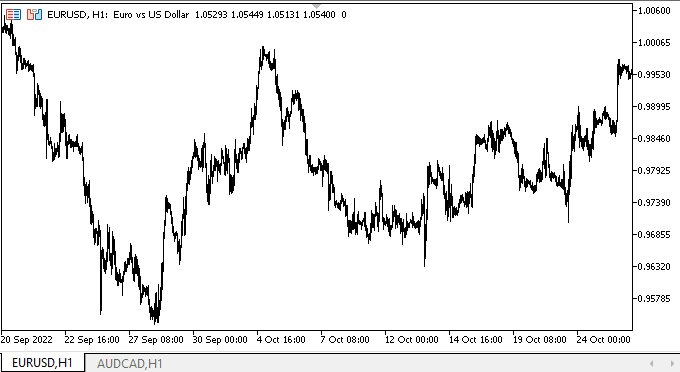
正如我们所见,所有声明的模式都运行良好。
下一步是什么?
在下一篇文章中,我将开始开发 TrackBar 控件。
*该系列的前几篇文章:
DoEasy. 控件 (第 26 部分): 完成 ToolTip(工具提示)WinForms 对象,并转移至 ProgressBar(进度条)开发
DoEasy. 控件 (第 27 部分): 继续致力 ProgressBar(进度条)WinForms 对象
本文由MetaQuotes Ltd译自俄文
原文地址: https://www.mql5.com/ru/articles/11823
注意: MetaQuotes Ltd.将保留所有关于这些材料的权利。全部或部分复制或者转载这些材料将被禁止。
本文由网站的一位用户撰写,反映了他们的个人观点。MetaQuotes Ltd 不对所提供信息的准确性负责,也不对因使用所述解决方案、策略或建议而产生的任何后果负责。
 MQL5 酷宝书 — 服务
MQL5 酷宝书 — 服务