Delta Fusion Pro — Delta Profile and Net Delta
In this first article, we focus exclusively on two core components of Delta Fusion Pro: Net Delta (the “net” buying/selling pressure over time) and Delta Profile (the distribution of delta by price level within the session). The goal is to understand what they measure, how the indicator calculates them, and how to interpret them on the chart.
Delta Fusion Pro is an MT4 indicator for order flow and intraday delta analysis that includes, among others, the following modules: NetDelta, Delta Profile, POC Delta, Imbalance, Infusion Volume, VWAP Delta, and an on-chart control panel.
These features are listed in the description and configured via dedicated input parameters in the source code.
1) What Is Net Delta
Definition (how the indicator calculates it)
In the main calculation cycle, the indicator estimates for each bar the “market” contribution on the Ask side (aggressive buys) and the Bid side (aggressive sells), aggregating them as the bar delta.
These contributions are smoothed using an EMA (configurable period) and then combined as:
— stored in the NetDelta buffer.
The two histograms in the subwindow display CumAsk (green, positive values) and CumBid (red, plotted with a negative sign for visual separation).
In detail, the function GetTickDeltaAskBid() allocates the candle’s tick_volume between Ask and Bid based on the candle’s structure (body and wicks):
-
if bullish (close > open), more weight is assigned to Ask;
-
if bearish, to Bid;
-
if doji, the split is symmetric.
This estimate is then smoothed with SmoothEMA() before reaching
NetDelta[i] = emaA[i] - emaB[i] .
Where to see it on the chart
In OnInit() , the buffers are defined as follows: CumAsk and CumBid as histograms, NetDelta as a line; default colors are defined in the indicator’s properties (green/gray/gold/blue/… depending on buffer index).
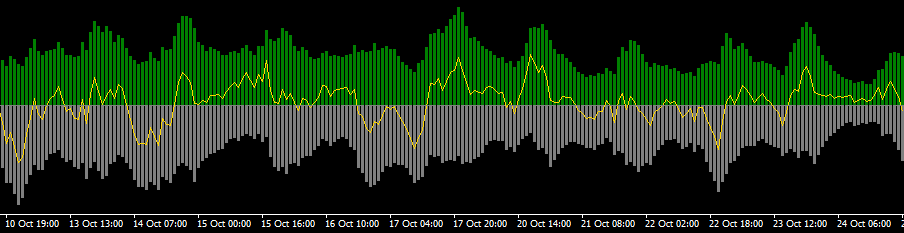
Key Parameters
-
SmoothPeriod (default 10): EMA period used to smooth Ask/Bid contributions before computing Net Delta.
How to interpret it (in practice)
-
Above zero → dominance of aggressive buying
-
Below zero → dominance of aggressive selling
-
Increases/squeezes in Net Delta can anticipate or confirm price accelerations;
decays can signal momentum exhaustion.
The CumAsk/CumBid histogram helps visualize when one side is truly dominant within a time window (the panel also computes Buy/Sell % as the share of |CumAsk| and |CumBid| in the session).
Note: Divergence logic and other signal modules (Imbalance, Infusion, Splash, etc.) also use NetDelta, but they will be covered in dedicated articles. [deltafusionpro]
2) What Is the Delta Profile
Basic idea
The Delta Profile distributes delta (net or absolute) across price levels within the current session (defined by a customizable reset hour).
The result is a horizontal “map” highlighting at which prices more positive delta (aggressive buying) or negative delta (aggressive selling) has accumulated.
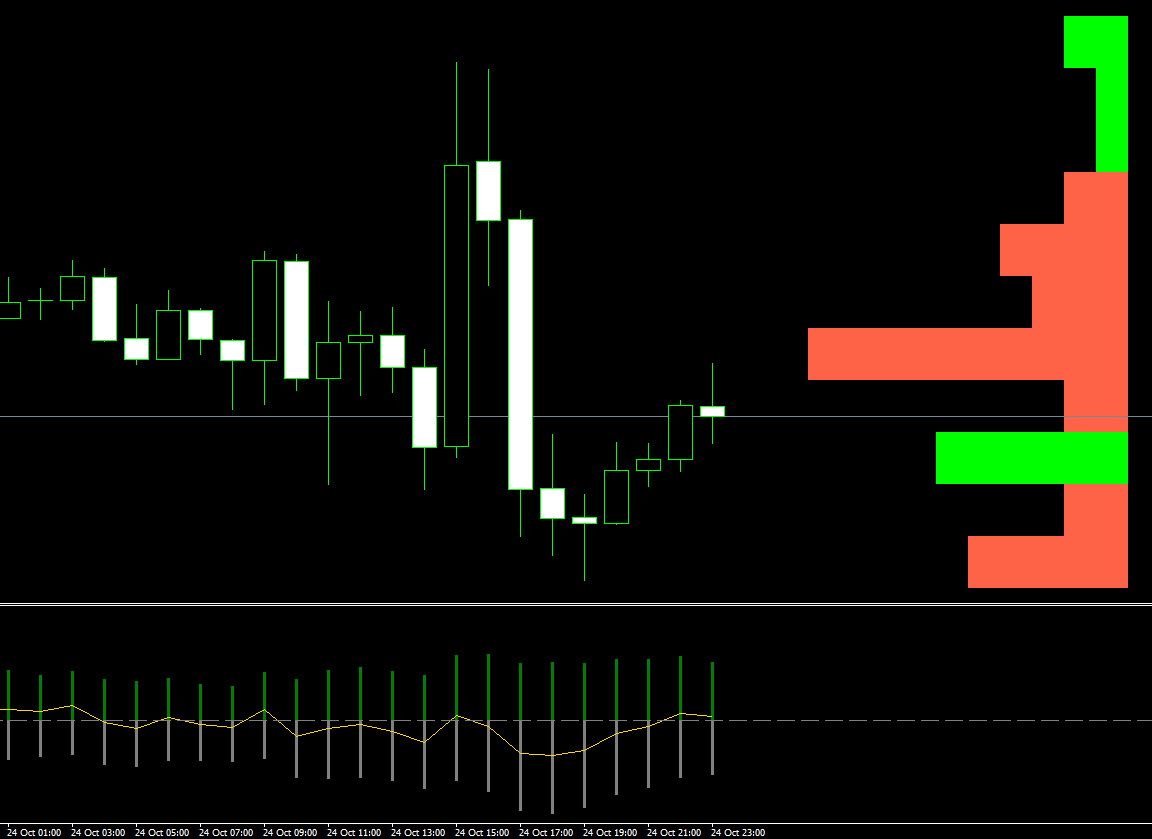
Main Parameters (defaults from code)
-
EnableDeltaProfile = true → toggles profile on/off.
-
VP_ModeSel :
-
VP_DELTA_NET (default) uses signed delta (Ask − Bid)
-
VP_DELTA_ABS uses absolute delta (intensity without direction).
-
-
VP_AnchorSel : RIGHT (default) or LEFT → where to anchor the profile rectangles on the chart.
When anchored right, the code automatically reserves margin space and maintains it on zoom/pan. -
VP_UpdateEveryN = 20 → refresh frequency (in bars) when the session remains the same.
-
VP_MaxBins = 120 , VP_TopN = 30 → maximum granularity and number of top levels drawn (only the most relevant ones to avoid clutter).
-
VP_BarsWidthMax = 10 , VP_RightPadBars = 3 , VP_KeepSpaceOnZoom = true → control maximum rectangle width (in “bars”), right padding, and spacing on zoom.
-
VP_ColorPos = Lime , VP_ColorNeg = Tomato , VP_ShowZeroNodes = false → color settings and visibility of zero nodes.
In ABS mode, a single positive color is used. [deltafusionpro]
Computation Workflow (step-by-step from code)
Session detection
GetSessionStart() builds a daily timestamp using ResetHourCustom/ResetMinuteCustom ; if the current time is earlier, it rolls back to the previous day.
Everything after that processes only bars ≥ session start.
Session price range and vertical step
The indicator estimates the session’s min/max (sesMin/sesMax) and defines a step size (height of price bins).
If not already determined by an autotuning routine (also used for POC), the step is derived adaptively (based on ATR/median recent volatility) and aligned to tick size if required.
If the bin count exceeds VP_MaxBins , the code applies a stride to reduce bins while preserving total range.
Delta accumulation per bin
For each bar in the session (excluding live bar if configured), delta is computed as
dn = dA[i] − dB[i] (or |dn| in ABS mode) and distributed across all bins spanned between low[i] and high[i] (uniformly).
If the candle has zero range, delta goes directly into the close’s bin.
Level selection and drawing
VP_DrawProfile() selects the Top-N bins by absolute magnitude, then draws for each a horizontal rectangle with height = step and width proportional to its weight vs. the maximum ( s/vmax * eff ).
-
Color: NET mode → green if ≥ 0, red if < 0; ABS mode → single color.
-
Anchor: right or left; when anchored right, EnsureRightMarginForProfile() always maintains sufficient visual space.
Efficient updating
The profile is recalculated when the session changes, when VP_UpdateEveryN bars have passed since the last build, when chart/zoom triggers a redraw, or when total bar count changes.
How to read it (in practice)
-
Green zones (NET) = price levels dominated by aggressive buying
-
Red zones = dominated by aggressive selling
-
Wide or repeated zones mark “hot” price levels where flow was significant — useful for identifying flow-based support/resistance and trade location.
-
In ABS mode, focus shifts to intensity (regardless of direction), helpful for spotting flow confluence areas.
3) Net Delta vs. Delta Profile: Why They’re Complementary
-
Net Delta is a time series — it tells you when pressure shifts.
-
Delta Profile is a price distribution — it tells you where that pressure concentrates.
Used together, they provide a time × price map of aggressive flow, extremely valuable for filtering entries/exits and contextualizing intraday moves.
4) Quick Platform Setup (from the indicator interface)
-
Toggle Delta Profile ON/OFF from the on-chart panel (“Delta Profile: ON/OFF”).
Anchor, colors, Top-N, and granularity can be adjusted from the indicator inputs.
When anchored right, margin space is managed automatically so candles remain visible. -
Observe Net Delta in the subwindow: Ask/Bid histograms + Net Delta line.
The SmoothPeriod parameter controls signal responsiveness (higher = smoother, less reactive).
Tip:
For intraday scalping, keep VP_UpdateEveryN relatively low to have a fresh profile;
on slower timeframes, increase it for efficiency.
(Scheduling and refresh logic are managed in OnCalculate and auxiliary functions.)
Conclusions
With Net Delta, you understand who is pushing over time;
with Delta Profile, you see where that push takes shape in price.
In the next article, we’ll move on to other modules of the package — such as POC Delta and VWAP Delta — to complete the flow reading framework.
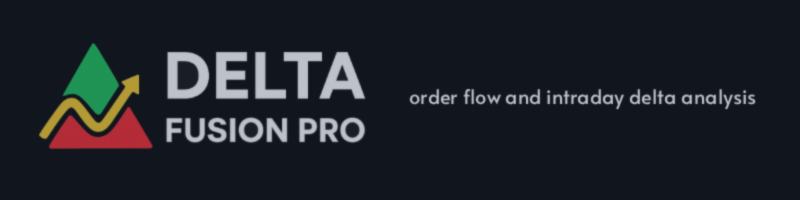

![100% Automated GOLD Strategy – Backtest Results with 1%, 1.5% & 2% Risk Levels [ACRON SUPPLY DEMAND EA] 100% Automated GOLD Strategy – Backtest Results with 1%, 1.5% & 2% Risk Levels [ACRON SUPPLY DEMAND EA]](https://c.mql5.com/6/983/splash-preview-765006-1761565418.png)
