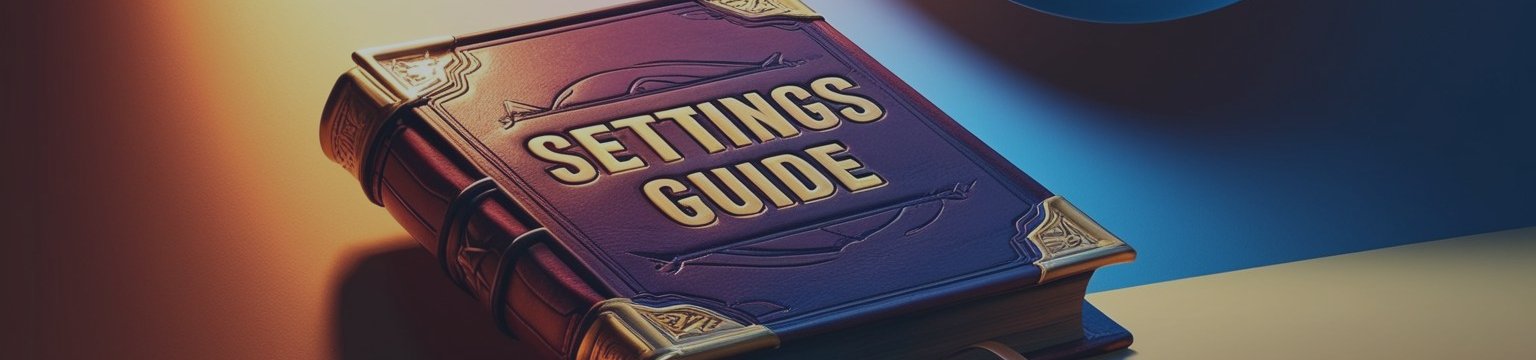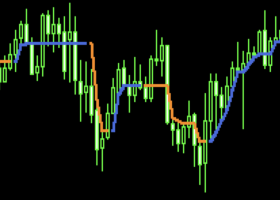Settings Guide
Magic Number
If you want to run several experts at the same time, each expert must have a different magic number.
So with these settings, you can determine the magic number of this expert.
Also, if you want to run our expert in several different time frames, each time frame must have a different magic number.
Comment
Comments are useful for identifying multi-expert trades.
If you have run several experts at the same time, with our expert comment, you will know which trade is for our expert.
This setup is great when you run our Expert on multiple time frames.
You can set your own comment.
Risk per trade
Set The Lot Value Manually
you can set the lot amount manually. From 0.01 lots to 1000 lots.
This mode is variable in the default settings. That is, in each trade, the lot amount is different.
If you change these settings, the expert trades with a fixed amount of lots in each trade.
Take Profit (Point)
You can adjust the TP value yourself. (Based on points)
In the default mode (TP=0), the profit limit is determined by artificial intelligence.
Stop Loss (Point)
You can adjust the SL value yourself. (Based on points)
In the default mode (SL=0), the profit limit is determined by artificial intelligence.
Breakeven Enable
Suppose your trade is currently running and has more than 500 points in profit, and you want to close the trade if the reversal and trading process is at a loss. To do this, enable these settings. That is, equal the loss limit with the opening price of the trade. In this case, if the trend returns, you will not lose and the trade will be closed with 0 points of profit and 0 points of loss.
Breakeven (Point)
After reaching this amount of profit (based on the points), the expert sets the loss limit equal to the opening price of the expert.
In the previous section, we found out what these settings are. Now we need to set these settings to be activated after a few points of profit. In default mode, the expert activates these settings after reaching 50 points of profit. That is, after 50 points of profit, the expert equates the amount of the loss limit with the opening price of the same transaction.
If our explanation is not enough, you can search the internet about these useful settings.
RRTp*Default
Take Profit Multiplier. In other words, this number is multiplied by your TP. For example, if you set this number to 2, your TP per trade will double. For example, if your TP is 300 points, it will become 600 points.
RRSl*Default
Limit loss Multiplier. In other words, this number is multiplied by your SL. For example, if you set this number to 2, your SL per trade will double. For example, if your SL is 300 points, it will become 600 points.
Max Spread Pips
If your broker's spread is more than this amount, it will not do expert trade.
This setting is useful when the spread becomes too large. For example, during the news, or when the market is closed. Or when there are few trades.
Enable day of Week
If you enable this setting, the expert trades only on the days you want.
You can set the days you want in the next settings.
Trade On Mondays/Tuesdays...
If you want the expert to trade on this day, set this option to true. If you do not want the expert to trade on this day, set this option to false.
Stop Loss Trailing Enable
Suppose you have a trade that is in profit. If you want to keep your profit, i.e. don't lose even when the trend reverses, this setup is useful for you.
These settings reduce the loss limit. In other words, it moves behind the price. For example, your initial loss limit is 300 points. But now you are in profit and you have moved forward by 200 points, so with these settings, you can reduce your loss limit by 200 points and bring it to 100 points.
Using these settings, the stop loss will move behind the price in the direction of profit. Enable this option to use this setting.
For more information, you can search and read on Google.
Stop Loss Trailing Start (Point)
This option specifies when the stop loss moves behind the price. For example, if you set this setting to 150, when your trade is 150 points in profit, the loss limit will move behind the price.
Stop Loss Trailing Step (Point)
This option specifies that the distance between the loss limit and the current price should be a maximum of several points.
For example, if you set this option to 100, the loss limit will move 100 points behind the price.
FIFO rules
Enable or disable Limit the number of trades (signal)
If this setting is " FALSE ", the number of signals or trades will increase.
If this setting is " TRUE ", the number of signals or trades will be reduced.
By " FALSE " these settings, the expert may perform several trades at the same time.
For example, it may do several trade “buy” or “sell” in one process.
be careful. If your risk is high, it is better not to " FALSE " this setting.
If you want Expert to trade according to "FIFO" rules, do not " FALSE " this setting.
FIFO rules are more important for American brokers.
Capital Management
Determine your capital management strategy.
If you do not change these settings, the expert trades based on its default strategy.
Default Expert Strategy: trades based on the determined risk. Risk is constant in every trade.
For example, if your capital is $1000 and you risk 1%, you have risked $10 per trade. And if your capital increases to $2000, you will risk $20, but your risk will still be 1%. So in the default mode, your risk is fixed in each trade. Whether your capital decreases or your capital increases. This strategy is one of the best capital management strategies.
By default, your strategy is among the low-risk strategies and is not high-risk like martingale and hedge strategies.
You can also choose other strategies:
- Martingale: In each trade, if you lose, the amount of the lot in the next trade is doubled. If the "Reset Max Min" option is enabled: if you make a profit, the amount of the lot in the next trade is reduced to the amount of the initial lot.
- Anti-Martingale: In each trade, in case of loss, the amount of the lot is halved in the next trade, and in case of profit, the amount of the lot is doubled in the next trade.
- Double Pad: If the "Reset Max Min" option is enabled: In each trade, in case of loss, the amount of the lot in the next trade is reduced to the amount of the initial lot, and in case of profit, the amount of the lot in the next trade is doubled.
Maximum Lot: The maximum amount of lots that the expert can trade.
Minimum Lot: The minimum amount of lots that the expert can trade.
Initial lot amount: If capital management strategies (martingale, pad-doubling, anti-martingale) are active, the expert will trade this amount. This value will be the initial lot and will change according to the strategy you have chosen.
Reset Max Min:If this option is enabled, after reaching the "maximum lot" value, the expert will be reset and become the "initial lot" value. Otherwise, the expert continues to move.
Martingale strategy example with settings: Initial lot amount =0.01 & Maximum Lot = 0.08
0.01 >>> 0.02 >>> 0.01 >>> 0.02 >>> 0.04 >>> 0.08 >>> 0.01 (The red color means that we have lost money in that trade)
Anti-Martingale strategy example with settings: Initial lot amount =0.01 & Maximum Lot = 0.08 & Minimum Lot:0.01
0.01 >>> 0.02 >>> 0.01 >>> 0.02 >>> 0.04 >>> 0.08 >>> 0.04 (The red color means that we have lost money in that trade)
Double pad strategy example with settings: Initial lot amount =0.01 & Maximum Lot = 0.08
0.01 >>> 0.02 >>> 0.01 >>> 0.02 >>> 0.04 >>> 0.01 >>> 0.02 (The red color means that we have lost money in that trade)
If the above explanations are not enough and you don't understand, you can research these famous strategies on the internet.
MetaTrader Notification
Using these settings, you can receive a notification on your mobile when the expert trades.
Before activating these settings, you need to connect Metatrader on PC to your mobile version.
Mobile Notification
Using these settings, you will receive an alarm on your computer when the expert trades.
Activate Max Spread Point
If you want to use this setting, set this option to ON.
Using these settings, if the amount of your spread broker exceeds the set number, Expert will not trade.
You can set the desired number in the next settings.
Max Spread Point
If this number is too low, the expert does not trade, if it is high, it does not make good trades.
It is better that this number is between 5 and 20. It depends on your broker. The less the better.
Active DD And Percent Loss DD%
If you enable this setting, when your equity
Draw Down value reaches the set number, the expert will stop and will not trade (until you enable the expert again).
To use these settings, you must activate the first option(True) and set a number in the second option (in percentage %).
For example, if you set this number to 5%, when your DD equity reaches 5%, the expert will stop and will not trade.
These settings are useful for those who use prop accounts.
Disable trade in news
If you want the expert not to trade at the time of the news (or at a time of your choice), enable this setting.
In the next settings, you need to specify the details.
Close all open order
By activating this option, if you have open trades, they will be closed at the specified time.
In the next setting, set the closing time. (News time)
Time News
In this section, you must determine the time of the news.
Minimum SL / TP Point
Loss limit and profit limit are determined by experts and artificial intelligence.
If the AI makes a trade with a very low loss limit, it may not be profitable. So it is better to delete very small trades.
Using these settings, you can delete very small trades.
For example, if the loss limit is below 100 points, by setting this setting to 100, trades with a loss limit or a profit limit of less than 100 points will not be executed.
This setting is especially suitable for the gold symbol.
Lets trade in reverse
For example, at 10:00 a trade buy and at 12:00 a sell signal.
If you enable these settings, the expert can do both trades: buy at 10 o'clock and sell at 12 o'clock
But if you disable this setting, the expert will only do the first trade. The second trade is the opposite of the first trade, so as long as the first trade is open, the second trade is not done.
Source: BABA Group