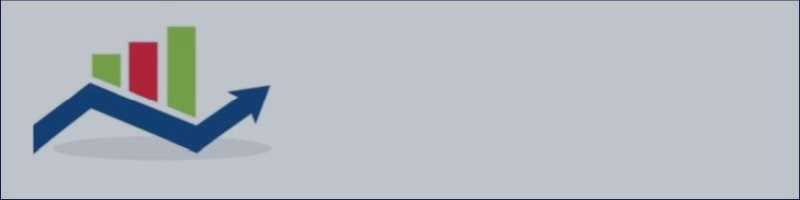
Ed's Universal FX & BO Bot Input Explanations (for Forex & Binary Options in MT4)
Ed's Universal FX & BO Bot Input Explanations (for Forex & Binary Options in MT4)
Ed's Universal FX Bot product page: https://www.mql5.com/en/market/product/75508
Ed's Universal BO Bot (for Mt4 binary options) product page: https://www.mql5.com/en/market/product/76280
Ed's Universal FX Bot and Ed's Universal BO Bot can trade custom indicators that have buffers (for example arrows as long as the arrows are coded to use buffers).
Trading a custom indicator can be enabled or disabled in the inputs (see below).
In the default settings support and resistance signals are enabled and can be used for signals or as a filter.
Since the Bot is designed to trade signals from custom indicators with buffers, so you need to add your indicator name to the correct input in the Bot and enable custom indicator trading.
You can disable the support and resistance signals (and ADX filter) in the input default settings.
Please study the inputs below to make the best opportunity for your chosen custom indicators to be profitable with Ed's Universal bots.
Inputs
Lot_Size
Max Lots Account ( 0 = deactivated )
If max lots is 0 it is not used.
If max lots is for example 1.0 the Bot won't allow more then 1 lot opened in the account. For example, if the bot opens 10 trades using 0.1 lots each it won't open anymore trades (total is 1 lot) until trades close and leave room for new trades to open. This is useful if you are using martingale lot doubling and want the bot to avoid opening multiple trades using too many large martingale lots.
(In the Binary Options version (Ed's Universal BO Bot) the Investment input is for lot size.)
Trade Mode 1 = false Buy Up Arrow, Sell Down Arrow. Trend Mode.
Trade_Custom_Indicator = true
Indicator_Name = "ADD Indicator Name" (do not add ex4 or mq4 extension in indicator name).
If the indicator is tradable the default settings in your indicator will be traded. If you don't have access to the mq4 file of your indicator only the default settings can be traded. but you can use Ed's Universal FX Bot filters to filter potential false signals.
Signal_Shift = 1
Use 0 shift if the non-repainting Signal appears on current candle. Use 1 if the Signal appears on the previous candle after the current candle closes or if the signal repaints.
Indicator_Buy_Buffer = 0
Indicator_Sell_Buffer = 1
The buffer numbers may vary depending on the indicator, & are sometimes switched. For example sometimes 0 is buy and 1 is sell. Other times 1 is buy and 0 is sell. Some indicators might using various combinations such as 2 and 3, or 1 and 2, or 3 and 4 etc.
Signal Valid Seconds = 900
If an arrow appears late in a candle the trade won't trigger if the signal is after your chosen seconds.
(Take profit, Stop Loss and Lot size need no explanation)
Use_Trail_Stop = false
Trail_Stop_Start_Pips = 20
Trail_Stop_Step = 15
Pips Above Break Even = 5
MaxOpenTrades = 1
MaxLongTrades = 1
MaxShortTrades = 1
- Trail Stop: If trade moves 20 pips in profit the stop loss will move to 5 pips above trade open (if Break Even is 5), & stop loss will trail 15 pips behind your trade until price reverses & hits stop loss.
- Max open trades is per chart.
Note: There is no stop loss, take profit etc. in Ed's Universal BO Bot for binary options.
Back testing Expiration time minutes (Ed's Universal BO Bot only)
This feature is in Ed's Universal BO Bot for Mt4 binary options only, and was added so you can back test the Bot using an expiration time (for example choose a low spread ikn back test such as 0.1, and then choose expiration time in back testing input in the bot. This will resemble binary options trading.
After X Consecutive Virtual Wins Start Trading = 0 (Ed's Universal BO Bot only)
After X Consecutive Losses Stop Trading = 0 (Ed's Universal BO Bot only)
These filters are in Ed's Universal BO Bot, not the FX version.
If consecutive wins & losses = 2 the bot will wait for 2 consecutive virtual wins (on a currency pair) before trading on that currency pair. If there are 2 consecutive live trading losses on that same pair the Bot will stop trading & wait for 2 virtual wins again before enabling trading again on that currency pair.
Ig consecutive wins is 0, and consecutive losses for example is 3 the Bot will stop trading a currency pair if there are 3 consecutive losses on that pair and won't trade it it again unless the chart is closed and reopened and the bot reattached.
Use_Support_Resistance_Signals = true
Support_Resistance_Bars_Back = 3
Trade_Above_ADX_Level = false
Above_ADX_Level = 25
Trade_Below_ADX_Level = true
Below_ADX_Level = 25
Support and resistance trading is enabled in the default settings (I had to do it because otherwise the bot would have not been validated without trade logic).
The support and resistance signals might work best as a filter to filter your custom indicator signals.
To find support and resistance levels choose how many bars / candles back you want the bot to look. It will then draw a horizontal line at the highest point and lowest point of the past X candles / bars.
However when trading binary options during strong trends the support and resistance signals, when using Mode 1 (Trend), can be profitable as can the support and resistance signals when using Mode 2 when the market is very choppy. However the market is often a mixture or both so it is not recommended to let the Bot trade the signals all day unmonitored.
The ADX inputs can be used in an attempt to accept signals that only take place in a slow market (Trade_Below_ADX_Level ), or only trade signals that take place in a faster moving market ( Trade_Above_ADX_Level ). But good results are not always guaranteed.
Autoswitch = false (EDd'sUniversal FX Bot Only)
Close Trades Between Modes If Profit = false
Mode 1 Loss ( $ ) = 50
Mode 2 (Reverse) Loss ( $ ) = 50
Martingale_Reset = true; (Resets chart Starting Balance + lots automatically when martingale profit target reached).
Martingale_Profit_Target = 500;;
MM_Martingale_LossFactor = 1.0; // 1 disables martingale lot doubling
MM_Martingale_RestartLosses = 5;
If loss factor is 2.0 and restart losses is 2 and the Bot is trading 0.1 lots and a trade closes in loss, the next lot will be 0.2, and if there is a loss again on same currency pair next lot is 0.4, and if that is a loss lot will reset back to 0.1. USE WITH CAUTION.
If martingale profit target is $50 and the account balance is up $50 in profit the bot will automatically reset all martingale cycles back to a normal lot size. However note that current open trades will still need to use the same lot size until that trade closes. So trades still opened may or may not close in loss. The losing trades just won't continue to increase their lot size and new martingale cycles will start with initial lot size.
Use Trade Time 1 = true
Hour Begin = 00
Minute Begin = 00
Hour End = 23
Minute End = 59
Use Trade Time 2 = false
Hour2 Begin = 00
Minute2 Begin = 00
Hour2 End = 23
Minute2 End = 59
Use Trade Time 3 = false
Hour3 Begin = 00
Minute3 Begin = 00
Hour3 End = 23
Minute3 End = 59
Use Trade Time 4 = false
Hour4 Begin = 00
Minute4 Begin = 00
Hour4 End = 23
Minute4 End = 59
TradeMonday = true
TradeTuesday = true
TradeWednesday = true
TradeThursday = true
TradeFriday = true
TradeSaturday = true
TradeSunday = true
The different time settings can be used if for example your chosen indicator paints signals that are only profitable during select trading days and hours spread throughout the day instead of trading all day 5 days a week.
Use_Trade_Comment = false
Trade_Comment = 5
The trade comment input is helpful to use when you are trading binary options in a MT4 broker that requires the trade expiration time to be sent via the order comment box.
Trouble Shooting
- No Trades:
a) Check indicator name that it is typed correctly without the mq4 or ex4 extension.
b) Also check the buffer numbers & signal shift. In some indicators 1 is buy and 0 is sell. But in most 0 is buy and 1 is sell. And in others different numbers are used such as 2 and 3 etc.
c) If the indicator arrow appears on the previous candle only after that candle closes use a shift of 1.
d) If the arrow is still flashing on and off (repainting) on the previous candle during the current candle use a shift of 2 if you don't want to risk trading a repainting signal.
e) Use a shift of 0 if the arrow appears at the current candle open without repainting.
f) If the arrow appears on the current candle, but repaints, use a shift of 1 if you want to wait for the candle to close to see if the arrow remains.
- Bot arrows not aligning with custom indicator arrows: The bot arrows appear always where the trade opens. So if your indicator arrow appears on the previous candle when the current candle opens the trade is opened on the current candle so the Bot arrow will appear on the current candle, and to the left of it will be the indicator arrow. The signal shift should be set at 1.


