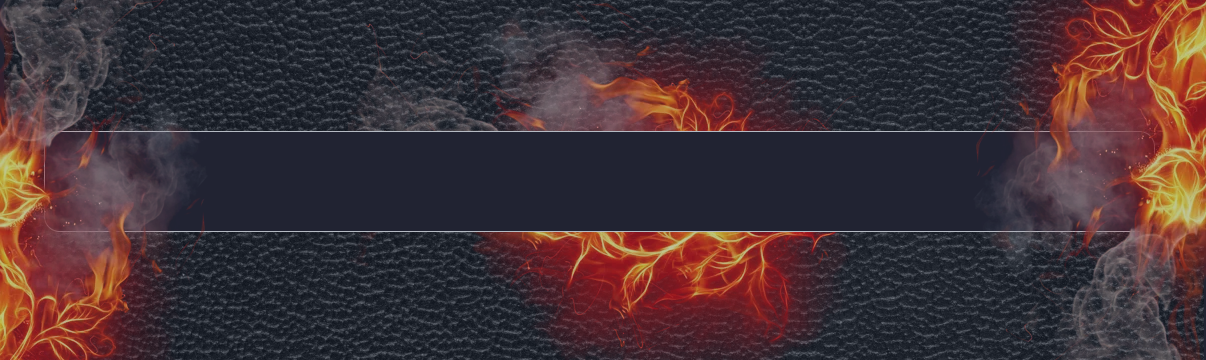
The VR Calculate Martingale indicator is a powerful tool for calculating orders' profit and loss.
[Русский] - [English] - [中文] - [Español] - [Português] - [日本語] - [Deutsch] - [한국어] - [Français] - [Italiano] - [Türkçe]
🔴🔴🔴 Download demo version: [Trading-Go.net] 🔴🔴🔴
💥💥💥 Buy for MetaTrader 4 💥💥💥
💥💥💥 Buy for MetaTrader 5 💥💥💥
The VR Calculate Martingale indicator is a powerful tool for pre-calculating any trading strategy without risks. Due to the fact that the indicator uses virtual orders, a trader can calculate in advance any development of events on a trading account. You no longer need EXCEL tables and calculators, you do not need to know the formulas for averaging multidirectional positions with different trading lots. VR Calculate Martingale will help you calculate everything.
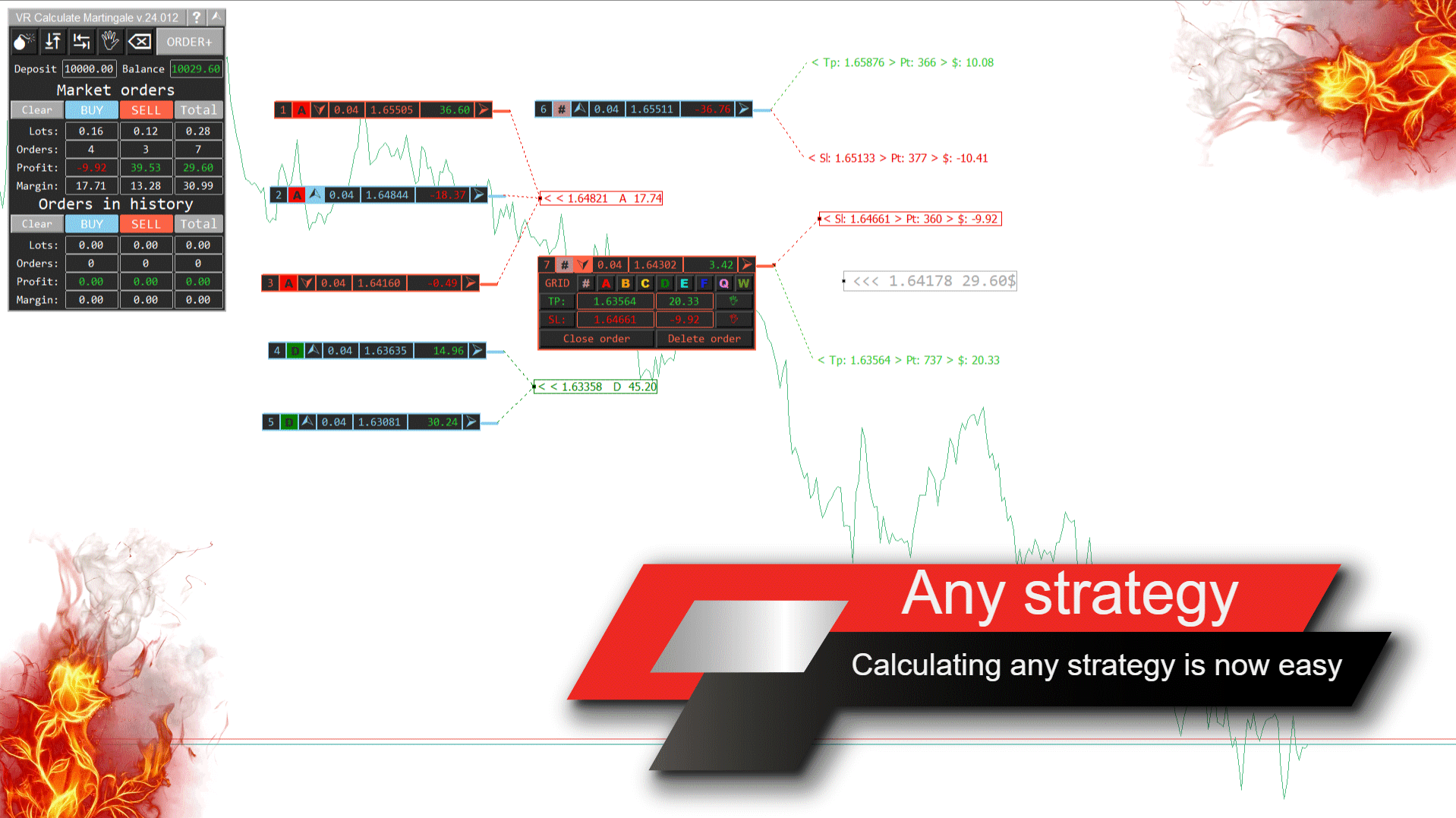
🔴🔴🔴 Download demo version: [Trading-Go.net] 🔴🔴🔴
💥💥💥 Buy for MetaTrader 4 💥💥💥
💥💥💥 Buy for MetaTrader 5 💥💥💥
The indicator was developed in 2015 with the purpose of calculating trading in networks of positions, and has now received a major global update. Thanks to a large number of reviews and suggestions, the indicator has been improved and updated.
Main functions of the VR Calculate Martingale calculator
- Creation of virtual orders, no trading risks
- Convenient editing of virtual orders directly on the chart
- Grouping of positions on the network, it is possible to create up to 7 groups of orders
- Attaching virtual orders to existing market positions
- Separate profit accounting by groups of orders
- Separate accounting of profit and loss for the Take Profit and Stop Loss levels
- Separate calculation of profit for virtual market orders and orders already closed
- Calculation of collateral requirements
- Margin Call level display
- Uniform distribution of positions by price and time
- Ability to set your own deposit size, point value, number of digits after the point for price and lot
- It is possible to set your own deposit sizes, point value, margin requirements, signs after the dot
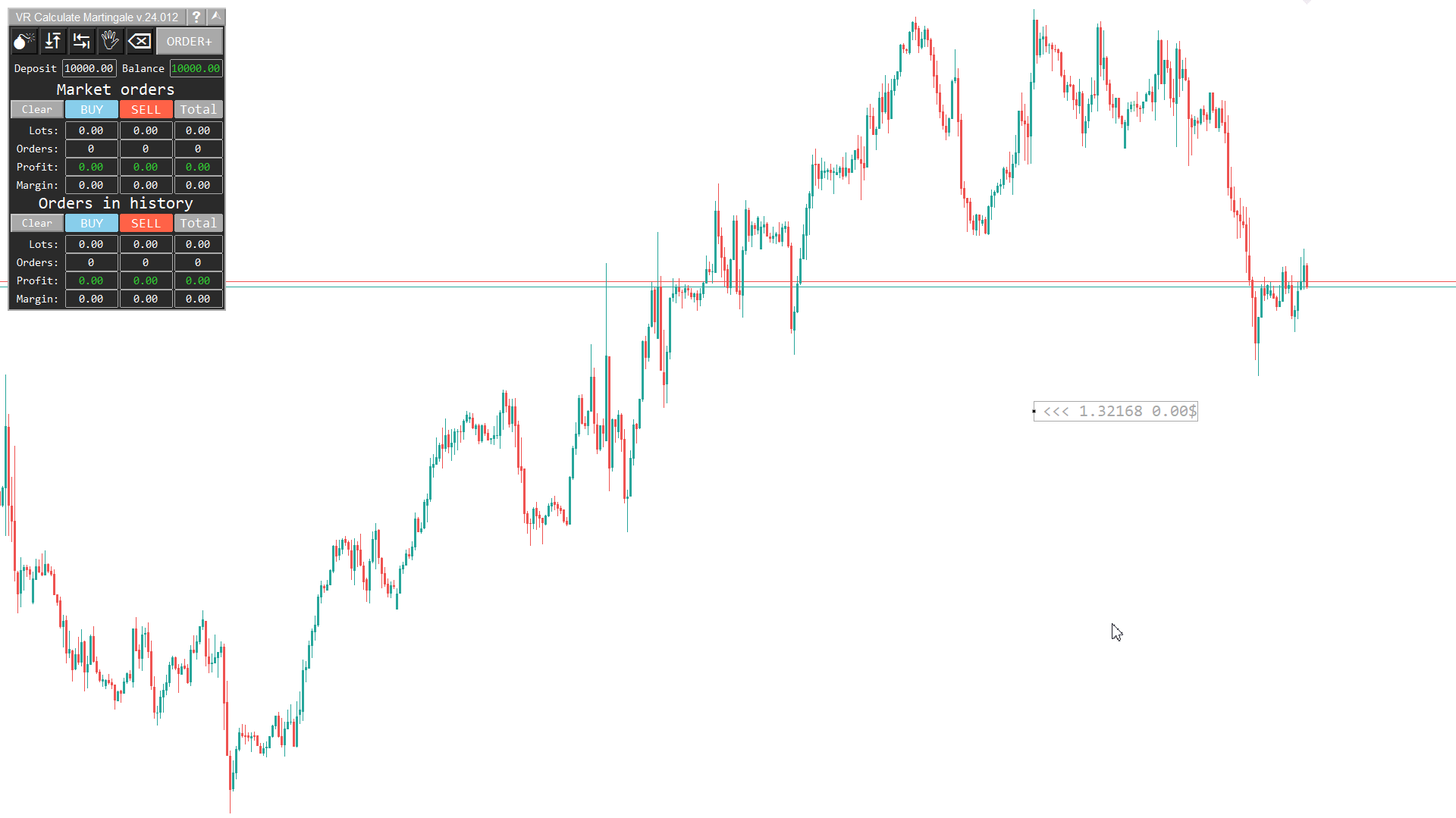
🔴🔴🔴 Download demo version: [Trading-Go.net] 🔴🔴🔴
💥💥💥 Buy for MetaTrader 4 💥💥💥
💥💥💥 Buy for MetaTrader 5 💥💥💥
When to use the trader's calculator
- You need to calculate the development of events on your trading account according to your strategy.
- You have a large number of open positions and need to calculate the average price for all positions or only for certain ones.
- You are trading using the "Grid" strategy and you need to calculate the lot, the average price for a new position.
- You are trading using the “Swing” strategy and you need to calculate the lot and Take Profit and Stop Loss levels for the next position.
- You need to calculate the Margin Call level

🔴🔴🔴 Download demo version: [Trading-Go.net] 🔴🔴🔴
💥💥💥 Buy for MetaTrader 4 💥💥💥
💥💥💥 Buy for MetaTrader 5 💥💥💥
The indicator does not work in the strategy tester and strategy optimizer; you can read how to test the indicator before purchasing in the blog.
VR Calculate Martingale indicator settings
Trading settings
- Point cost for 1 lot
- Required margin for 1 lot
- Number of decimal places for price
- Number of decimal places for lots
- Margin Call level - Margin Call level
- Deposit - Deposit
Objects settings
- Panel position along X axis
- Panel position along Y axis
- Panel size
- Text size
- Font - Font
Color settings
- Color scheme
- Change the background color of buy orders
- Change the background color of sell orders
- Change the outline color of buy orders
- Change the outline color of sell orders
- Change profit color
- Change loss color
- Change the background color of the information panel
- Change the color of the information bar outline
- Change information bar text color


