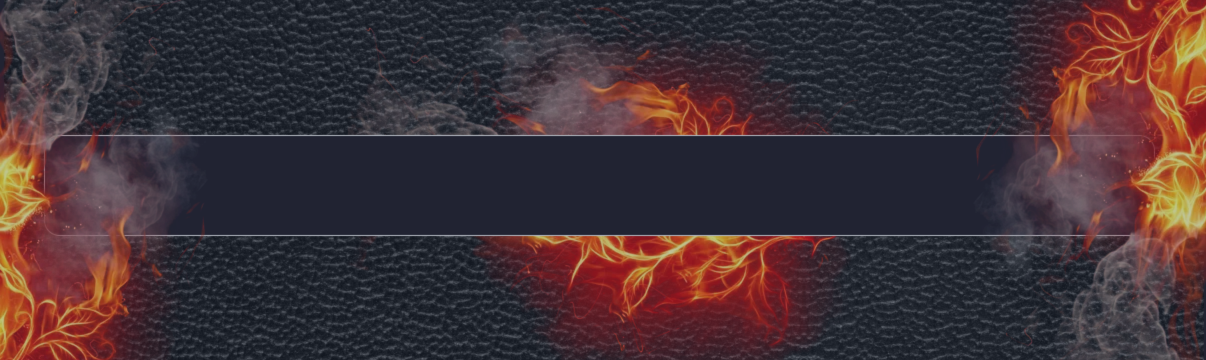
The VR Smart Grid Expert Advisor is a professional tool for trading grids of orders on financial instruments
[Русский] - [English] - [中文] - [Español] - [Português] - [日本語] - [Deutsch] - [한국어] - [Français] - [Italiano] - [Türkçe]
🚀 Demo version + Set files Visit page 🚀
VR Smart Grid - Smart Trading Robot (Advisor), which is capable of in stages to close many market positions with a profit given by the trader. The gradual closure of small parts helps to quickly and effectively reduce risks. The trading strategy algorithm includes several carefully worked out trading strategies . The fundamental strategy consists in creating a grid of positions and a partial closure of positions with a fixed profit. The trading robot (adviser) analyzes the current market situation, dividing the lots into separate parts, which allows you to calculate the optimal average price to close a certain part of the positions. This method ensures the maximum approximation of the average price to the current market price, and minor fluctuations in the market lead to automatic closure in advance of the position of positions.

🚀 Demo version + Set files Visit page 🚀
The Robot Trade Strategy VR Smart Grid has eight different methods for closing market positions. Depending on the selected method, the adviser can set real or virtual levels of Take Profit. The sequence of calculation of lots can be set by the trader manually or is determined automatically by one of the methods, including the principle of fibonacci . The distance between the positions can also be tuned manually for each step or calculated automatically.
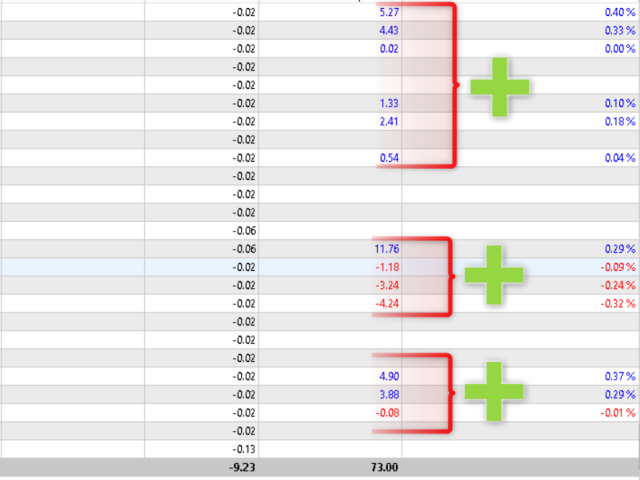
🚀 Demo version + Set files Visit page 🚀
VR Smart Grid is capable of trading with financial instruments in in fully automatic mode , leaving the trader only control over the settings. Depending on the parameters, using the VR Smart Grid, you can manage and accompany the positions opened by other advisers or the trader itself. The method of opening a position - whether through a computer terminal or a mobile application - does not matter for an adviser.
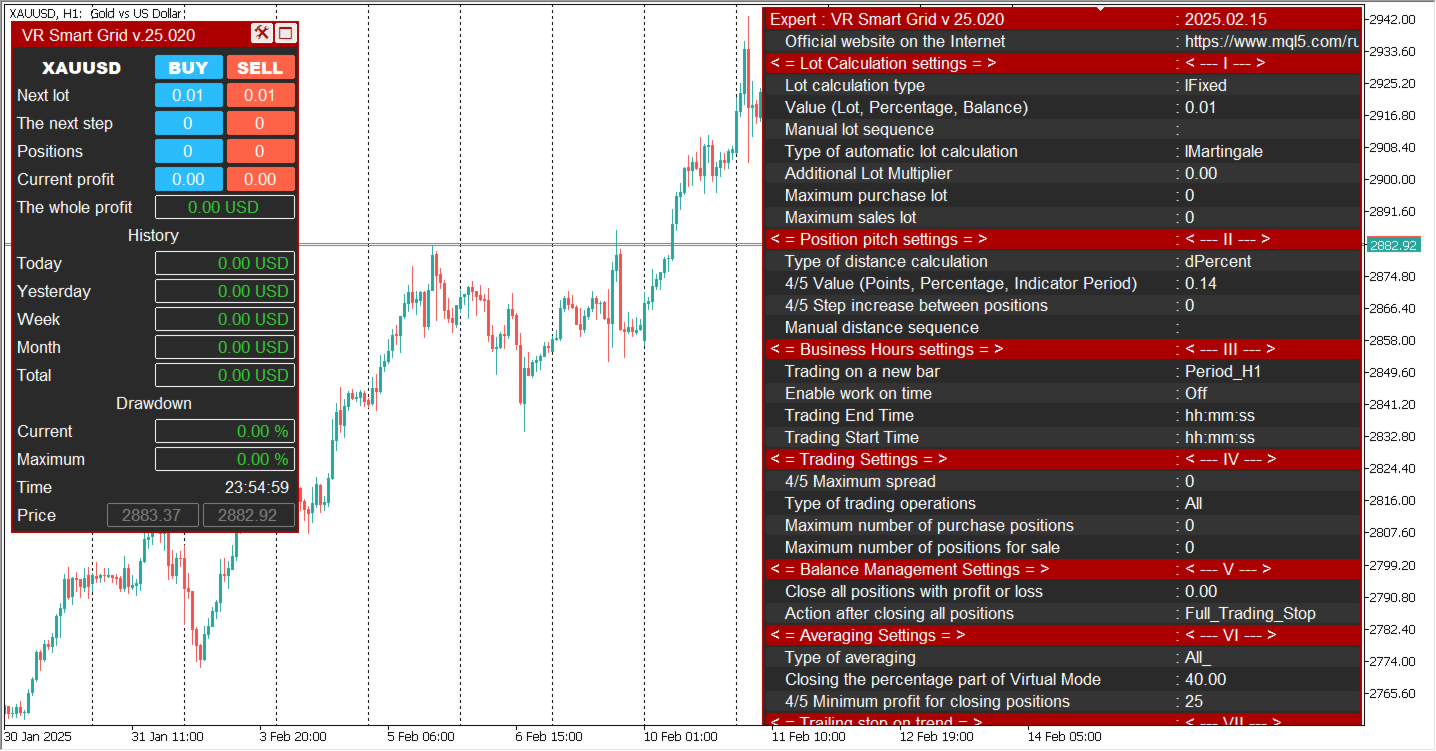
🚀 Demo version + Set files Visit page 🚀
The algorithm of work Trade strategy is based on the management and adjustment of market positions. For example, with an upward trend for a purchase position, the adviser uses trailing stop. As soon as the Stop Loss level is in the profit zone, the adviser will open an additional position. The purpose of this tactics is minimize the risks trade. In the conditions of a descending trend, the adviser opens up a position for averaging with the established lot and step. At the slightest rollback, the VR Smart Grid will gradually close the entire grid of positions in small parts.
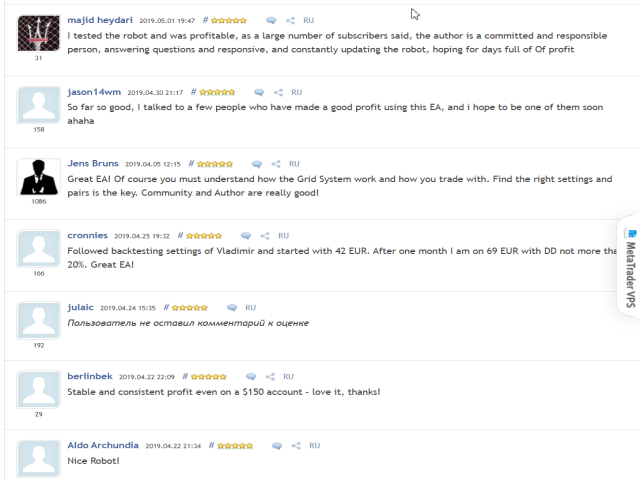
🚀 Demo version + Set files Visit page 🚀
Advantages of the adviser VR Smart Grid:
- The trading robot is easy to set up;
- Suitable for beginners and professionals;
- Works with any financial instruments (Forex, Crypto, CFD, Futures, Metals);
- The adviser can trade in any time periods;
- It provides several deposits of averaging, including smart and partial averaging.
- Has several trend trading modes, against the trend;
- Can accompany and control the positions of other trading algorithms;
- Automatically takes into account the commissions and swap;
- Works with optimization in a strategic tester;
- Free updates.
- Free technical support.
- Settings sets, contact the author.

🚀 Demo version + Set files Visit page 🚀
Main recommendations:
- Control the work of the trading robot and change the settings in a timely manner.
- Carry out testing on demo accounts in conditions as close as possible to real ones.
- Use the VPS server.
- Do not allow big risks.
- Configure the Metatrader terminal to send push messages to receive messages to the smartphone.
- Contact the author of the program for additional information, settings and bonuses.
- Carefully study the program settings on the blog.
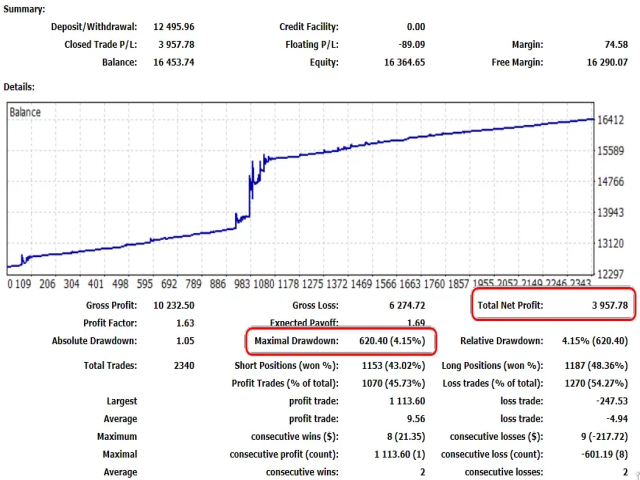
🚀 Demo version + Set files Visit page 🚀
Dear colleagues and friends-traders,
Like many of you, I strive to earn money in financial markets. Work on VR Smart Grid adviser began in 2009. Since then, I have tried thousands of variations of algorithms and logical schemes. Each new version took place thorough testing on training and demo accounts, since simulators cannot convey all the complexity of real conditions. Only observing the behavior of the adviser in living trade, I made improvements, step by step, improving the algorithm to the optimal configuration.
VR Smart Grid stands out among similar solutions not only by the presence of eight deprivation methods, but also with the flexibility of settings that allow you to accurately configure an automatic trading strategy for your needs.
Settings of a trading robot and their description
The trend is considered when the price is above the upper position for the purchase, it is considered against the trend when the price is below the upper position for the purchase. For sales with accuracy for circulation.
4/5 - the settings are marked with the number of signs after the comma by the broker.
Description of the settings and default settings are made for 3-5 significant brokers. For 2-4 significant configuration brokers, the marked 4/5 sign should be indicated 10 times less.
VR Smart Grid Settings Description
Lot Calculation Settings
- The type of lot calculation — This setting allows you to select the type of automatic lot calculation.
- Fixed lot (Example: 0.01) — Mode in which a standard fixed lot is used.
- Percentage lot (Example: 3) — Mode in which the new lot is calculated as a percentage of the deposit.
- The balance for the minimum lot — Mode in which the lot is calculated from the deposit amount for the minimum lot. For example, the trader sets a deposit value of 500. In this case, the total deposit will be divided by 500 and multiplied by the broker’s minimum allowed lot. If the deposit is 2000 USD and the trader specified 500 USD, 2000 / 500 = 4, 4 × 0.01 = 0.04, the starting lot will be 0.04.
- Value (Lot, Percentage, Balance) — The value for the selected lot calculation type.
- Manual sequence of lots, through ( ; ) — This setting allows you to specify any sequence of lots manually. It has the highest priority and disables the operation of the above settings.
- Type of automatic lot calculation — This setting lets you select the automatic method of lot calculation for new positions opened against the trend.
- The starting lot (Calculation example: 1,1,1,1,1) — The lot remains unchanged and is always equal to the lot calculated in the Value (Lot, Percentage, Balance) setting.
- Martingale lot (Calculation example: 1,2,4,8,16) — The lot is calculated using the formula: the lot of the previous position is multiplied by 2.
- Fibo lot (Calculation example: 1,1,2,3,5,8) — The lot is calculated according to the Fibonacci sequence principle; each new lot equals the sum of the previous two lots.
- The sum of the maximum and starting lot (Calculation example: 1,2,3,4,5) — The lot is calculated by adding the lot calculated in the Value (Lot, Percentage, Balance) setting and the lot of the last opened position.
- The sum of lots of extreme positions (Calculation example: 3+,4,7,10) — The lot is calculated by summing the lots of the first and the last positions.
- Additional lot multiplier (0 - Disabled) — This setting allows you to increase or decrease the calculated lot. Example: Fibonacci calculation without Additional lot multiplier: 1,1,2,3,5,8. Calculation with Additional lot multiplier equal to 2: 1×2 = 2, 1+2=3×2, 3+6=9×2. This setting can not only aggressively increase lot sizes but also reduce them if its value is less than 0. For example, 1×0.5 = 0.5, 1 + 0.5 = 1.5 × 0.5 = 0.75.
- Maximum Buy lot — This setting limits the maximum lot size for buy positions. If, as a result of lot management calculations, the lot is greater than specified, the robot will open a position with a lot not exceeding this value.
- Maximum Sell lot — This setting limits the maximum lot size for sell positions. If, as a result of lot management calculations, the lot is greater than specified, the robot will open a position with a lot not exceeding this value.
Position Step Settings
- Type of distance calculation — The type of distance calculation for new positions opened against the trend.
- Points (Example: 100) — The distance is calculated in points.
- ATR modified (Example: 50) — The distance is calculated using a modified ATR indicator formula. In this algorithm, the distance for sells may differ from the distance for buys.
- Percentages (Example: 1.5) — The distance is calculated as the percentage of growth or decline of the current price from the last position against the trend.
- Bollinger Bands difference line (Example: 12) — The distance is calculated as the difference between the upper and lower Bollinger Bands lines.
- Donchian difference line (Example: 22) — The distance is calculated as the difference between the upper and lower Donchian channel lines.
- The average value of the bars (Example: 30) — The distance is calculated as the average value of bars over the specified period.
- 4/5 Value (Points, Percentage, Indicator Period) — The value for the selected distance calculation type.
- 4/5 Step increase between positions (0 - Disabled) — This setting allows you to increase the distance depending on the number of positions of the against-the-trend type.
- Manual distance sequence, through ; (Example: 50;100;80;30) — This setting allows you to specify any sequence of distances manually. It has the highest priority and disables the operation of the above settings.
Uptime Settings
- Trading on a new bar — This setting restricts opening trading positions to the appearance of a new bar. Depending on the selected period and other calculated conditions, the robot will open positions only when a new bar of the specified timeframe appears. This setting does not affect indicator calculation algorithms. All indicator calculations are performed relative to the timeframe on which the EA is running.
- Trading end Time — The time when the robot should stop trading.
- Trading start time — The time when the robot should resume trading.
Trading Settings
- 4/5 Maximum Spread (0 - Disabled) — This setting stops the robot’s operation if the spread is greater than the value specified by the trader.
- Type of trading operations — This setting defines the type of trading positions to be used.
- Buy and Sell together — The robot can both buy and sell simultaneously.
- Buy Only — The robot can execute only buy trades.
- Sell Only — The robot can execute only sell trades.
- Buy - smooth stop — The robot smoothly stops buy trading. The logic: the robot continues to open buy positions until the entire buy grid is fully closed. After all buys are closed, new buy positions will no longer be opened.
- Sell - smooth stop — The robot smoothly stops sell trading. The logic: the robot continues to open sell positions until the entire sell grid is fully closed. After all sells are closed, new sell positions will no longer be opened.
- Buy and Sell is a smooth stop — The robot smoothly stops all trading. The logic: the robot continues to open both buy and sell positions until the entire grid is fully closed. After all positions are closed, no new positions will be opened.
- Control of manual positions (Magic Number = 0) — This setting allows the algorithm to take control of certain positions opened manually by the trader or by another EA. When using this setting, the Magic Number parameter must be set to 0 for manual positions or to the Magic Number of another EA. Avoid using several EAs with the same Magic Number! Before enabling this setting, to avoid conflicts between EAs, other robots should be turned off. This setting allows you to resolve complex situations created by other EAs or by manual trading.
- Maximum number of purchase positions (0 - Disabled) — This setting limits the maximum number of buy positions against the trend.
- Maximum number of positions for sale (0 - Disabled) — This setting limits the maximum number of sell positions against the trend.
Balance Management Settings
- Close all positions with profit or loss (Example: 50 or -30) — This setting specifies the amount of profit or loss at which the robot must close all buy and sell positions.
- Action after closing all positions — This setting defines the robot’s further actions after closing all positions.
- Close all positions and Stop trading — Completely stop the robot’s trading.
- Close all positions and Continue trading — Continue trading.
Averaging Settings
Type of averaging — This setting allows you to select the type of average price calculation. Partial closure is possible only when using virtual levels.
- All positions, real TakeProfit — Works only with real levels; an averaging type in which all buy positions or all sell positions are included in the calculation.
- Two extreme positions, a real TakeProfit — Works only with real levels; an averaging type in which the two extreme buy positions or two extreme sell positions are included in the calculation.
- The last two positions, the real TakeProfit — Works only with real levels; an averaging type in which the last two positions with the largest lots for buy or the last two positions with the largest lots for sell are included in the calculation.
- Smart choice, Real TakeProfit — Works only with real levels; an averaging type in which the robot analyzes all averaging prices and chooses the best one.
- All positions, virtual TakeProfit — Works only with virtual levels; an averaging type in which all buy positions or all sell positions are included in the calculation.
- Two extreme positions, virtual TakeProfit — Works only with virtual levels; an averaging type in which the two extreme buy positions or two extreme sell positions are included in the calculation.
- Last two positions, virtual TakeProfit — Works only with virtual levels; an averaging type in which the last two positions with the largest lots for buy or the last two positions with the largest lots for sell are included in the calculation.
- Smart choice, virtual TakeProfit — Works only with virtual levels; an averaging type in which the robot analyzes all averaging prices and chooses the best one.
- Do not use averaging — This setting disables automatic averaging calculations. Position management is carried out using other functions or manually by the trader.
- Closing the percentage portion of the Virtual mode (Example: 25) — Works only with virtual averaging modes. This setting defines the percentage of position lots to be closed.
- 4/5 Minimum profit for closing positions (Example: 25) — This setting defines the number of additional profit points when closing a series of positions.
- Manual sequence of profit, via ( ; ) — This setting allows you to specify any sequence of profit in points manually. It has the highest priority and disables the operation of the above setting (Minimum profit for closing positions).
Trailing Stop in the Trend
- Type of trend-based trailing — This setting defines the type of trailing stop for trend positions:
- Classic — Classic trailing stop where the Stop Loss is moved after the price by a specified number of points.
- Dynamic — Dynamic trailing stop where the Stop Loss distance is calculated as a percentage. This trailing requires specifying the potential trend size in points (the average trend size for EURUSD is 8000–11000 points).
- Manual — Mode in which the trader manually manages Stop Loss movement.
- 4/5 Potential trend size (Points) (Example: 10000) — The value for the selected trailing stop calculation type.
- Maximum percentage for a trailing stop (Dynamic) — This setting limits the dynamic trailing stop if the trend is larger than the value specified in 4/5 Potential trend size.
Trailing Stop Against the Trend
- Type of anti-trend trailing — This setting defines the type of trailing stop for positions against the trend:
- Classic — Classic trailing stop where the Stop Loss is moved after the price by a specified number of points.
- Dynamic — Dynamic trailing stop where the Stop Loss distance is calculated as a percentage. This trailing requires specifying the potential trend size in points (the average trend size for EURUSD is 8000–11000 points).
- Manual — Mode in which the trader manually manages Stop Loss movement.
- 4/5 Potential trend size (Points) (Example: 10000) — The value for the selected trailing stop calculation type.
- Maximum percentage for a trailing stop (Dynamic) — This setting limits the dynamic trailing stop if the trend is larger than the value specified in 4/5 Potential trend size.
Setting Up Strategies
- The type of signals for the strategy — This setting defines the type of signal used to open positions.
- Do not use indicator signals — No indicator signal is used; the robot checks for positions and, if there are none, starts trading.
- CCI indicator signal — Signal from the CCI indicator. A buy signal occurs when the current CCI value on the current bar is greater than its value on the previous bar and the indicator value is below -100. The opposite signal is used for sells.
- The signal of the Donchian channel indicator — Signal from the Donchian channel indicator. A buy signal occurs when the price breaks the upper boundary of the channel. The opposite signal is used for sells.
- Intersection of the 2x Moving Average — Signal from the crossover of two Moving Averages. A buy signal occurs when the fast Moving Average crosses the slow Moving Average from bottom to top. The opposite signal is used for sells.
- The signal of the user indicator — User signal from a custom indicator or other application. The EA can receive signals from external applications. The principle of signal transfer is very simple: your application must send a signal via the terminal’s global variables according to the rule: 1 — open a buy, -1 — open a sell. The naming principle for the global variable is: _Symbol + "-VRSG-" + iMagicNumber;
- _Symbol — the symbol name of the financial instrument in the terminal.
- "-VRSG-" — the distinctive prefix.
- MagicNumber — the ID of the EA to which the signal is sent.
- Period of indicators: Donchian, CCI, Moving Average 1 (Example: 25) — The period value for the first specified indicator.
- Indicator period: Moving Average 2 (Example: 33) — The period value for the second specified indicator.
Other Settings
- The size of the information panel — The size of the information panel.
- Smartphone notifications — This setting allows you to receive notifications about changes in the robot’s trading in MetaTrader on your mobile device.
- Notifications in the terminal — This setting enables standard Alerts in the terminal.
- Email notifications — This setting allows you to receive email notifications about changes in the robot’s trading.
- Telegram notifications — This setting allows you to receive notifications about changes in the robot’s trading in a Telegram channel.
- Telegram Channel Name — The name of the Telegram channel.
- Secret Telegram Bot token — The secret token of the Telegram bot working in the channel.
- Serial number of items (MagicNumber) — The unique ID for positions.
- 4/5 Slippage (Points) — Slippage.
- Comment on the positions — A comment for positions or its mask. The mask allows comments to be generated automatically. The maximum number of tags for a mask is 3. Example: :eaname: :magic: — the comment will be: VR Smart Grid v.25.020 MN 227.
- Mask tags:
- :eaname: — writes the EA name and version in the comment.
- :magic: — writes the EA’s MagicNumber in the comment.
- :balance: — writes the account balance at the time the position is opened.
- :equity: — writes the floating profit or loss at the time the position is opened.
- :typpos: — writes the position type.
Important! When testing the program in the strategy tester, please keep the following points in mind:
- The best testing is to use the program under real conditions. To evaluate the real effectiveness of the application, please buy the program for a short time and use it on demo accounts or micro-accounts.
- The strategy tester built into MetaTrader does not take into account the following: financial instrument, trading period, spread, leverage, commission, ping, requotes, real tick receipt rate, tick quality and other conditions.
- The profitability and loss results obtained with the strategy tester should not be taken into account!
About the author
Hello! My name is Vladimir and I have been programming trading strategies and creating trading robots for more than 15 years. In my work I use only my own ideas and strategies. Development of trading robots is my passion. Every day I test new innovative ideas and, based on them, create unique functions for trading robots. I create professional trading tools. You can easily test all my products in the strategy tester, on demo accounts and even on real accounts under real conditions. I show everything as is and make no promises or guarantees of profit. Do you want to use unique trading applications? Feel free to write to me at the contacts listed below.
Official product pages VR Smart Grid in the Market Mql5.com:
- 🔵 Market Mql5.com: MetaTrader 4
- 🔵 Market Mql5.com: MetaTrader 5
- 💲 Payment: VISA, MasterCard, PayPal, UnionPay, WebMoney and others.
- 🟡 Gifts, bonuses, other programs.
- 🔴 Settings and set files are free. Visit page
- 🔵 Free technical support.
- 🚀 All updates are free.
🫡 Official contacts of the author:
- 📧 E-Mail: trading-go@trading-go.ru
- 📱 Telegram: @tradinggo
- 💎 Mql channel: Go


