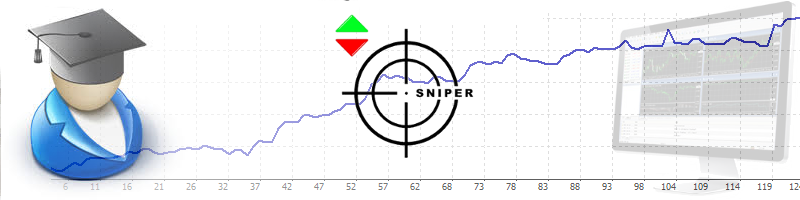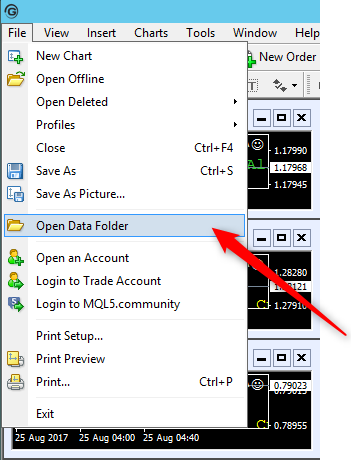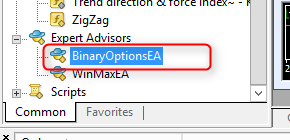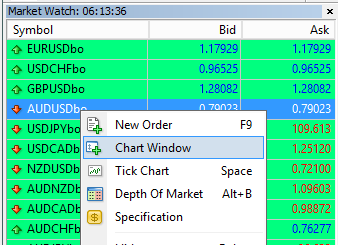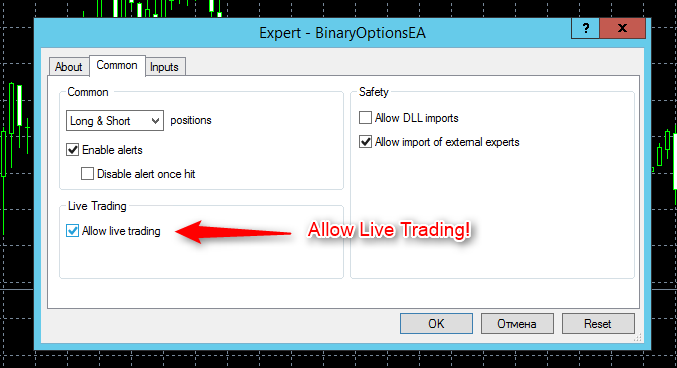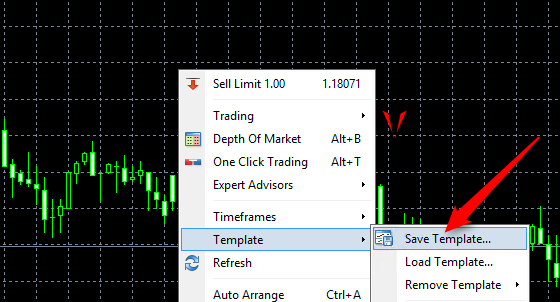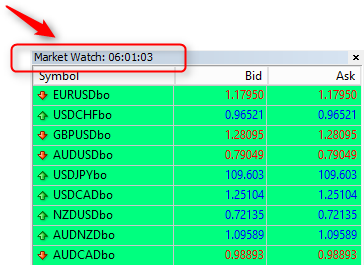Setting Up BinarySniper for Automated Trading
The indicator BinarySniper was designed for trading Binary Options on an automatic basis. Of course, you can also trade manually. But then you will have to stay all the time near the computer to be able to place trades on the arrival of signals. It is much more convenient to run autotrading with a robot or a so-called bot. So you can be sure that no signal will be missed!
In this tutorial I will provide a step-by-step instruction how to set up BinarySniper (or BinarySignals, BinaryShooter) indicator for automated trading.
We begin...
You have many options how to trade binary options automatically. There are some good and regulated brokers offering binary options trading directly in MT4 terminal with an expert advisor: GDMFX, NoaFX, GoMarkets, GrandCapital and some others. There are also brokers supporting trading through a special bot that is able to place trades directly on your trading account bypassing the broker's web platforms. Now I am offering the bots for the following brokers: Binary.com and IQOption.
In the first chapter I will show how to set up automated trading for MT4 brokers in your MetaTrader terminal using my Expert Advisor that connects to the indicator signals and places trades automatically directly in your MetaTrader terminal. In the second chapter I will demonstrate the bots for Binary.com and IQOption that also connect to the indicator signals and automate the trading for these brokers also.
I. Automated Trading in MT4
In order to trade binary options in MT4 you have to use the so-called Expert Advisor that connects to the indicator signals and open trades in MT4 terminal. It requires that your broker is supporting binary options. I can recommend following brokers: GDMFX, NoaFX, GoMarkets, GrandCapital.
a.) Download the expert advisor BinaryOptionsEA.ex4 (attached to this post) and copy it to the experts folder of your MT4 terminal.
Click the menu "File -> Open Data Folder". Then navigate to the "MQL\experts\" folder in your file explorer. And paste there the downloaded expert advisor (BinaryOptionsEA.ex4).
b.) In the Navigator section (menu "View -> Navigator") of your MT4 terminal, right-click the expert advisor's tree and select Refresh in the context menu in order to refresh the expert advisors list.
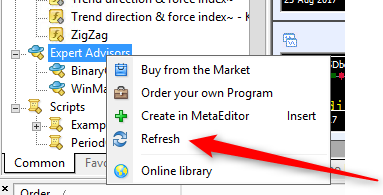
Now you should see the BinaryOptionsEA in the Expert Advirors tree:
c.) Open the charts of all available currency pairs (pairs for binary options have normally the suffix -bo like EURUSDbo) and change the time frame to M5. The available currency pairs you can see in the Market Watch (menu "View -> Market Watch"). Right-click on any pair and select "Show All" in the context menu in order to show all pairs in the list. Then right-click on each pair and select "Chart Window" in the context menu.
Attach BinaryOptionsEA to one chart and configure the parameters in the tab "Inputs":
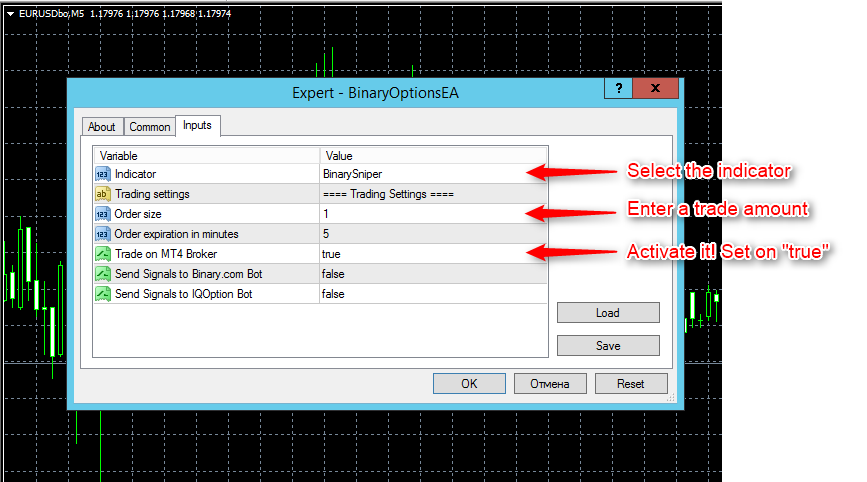
Switch to the Common tab and allow the live trading by selecting the checkbox as shown here:
d.) You have configured the Expert Advisor for the current chart. Please save the template of the current chart: right-click on the chart and click in the context menu on "Template -> Save Template". Select a file name for this template and save it.
e.) Now you can load the template on all other opened charts. Right-click on the charts and select the saved template in the Templates list.
f.) You have confugured Expert Advisor for autotrading and it runs on all charts where you attached it. The last step is to activate the global Auto Trade! Press the AutoTrade button:
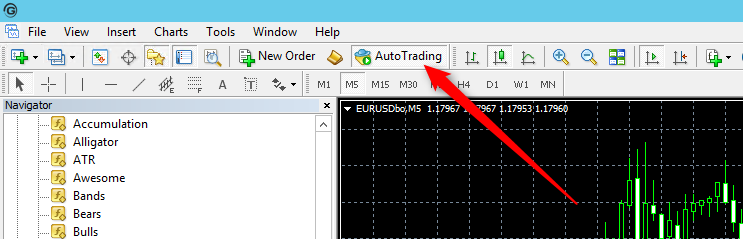
Done! Now you should see the smile in the upper right corners of your opened charts:
Congratulations! You have configured the autotrading on your MT4 broker!
Optional: News Filter
You can add the news filter to suppress the signals on important news. I recommend it, аlthough this is not necessary. Since the indicators show also good results during the news time. But nevertheless the trading during important news can be risky. Therefore I offer you also the news filter (attached to this post: BinaryNewsFilter.ex4). Copy the news filter (BinaryNewsFilter.ex4) to the indicators folder of your MT4 terminal. Then refresh the indicators list in the Navigator section. Now you should see the BinaryNewsFilter in the Indicators tree. Attach the BinaryNewsFilter to ONLY ONE any chart (it can be any pair and timeframe). By attaching to the chart please allow DLLs. It is necessary because the news are loaded from Investing.com using wininet.dll library. The news filter works globaly for all BinarySniper indicators in your terminal you do not need to attach the filter to each chart. Just to one chart is enough. Now, please adjust the GMT offset in the indicator parameters of the BinaryNewsFilter. Therefore open the Market Watch (menu View -> Market Watch). And compare the terminal time with the GMT time (google GMT time). Put the difference of hours to GMT in the parameter GMT offset. For GDMFX the offset = 0. Since the terminal time of GDMFX broker is already in GMT time.
In the next chapter I will demonstrate how to set up the automated trading with the brokers Binary.com and IQOption ...