
Creating MQL5 Expert Advisors in minutes using EA Tree: Part One
Introduction
EA Tree is the first drag and drop MetaTrader MQL5 Expert Advisor Builder. It is a windows application that runs locally on your computer. You can create complex MQL5 code using a very easy to use graphical user interface.
In EA Tree, Expert Advisors are created by connecting boxes together. Boxes may contain MQL5 functions, technical indicators, custom indicators, or values. Outputs of one box may be connected to inputs of another box to form a "tree of boxes". EA Tree generates MQL5 code from the "tree of boxes" and then uses the MetaTrader 5 platform installed on your computer to convert the MQL5 code into an executable Expert Advisor.
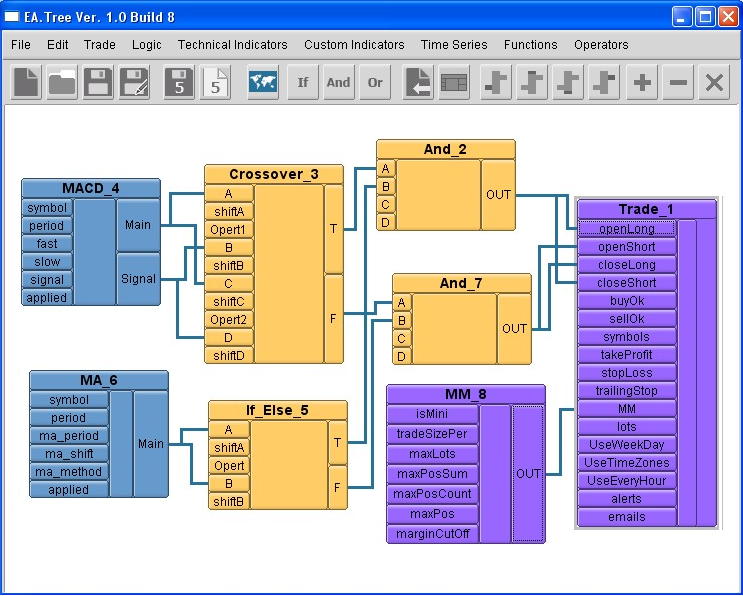
Figure 1. EA Tree Graphical User Interface
In the next few section, we will go over the basic concepts of EA Tree.
1. Basic Concepts
The concept of the "box" and "buttons".
Boxes are a representation of information in EA Tree. They may contain technical indicator, mathematical function, etc. Each box has input buttons and output buttons. In this example, the Add box has three input buttons labeled A, B, and С and one output button labeled OUT.
Each box has a unique label using its name followed by an index. In this example the label Add_1 indicates that the box name is Add and its index is 1, which means that it was the first box that was created in a layout of boxes.
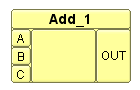
Figure 2. Add box
Connecting buttons:
Output buttons of one box can be connected to input buttons of another box if they have the same data types, e.g. they are both double data type.
In this example, we connect the OUT button of the Add_2 box to the A button of the If_Else_1 box.
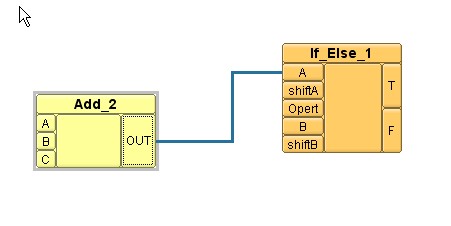
Figure 3. "Add" box + "If-Else" box
2. The "Trade" box
The Trade box is the main box in EA Tree. It has many input buttons. The most important buttons are the openLong, openShort, closeLong, and closeShort buttons. There are also many trading parameters.
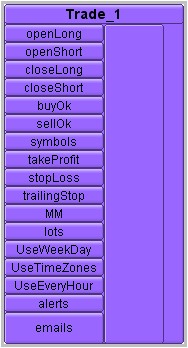
Figure 4. "Trade" box
3. The "MM" (MoneyManagement) box
The MM box handles MoneyManagement in EA Tree. It has several input buttons. You need to connect its output button to the MM button of the Trade box.
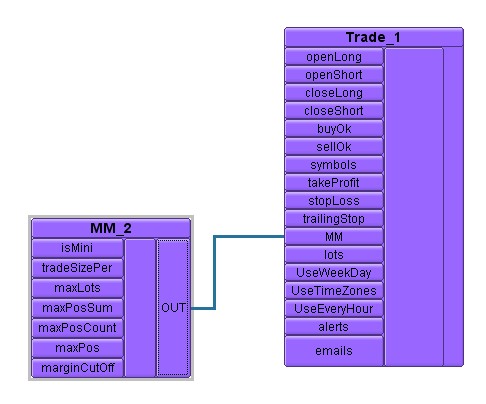
Figure 5. "Trade" box + MM box
4. Logic Boxes
Logic boxes are important to connect between trade box condition buttons: openLong, openShort, closeLong, and closeShort and the rest of the boxes in the layout.
If-Else logic box
The If-Else box has this logic:
If A operator B then T(output button) is true else F(output button) is true.
Where operator could be equal to, not equal to, less than, greater than, etc.
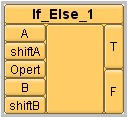
Figure 6. "If-Else" logic box
Crossover logic box
The Crossover box has this logic:
If A operator1 B AND C operator2 D then T(output button) is true else F(output button) is true.
Where operator1 and operator2 could be equal to, not equal to, less than, greater than, etc. The shifts sets indexes of the indicators to connect to.
In this example we have this logic:
If current Stochastic main > current Stochastic signal and
If previous Stochastic main > previous Stochastic signal
Then T is true and F is false
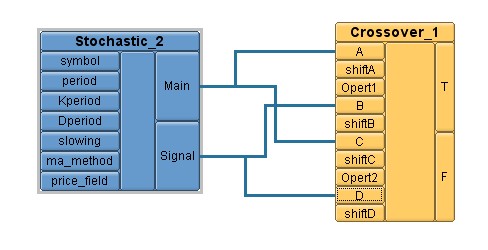
Figure 7. "Crossover" + "Stochastic" logic boxes
AND logic box
The AND box has this logic:
If (A AND B AND C AND D) then OUT(output button) is true
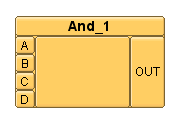
Figure 8. "And" box
OR logic box
The OR box has this logic:
If (A OR B OR C OR D) then OUT (output button) is true
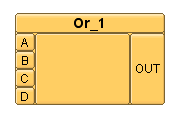
Figure 9. "Or" box
5. Technical Indicators Boxes
There are many technical indicators listed under the Technical Indicators menu such as the MACD and Moving Average (MA) technical indicator boxes
The MACD technical indicator box
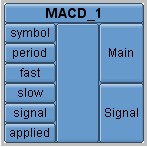
Figure 10. MACD technical indicator box
The MA (Moving Average) technical indicator box
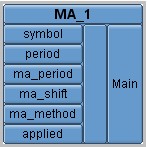
Figure 11. MA (Moving Average) technical indicator box
6. Custom Indicators
Custom Indicators tools are available at the Custom Indicators Menu and the Toolbar. EA Tree uses only MQL5 custom indicators.
7. MQL5 Functions
EA Tree has many boxes for MQL5 functions including:
- Time Series Boxes such as iOpen, iClose, HighestHigh, LowestLow, etc.
- Conversion Functions;
- Math Functions;
- String Functions.
8. Tutorial: Creating a simple Expert Advisor
In this section, let us use some of the tools covered in this article to create a simple EA.
First, let us list the Expert Advisor trade rules.
Entry Rules:
Open Long:
- Current MACD main > current MACD signal and
- Previous MACD main < previous MACD signal and
- Current EMA(20) > previous EMA(20)
Open Short:
- Current MACD main < current MACD signal and
- Previous MACD main > previous MACD signal and
- Current EMA(20) < previous EMA(20)
Exit Rules:
Close Long: same rules as Open Short
Close Short: same rules as Open Long
We will use default trade box and no money management settings.
Let us get started:
1. Create a Trade box and create an AND box and connect its output to the openLong button of the Trade box:
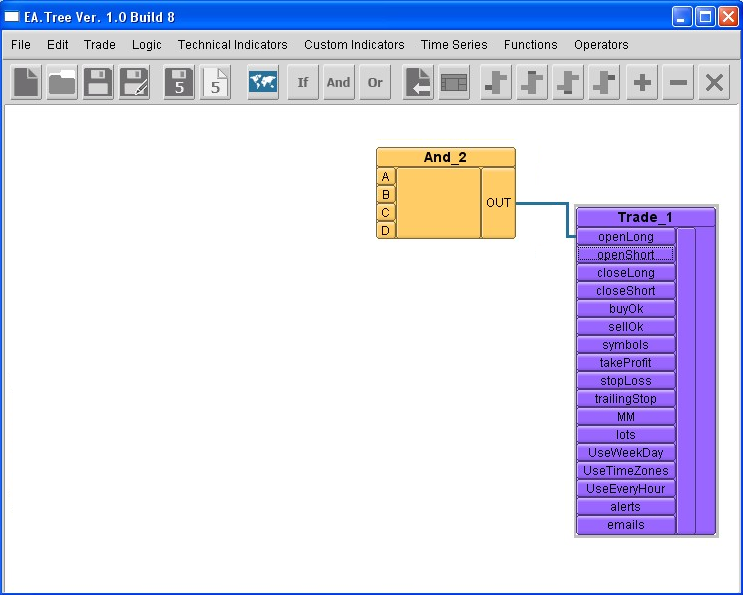
Figure 12. Trade box + And Box
2. Create a Crossover box using and connect its T(true) output button to the A button of the And box.
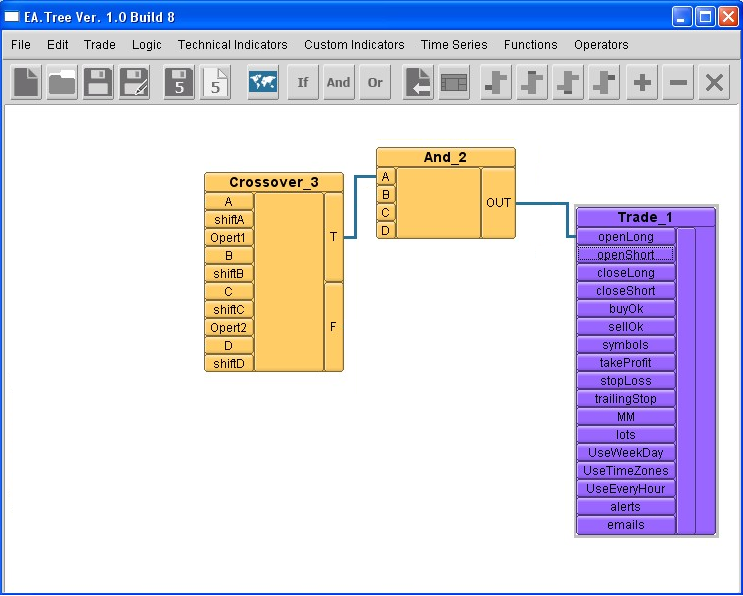
Figure 13. Trade box + And box + Crossover box
3. Create a MACD box using, connect its Main output button to the A and C buttons of the Crossover box, and connect its Signal output button to the B and D buttons of the Crossover box.
The logic here is:
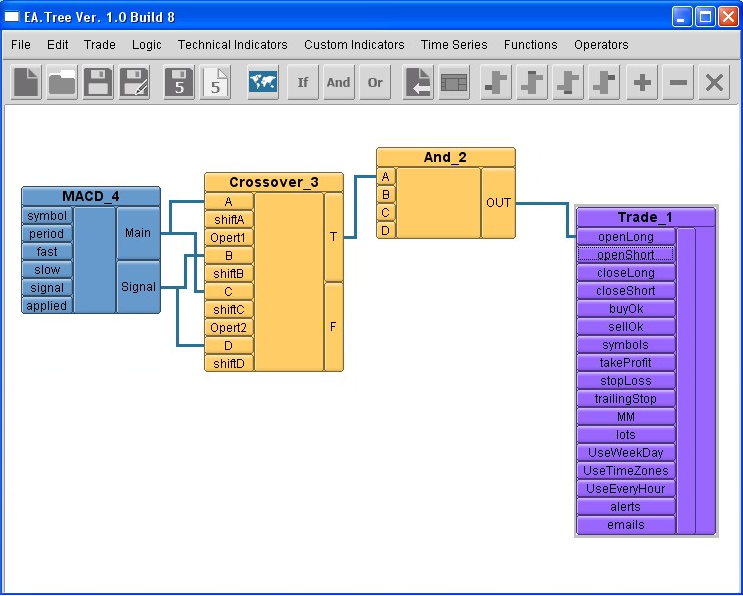
Figure 14. Trade box + And box + Crossover box + MACD box
4. Create a MA and If-Else boxes. Connect the Main output button of the MA box to the A and B buttons of the If-Else box. Connect the OUTPUT of IF-Else box to the B button of the AND box.
The subtree for the openLong condition is now complete with these three conditions:
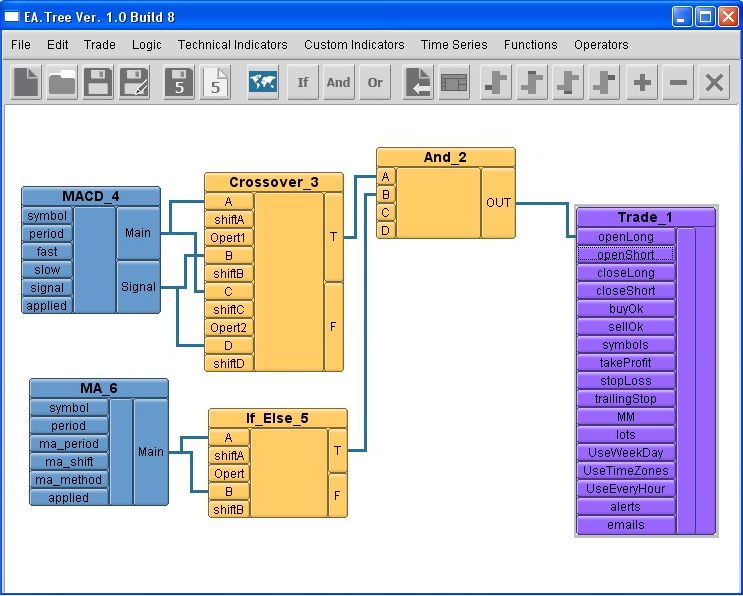
Figure 15. Trade box + And box + Crossover box + MACD box + MA box + If-else box
5. Create another And box and connect its output button to the openShort button of the trade box.
6. Since the openShort logic is the opposite of that of the openLong, connect the F output button of the Crossover box to the A button of the new And box. Also, connect the F output button of the If-Else box to the B button of the new And box:
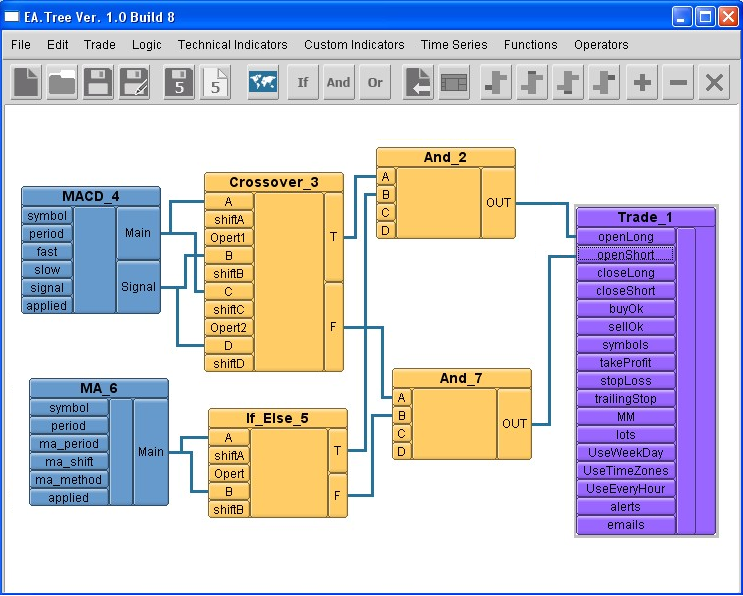
Figure 16. Trade box + And box + Crossover box + MACD box + MA box + If-else box + And box
7. To get exit signals, connect the OUT variable of the first AND box to the closeLong button of the Trade box and the OUT variable of the second AND box to the closeShort button of the Trade box:
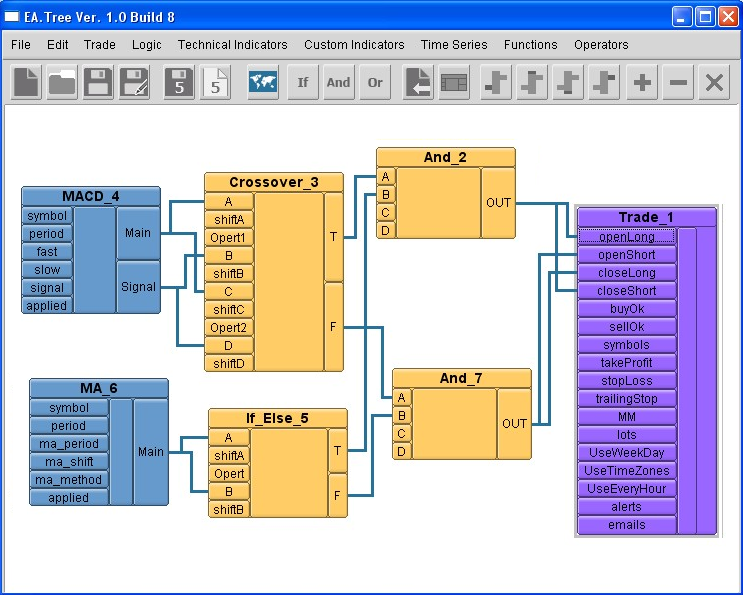
Figure 17. Adding CloseShort to the Trade box
8. Double click on both MACD and MA boxes and select a number of variables to be input variables in the MQL5 EA that we will generate.
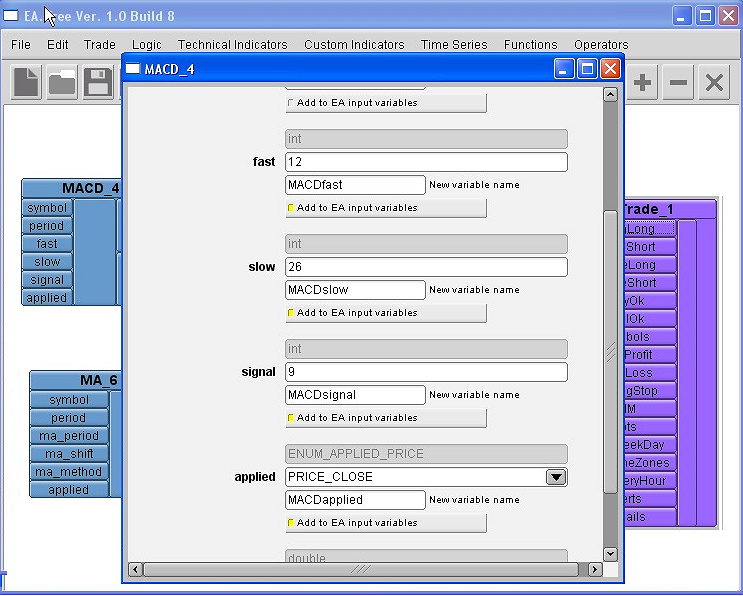
Figure 18. Input parameters
9. The layout is now complete. Save the Layout and save the MQL5 file. Then open the new MQL5 Expert Advisor file in MetaEditor 5 and compile it.
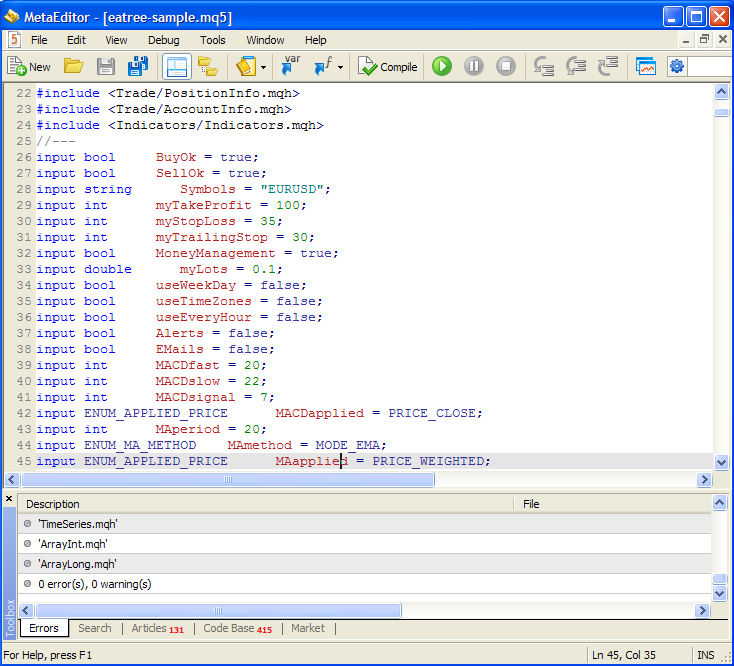
Figure 19. Generated Expert Advisor
10. Finally, we optimize selected input variables in MetaTrader 5 Strategy Tester.

Figure 20. Testing of the Expert Advisor
Conclusion
There are many benefits of using EA Tree:
- Easy to use and understand drag and drop graphical user interface;
- You do not need programming background;
- You can quickly learn MQL5;
- Privacy of your trading secrets;
- You decrease Expert Advisor development time to minutes instead of days or months;
- You can develop complex MQL5 Expert Advisors with multiple currencies and multiple timeframes;
- You can incorporate multiple trading strategies into one Expert Advisor;
- You easily reuse code by saving and loading diagrams (trees of boxes);
- You are still able to import MQL5 custom indicators;
- You create correct MetaTrader 5 MQL code every time.
Warning: All rights to these materials are reserved by MetaQuotes Ltd. Copying or reprinting of these materials in whole or in part is prohibited.
This article was written by a user of the site and reflects their personal views. MetaQuotes Ltd is not responsible for the accuracy of the information presented, nor for any consequences resulting from the use of the solutions, strategies or recommendations described.
 Interview with Igor Korepin (ATC 2011)
Interview with Igor Korepin (ATC 2011)
 Interview with Ilnur Khasanov (ATC 2011)
Interview with Ilnur Khasanov (ATC 2011)
- Free trading apps
- Over 8,000 signals for copying
- Economic news for exploring financial markets
You agree to website policy and terms of use
Dear
Dave,
First I owe you an apology for asking.
I´m having some problems with my EA since a start this program. To fit the boxes was so easy(demo version) but my standard version Eatree EAs aren´t running in my mt5 broker.
I don´t work with forex and so five digits too.(only two digits). I´m having "divided by zero" problems and i think it is because off different types parameters off trailing step and lot size
As you see i´m not a C++ or MT5 programmer but a I saw most off .mt5 files with lot and stops (double) parameters
With EATree all i could see was integer stops parameters in the "trade 1 box” and double lots parameters to fit it
I´ve already seen the user guide, demos videos and faq´s and in despite off there is a lot off box fitting examples there is almost nothing about MM, Lot and stops parameters
Do i have to convert the integer stops parameters to doubles types one? How can i do it?
Many thanks for considering my request
PH 2000
No one EA works with my broker
I have problems "shared by zero"
I asked the EATree support for explanation
There was no usable answer.
Have you solved the prolem and how?
Greetings Balut
Is EATree updated? Is it working on mt5 yet?