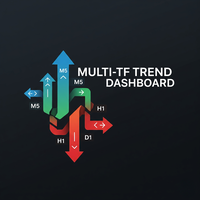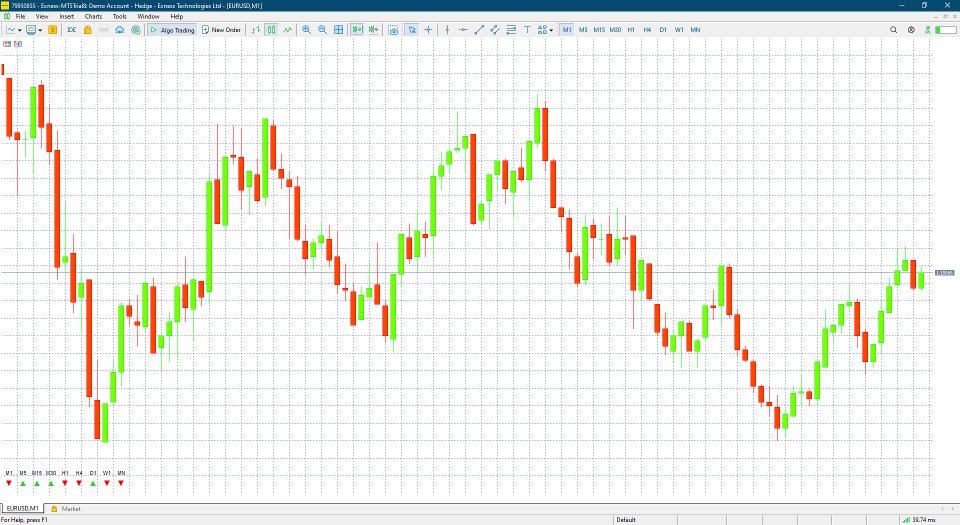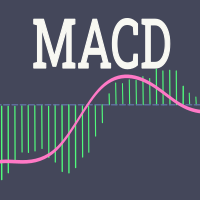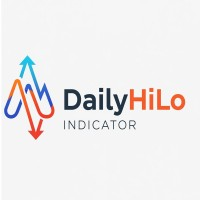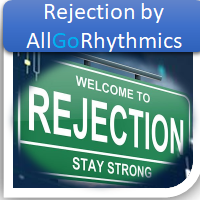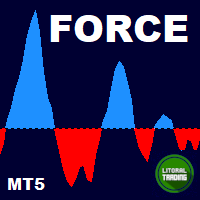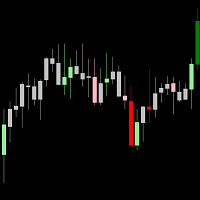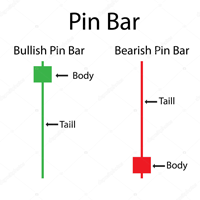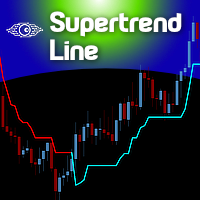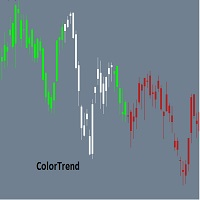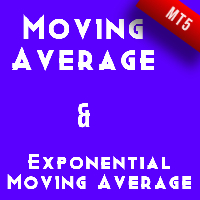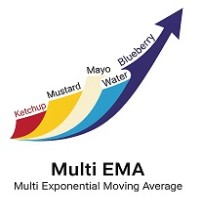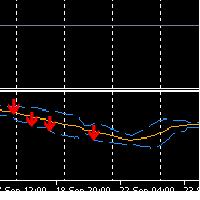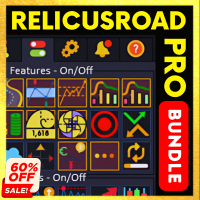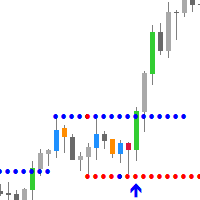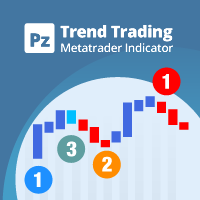Multi TF Trend Dashboard
- Индикаторы
- Watcharapon Sangkaew
- Версия: 3.3
Multi-TF Trend Dashboard
Short Description / Slogan:
See the entire market trend in a single glance! A simple, clean, and powerful dashboard for every trader.
Full Description:
(1. For Free Distribution)
Hello MQL5 Community,
I am excited to share the Multi-TF Trend Dashboard, a tool I developed to simplify trend analysis. This indicator is offered completely free as a contribution to this amazing community.
(2. Indicator's Functionality)
Are you tired of constantly switching between timeframes to get a clear picture of the market's direction? The Multi-TF Trend Dashboard solves this problem by displaying a clean and intuitive panel directly on your chart.
This powerful utility allows you to instantly see the current trend across 9 key timeframes, from the 1-Minute (M1) chart all the way up to the Monthly (MN1) chart.
How it Works:
The logic is simple and classic. The indicator determines the trend by analyzing the slope of a Moving Average on each timeframe.
-
If the MA on the current bar is higher than the previous bar: Trend is UP (▲)
-
If the MA on the current bar is lower than the previous bar: Trend is DOWN (▼)
-
If the MA value is the same: Trend is FLAT (●)
This provides an immediate, at-a-glance overview of market momentum, helping you make more informed trading decisions.
Key Features:
-
Multi-Timeframe Analysis: Monitors 9 essential timeframes simultaneously (M1, M5, M15, M30, H1, H4, D1, W1, MN1).
-
Instant Visual Feedback: Uses clear and simple symbols for UP, DOWN, and FLAT trends.
-
Lightweight & Fast: Built with clean code that is light on your system's resources.
-
Fully Customizable: You can easily adjust the following settings to fit your trading style.
Indicator Inputs:
-
MA Period : The period for the Moving Average calculation.
-
MA Method : The type of Moving Average (EMA, SMA, etc.).
-
TF Text Color : The display color of the timeframe labels (M1, M5, etc.).
(3. How to Adjust Settings if TF Symbols are Not Visible)
IMPORTANT NOTE: If the dashboard panel is not visible on your chart, please follow these simple steps!
This issue is almost always caused by a chart setting that draws the price bars on top of indicator objects.
To fix this:
-
Right-click on your chart.
-
Select "Properties..." (or press the F8 key).
-
Go to the "Common" tab.
-
Find the option named "Chart on foreground" and UNCHECK the box next to it.
-
Click OK.
The dashboard should now be visible in the bottom-left corner of your chart.
(4. Please Leave a Review!)
As this is a free tool, your feedback is incredibly valuable for my development. Please consider leaving a review with your thoughts or suggestions for new features. Your input will help me improve this indicator and create better tools for the community in the future.
Thank you for your support!