Você está perdendo oportunidades de negociação:
- Aplicativos de negociação gratuitos
- 8 000+ sinais para cópia
- Notícias econômicas para análise dos mercados financeiros
Registro
Login
Você concorda com a política do site e com os termos de uso
Se você não tem uma conta, por favor registre-se
Forum on trading, automated trading systems and testing trading strategies
EA behave differently based on MqlTick()
YouTrade, 2014.05.10 03:31
Hi,
Does anyone know why an EA behave differently based on MqlTick() position.
Is it mandatory to have MqlTick() declaration inside OnTick() ?
Forum on trading, automated trading systems and testing trading strategies
is only technical analysis or fundamental analysis is enough for trading?
burakumitvar, 2014.05.14 17:10
do you thing 1 analysis is enough for trading ?
only technical can be enough to make money?
or only following news releases is enough ?
or how to combine them together ?
Forum on trading, automated trading systems and testing trading strategies
How do you prefer moderation here?
figurelli, 2014.05.23 08:03
Forum on trading, automated trading systems and testing trading strategies
How long do you think is enough to judge a strategy
tonny, 2014.06.03 23:00
Forum on trading, automated trading systems and testing trading strategies
List of changes in MetaTrader 5 Client Terminal builds
MetaQuotes, 2014.06.19 17:41
Beta Version of MetaTrader 5 Platform Build 955 on MetaQuotes-Demo server: Smart Search, OTP and Money Transfer between Accounts
On Friday, June 20 2014, a new beta version of MetaTrader 5 Client Terminal build 955 will be published on MetaQuotes-Demo server. The update contains the following changes:- Terminal:
Completely revised built-in search. The new search is a smart and
powerful system. Search results are now conveniently arranged by
categories.
- Terminal: Added the
OTP authentication feature. Use of OTP (one-time password) provides an
additional level of security when working with trading accounts. The
user is required to enter a unique one-time password every time to
connect to an account.
The use of the OTP option should be enabled on a trade server. OTP can be used on the MetaQuotes-Demo server.
Go
to the Settings of your mobile terminal and select OTP. For security
reasons, when you first open this section, you will be required to set a
four-digit password. The password must be entered every time you access
the password generator.
- Change Password - change the generator password.
- Synchronize
Time - synchronize the time of the mobile device with the reference
server. Accuracy requirement is connected with the fact that the
one-time password is bound with the current time interval, and this time
should be the same on the client terminal and the server side.
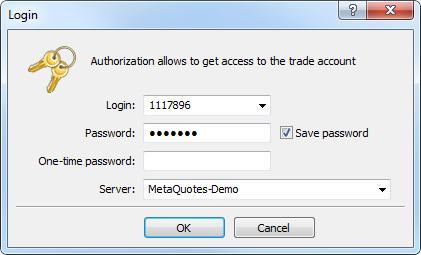
- Terminal:
Added an option for transferring money between accounts within the same
trade server. To transfer funds from the account to which you are
currently connected, go to Navigator and select the account you want to
transfer money to. In the context menu, select "Transfer funds".
- Funds can be
transferred only within the same trading server and only between the
accounts of the same type. From a real account funds can be transferred
only to another real account, from a demo one - only to demo.
- The accounts, between which funds are transferred, should use the same deposit currency.
- Terminal:
Added an option for changing the password of any trading account in the
"Navigator" window. Previously, it was possible to change the password
only for the currently connected account.
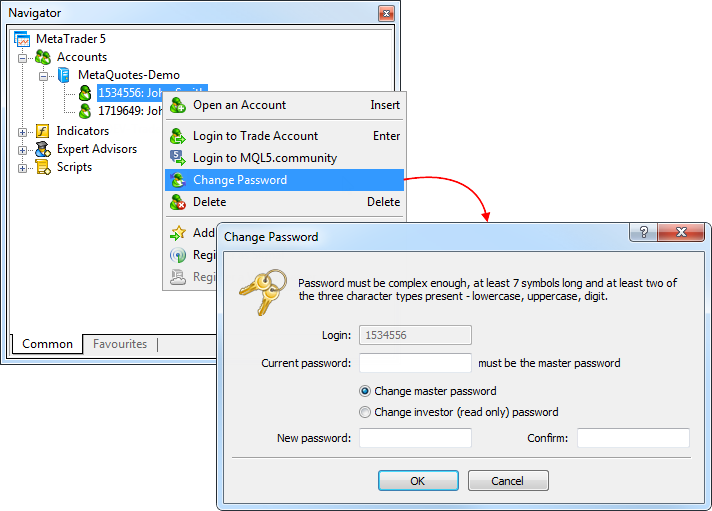
- Terminal:
Added the possibility to set SL and TP levels on the chart by dragging
the trade level of the corresponding position (using drag'n'drop). Hover
your mouse over the level of the position on the chart. Click the left
mouse button and hold it to move the level up or down.
- Terminal: Changed the location of
commands in the "Window" menu. Now the "Tile window" option is displayed
first, hotkeys Alt+R have been assigned for this command. This command
has also been added to the standard toolbar.
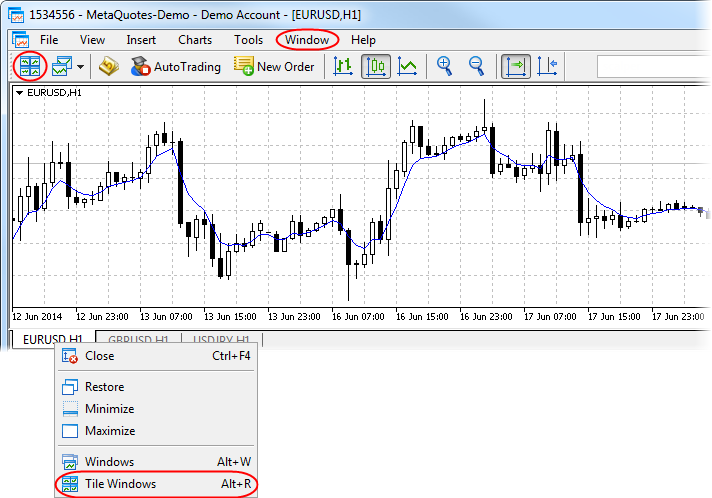
- Terminal: In the "Navigator" categories "Indicators" and "Custom Indicators" have been combined into one category "Indicators".
- Terminal: Revised the Navigator's context menu.
- Moved "Open an Account" command to the first position.
- Added "Change Password" feature.
- Added "Register a Virtual Server" command.
- Terminal:
Fixed display of Label and Bitmap Label graphical objects with the
anchor point located in one of the bottom corners of a chart.
- MQL5:
Added WebRequest function for working with HTTP requests allowing MQL5
programs to interact with different websites and web services.
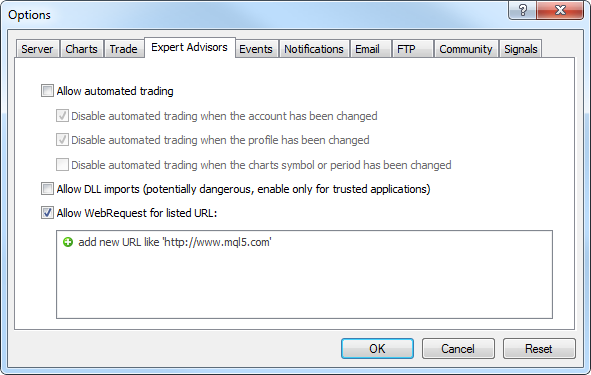
- MQL5: Added access to signals database and managing signals subscription from MQL5 applications.
- SignalBase*() — functions for accessing the signals database.
- SignalInfo*() — functions for receiving signal settings.
- SignalSubscribe() and SignalUnsubscribe() — subscription management functions.
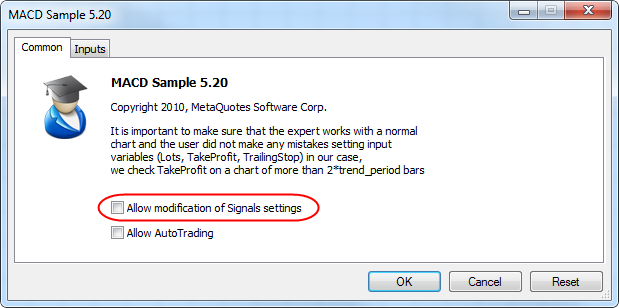
- MQL5: Added new properties of the client terminal that are available through the TerminalInfo* functions:
- TERMINAL_MQID - the property shows that MetaQuotes ID is specified in terminal settings.
- TERMINAL_COMMUNITY_ACCOUNT - this property shows that MQL5.community account is specified in the settings.
- TERMINAL_COMMUNITY_CONNECTION - shows connection with the MQL5.community website.
- TERMINAL_COMMUNITY_BALANCE - value of balance on the MQL5.community account.
- TERMINAL_NOTIFICATIONS_ENABLED - shows whether sending notifications through MetaQuotes ID is allowed.
- MQL5:
Added functions for working with cryptographic algorithms: CryptEncode
and CryptDecode. These functions allow you to encrypt and decrypt the
data, for example, when sending data over the network using the
WebRequest function. They also allow you to calculate checksums and make
data archiving.
- MQL5: Added an option for changing the size of the properties dialog of MQL5 programs.
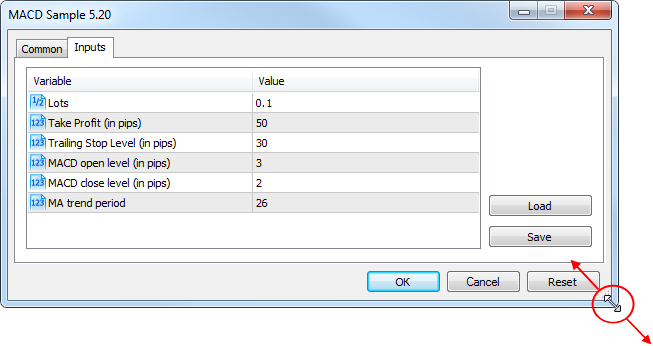
- MQL5: Added ability to debug the template functions.
- MQL5:
Added definition of the custom indicators that are executed too slowly.
If the indicator is slow, "indicator is too slow" entry appears in the
Journal.
- MQL5: Fixed the value returned by the IsStopped()
function. This function is used for determining the forced stopping of
MQL5 programs in custom indicators. Previously, this function always
returns FALSE.
- MQL5: Fixed verification of input parameters of
MQL5 programs by data type. In particular, for the parameter type uchar,
one could specify a value greater than 255.
- MQL5: Fixed an error in StringConcatenate function.
- MQL5:
Fixed FileSize function for files that are available for writing.
Previously, the function returned the file size without considering the
latest write operations.
- MQL5: File operations have been revised. Work with files has become faster.
- Signals:
Fixed copying of SL and TP values of trade positions in case the number
of decimal places in the symbol price of the signal source differs from
that of the subscriber.
- Signals: Fixed copying of trade
positions from signal providers with incorrect settings of trade
instruments on the side of the trade server.
- Signals: Fixed
closing of positions opened by a trading signal when account Equity
value falls below the value specified in the signal copying parameters.
In some cases, closing of positions could lead to terminal crash.
- MetaEditor:
Optimized work with large source text files (tens of megabytes).
Increased operation speed and reduced memory consumption.
- MetaEditor: Fixed navigating through a source code using "Ctrl + -" and "Ctrl + Shift + -" shortcuts.
- Fixed errors reported in crash logs.
- Updated documentation.
The update will be available through the LiveUpdate system.As you type in your search query, the system instantly offers possible options:
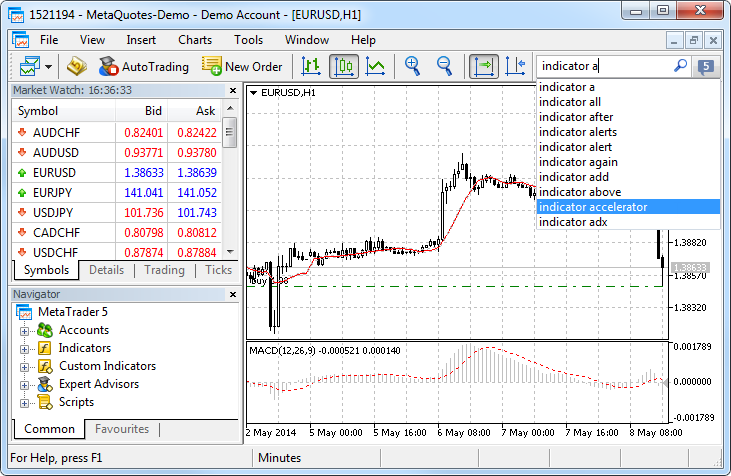
In order to search by one of the previous queries, place the cursor to the box and click Down Arrow key to open the query history. Selection of a search area is not available in the search box any more, as the system automatically selects the most relevant results arranging them by categories conveniently:
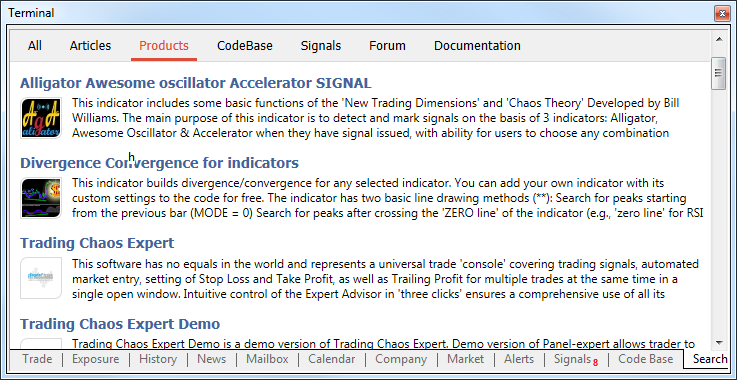
For better representation, search results now contain not only texts but also avatars of articles, books and applications. Use the top panel to view the search results by MetaTrader Appstore Products, Code Base, Signals, MQL5.community Forum and Documentation. If a category has no results, it is highlighted in gray.One-time passwords are generated in the MetaTrader 5 mobile terminal for iPhone. The same one-time password generation option will be added in the mobile terminal for Android soon.
How to enable OTP
To start using one-time passwords, you should bind your trading account with the password generator, which is the MetaTrader mobile terminal 5 for iPhone.
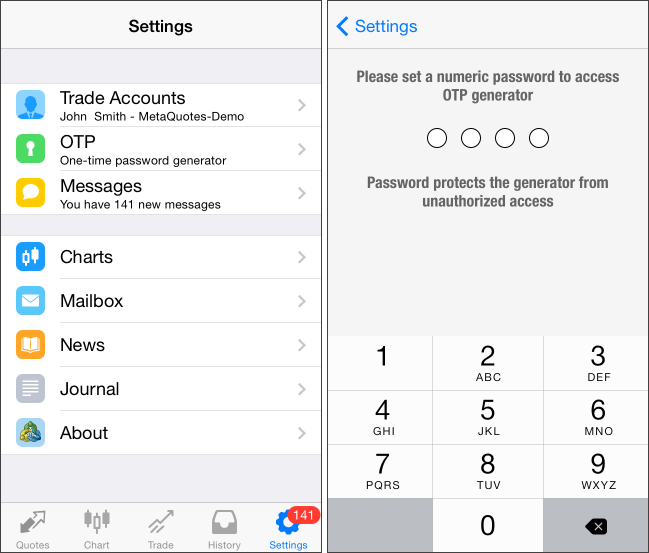
In the window that opens, select "Bind to account".
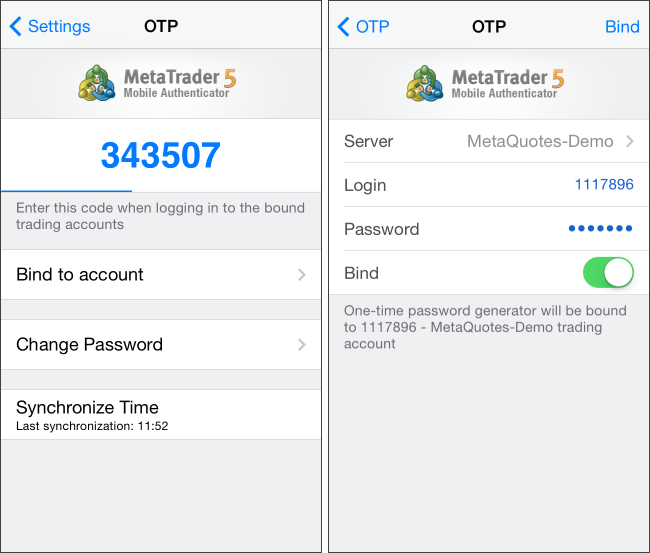
Next, specify the name of the server on which the trading account was opened, the account number and the master password to it. The "Bind" should be kept enabled. It must be disabled, if you are going to unbind the specified account from the generator and stop using one-time passwords.After you tap the "Bind" button located in the upper part of the window, your trading account will be bound to the generator, and an appropriate message will appear.
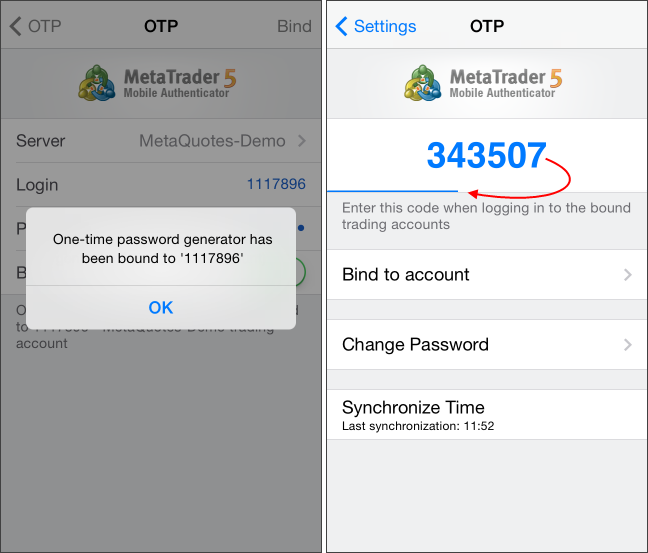
Likewise, you can bind an unlimited number of accounts to the generator.The one-time password is displayed at the top of the OTP section. Underneath, a blue bar visualizes the password lifetime. Once the password expires, it is no longer valid, and a new password will be generated.
Additional Commands:
How to use OTP in the desktop terminal
After binding a trading account to the generator, a one-time password will be additionally requested when connecting to it from the desktop terminal:
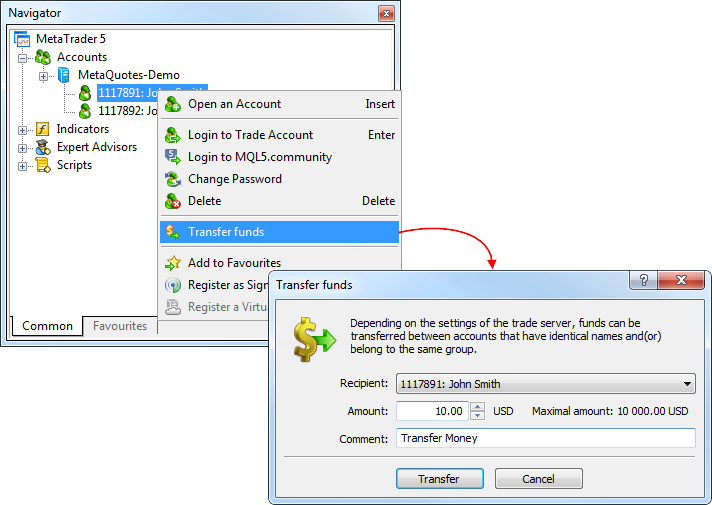
In the dialog box, check the account you want to transfer money to, or choose another one. The transfer amount is specified in the deposit currency of the current account. It cannot exceed the current balance and the current amount of free margin of the account. In the "Comment" field enter a comment that will be added to the respective balance operations.Transfer of funds is provided in the form of balance operation: a withdrawal operation on the current account and depositing operation on the recipient account.
The money transfer option should be enabled on the trade server. Depending on the settings, there are some restrictions on the accounts, between which transfer is allowed. In particular, money transfer can be allowed only for accounts with identical names.
Now you can select any account in the "Navigator" window and change its passwords by clicking the appropriate command in the context menu:
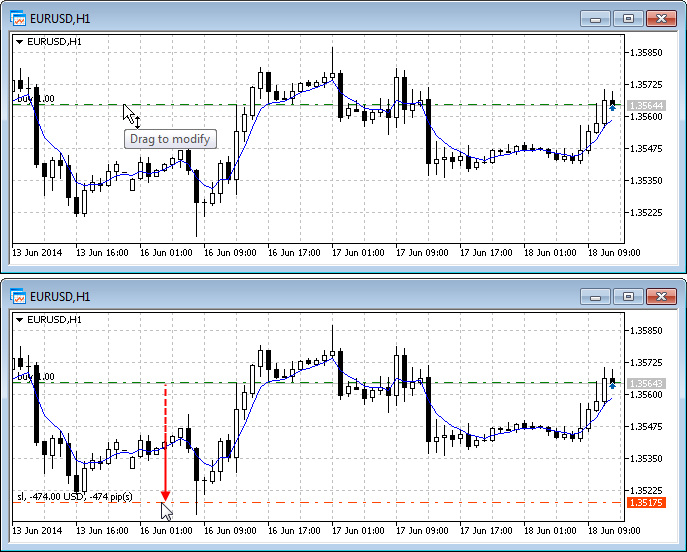
For long positions dragging down allows to set stop loss, up - take profit. And vice versa for short positions. When you drag the level, you will see the profit/loss in pips and currency, which you may have when this level triggers.
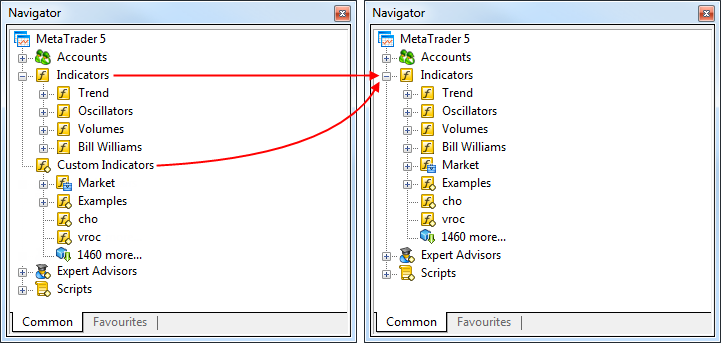
All custom indicators, examples, and indicators purchased from the MetaTrader AppStore are now shown together with the built-in technical indicators. Four categories of built-in indicators are always displayed first.Login has been renamed to "Login to Trade Account". You can log in to MQL5.community not only via the terminal settings but also via the context menus of the "Accounts" section and its subsections.
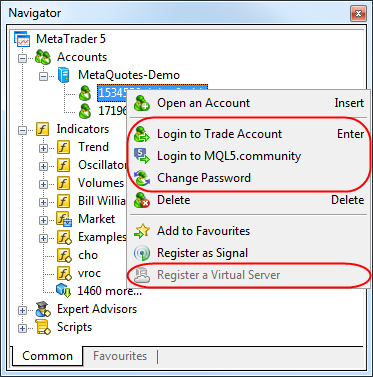
The following changes have been implemented to the account's context menu:The new function allows any EA to exchange data with third-party websites, perform trades based on the latest news and economic calendar entries, implement analytics, generate and publish automatic reports, read the latest quotes and do many other things that could previously be achieved only by using third-party DLLs of questionable reliability. The new feature is absolutely safe for traders, as they are able to manage the list of trusted websites the programs have access to.
WebRequest function sends and receives data from websites using GET and POST requests. To allow an MQL5-program to implement such requests, you must enable the "Enable WebRequest for the following URL" option in the terminal settings and explicitly manually define URL-addresses of trusted sites.
This option is disabled by default for security reasons.
Now, you can receive the list of signals, evaluate them according to your own criteria, select the best one and subscribe to it automatically from an MQL5 program. In fact, it means the advent of the new class of trading robots that periodically look through available signals and subscribe to the one that is most suitable at the moment.
To do this, the new families of functions have been added to the MQL5 language:
Thus, you are now able not only to copy trades but also to select signals for copying. Both processes are automated.
By default, a trading robot is not allowed to change signal settings for security reasons. To enable this function, tick the "Allow modification of Signals settings" option in Expert Advisor settings.
Function signatures:
A new enumeration ENUM_CRYPT_METHOD has been added for working with the functions:
Forum on trading, automated trading systems and testing trading strategies
MQL5.com Freelance: Developers' Source of Income (Infographic)
MetaQuotes, 2014.07.03 15:06
Four years have passed since the launch of the MQL5 Freelance service. In June 2010, it was launched together with the Payments service allowing users to order and pay for the development of MQL applications without leaving the MQL5.com website. The service was then called Jobs, and nobody could imagine what the future had in store for it.
On the occasion of the MQL5 Freelance Service fourth birthday, we have prepared an info-graphic demonstrating the service results for the entire time of its existence. The figures speak for themselves: more than 10 000 orders worth about $600,000 in total have been executed to date, while 3 000 customers and 300 developers have already used the service.
Check out the interesting data collected. These figures have never been published before. A similar info-graphic about the Market service results will be also provided soon.
Forum on trading, automated trading systems and testing trading strategies
Forex interest over time. downtrend?
figurelli, 2014.07.05 16:56
Forex interest over time trend, after 2008 crisis, is a downtrend, if we check it using Google Trends (below).
What are your opinion about? It's right? If so, what are the reasons?
www.google.com/trends/explore#q=forex
Forum on trading, automated trading systems and testing trading strategies
MetaQuotes Software Is the Sponsor of the Brazilian Trading Championship Campeonato de Traders 1ª Edição
MetaQuotes, 2014.07.22 08:49
The largest Brazilian brokerXP Investimentos is holding its first trading championship - Campeonato de Traders 1ª Edição. The event is arranged with the help of MetaQuotes Software Corp. XP Investimentos has recently started offering MetaTrader 5 trading platform to 80 000 of their clients.
The competition is open to everyone. Participants are required to sign up, open a trading account with XP Investimentosand deposit 5 000 Brazilian reais to it. According to the contest rules, participants will trade BM&FBovespa mini-indexes within 4 weeks. The traders with the highest profit from initial deposit win the contest.
You can register as a participant of Campeonato de Traders from the 14th of July until the 5th of August. The championship is to be held from the 11th of August to the 5th of September.
The winners will be awarded the following prizes:
You can find the competition rules here.
Download MetaTrader 5, sign up for the Championship and compete for a trip to Las Vegas!