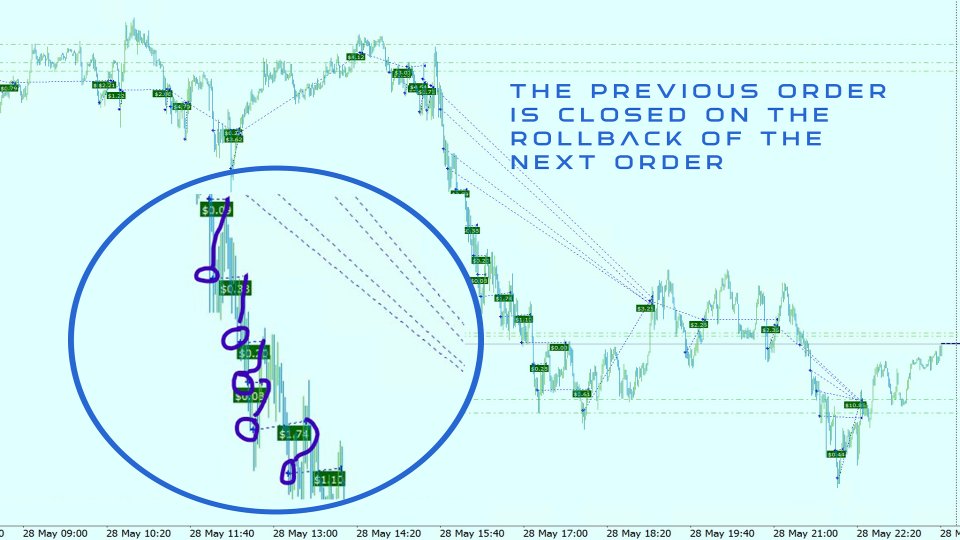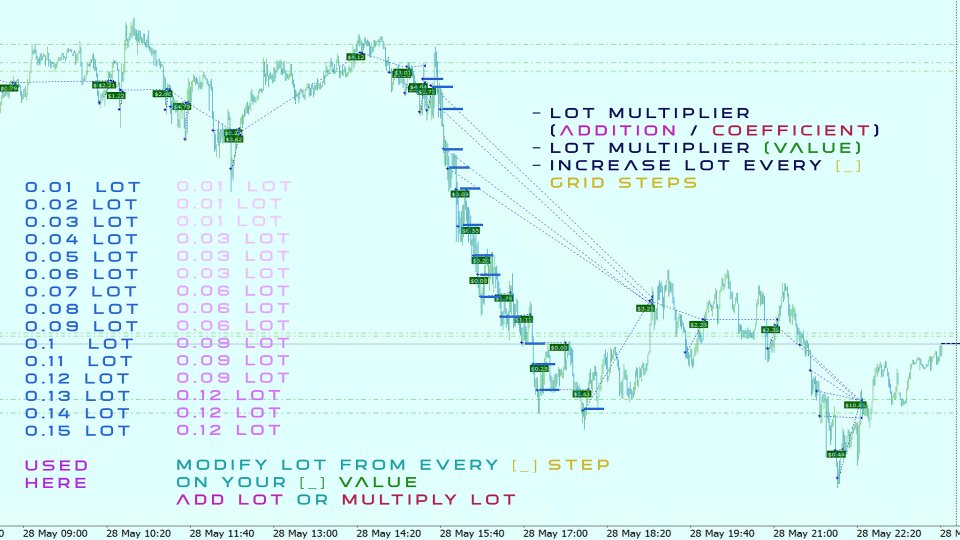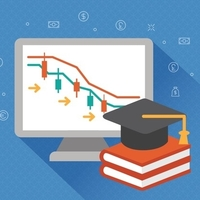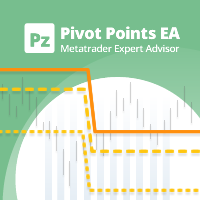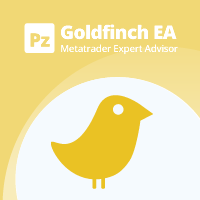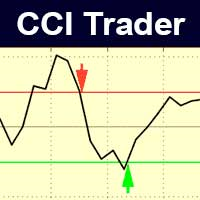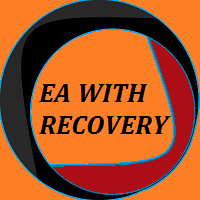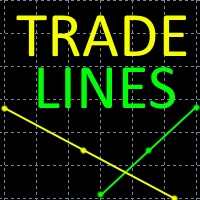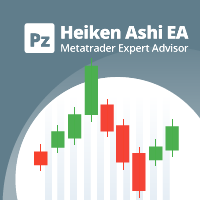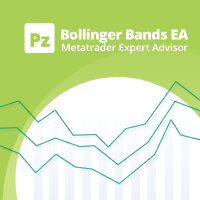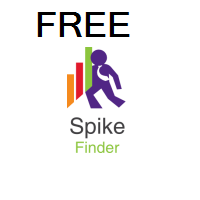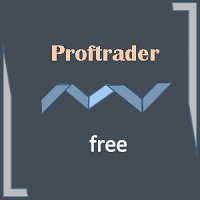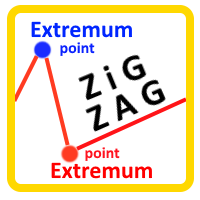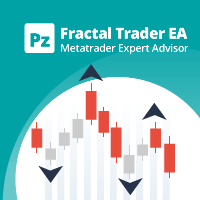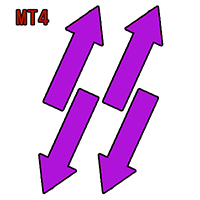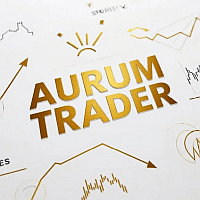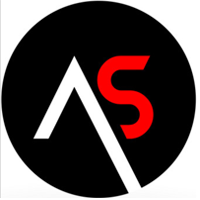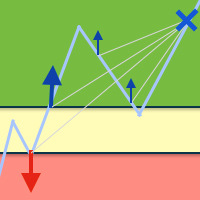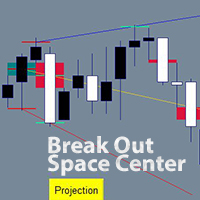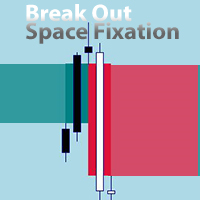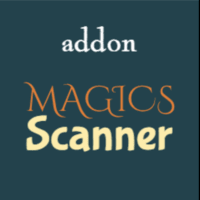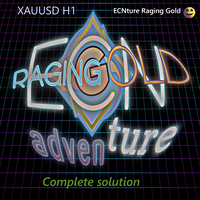One King Stocks and Crypto
- エキスパート
- Dimitri Nepomniachtchi
- バージョン: 1.41
What we are talking about:
This assistant can serve you for a long trading career. Optimized for those cases when you work on forecasts and want to buy a stock or crypto coin cheaper and sell it more expensive. Do you have an estimated closing price for profit: - If yes, then we will set up the robot to reach the price with greater profit and less risk. - If not, if you do not know exactly how much a stock or coin can grow, then you can maximize profit even with a small increase, due to a temporary drop in price before growth. By buying another part of the stock or crypto coin. The same rate, more or less. You can buy a stock or coin according to the signal of your indicator, only after the indicator arrow and the distance traveled to the signal.
Buy no.1 (immediately or after waiting for your indicator signal) -> specified distance to level 2 -> your indicator signal -> rollback by a percentage of the entire distance between levels -> Buy no.2 -> specified distance to level 3 -> your indicator signal -> rollback by a percentage of the entire distance between levels -> Buy no.3 and so on. Multiplying or adding the bet every 1 or more levels.
With my EA you can buy a stock, coin, fix the closing price. Then if the price goes down further, the robot can buy more stocks or coins even lower to achieve maximum profit and this is not a typical grid. Old orders are closed immediately at 0 if possible. Thus, the robot moves your purchase even lower and increases the final profit or reduces the distance to the target profit.
Uniqueness of the robot:
The algorithm reduces the accumulation of orders, ultimately leaving only one order from the very bottom of the trend.Each previous open order closes at ~"0" when the next order goes into profit and passes through the previous order.
So you move to the very bottom of the trend until the price turns around and goes up. Increasing the distance from the trade to the profit, and increasing the final profit.
If the forecast for the stock is successful: As a result, you will see that the robot bought the stock at the very bottom, and sold it where you specified. And between this order, orders closed at zero will be visible.
One King Stocks adn Crypto
Trading robot, a tool for trading the stock or coin you need. And also indices, gold, currency and whatever you want. We set up and launch.
The robot will enter the trend with one or more trades and close the profit if your forecast was successful. Works with a grid, the grid risk can be both minimal and aggressive. Risk sensitivity is in your hands. By increasing / multiplying the lot over a greater distance, through a greater number of levels, you will protect yourself more from strong price drops.
Pay attention!!!++
That the robot is convenient for buying shares, coins, without a grid, with just one order. Quickly set the profit price and loss price using two lines. Buy immediately or wait for the indicator signal.
Can be used to enter by momentum, enter the trade only after the price rolls back and returns to profit. Using your indicator or simply the distance of the passage and return.
It can be a great alternative to regular limit orders, when the order can be opened on a price trend that is not yet in your direction. The robot will first wait for a rollback back towards profit by a specified percentage and only then open the order.
One King- Means one order that will remain when profit is reached. The remaining orders will be closed to zero on each rollback of the last order in profit to the previous order. Initially, it is optimal to leave only one order that will not close until the grid is completely closed, but you can set a larger number. If you set 999, the orders will not be closed on a rollback one by one, but will all be closed at once on one rollback or at a loss. This way the grid closes faster, but the risk of a large accumulation of orders increases, which can lead to a large drawdown.
Didn't understand: send a message with the text "Question 1"
Multiplying the bet size
Optional! Since if your forecast comes true and the stock rises or falls to your mark, then multiplying the lot (bet size) is not at all necessary. If necessary, the robot has flexible settings: Multiplying or adding a lot by a multiplier every X levels. For example, the initial lot is 1. Add a lot by 0.25 every 2 levels. Then the orders will be like this: 1 lot, 1 lot, 1.25 lot, 1.25 lot, 1.50 lot ... If you multiply by 1.5 through 2 levels, then like this. 1 lot, 1 lot, 1.5 lot, 1.5 lot, 2.25 lot
If you don't understand, send a message with the text "Question 2"
Trades in one session or automatically.
When the profit is reached, it will stop opening new orders. To start trading until the expected profit, you need to click Buy on the chart and the profit will close itself.
With automated trading, orders will be reopened after profit is reached. This way you can continue to follow the trend.
Didn't understand: send a message with the text "Question 3"
Entry by indicator signals
You can set your favorite trend indicator or write to me for my recommendation. Entry into the trend can be instantaneous or by indicator signal (by arrow)
Then, when the price falls down and new signals appear, the robot opens new orders based on the indicator signals or simply based on the specified levels.
Didn't understand: send a message with the text "Question 4"
Profit and loss lines
At any time, during trading or before opening an orderDraw one or two lines that will close all open orders of the robot and stop the development of the grid. Draw a line above the current price, call it "up" Draw a line below the current price, call it "down" to close in profit or loss.
If you don't understand, send a message with the text "Question 5"
Signal filtering
Requires individual customization for a trading instrument (stock, crypto coin...)
Each stock has its own average price. If you put a ruler on the screen, for 1 centimeter of one stock there will be X points, and for another stock for the same centimeter there will be X20 points. This must be taken into account for individual settings for each stock, namely, to set the distance between orders. The robot waits for a signal for the next transaction, but will not be able to open an order if 2 signals were too close. Then the robot will wait for the distance to pass and will wait for a new signal. So you will not get into a situation where you have 2 or 3 orders at almost the same price. To understand what distance to set, a strategy tester is used, where you can see at what distance new signals appear and display your average.
If you don't understand, send a message with the text "Question 6"
End date of the auction
By setting the date and time, when it is reached, new orders can still be opened if they are part of the grid. As soon as the grid closes, new orders will not be opened. Can be set or changed at any time, this is a safe stop of automatic trading. If orders are already open, and you just want to wait for profit, then set today in an hour.
If you don't understand, send a message with the text "Question 6"
Limitation of order accumulation.
When the drawdown on open orders (in the deposit currency) you specified is reached, new orders will not be opened. Protect your deposit. Now just wait for the price to turn in the direction of the forecast. Too many orders are not very good.
Didn't understand: send a message with the text "Question 7"
The size of the profit changes relative to the level.
For each subsequent grid level, you can set your own profit. For the first level, $10/20% rollback _ the second level (2 orders in the grid), profit $30/15% rollback, the third grid level, profit $50/50% rollback. The value for the last level will be used for all subsequent ones.
If you don't understand, send a message with the text "Question 8"
Reduce losses.
When the grid reaches a specified loss, the grid can be closed at a lower loss, giving up the expected profit. As many levels as you want. For example, with a loss of $ 1,000, we wait for a rollback to - $ 300 and the grid will close. If the loss reaches $ 5,000, we wait for a rollback to - $ 1,000 and the grid will close.
If you don't understand, send a message with the text "Question 9"
Emergency exit.
With a given drawdown in the deposit currency, there is nothing to be done and it will close all accumulated orders for the current session.
If you don't understand, send a message with the text "Question 10"
Price: Free!
This is temporary, for 1-2 weeks. If you managed to download, congratulations, you visited the product on time. However, I will ask you to conduct a test and leave ratings so that future buyers can be more confident in the functionality of the product and available support. From personal experience, if there are insults in a personal message or in the comments or in the ratings, the product will be deleted and launched again for a fee. Otherwise, write to me in a personal message and I will help you figure out what is happening with your robot.
Setting up for trading, from parameter to parameter
GENERAL
Magic for all orders
Magic Number for Grid Orders
Slippage
Additional anti-requote attempts
Buttons "Buy & Sell" (On chart to start trading manually)
Display Buy & Sell buttons on the chart. For manual entry
Button "CLOSE" (will close all orders opened by EA)
Show the button to close the grid, you can close all open orders of the grid at any time
Auto start of the first order
When launched, the first order of the grid will open immediately
Type of initial grid order for auto trade
Grid direction. Buy - Buy orders will be opened when the price moves down.
Sell - Sell orders will be opened when the price moves up.
* To trade both up and down, you can install the robot on two charts, preferably with different magic numbers
Auto start of the next grid after closing the previous grid
Open a new grid immediately after closing the last grid
Maximum allowed grid lot
Orders that should open with a lot higher will open at this value
Lot rounding
Rounding the lot up or down from the received value
INDICATOR
Entry using the indicator buffer
Enter the grid only on indicator signal
market/BreakOut Space Fixation // Indicator name and directory
Indicator location and name
Used to enter the grid if active,
for the next grid order, if the distance is covered and an indicator signal appears
Indicator Buffer (for entry and grid step approve)
Indicator buffer for input,
in most cases 0 for Buy, 1 for Sell
the buffer can be recognized by the color of the arrow or the indicator sign, in the "colors" tab in the indicator settings
Bar (current = 0 | next = 1)
if 1 not work, try 10 – The signal will be activated immediately, 1 – from the next bar, 2 – in 2 bars…
Indicator buffer value (try to change if not correct)
Run a test in the strategy tester, if the grid does not take into account the indicator signals, then try changing this value, if it does not help, it is better to return this value and this indicator is not suitable for the grid
Indicator settings separate use the "_" . If the values are default, leave them blank
Indicator parameters are set using the _ sign without spaces. For example, 0_12_34_2_70For the drop-down menu in the indicator settings, the first value is 0, the second is 1. Leave blank for standard indicator settings.
FIRST ORDER
No open new orders from (before - the started grid can still develop)
After this date and time, new orders will not be opened, but old ones will still be followed until closed.
First order Lot
Lot of the first order
First order Take Profit
Take Profit for the first order
First order Tral Start
Trailing start for the first order
First order Tral profit % from top reached profit
Rollback by a percentage before closing
ADD ORDERS
Next step
How to open the next grid order. Immediately upon reaching the distance and rolling back by a percentage or upon reaching the distance, receiving the indicator signal for the distance and then rolling back by a percentage for the entire distance traveled from the last order. Rollback by a percentage, the parameter is below.
Maximum orders on one bar of the current TF
The maximum number of orders on one bar, the time frame on which the robot operates
(point) Distance from last to next (order / indicator signal)
Distance from the last to the next transaction, can be set for each grid level separately, the last value will be used for all other grid levels. For example 1000_2000_4000 The first order opened, the next one after 1000 (+ indicator and rollback), the next one after 2000 (+ indicator and rollback), the next one after 4000 (+ indicator and rollback) from the last one
rollback from the grid step (1-100%) before the open
The percentage of rollback from the entire distance traveled between levels, I mentioned it earlier
Lot multiplier (choice)
Adding a lot or multiplying a lot
Lot multiplier (value)
What lot value to add or multiply by
Increase lot every [_] grid steps
Add or multiply lot through each ? orders, if 1 then it will be added, multiplied immediately on the next, if 2, then every 2 orders the value will not change
Maximal orders in grid
Maximum number of grid orders, If 10 is set, we have 10 orders open in the grid, When the next order is opened, the first order will be closed immediately. That is, this does not stop the development of the grid, but only limits the number of open grid orders
CLOSE ORDERS
Accounting for closed orders when calculating closes
A very important function for the grid. If active - Then all open and already closed grid orders will be taken into account in the calculation of closing by profit and drawdown (parameters below). If not active - Then closed grid orders are excluded from all grid closing calculations. It is worth testing in the strategy tester and seeing the difference, for example, by setting only 3 grid orders and you will see that the grid closes old orders and opens new ones, and the grid will close taking into account their closing or not
Grid loss, at which new orders are not opened
After the specified drawdown, new grid orders will not be opened.
Grid loss, for closing the grid
At a given drawdown the entire grid will close
Profit by grid steps and rollback from in %
Close the entire grid. According to the specified parameters, it will close like this: The first order according to its Take Profit, Trailing. The second order, the first grid level when the entire grid reaches $35 and a rollback of 50%, if this does not happen and the next grid level opens, then the grid waits for a profit of $60 and then a rollback of 50% and so on. Enter your values in this format. The last value of 150/50 will be for all subsequent grid levels.
Drawdown and pullback from drawdown
Closing the entire grid when a drawdown is reached and then a rollback to profit. For example: If the drawdown reached -6000, for example to -8000, and then the grid went towards profit, then the grid will close at -500$. You can set, for example, -500/10_-1000/-200_-2000/-1000
What we get: When a drawdown of -500 is reached, it will close at +10$; when a drawdown of -1000 is reached, it will close at -200; when a drawdown of -2000 is reached, it will close at -1000
King orders amount - Do not close [_] last orders at 0
Initially, when the grid closes in profit, only the last order remains open until the grid closes, and while it moves in profit, it closes all previous orders along the way, reaching their opening price. If you set the value to 2, then the last 2 orders will not close on rollbacks, if you set 999, then not a single grid level will close on rollback.
Name line Up (line with this name close all orders on touch)
Draw a horizontal line from the metatrader terminal on the chart and give it the name that is in the parameter, up. Set the line above the opening of the first order. When this line is reached, the order or the entire grid will close and the line will disappear from the chart.
Name line Down (line with this name close all orders on touch)
Same as with the up line, only it is set below the opening price of the grid.
Both lines are used for Take Profit, Stop Loss order or the entire grid.
I highly recommend testing all settings in the strategy tester and in visual mode to make sure everything is set up correctly. Any questions, if you need help setting up or understanding the parameters, write to me in a private message, or better yet, in the comments.