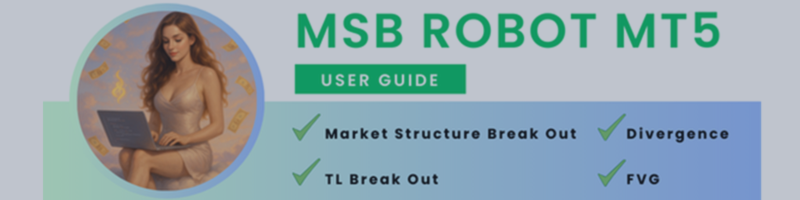MSB ROBOT MT5 USER GUIDE
this blog post focus on buttons user guide and explain each button and features inside MSBRobot MT5 one by one. This edition made based on version 2.1
Pilot Mode VS Manual Mode :
When the Pilot button is active, the EA automatically controls all other buttons and settings. Everything will switch to the best default configuration, and the trader cannot customize any buttons or features in Pilot Mode.
In Manual Mode, traders can turn features on or off and fully customize all settings.InDirection VS Reverse :
InDirection means the EA takes MSB signals that follow the market trend after an old structure breakout. Reverse means taking trades in the opposite direction when price touches supply or demand zones and retraces.
Example: If InDirection is active and Reverse is off, the EA will only open in-direction trades and skip reverse ones.
Divergence :
When Divergence is enabled, the EA monitors trades after they open to detect fake breakouts. If divergence appears in the opposite direction, the EA marks the first signal as fake, closes the current trade, and opens a new one following the divergence signal.
In many cases, this can turn a losing breakout into a profitable trade.
FVG :
The FVG feature helps detect fake breakouts. If an InDirection signal appears inside an old FVG zone, the EA will skip that trade and open a Reverse trade instead.
In most cases, price will reverse after touching the FVG zone, turning many false breakouts into profitable setups.
TL Break Out :
TL Break Out detects valid trend line breakouts. When a strong momentum candle breaks a properly sloped trend line, the EA opens a trade based on that breakout signal.
Moving Average Filter :
The Moving Average Filter checks if InDirection MSB signals align with the MA200 trend. For example, if the signal is a Buy and the price is above MA200, the trade is valid. Otherwise, the EA ignores it.
Enter After Retrace :
This feature waits for a retrace before entering trades. When an InDirection MSB signal is detected on H1, the EA will wait for a retrace on M15 before opening the trade. This results in fewer but often more accurate entries.
Lot Size Edit Box :
The EA uses the lot size shown in this box for the next trade. In Manual Mode, you can set the lot size manually. In Pilot Mode, it is set automatically based on the selected risk mode.
Risk Modes (LRisk, MRisk, HRisk) :
LRisk = Low Risk, MRisk = Medium Risk, HRisk = High Risk.
In Pilot Mode, the EA adjusts lot size, scalp profit, and equity guard automatically for each mode based on the risk percentage you set in the inputs.
SL, TP1, TP2, TP3 :
These buttons enable visual Stop Loss and Take Profit levels. When active, the EA will adjust trades to match the nearest SL or TP line visible on the chart.
Note: These SL/TP levels only apply to primary trades triggered by InDirection MSB signals.
Scalp Mode VS MA Trail Mode :
Scalp Mode: When active (green), the EA closes trades using the scalp profit value set in the edit box. In Pilot Mode, this value is set automatically; in Manual Mode, you can set it manually.
MA Trail Mode: When active (green), the EA trails the Stop Loss using a Moving Average method. The MA period is adjustable in the box next to the button.
Life Time :
The Life Time feature monitors each trade’s duration in bars. If a trade stays open longer than the set limit and becomes risky, the EA will close it automatically.
You can set the number of bars in the box next to the button. This feature only works when the button is active and green.
Gap Guard :
Gap Guard prevents trades after large price gaps. You can set the gap size in the box next to the button.
Example: If the box shows 900, any MSB signal that appears after a 900-point gap—or if there’s a candle larger than 900 points—will be skipped as a risky trade.
Equity Guard :
Equity Guard is a last-resort safety feature for extreme cases. If the EA cannot close trades using its normal exit rules and the market moves strongly against you, this feature will step in.
If your account equity falls to the value set in the Equity Guard box, the EA will close all open trades immediately and stop taking new trades.