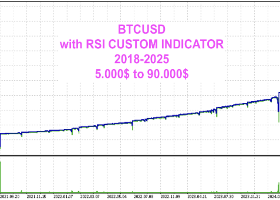Table of contents
Slippage Auditor — Input Settings
This section explains each parameter of the Slippage Auditor EA. The settings are structured into logically grouped sections, each labeled with a descriptive heading for better readability.
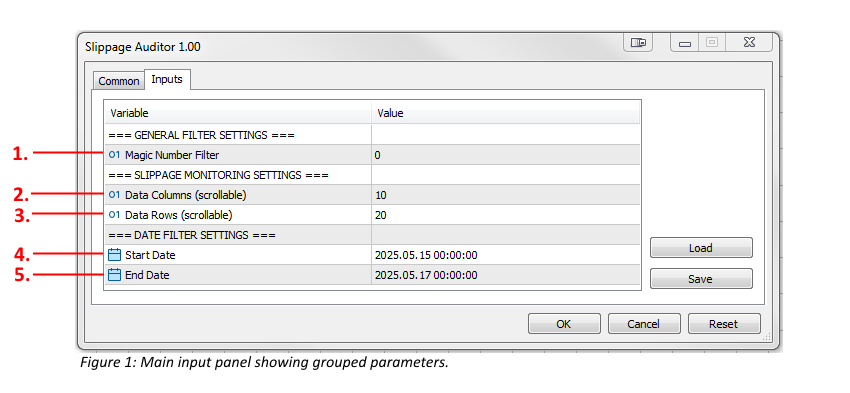
=== GENERAL FILTER SETTINGS ===
1. Magic Number Filter. Filters trades by a specific Magic Number. Set to '0' to include all trades regardless of Magic Number.
=== SLIPPAGE MONITORING SETTINGS ===
2. Data Columns (scrollable). Defines how many columns of slippage data to include in the internal table. If more columns are defined than can be shown at once, you can scroll horizontally within the table.
3. Data Rows (scrollable). Defines how many rows of slippage data to include. If more rows are defined than visible, you can scroll vertically to access all data.
=== DATE FILTER SETTINGS ===
4. Start Date. The starting date of the closed trades to be included in the analysis. Only closed trades within this date range are evaluated.
5. End Date. The ending date of the closed trades to be included in the analysis. Make sure this date includes the most recent trades you want to audit.
Note: Only closed positions between the specified Start Date and End Date will be analyze
Slippage Auditor — User Manual
Includes slippage table explanation, button functionality, and panel elements.
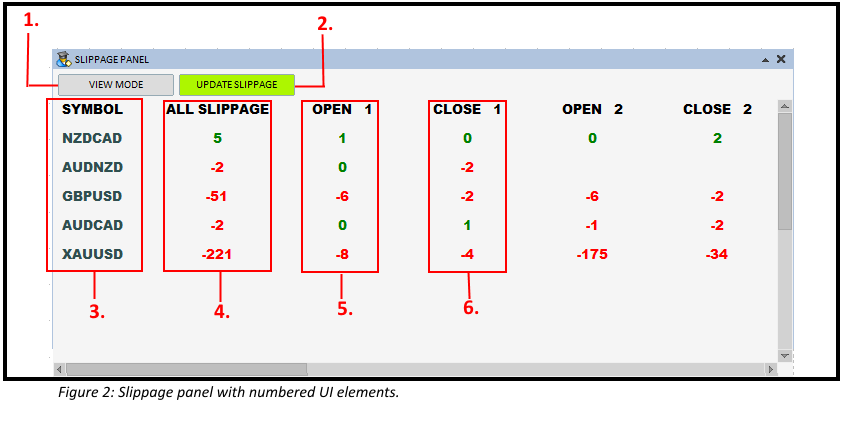
1. Slippage Panel: Element Explanations
1. VIEW MODE Cycles between different display modes for the table content: - Slippage in points - Order open/close times - Slippage in account currency Click the button to switch between these modes.
2. UPDATE SLIPPAGE Recalculates and refreshes slippage data for all closed trades within the selected time range. Use this after closing new trades or adjusting input settings.
3. SYMBOL Displays the trading symbol being analyzed. Each row corresponds to a different instrument with closed trades in the selected time period.
4. ALL SLIPPAGE Displays the total slippage for all closed trades of the corresponding symbol. Positive values appear in green; negative values in red.
Note: This value is calculated based on trades closed between the Start Date and End Date set in the EA inputs. Only closed positions are included. The displayed format depends on the selected VIEW MODE . ![]()
5. OPEN 1 Shows slippage on position opening. Helps assess execution delay or entry efficiency.
6. CLOSE 1 Shows slippage on position closing. Useful for evaluating how accurately trades are exited.
Note (for OPEN and CLOSE): After each update, the most recently closed position is displayed as OPEN 1 / CLOSE 1. Earlier positions are shifted to OPEN 2 / CLOSE 2, if visible.
2. Working with the Panel
This section demonstrates how the Slippage Panel behaves when the UPDATE SLIPPAGE button is pressed. The process is asynchronous, meaning that while new data is being processed, the previously loaded values remain visible and unchanged until the update is complete.

A. Initial State The panel is empty. No slippage data is shown. The VIEW MODE button is inactive. This typically occurs just after adding the EA to the chart or after clearing the data.
B. Loading Data processing begins. Both the UPDATE SLIPPAGE and VIEW MODE buttons are disabled. While the system processes closed trade data, the previous content (if any) stays visible until new results are ready. The more trades need to be processed, the longer this phase will take.
C. Data Displayed The panel is populated with slippage results. The VIEW MODE button becomes active again, allowing you to switch between display modes.
Note:
- If no closed trades are found in the selected time range, the panel will remain empty even after the update.
- You can press UPDATE SLIPPAGE again at any time to refresh the results with new closed positions.
- During the update, no partial updates are visible — results are replaced only when fully ready.
3. Understanding VIEW MODE Display
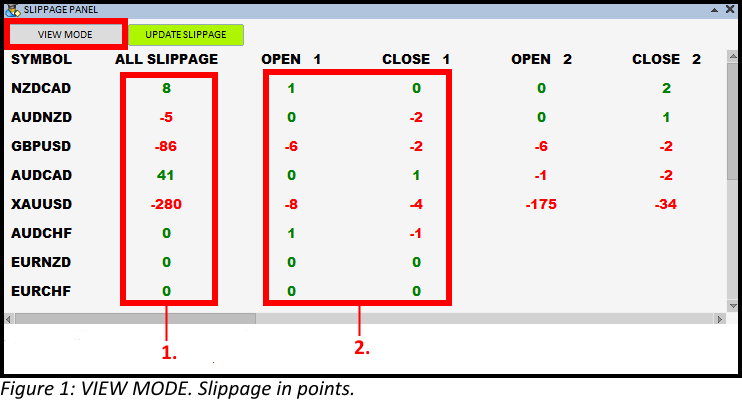
Figure 1: VIEW MODE. Slippage in points.
- ALL SLIPPAGE — displays the total slippage in raw points for each symbol.
- OPEN/CLOSE — shows the slippage (in points) separately for entry and exit operations.
- Green values indicate positive or zero slippage.
- Red values indicate negative slippage.
---
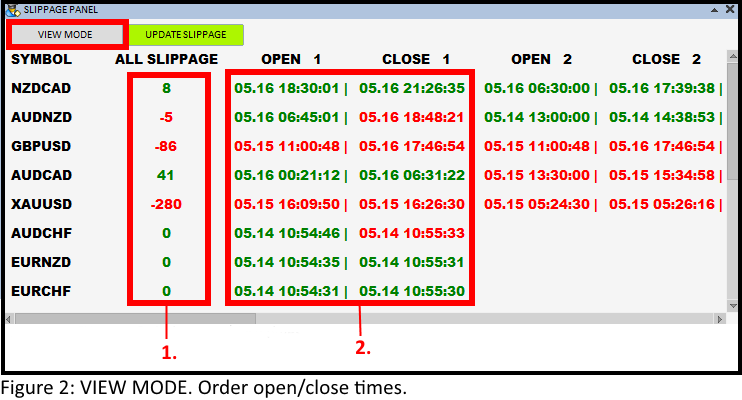
Figure 2: VIEW MODE. Order open/close times.
- ALL SLIPPAGE — calculated in raw points, same as in the default mode.
- OPEN/CLOSE — shows the exact date and time when the order was opened and closed.
Note: After each update, the most recently closed position is shown in OPEN 1 / CLOSE 1. Previous positions (if available) are shifted into OPEN 2 / CLOSE 2.
---

Figure 3: VIEW MODE. Slippage in account currency and lot size.
- ALL SLIPPAGE — displays the total slippage for each symbol in the account currency (e.g., USD).
- OPEN/CLOSE — shows individual slippage for position entry and exit, also in account currency, but without the currency symbol. The slippage value is followed by the corresponding lot size in parentheses. This allows users to see not only the slippage amount but also how much volume was involved in that trade execution. Example Display Format
XAUUSD OPEN 1: -2.72 (0.34)
In this example:
- The slippage for opening the position was -2.72 (in account currency).
- The lot size of the corresponding deal was 0.34 lots.
- This is clearly displayed as: -2.72 (0.34).
4. VIEW MODE — Account Currency Display
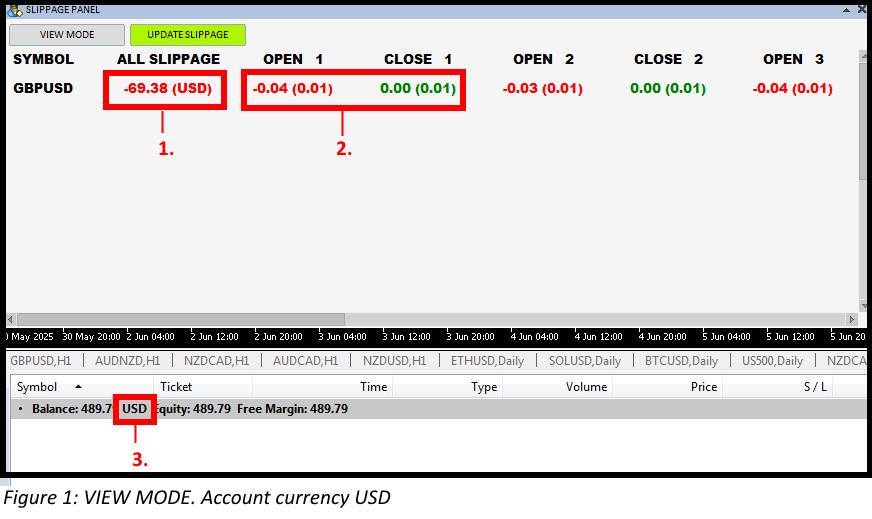
Figure 1: VIEW MODE. Account currency USD
- ALL SLIPPAGE — shows total slippage in the account's currency (USD in this case), including the currency suffix.
- OPEN / CLOSE — shows individual slippage values for opening and closing operations. These are also in account currency but without the currency label for clarity.
- Account Currency — confirmed below the panel by the balance line showing 'USD'.
This confirms that all values are expressed relative to the account's base currency.
---
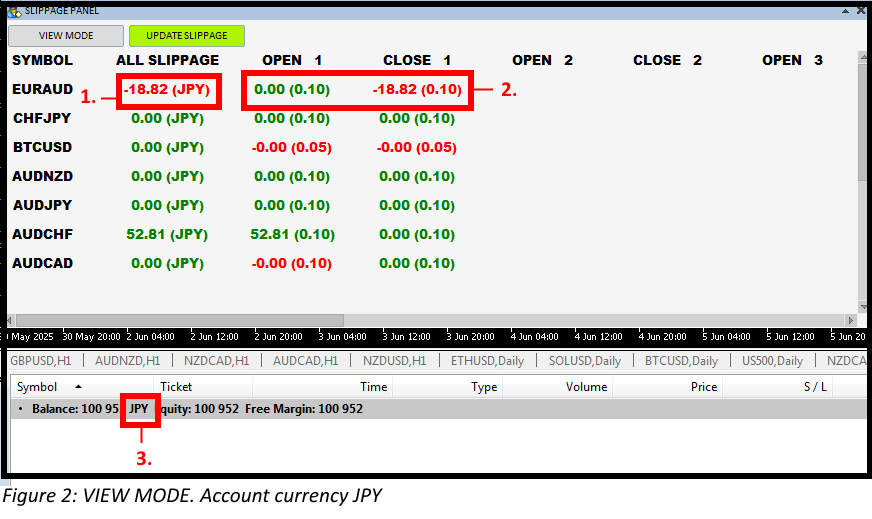
Figure 2: VIEW MODE. Account currency JPY
- ALL SLIPPAGE — displays slippage in Japanese Yen (JPY) with the currency suffix shown.
- OPEN / CLOSE — per-position slippage values shown in the same account currency, without repeating the currency symbol.
- Account Currency — verified below in the trade terminal showing 'JPY'.
Regardless of currency type, all values are calculated and converted into the account base currency.
5. Rounded Values and Internal Precision
Sometimes the value shown in the ALL SLIPPAGE column may not exactly match the sum of the visible individual values. This is because the values in the OPEN and CLOSE columns are rounded for display purposes, while the total is calculated using full internal precision (up to 5 decimal places).
For example:
Symbol: EURAUD OPEN 1: 0.06 CLOSE 1: -0.26 ALL SLIPPAGE: -0.19
If we add 0.06 – 0.26, it seems like the result should be -0.20 — but that's based on rounded numbers.
In reality, the full-precision values may look like: 0.06443 – 0.25773 = -0.19330, which rounded to two decimals gives -0.19.
✅ The ALL SLIPPAGE value is accurate — it simply reflects full-precision internal calculations.
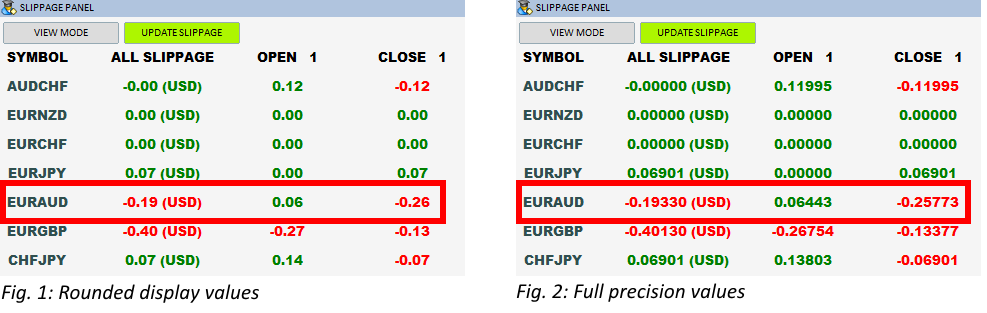
6. Handling of Partially Closed Positions
In MetaTrader, a single position can be closed in several stages — this is known as a partial closure. Each portion of a partially closed position is recorded as a separate deal in the terminal's history, even though they originate from the same order.
The Slippage Auditor panel handles each of these deals individually. As a result, you'll see multiple entries for the same symbol, all sharing the same Open Time, but with different Close Times and potentially different slippage values.
This behavior is especially noticeable in VIEW MODE : Open/Close Time, where you can observe how one position appears multiple times with identical open timestamps.
Note: Because partial deals are treated separately, the slippage per deal may differ and does not reflect the overall slippage of the original full-size position.
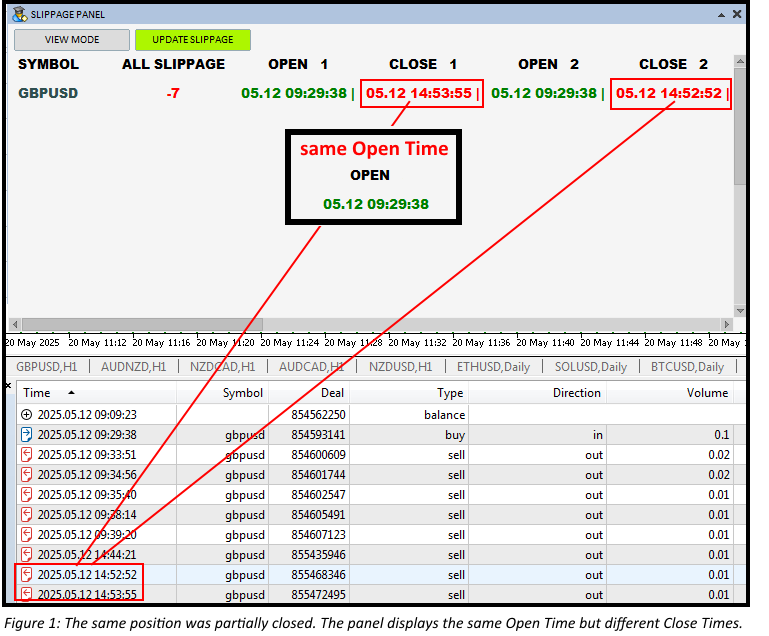
Figure 1: The same position was partially closed in two steps. The panel displays two rows with the same Open Time but different Close Times.
---
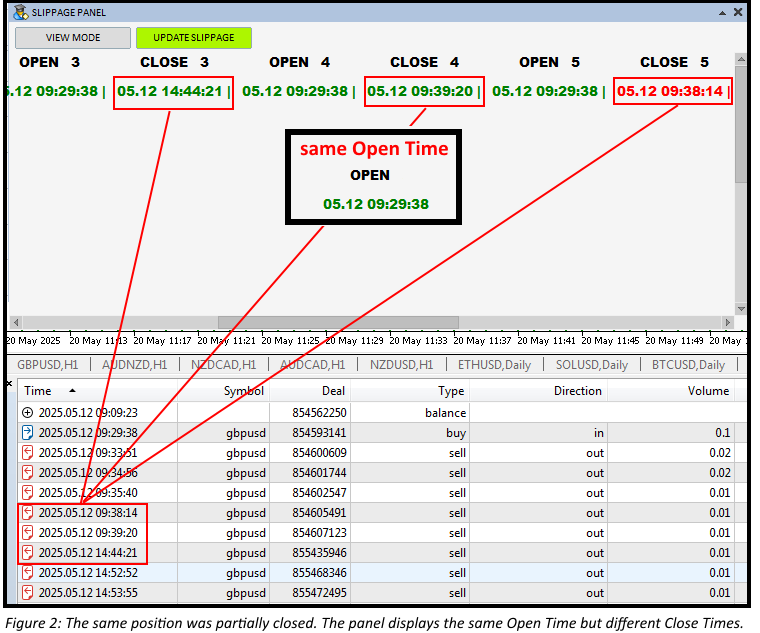
Figure 2: Three partial closures of the same position. Each row represents one deal with its own Close Time.
---
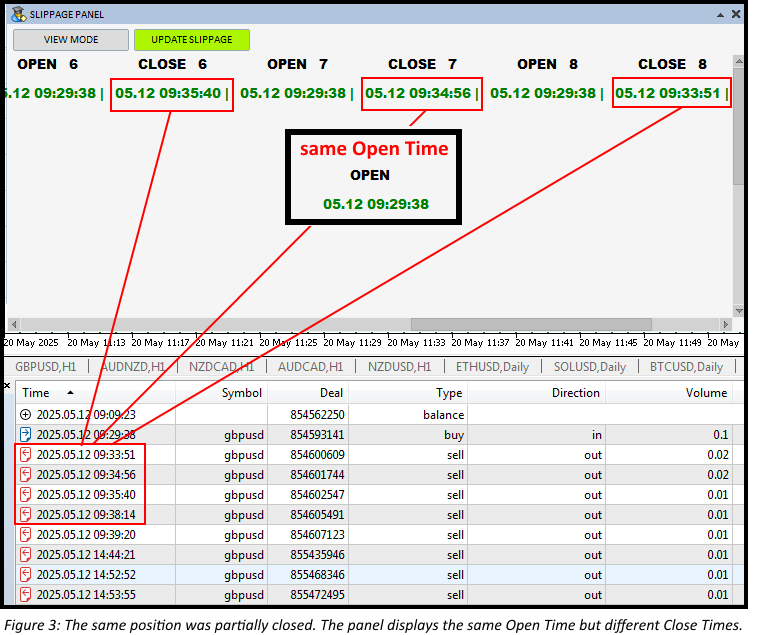
Figure 3: Full breakdown of a position closed in five separate deals. All rows share the same Open Time, each showing a different exit time.
Additional Note on Slippage in Account Currency ModeIn VIEW MODE : Slippage in account currency, the slippage of each partially closed position is calculated proportionally based on the deal size. This ensures that all partial deals contribute accurately to the overall result.
As a result, the value shown in ALL SLIPPAGE remains mathematically correct even when a position is closed in multiple steps. Each slippage value reflects both the price difference and the corresponding lot size, making the aggregated total reliable.
Account Currency Conversion Rate: 0.71524
Initial Deal Size: 0.10 lots
Partial Closures: 0.06 + 0.03 + 0.01 lots
| Deal | Closed Lot Size | Slippage (points) | Slippage in Account Currency | Rounded |
|---|---|---|---|---|
| 1 | 0.06 | 50 | 50 × 0.06 × 0.71524 = 2.14572 | 2.15 |
| 2 | 0.03 | 75 | 75 × 0.03 × 0.71524 = 1.60929 | 1.61 |
| 3 | 0.01 | 150 | 150 × 0.01 × 0.71524 = 1.07286 | 1.07 |
ALL SLIPPAGE (for Partially Closed Position): 2.15 + 1.61 + 1.07 = 4.83
Each partial deal is converted individually to the account currency using both lot size and slippage in points. The total is mathematically accurate and represents the true account impact of the full position's execution.
7. Minimizing and Closing the Panel
The Slippage Panel can be minimized or closed using the standard control buttons in the top right corner of the window:
• ▼ Minimize – Collapses the panel to a single header line. This keeps the panel visible but hides the data rows, saving screen space.
• × Close – Completely removes the panel from the chart. You will need to reattach the EA if you want to display it again.
Use the minimize option to quickly declutter your chart without fully disabling the tool.
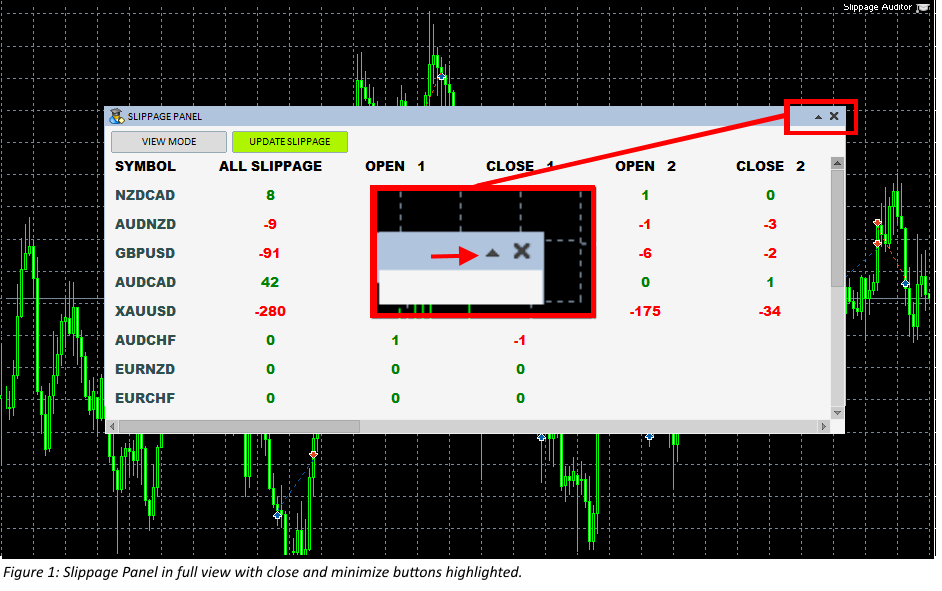
Figure 1: Slippage Panel in full view with close and minimize buttons highlighted.
---
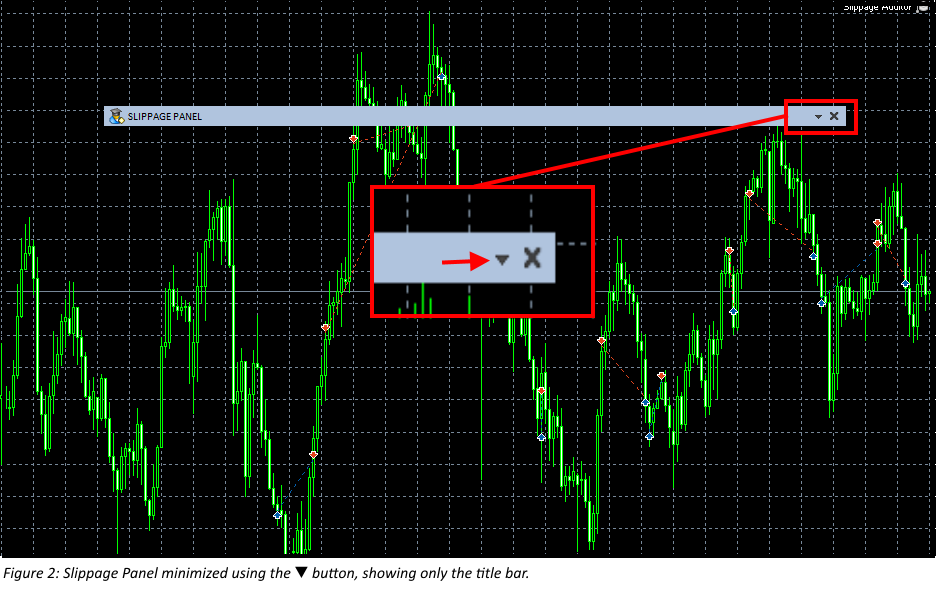
Figure 2: Slippage Panel minimized using the ▼ button, showing only the title bar.
8. Troubleshooting
If the Slippage Auditor panel does not show data after clicking UPDATE SLIPPAGE , it is recommended to check the Experts log tab in the terminal.
This log may display system messages that help identify the problem. One common message is:
* * * No account history or saved data for calculate slippage: 0
This means there are no closed positions within the defined date range or no trade data was loaded from the server.
How to resolve:
- Make sure there are closed trades in the account history that match the date range set in the EA settings.
- Ensure that Start Date and End Date are configured correctly.
- Check if the required symbols are available and visible in the terminal.
- If needed, right-click on the "Account History" tab and select "All History" to force the terminal to load missing data.
If the problem persists, please contact the author for support.
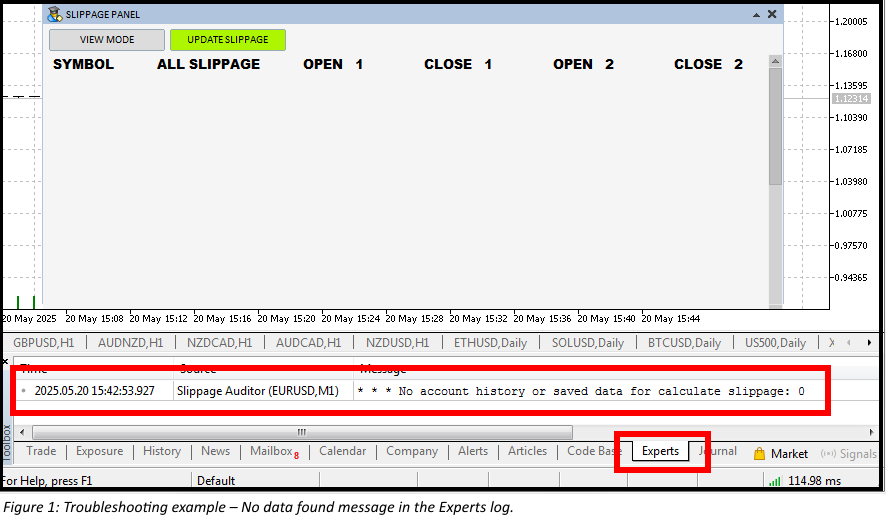
Figure 1: Example of system log message in the Experts tab when no closed trades are found.