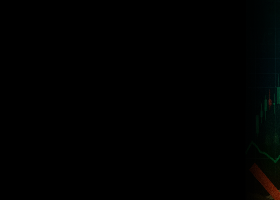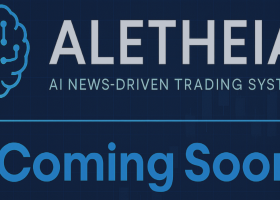- When backtesting on MT4, you can only test one symbol at a time. To do this, remove all other symbols from the inputs and use "every tick" mode.
- On the other hand, MT5 allows simultaneous testing of multiple symbols and provides superior results.
How to Run the EA on the Chart
For trading additional symbols, simply update the inputs and enter the base symbol name without any suffixes or prefixes.
To effectively set up and run the EA on your chart, follow the complete guide in the blog below:
https://www.mql5.com/en/blogs/post/751359
How Can I Join the MQL5 Channel?
You can join the MQL5 channel by accessing the following link:
How to Update the EA When Updates Are Available
To ensure you are always using the latest version of the EA, follow the step-by-step instructions provided in the blog below:
https://www.mql5.com/en/blogs/post/756832
What Is the Best Setfile?
The default setfile is the most reliable option for most users. However, you may optimize it or customize it to suit your broker's conditions. If additional setfiles are available, they will be shared in our official channels.
Inputs Details
Below are the details of the available inputs for configuring the EA:
- ##########
- Pairs: defines the set of trading symbols that the EA will execute trades on
- Determine main magic number: assigns a distinct identifier for tracking the EA’s trades independently
- Comment: optional text label attached to each trade for identification or analysis
- Dashboard size scale: modifies the visual size of the EA’s on-screen interface
- ##########
- Employ medium impact news filter for risk control: disables trading around scheduled medium-tier economic events
- Employ low impact news filter for risk control: prevents trade entries during low-impact news periods
Activating the News Filter in MT4/MT5
Open your trading terminal and select Tools > Options (or press Ctrl + O).
Switch to the Expert Advisors tab.
Enable Allow WebRequest for listed URL.
Add https://nfs.faireconomy.media as the URL and save by clicking OK.
- ##########
- Lot management method: determines how the lot size is computed — such as fixed, balance-based, or risk-tiered
- ##########
- Prevent auto risk adjustment: disables dynamic risk recalculation and keeps risk settings fixed throughout execution
- ##########
- Prop firm TP & SL adjustment: enables slight take profit and stop loss modifications to meet prop firm trading conditions or avoid detection mechanisms
What Risk and Deposit Should I Use?
The minimum deposit can be any amount, but it is recommended to use a risk percentage of 1% to 3% for optimal safety and profitability.
How Can I Join the Telegram Channel?
Please send me a private message on MQL5, and I will share the channel link with you.
If you have suggestions for new options or inputs, feel free to contact me via MQL5 messages. I am always open to your feedback.