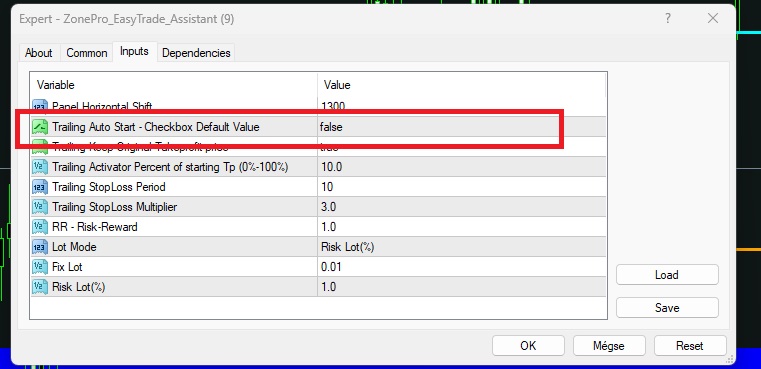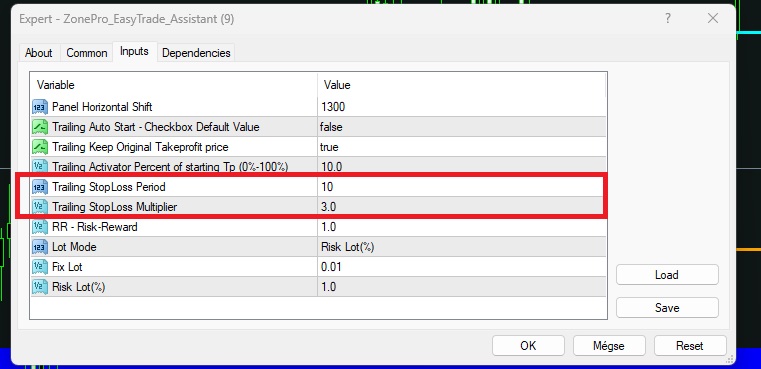SETUP AND OFF CHART SETTINGS for the BONUS Trade Assistant EA for Supply demand pro and easyTrade indicator by ZonePro
SETUP AND OFF CHART SETTINGS for the BONUS Trade Assistant EA for Supply demand pro and easyTrade indicator by ZonePro ( YOU HAVE TO HAVE 1 OF OUR INDICATOR ON THE CHART TO WORK)
1. First download the file
2. open the MT4 platform and go to file.

3. open the data folder
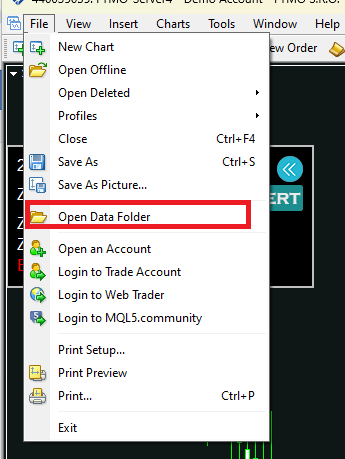
4. Go to the MQL4 File folder
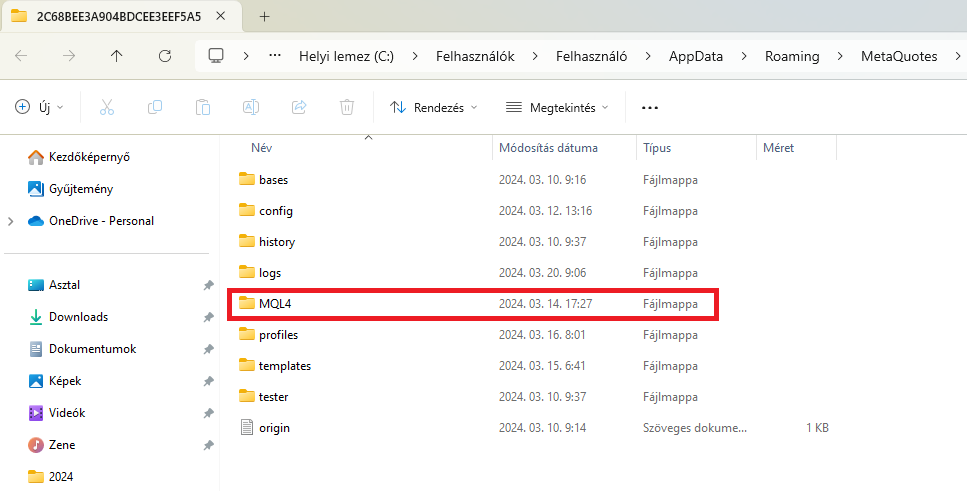
5. then open the expert file and copy it here.

6- copy the file.
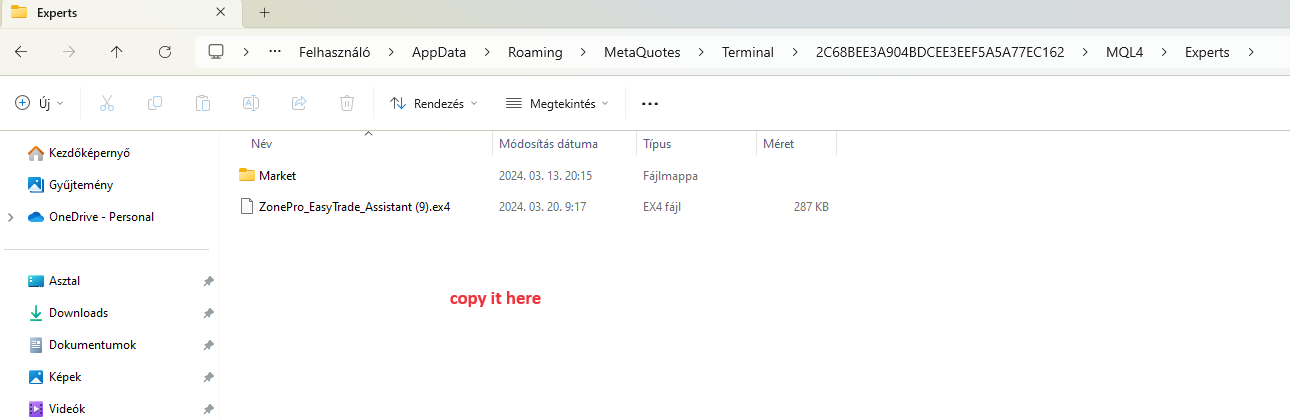
Then go to the Navigator menu :right click on the Indicator tab and refresh it.
The trade assistant will show in the Expart files and just add it to the chart by pulling it to it!
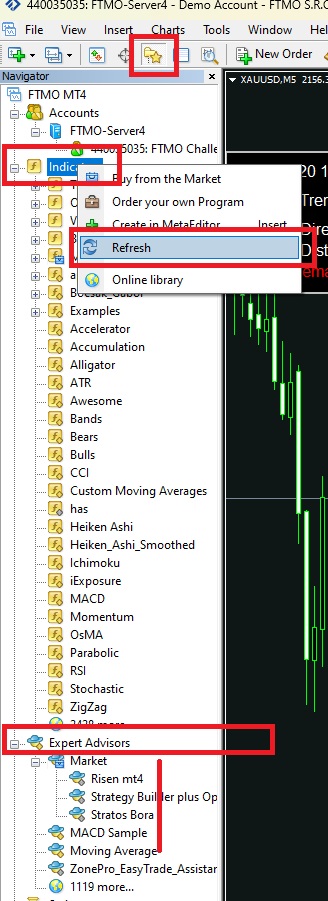
It will look like this on the chart
SETTINGS OF THE TRADE ASSISTANT EXPERT ADVISOR
1: PANEL HORIZONTAL SHIFT
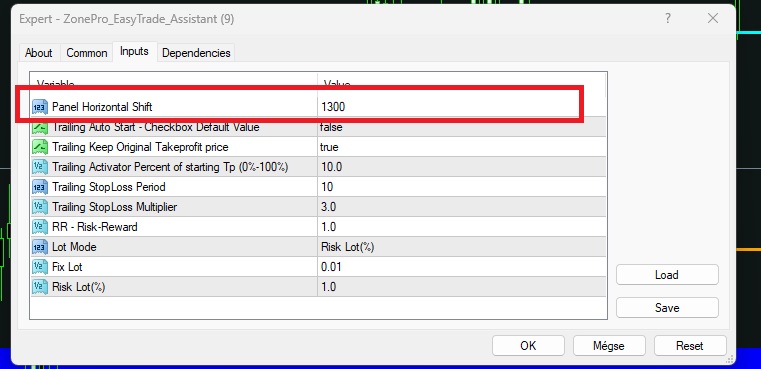
- position the panel where it best fits your screen
2. Trailing auto start:
Trailing stop automaticly starts on opening a trade or not . default setting is false.
3. TRAILING KEEP ORIGINAL TAKE PROFIT:
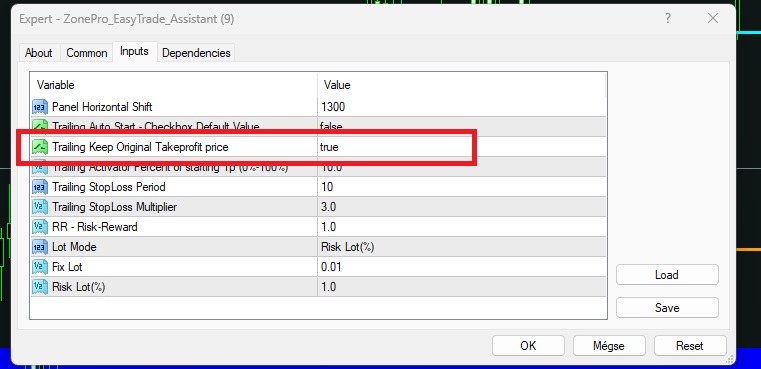
If trailing stop starts previously set takeprofit is kept or not. True on default.
TRAILING STOPLOSS SETTINGS
Period and multiplier( distance drom price)
RISK REWARD SETTINGS
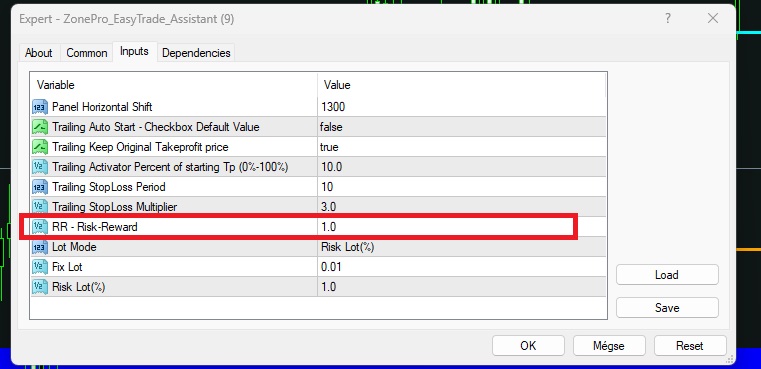
Stoploss and takeprofit Risk and reward settings if 1 it means that stoploss is same distance as takeprofit if 2 then takeprofit is 2 x the stoploss. You can change this in the chart panel.
LOT MODE CALCULATION
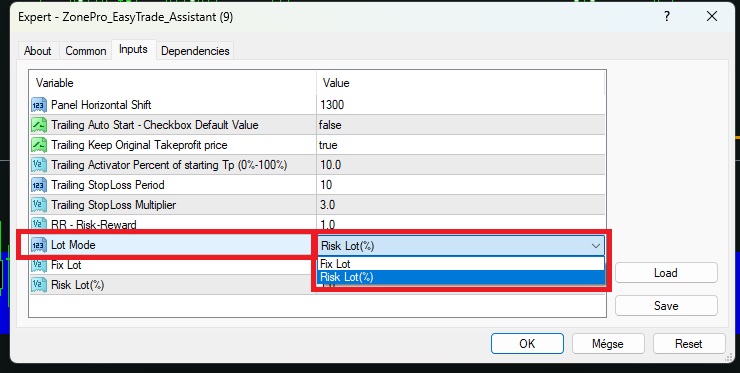
Choose if you want to risk fixed lot for yor trades or % of your balance. You can change this in the chart panel!
Fix lot and Risk amount settings:
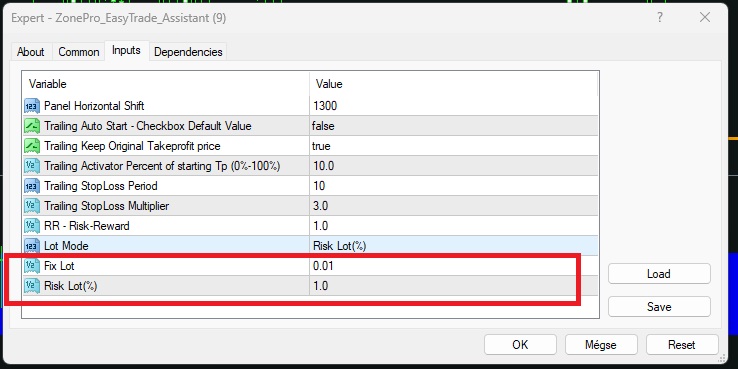
Lot and risk amount settings . You can also change theese in the chart panel.
YOU ARE READY TO USE THE EA PANEL ON YOUR CHART!
USER MANUAL FOR THE PANEL:https://www.mql5.com/en/blogs/post/756806