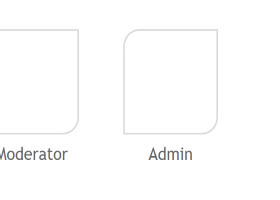SSX Titan Setup Guide
In this short guide I will show you how to install and configure the SSX Titan TT EA.
After purchasing the EA, simply drag & drop it onto the XAUUSD (Gold) chart with the timeframe H1:
These are the maximum values.
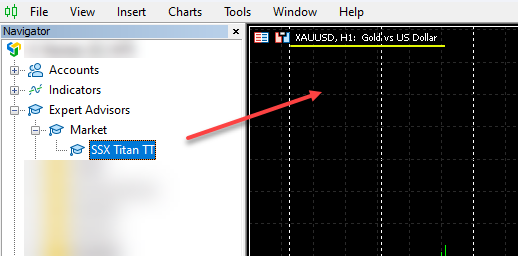
The EA settings will then open.
Please check "Allow Algo Trading" in the "Common" tab here:
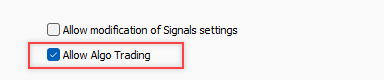
MT4:
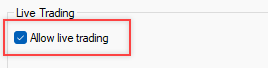
Then switch to the "Inputs" tab and check the settings and adjust the Parameter if needed.
Account Exchange Rate
This parameter is only required if your broker account has a currency other than USD or EUR etc.., e.g. JPY. You can see it in your Terminal:
![]()
Or in the EA Menu:
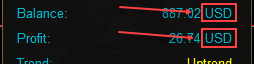
The dollar value that corresponds to the value of your currency is stored here.
For example, if your account is in JPY, then 1 JPY = 0.0068 USD, so the "0.0068" must be entered in the parameter.
![]()
Symbol-Suffix
If your Symbol has a suffix in the Symbol name, then add it into "Broker Symbol-Suffix".
In this example the Symbol has a "." (dot) after the Symbol name, so this dot must be added into the EA Parameter:
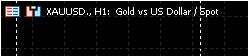
Add in parameters:
![]()
Symbol Suffix can also be more then one character, just make sure your put only the Suffix without the Symbol name in the Parameter.
E.g. if the Symbol name is "XAUUSD/-" then put the "/-" in the "Broker Symbol-Suffix", this would look like this:
![]()
Risk Level
Risk level determines the risk with which the trades are executed and the lot size. The higher the risk, the higher the profit, but also the higher the loss.
I recommend selecting a lower risk at the beginning, e.g. level 1 or 2.
If you switch it off completely (set to "OFF"), the stored lot size will be taken from the "Manual Lotsize" parameter. This means that the size is not automatically increased with each trade, but always remains the same, which ensures a lower risk.

Trades Intensity
Trades intensity determines the maximum number of trades that can be opened. The higher the value, the more trades can be opened (if required by the EA), which naturally leads to greater risk in the event of a loss, but also to greater profit. The lower the value, the fewer trades are opened, which naturally leads to a lower risk.
A maximum of 8 trades can be opened at the maximum level and only 2 at the lowest level.
After the risk and intensity have been set, the max. profit and max. loss appear in the panel. You can adjust the values until the desired figure is reached.
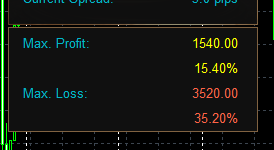
These are the maximum values.
If there are open positions, a current value is also displayed:
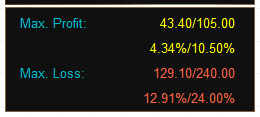
Max. Drawdown
Here you determine how much the maximum drawdown in percentage is allowed to be 0 - 100 (0 = OFF). With higher risk, a drawdown that is too low can lead to constant losses, so always weigh things up.
Trading Fridays
This setting has the following values:
Trade: With this value, the trades will also be executed normally on Fridays.
No trade: No trades will be executed on Friday.
Stop and close all trades: This value also depends on the parameters "Friday stop Hour" and "Friday stop Minute". This means that the EA will be stopped on Friday after the specified time and all trades are closed.

Use Safe Closer
If the price is close to the take profit and simply does not go any further, this function is used to close all open positions in order to avoid a further drawdown or loss.
For this purpose, the min. pips are configured in the settings "Safe Closer Pips Before TP", if the price reaches this point, only then is the setting activated. The duration until the positions are closed (if the price stays there that long) is set with "Safe Closer Hour Duration".
At the End please make sure that the "Algo Trading" is turned on, so the EA icon on the right upper corner on the Chart should smile (MT4) or should be blue (MT5):
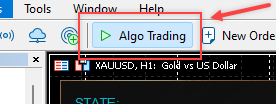
EA Icon:
![]()
![]()