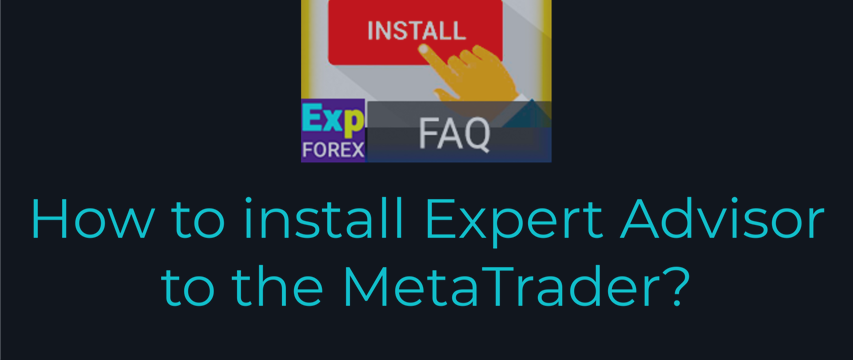
How to install an Expert Advisor and indicators to the MetaTrader terminals
Table of Contents
Description
How to install a Trading Advisor in the terminal and configure it to work in the MetaTrader terminal. In this article, we will show and tell you what needs to be done for your indicator or utility to work on the terminal chart.
Attention! If you have purchased our software through market MQL5.com, then you can read the article How to install trading robot from Market MQL5
How to install Expert, Robot, EA and Expert Advisor?
1. In your terminal, you can open a common folder: -menu File – Open Data Folder:
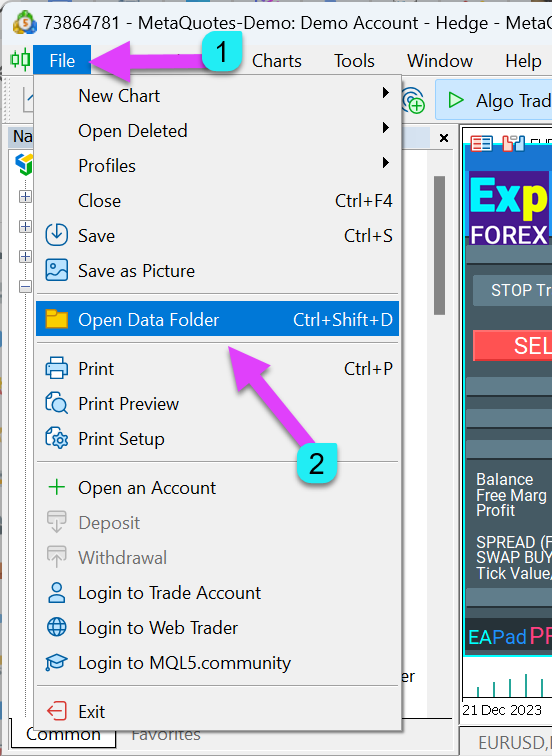
2. Copy the file of advisor .ex4 (.ex5) to the specific folder
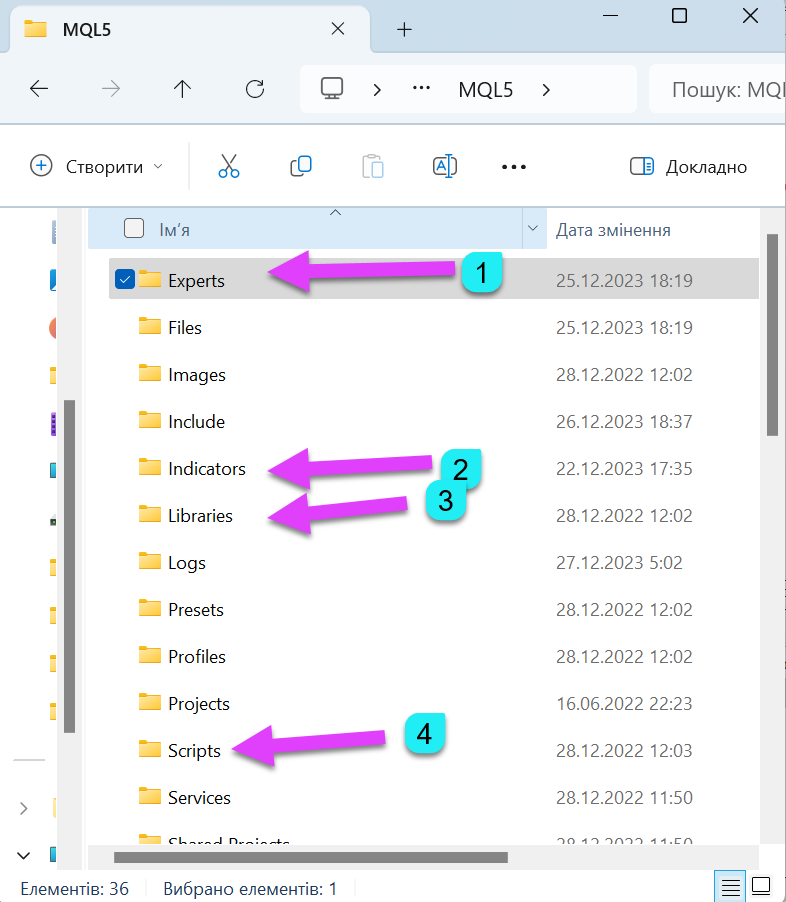
Or folder in which you installed MetaTrader, with a closed MetaTrader.
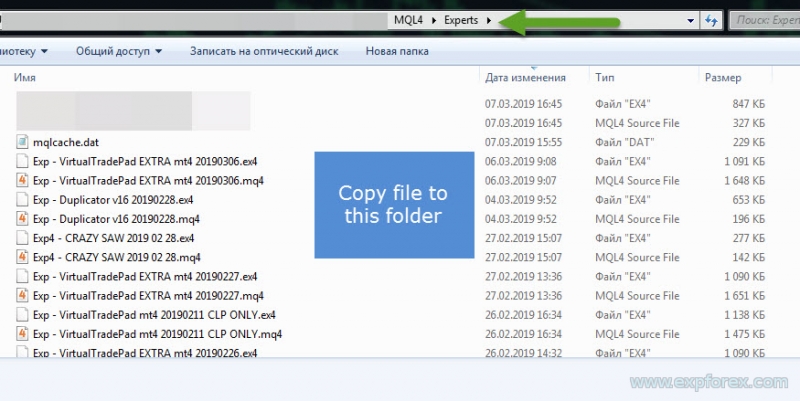
and Run your MetaTrader 4 (MetaTrader 5).
3. Open the window ” Navigator ” and set the Expert Advisor to the graph ( Chart )
Open by pressing the “+” tab ” Expert Advisors ” ( Expert Adviser ) and find your advisor EA ( Expert Adviser) in the list of advisers.
Open the chart (you can open multiple windows with the charts of selected currency pairs and set Experts on each chart separately!).
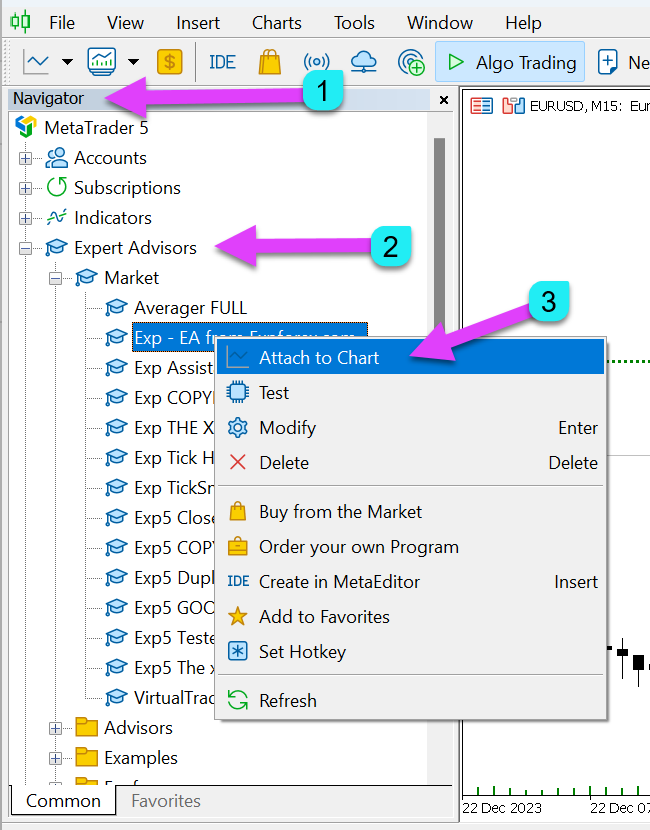
4. Allow live trading and AutoTrading Button:
In the advisor settings window, enable the checkbox ” Allow live trading ” and click OK.
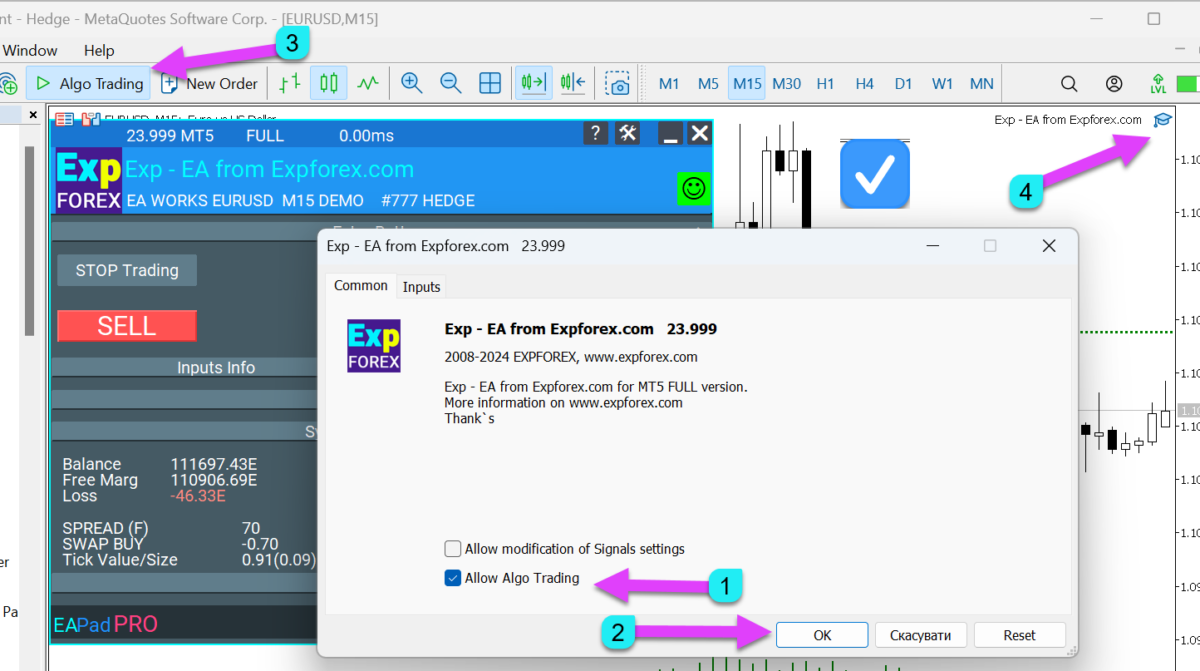
5. Press the top button “Autotrading ” ( AutoTrading / Algotrading ).
The button should be green. SMILE advisor in the right corner of the window of the currency pair should smile.
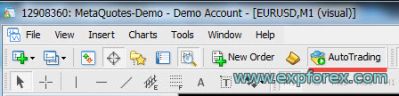
8. Allow live trading : (Double click on this smile or press F7)
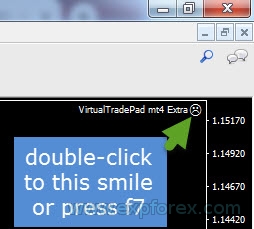
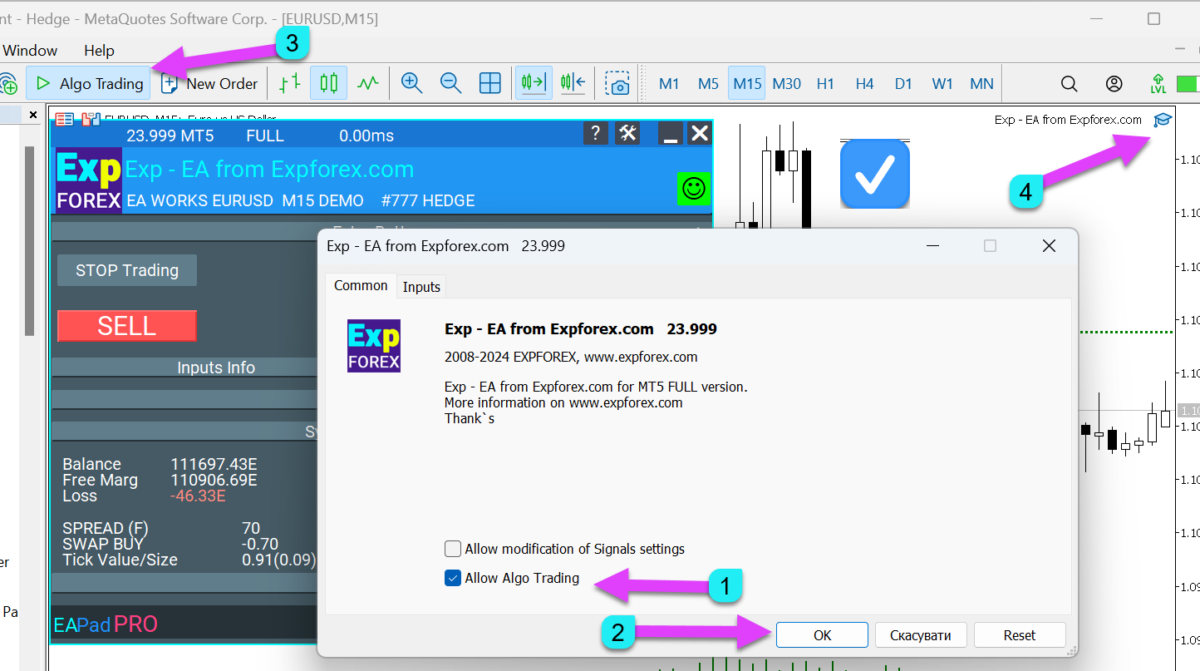
6. Check that the trading Expert Advisor smiled
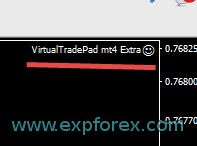
EAPADPRO and advisers from EXPFOREX Green and Red smile
Suppose you installed the commercial EA of Expforex after installing the program on Chart.
In that case, our program will create an information panel EAPADPRO
the status of the EA string is 2 operation status and stopping the 8 reasons advisor:
Ea Works – Advisor works fine. Wait for the signal, or wait until the advisor accompanies the deals. A common error is not detected!
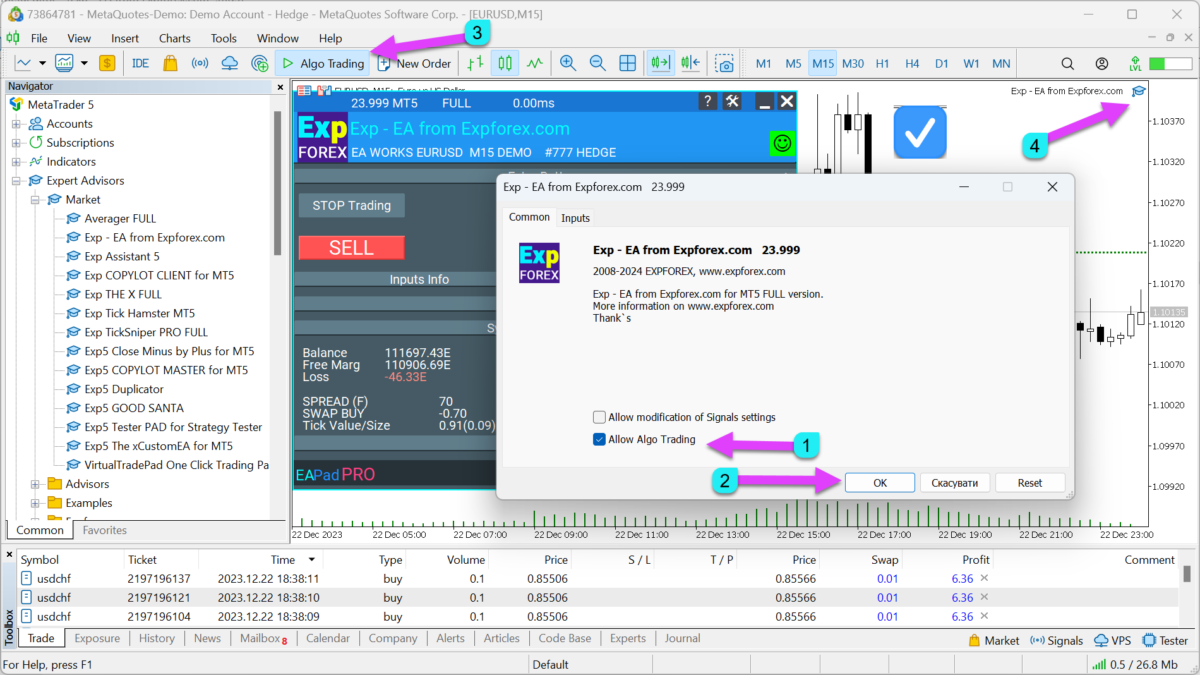
EA Doesn`t work – Expert Advisor does not work. The following line is a description of the reasons for stopping the operation:
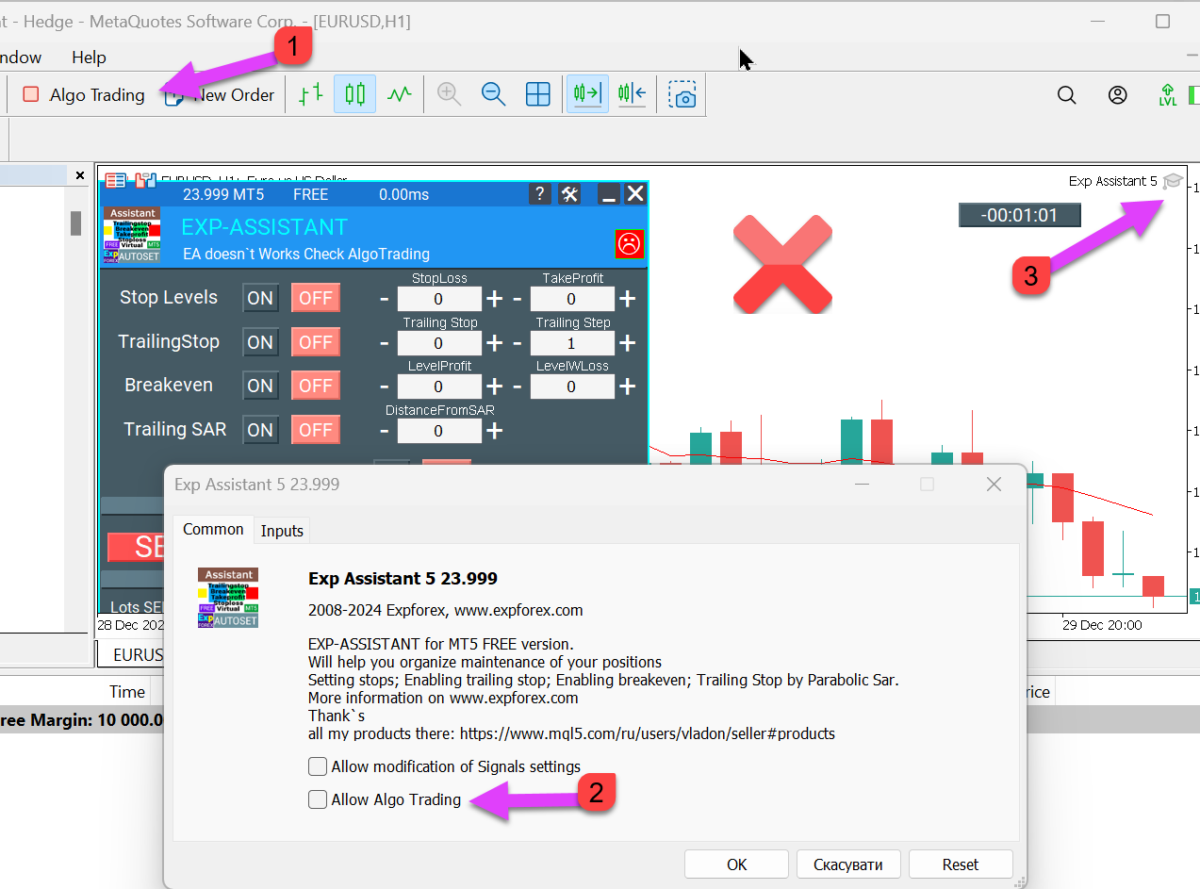
Reasons why Expert Advisor does not work:
- “Stop TRADING” – you press the button “Stop trading” and Expert Advisor stops! It will not execute the algorithm. Open, close, modify the position, the order, etc. Advisor to a complete stop until you again press the button “START TRADING”
- “ONLY MODIFY” – you pressed the button – “MODIFY ONLY”. Now, the Expert Advisor is entitled only to modify the already opened trades and orders without opening new signals!
- Accompanying this position: Stop-loss, take profit, Closing of the total gains and losses Treylingstop, averaging, Additional opening the trend, and other features participating in the strategy.
- When the “MODIFY ONLY” button is pressed, the Expert Advisor will not process any new signals from the strategies and indicators.
- “AutoTRADING Check” – Check the button “AUTOTRADING / Algo trading ” on your terminal:
-
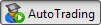 Automatic trading is allowed, and trading functions in running programs are approved for use.
Automatic trading is allowed, and trading functions in running programs are approved for use. -
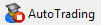 – automated trading is prohibited while running programs will work, although trading functions can not be performed.
– automated trading is prohibited while running programs will work, although trading functions can not be performed.
-
- “Allow Live Trading Check” – You are not allowed to present an Expert Advisor to trade on your account:
In the Expert advisor settings, Click “Allow Live Trading“.
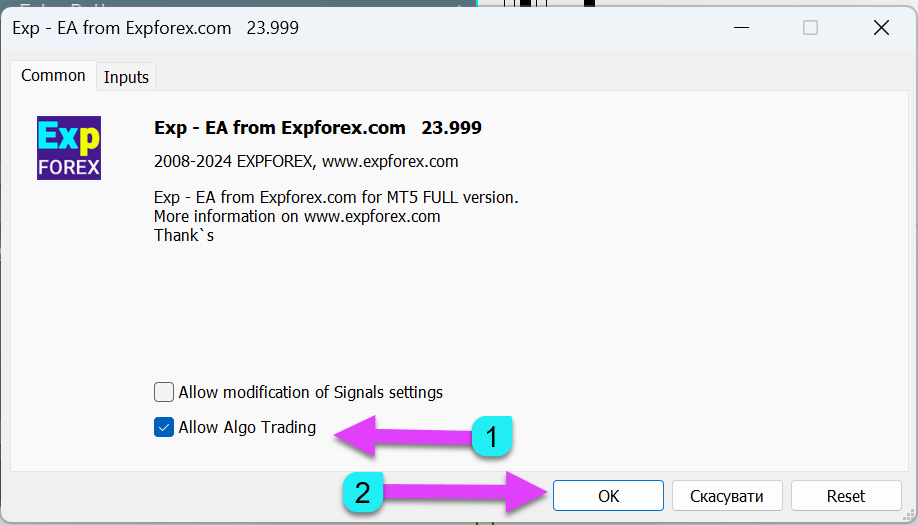
- “INVEST” – you are trading on the Investment Account, for Invest password. On this account, you are prohibited from trading activities from your password.
- “NoSymbol” – symbol Trading is prohibited! Broker banned trade on this symbol. Right-click in the Market Watch – Display all the characters and find a symbol with a suffix (for example, _i, .m, s) and drag it to the chart!
- “NOEATRADE” – tradable permits for an expert on the current account banned! The broker banned trade experts on this account. Notify broker. ( “AutoTrading/ Algotrading” disabled by the server ):
- There is no connection with the trading server.
- Trading account transferred to the read-only mode (to the archive);
- Trade account is forbidden on the side of the trade server;
- Connection to the trading account is made in the investor mode.
An advisor can be tested in Strategy Tester. To do this, press Ctrl + R to run the tester, select the adviser, and press Start.If you want to visually see the EA works before this set, check the box on the item “Visualization“.
Article: How do you test EA in Strategy Tester?
Example of Using Exp – TesterPad
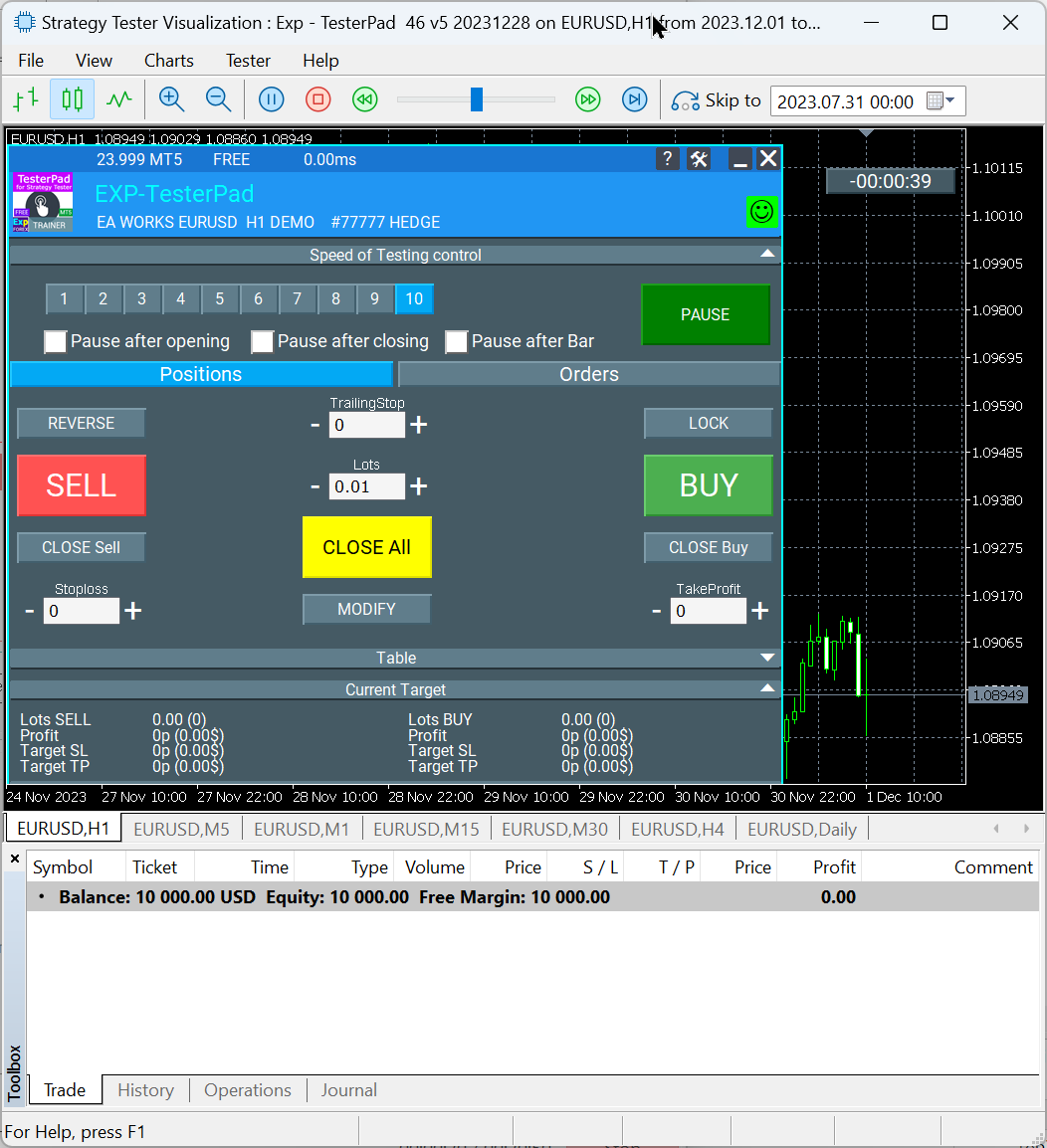
Example of Using Exp – Averager
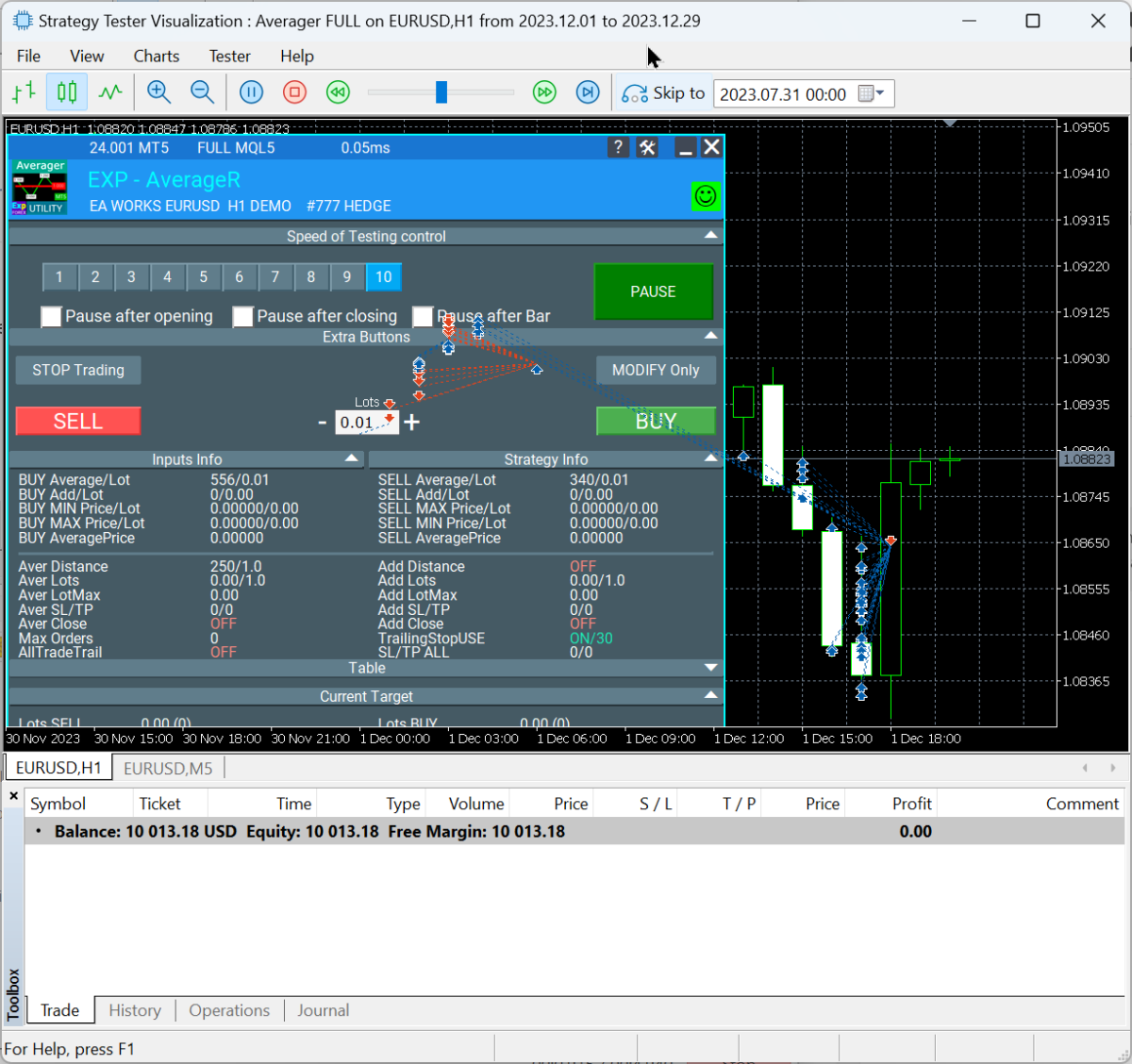
How to install the indicator?
You can set the indicator in the same way as Expert Advisor.
To do this, copy the indicator to the Indicators folder.
- Copy the file indicator .ex4 (ex5) in the folder C: \Program Files\MetaTrader\MQL4(MQL5)\indicators\ (or the folder in which you installed MetaTrader) with closed MetaTrader;
- Run MetaTrader ;
- Open the window ” Navigator “;
- Open by pressing the “+” tab ” Custom Indicators ” ( Indicators ) and find the indicator in the list of indicators;
- Set the indicator to chart to the required currency pair;
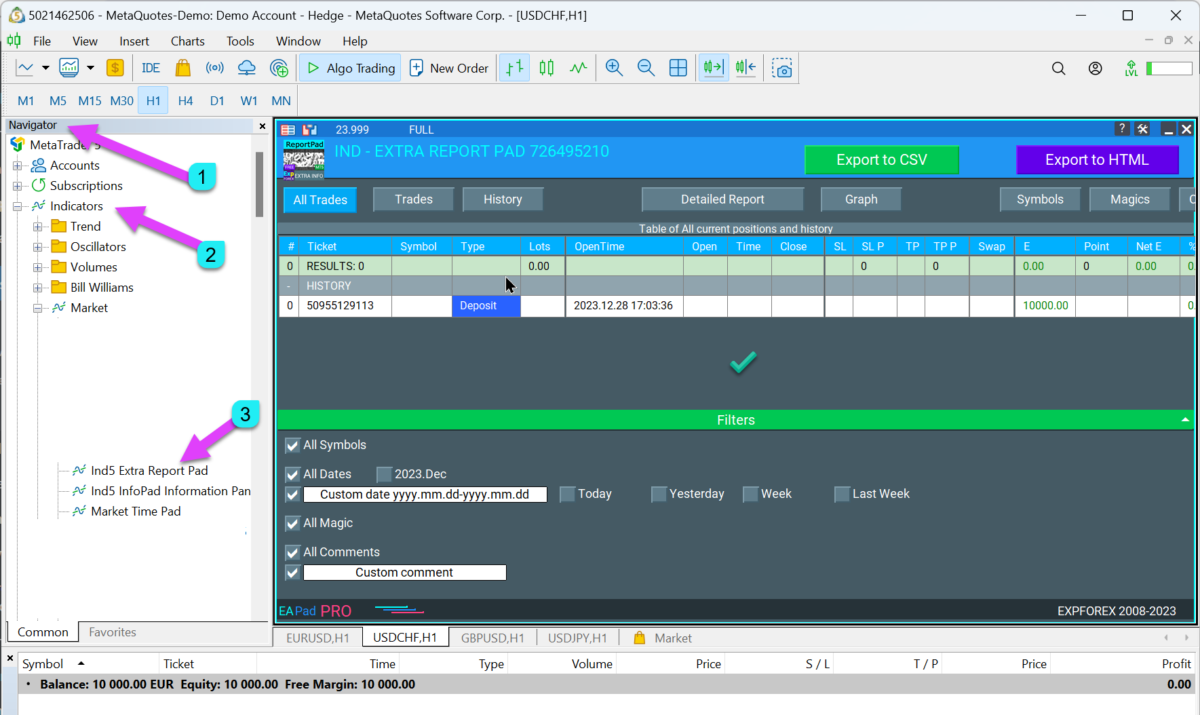
How to install the script?
- Copy the script file .ex4 (ex5) in the folder the C: \Program Files\MetaTrader\MQL4(MQL5)\scripts\ (or the folder in which you installed MetaTrader) with closed MetaTrader.
- Run MetaTrader.
- Open the window ” Navigator “
- Open by pressing the “+” tab ” Scripts ” and found in the list of installed scripts.
- Set it to CHART to the required currency pair.
The script is installed.
How to install the library file?
- Copy the library file .ex4 (ex5) in the folder C: \Program Files\MetaTrader\MQL4(MQL5)\libraries\ (or the folder in which you installed MetaTrader) with closed MetaTrader;
- Run MetaTrader 4;
- Library installed.

Example of use our library
Our dashboard has a unique code that can not be added to the experts that you buy in open source! You can add our panel as a library.
EAPADPRO LIBRARY – programming of the panel
How to download file setup (.SET) to the Expert Advisor?
- Run MetaTrader.
- Open the window ” Navigator “
- Open by pressing the “+” tab ” Advisors ” ( Expert Adviser) and found in the list of advisers.
- Set an adviser to CHART to the required currency pair.
- in the CHART right-click on the chart and select the ” Expert Advisors ” – ” Properties “, or press F7
-
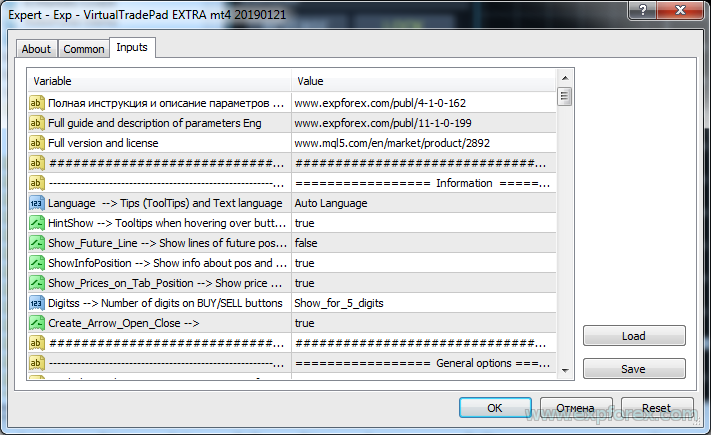
- In the opened window select the tab ” Inputs ” and click on ” Load “
-
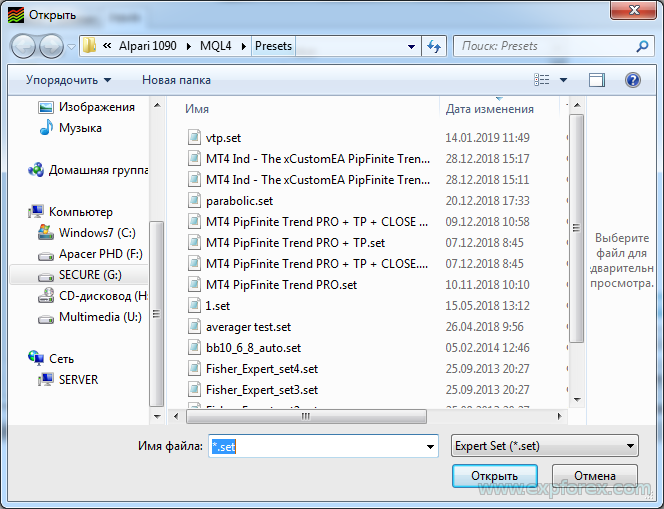
- Select the file settings .set and click ” Open “
- EA settings loaded.


