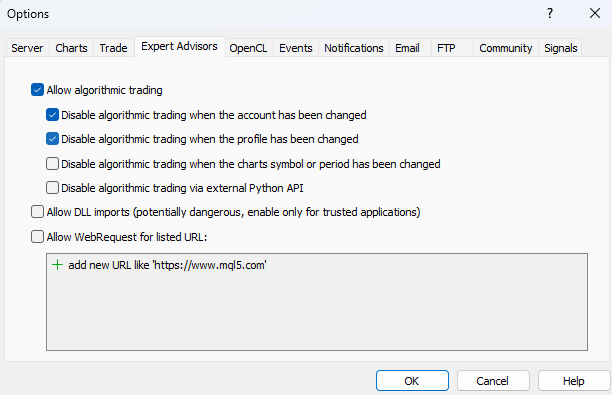Aura White Edition - How to set up info
- Working symbols EURUSD, GBPUSD, USDJPY, EURGBP, USDCAD, USDCHF
- Working Timeframe: H1
- Min deposit: $100
- Min leverage 1:20
- Good ECN broker is required, but not must (Recommended broker)
- Best Broker for European Clients with trading leverage 1:500
Features:
- No martingale
- No Grid
- No averaging
- No dangerous methods of money management are used
- Hard stop loss and take profit for each position
- Stable testing results since 1999 with 99.9% quality quotes
- Not sensitive to broker conditions
- Easy to install
- FTMO and Prop firm ready
The Expert Advisor is set up for each currency pair separately, on its own separate chart.
The Expert is easy to use, with all default settings. You only need to select the risk level.
The risk is selected by the Balance Step parameter.
- 100 High Risk
- 200 Moderate
- 300 Normal
- 400 Low
- 500 Conservative
Approximate (conditional) risk values are indicated, everyone's concept of risk is different.
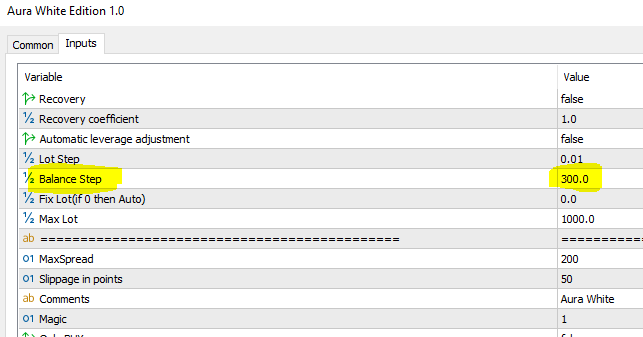
PARAMETERS DESCRIPTION
MultiDeals* - when this function is enabled, the Expert Advisor will open new trades on pairs that already have open trades, regardless of whether the previous trade was closed or not
WARNING*
1. When using this function, it is important not to overestimate the risk, as the load on the deposit can increase multiple times.
2. Since a trade may open in the opposite direction, it is prohibited to use this function on Netting accounts and on accounts where Hedging is prohibited.
One direction for MultiDeals - the EA opens additional trades in one direction only (The function is only relevant when the MultiDeals enabled)
Recovery - Enable loss recovery mode (in this mode the Expert Advisor increases the trading lot after a losing trade by a specified coefficient (disabled by default).
Recovery coefficient - Increase coefficient after a losing trade, refers to the recovery parameter (disabled off by default)
Automatic leverage adjustment - Automatic risk adjustment to leverage (disabled by default)
Close Currency Profit - closing a trades at a specified profit in the deposit currency (on/off)
Currency Profit - value in deposit currency for closing a trade by profit
Close Currency Loss - closing a trades at a specified loss in the deposit currency (on/off)
Currency Loss - value in deposit currency for closing a trade by loss
Daily loss limit option - Daily loss limit for all pairs, set as a percentage of the deposit, calculated for all pairs. If the daily drawdown on all positions reaches the specified drawdown, the Expert Advisor closes all positions (on/off)
Daily loss limit percent of Balance - percentage of drawdown for all trading pairs at which the Expert will close all trades on the account
Avoid open orders time period - prohibition on closing trades within a specified period of time (For example, you can prohibit trading the Expert Advisor during the Asian session or during the rollover period)
Avoid open orders from Hour - the hour from which experts stop trading
Avoid open orders to Hour - the hour until the Expert stops trading
Delay of Open the Deal - Delay in opening trades in seconds. The parameter is set in seconds. (For example, you need trades to be unique and not coincide with trades of other users of the same Expert Advisor by opening time. You can set the delay in seconds and your trade will be opened with a time delay.)
Delay of Open the Deal, Seconds - the delay value in seconds for the previous parameter (only works when the previous parameter is enabled)
Close At Friday - closing trades at a given time on Friday before the weekend
Close At Friday Hour - time at which the Expert Advisor closes trades on Friday
Risk Percents % - risk as a percentage of the deposit per trade
Lot Step - The parameter refers to the calculation of the auto lot
Fix Lot - Fixed trading volume (If value is 0, the automatic lot calculation works)
Max Lot - Maximum trading lot with which an Expert can trade and open trades (trading lot limiter)
MaxSpread - Spread filter. The maximum value of the spread at which the EA opens trades.
Slippage in points - Slippage filter in points.
Comments - commentary can be anything you write.
Magic* - This parameter is responsible for the identification of trades, it does not affect the trading. You can put any one value you want.
Only BUY - if the parameter is enabled, the Expert Advisor will open trades only for buying (disabled by default)
Only SELL - if the parameter is enabled, the Expert Advisor will open trades only for sell (disabled by default)
Virtual StopLoss and TakeProfit - virtual take profit and stop loss values invisible to the broker (disabled by default). Executed by the market!
Instant Trailing* - this option allows you to move Stop Loss immediately, after the price has moved towards take profit. (*For the option to work correctly, you need to turn off the regular trailing stop and breakeven)
TakeProfit GBPUSD, EURUSD, EURGBP, USDCAD - Take profit value is set for each pair separately.
StopLoss EURUSD, EURGBP, USDCAD - Stop loss values is set for each pair separately.
Trailing On Off - Trailing Stop function on/off
Trailing Distance - This is how many pips the price must pass from the opening price for the trailing to start working.
Use Breakeven* - Using the break-even function
*Breakeven and trailing do not work at the same time. So that there is no conflict. Because a Trailing Stop is the same as Breakeven, but a dynamic one.
BE activity - When how many points are reached, engage breakeven.
Use NewsFilter - Enable/Disable the news filter.
Do not open positions minutes before the news - Time before the news release during which period not to open trades.
Do not open positions minutes after the news - Time after the news release during which period not to open trades.
For correct work of the news filter you need to add the link to the terminal settings. You do not need to add a link for Metatrader 5 terminal, only for MT4.
Please allow web requests to the following URL for the news filter https://ec.forexprostools.com
🔵Best Broker for European Clients with trading leverage 1:500
🔵FOREX CASHBACK SERVICE (your additional income)
🔵Telegram Channel https://t.me/aura_gold_ea
🔵Site https://auraexperts.com/
🔵Mail fintexea@gmail.com
Ask your questions to author https://www.mql5.com/en/users/stanislav110685
ALL EXPERTS https://www.mql5.com/en/users/stanislav110685/seller