Perpetual EA is an automated trading system that trades range false breakouts. You can find general information about the EA strategy on the official product page in the MQL5 Market.
This post contains information about all Perpetual EA settings and frequently asked questions. When used on EURUSD and M15 timeframe, the robot does not require additional settings. You can trade using the default settings.
Also here you will find configuration sets for strategy examples shown in the screenshots of the robot presentation.
CONTENTS
Time management
- Start time of trading session daily
- Last opening time daily
- Close all positions daily at
- Close all positions on Friday at
Opening
- Directions of opening
- Risk per trade, percentage of the deposit
- Take Profit size, bets
- Close after acceleration
- Close when new Range
- Close if Pro price level
Money management
- Betting table
- Betting rules
- Bet multiplier or addition
- Customized size of capital
Appearance
- Draw price ranges
- Make backups
Sets of EA settings
FAQ
- What is the minimum deposit required for the EA to work correctly?
- How can I speed up the strategy testing process?
TIME MANAGEMENT
The Time management group of settings allows you to set the schedule of trading sessions for intraday or intra-week trading. Setting values:
- Start time of trading session daily – Start trading every day at [hour : min]
- Last opening time daily – The time of the last position opening every day at [hour : min]
- Close all positions daily at – Close all positions daily at [hour : min]
- Close all positions on Friday at – Close all positions every Friday at [hour : min]
OPENING
Directions of opening - Permitted opening directions
The setting allows trading in Long, Short or both directions. Setting values:
- Long and Short – Long and Short are allowed. EA processes any signal of this strategy to open positions.
- Long only – Long only allowed. The robot only opens long positions. Any short signal from this strategy is ignored.
- Short only – Short only allowed. The robot only opens short positions. Any long signal from this strategy is ignored.
Risk per trade, percentage of the deposit - Risk per trade as a percentage of Equity
Because of various time frames and price volatility, open positions will have different Stop Loss widths every time. However, the risk per trade will always be the same for a specific strategy. You can assign it from 0.1 to 15 percent of the deposit.
CLOSING
The robot closes trades both by Take Profit and by using several closing signals.
Take Profit size, bets - Take Profit size, bets
Here you specify the coefficient for calculating Take Profit from the Stop Loss size. If the setting is 1, then the Take Profit price will be set at the same distance from the opening price as the Stop Loss (only in the opposite direction). If the setting is greater than one, then Take Profit will be greater than Stop Loss. If less than one, less.
Close after acceleration - The Expert Advisor closes positions after the price movement accelerates
The setting allows the EA to exit the position after a significant acceleration of the price movement. Closing occurs when a new bar of the working time frame appears.
The signal is helpful to take the profit before the price reversal begins. You can choose options:
- No - Do not close a position after the price movement accelerates.
- Yes. Any acceleration, if profit - Close a profitable position after the price movement has accelerated, even if the acceleration began before opening the position.
- Yes. Final acceleration, if profit - Close a profitable position after the price movement has accelerated, only if the acceleration began after opening the position.
Selecting the Yes. Any acceleration, if profit option can be part of a scalping strategy. At the same time, the option Yes. Final acceleration, if profit is used to profit from more significant moves in a volatile market.
Close when new Range - Close a position when a new price range appears
The setting allows you to exit the position after the formation of a new price range. After opening a position, it may have lost its relevance if new levels of support or resistance are formed instead of a strong price movement. Therefore, it needs to be closed. You can choose options:
- Don't close - Do not close the position on this signal.
- Created - Close a position when any new price range is formed.
- Created. If profit - Close only a profitable position when forming any new price range.
- Created. If not internal - Close the position when a new range is formed, if it is not formed inside the current price range.
- Created. If not internal and profit - Close only a profitable position when a new range is formed, if it is not formed inside the current price range.
- Created. If moving back - Close the position when a new range is formed, if it is formed below the current one (for Long) or above the current one (for Short).
- Created. If minimal profit - Close the position when any new range is formed, only if the position is profitable at least 25% of the current bet.
Close if Pro price level - Close a position when a new price level appears in the direction of Take Profit
The setting allows you to exit the position after the formation of a new strong price level. For a Long position, this will be the resistance level. For the Short position - a new level of support. You can choose options:
- No - Do not close the position on this signal.
- Yes. Always - Close the position when a new price level appears.
- Yes. If profit only - Close only a profitable position when a new price level appears.
MONEY MANAGEMENT
Trading results significantly depend not only on the trading strategy, but also on the betting strategy. Use this group of settings to select betting strategy.
Betting table - Table of bets
This setting defines the basic rules of the betting strategy. You can choose options:
- Custom bet multiplier - The robot makes bets that can increase with an adjustable multiplier.
- Classic double bet - The robot makes bets using the double bet strategy.
- Extra bet - When the robot hits a drawdown, it increases the bet by adding a certain value to the previous one.
- Custom table - The robot operates according to the custom bet table. If the strategy succeeds, then the risk per trade remains constant. If the EA enters a period of bad trades, and the drawdown increases to six bets, then the robot activates a gradual increase in the bet.
Betting rules - Additional betting rules
With this setting, you can maximize profits in a good market or minimize losses in a bad market. You can choose options:
- No rules - There are no additional rules.
- Lucky streak - When exiting any drawdown to a new high, the robot always triples the bet once, thus extracting the maximum profit from a sequence of good trades. This rule is a variation of the Anti Martingale method.
Bet multiplier or addition - Customizable bet increase ratio
This specifies the bet increase factor (or number of stakes to add) when using different betting tables.
Customized size of capital - Configurable starting capital value
This setting tells the robot what amount of capital to consider as a starting capital for the successful implementation of the betting strategy. For normal operation of the EA, this setting does not need to be changed, since by default it is equal to 0. That is, the robot independently determines all the parameters of the betting strategy. You will only need to switch the setting to Customized if:
- The trading account is currently in a drawdown,
- At the same time, the adviser was temporarily stopped for some reason,
- You need to restart it on the same trading account.
APPEARANCE
This group contains the settings that are important for the appearance of the Expert Advisor and speeding up its testing.
Draw price ranges – Show price ranges on the price chart
This setting enables and disables the showing of price ranges on the price chart.
Make backups - This copy of the EA makes backups (saves important data to files)
The robot needs to make backups in order to remain operational in case of sudden restarts of the terminal, disconnections, and other problems in the trading environment. When testing, this setting should also be disabled.
SETS OF EA SETTINGS
In this section, you can see the settings for the examples shown in the screenshots on the official product page in the MQL5 Market.
Base strategy (Default settings). Stable one
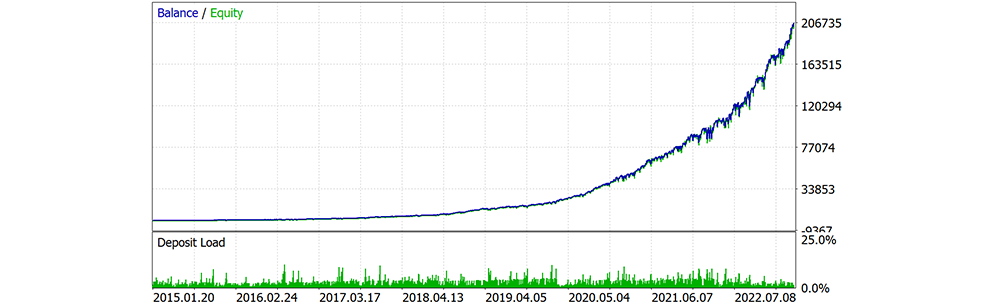
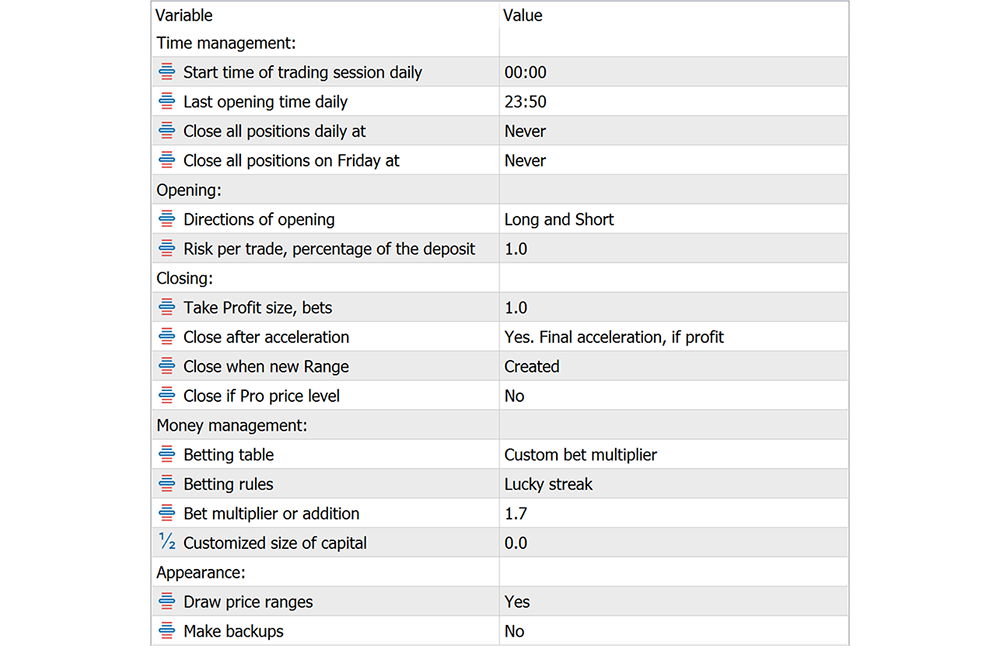
Optional strategy (More aggressive betting strategy and big TP). More risky one
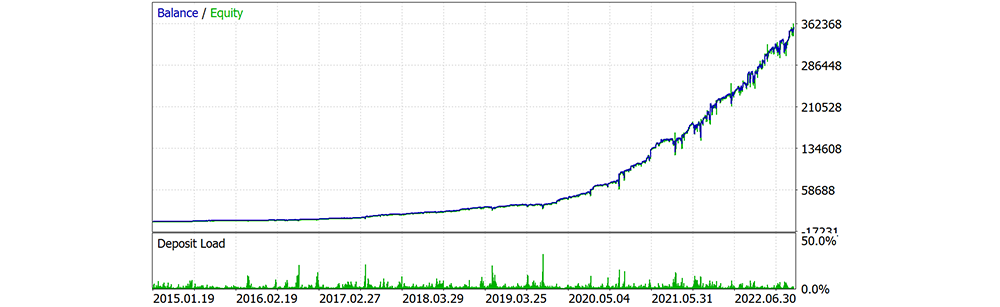
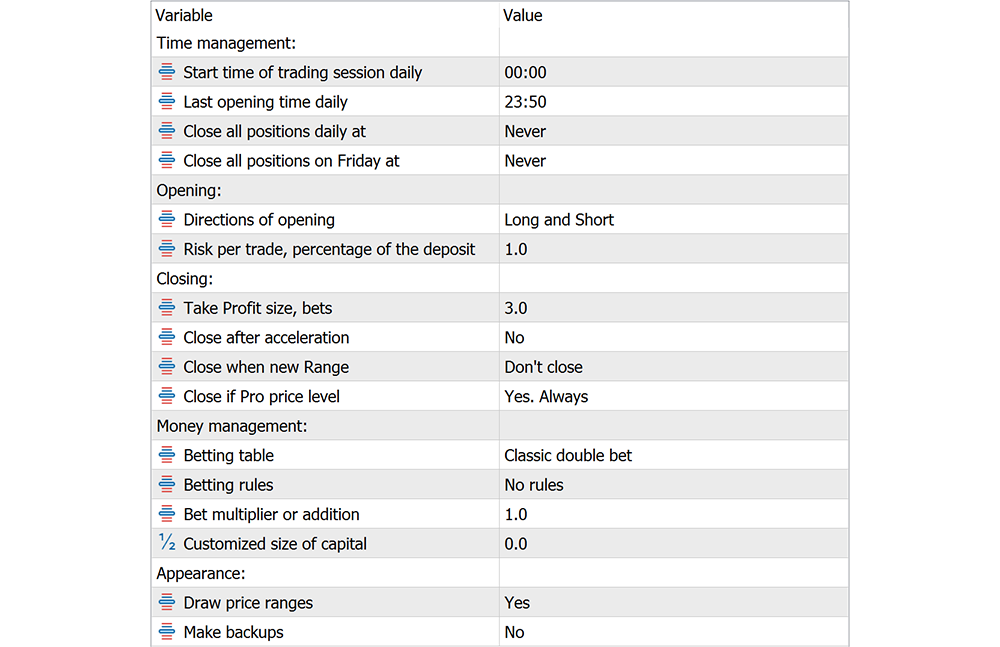
FAQ
What is the minimum deposit required for the EA to work correctly?
- Minimum deposit 200 USD (with minimum leverage 1:500)
- Minimum leverage 1:38 (with a minimum deposit of 1000 USD). Yes, yes, the robot supports Russian Forex.
BONUS and recommended broker
Find the Brokers section of the website listed in my profile. Open an account for free using my affiliate link with any Forex broker in this section and contact me. As a bonus, I will send you the robot settings for your particular broker conditions.How can I speed up the strategy testing process?
Perpetual EA is forced to perform many different calculations on every tick. Therefore, the EA can sometimes slowly test strategies, especially on highly liquid trading symbols. The fact is that the history of quotes for these symbols contains a large number of ticks. So, to speed up testing, you can do the following:
- Disable all other resource-intensive programs and processes on your computer except MT5 tester.
- In the EA settings, set the No for the Make backups. Testing speed largely depends on this setting.
- In the EA settings, set the No for the Draw price ranges setting. Drawing the graphics additionally loads the computer.
- On the Settings tab, in the tester, uncheck the Visual mode with the display of charts, indicators, and trades box. Then you will not see trades on the price chart but rather speed up testing.
Download Perpetual EA for free from the official product page in the MQL5 Market. The robot is completely ready for trading. If you don't know how to install the Expert Advisor on your trading account, please find the Instructions section on the website specified in my profile. Feel free to contact me if you have any questions.
The robot was published using the Remove Comments utility.



