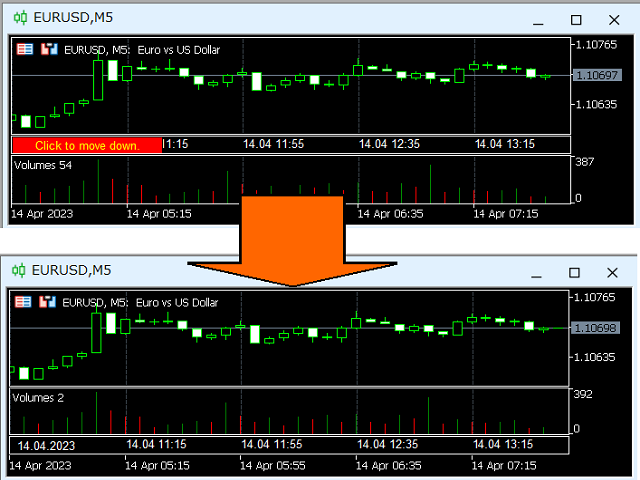Product info
This tool adds an original time scale with a specified or automatically calculated time difference to the bottom of the chart.
By using this handy tool, you can improve the readability of the chart and reduce mental stress by displaying it in a time format familiar to you or your country.
Even if you don't need to calculate time differences, simply replacing the default time scale with Local_Time can improve the chart's readability.
Downlaod
MT4 https://www.mql5.com/ja/market/product/96984
MT5 https://www.mql5.com/ja/market/product/96985
Screen shot
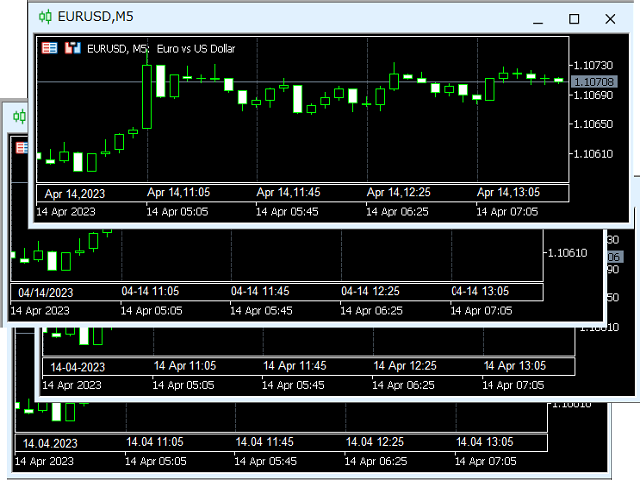
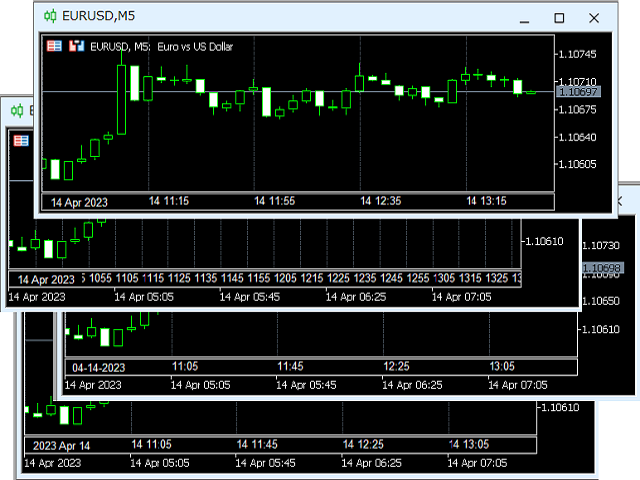
Parameters
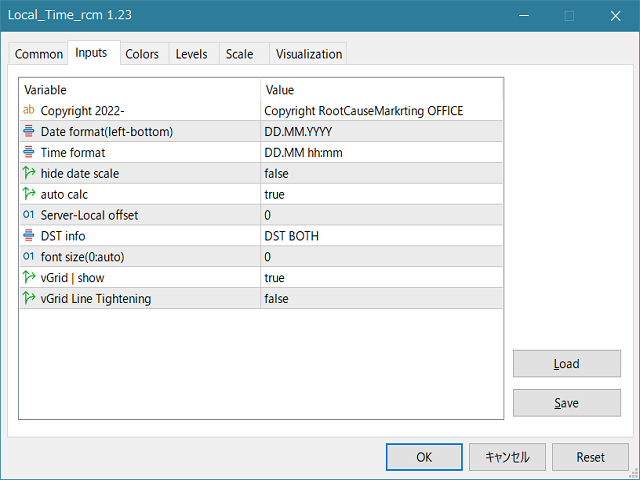
date format :The format of the date displayed in the lower left corner of the chart.
Time Format :The display format of the time scale.
hide date scale:Erase the standard date scale
auto calc:Automatically calculates the time difference, even if true, the daylight saving time setting is taken into account. Ignored for testers.
Server-Local offset:The time difference between the server and the local time. Ignored if auto-calculation is true.
Dst info:Whether server and local daylight saving time is available.
font size:The font size, auto-calculated at 0
vGrid|Show:Vertical line grid display or not
vGrid line|Tightening:Whether to display the same gap as the standard time scale (false) or shrink it according to the display format (true)
Notice
When a sub-window is added under Local_Time, a red bar will appear and can be clicked to go to the bottom, but please note that if you are using MT4, the running EA will be reset.