1/ The General Inputs settings panel ( General setting applies to all charts )
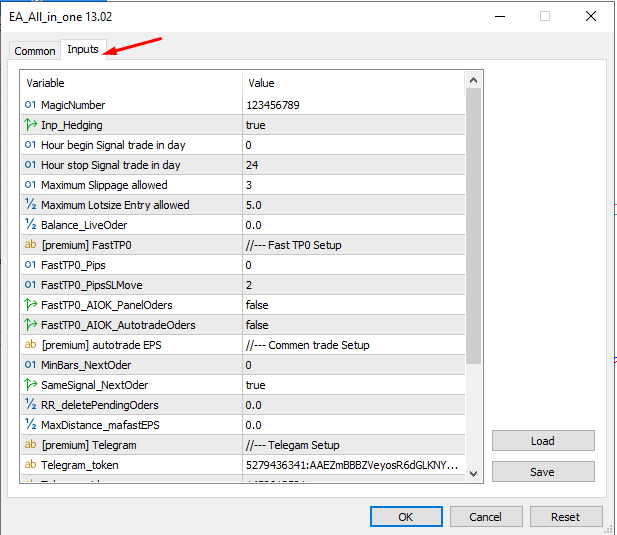
-
MagicNumber : This is the Code (you specify) to store the tool's data. If you use many tools, you need to load the correct file containing the corresponding MagicNumber to load the old data correctly (Data includes settings and calculation data).
=> Note: the free version MagicNumber= 123456789 even if you have a different number installed.
-
Inp_Hedging : Allows the EA to enter the Hedging order.
-
Hour begin Signal trade in day : Time to start scanning for intraday signals.
-
Hour stop Signal trade in day : Time to stop scanning signals for the day.
-
Maximum Slippage allowed : the maximum number of slippage pips allowed. (usually will install about 2-3 pips if it is forex)
-
Maximum Lotsize Entry allowed : Block the largest number of Lotsize automatic trade can enter (in case the TH tool fails or you install it incorrectly). If you see Alert on the command = Maxlot many orders, you should check the tool settings to see if there is anything wrong.
-
Balance_LiveOder : If the setting is > 0, the tool will receive this fixed Balance_LiveOder to calculate %risk on the order. (setting = 0 will take the current actual Balance to calculate %risk )
-
FastTP0_Pips : Number of pips the price moves in the direction of positive profit starting to move SL to breakeven (set = 0 to disable this feature) .
-
FastTP0_PipsSLMove : Number of pips SL moves breakeven away from Entry entry point .
-
FastTP0_AIOK_PanelOders : Apply FastTP0 to user commands entered from Tradetool tabs .
-
FastTP0_AIOK_AutotradeOders : Apply FastTP0 to orders from autotrade EPS ( algo trading ) .
-
SameSignal_NextOder : If this mode is enabled , opposite EPS commands will not be calculated MinBars_NextOder but only EPS in the same direction ( considered in each scan chart ) .
-
MinBars_NextOder : Set the minimum number of Bars distance from the previous signal to allow the appearance of the next EPS signal (considered in each scan chart).
-
RR_deletelimitOder : Remove pending order when the distance between current price and pending order price > RR_deletelimitOder* number of pips SL
-
MaxDistance_mafastEPS : ratio of maximum distance allowed to mafast to Range (high - low ) candle for EPS signal.
- If it is an EPS Buy signal, the condition is: [Low price of the EPS candle] - [mafast price] < MaxDistance_mafastEPS* Range
- If it is an EPS Sell signal , the condition is: [mafast price] - [ High price of the EPS candle] < MaxDistance_mafastEPS*Range
=> Meaning of MaxDistance_mafastEPS : If the price has gone too far from the fast EMA, do not enter any more orders (because the price may be about to pullback towards the EMA).
-
Telegram_ token : the key code of the Telegram Bot that receives the notification.
-
Telegram_ id : the id code of the telegram account receiving the notification.
-
Telegram_PlushAlertsOders : Send ALerts about placing Oders and moving SL to Telegram.
-
StopTrade_MaxPercentProfitDaily : If setting >0 , when PercentProfitDaily > StopTrade_MaxPercentProfitDaily , the Tool will not add orders.
-
CloseAllTrade_MaxPercentProfitDaily : If setting >0 , when PercentProfitDaily > CloseAllTrade_MaxPercentProfitDaily , the Tool will close all matched orders.
Note: PercentProfitDaily (the difference between the current account and the account set at 0:00) see the Home tab of Lp4trading Main PANEL.
-
CloseAllTrade_Everyday : If set = true, will close all orders every day according to the 6th order closing setting (friday).
-
time_friday_CloseAllTrade : Time to close all orders on Friday ( set = 0 to disable this feature )
Note :
-
The installation time is always based on the TimeTradeServer time - see the tabs home .
-
In the tool's scope, the smallest unit of the price (the last decimal) is p oint , and pip = p oint * 10 . The settings used in the EA are all in pip units .
For example : The current Ask/Bid price (you press F9) is - 1.06274 / 1.06284, then the spread in pip units is 1 pip or 10 points.
- 1.06274 / 1.06280, the spread in pip units is 0.6 pips or 6 points.
download :
Full Guide ALL IN ONE KEYLEVLE : [GUIDE] ALL IN ONE KEYLEVEL


