Offline Charts Trend Trading EA (Full Explanation and Strategies)
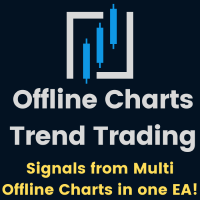
Hello,
This is a detailed description for my recently added Offline Charts Trend Trading EA in the market.
https://www.mql5.com/en/market/product/85404?source=Site+Profile+Seller#description
Offline Charts Trend Trading EA
(Manual)
The EA is best suited for trend-following traders who trade MT4 Offline Charts for Renko or Range Bars charts. It can run semi-automated (with manual confirmation) or fully automated.
It is for traders who analyze the market and need an assisting tool when they find a potential setup. They can run the EA fully automated when confident or use the Prompt feature before manually confirming the trade.
The EA gets conditions from up to three Offline Charts and up to three Standard Timeframes in addition to the chart the EA is applied to.
Conditions include up to 5 MAs in each chart, Pull Backs, trending Bars in a row, and trading within user-defined zones.
The EA gives you lots of flexibility with a wide range of conditions to tailor your trading style.
The EA has an optional trailing feature to Trail Above, Trail Step, and Trail Stop. Position sizing is calculated in percentage of the equity.
Let us delve into the EA component and dissect it into little parts.
First things first. I will explain important terms the EA uses in its inputs so you can follow up with the explanation.
Signal Chart:
A signal chart is normally the smallest standard timeframe or the smallest Renko/Range bar chart the traders use in their technical analysis.
For example: when I conduct my technical analysis, I examine H1, H4, D1, and Weekly charts. I also examine Renko Box sizes of 10 pips, 20 pips, 40 pips, 80 pips, and even 160 pips sometimes.
In my case, either the H1 Standard chart or the 10-Pip Renko offline chart would qualify as my (Signal Chart). I will apply the EA on either one of them.
Of course, you are free to choose any Standard Time Frame or the offline chart as your Signal Chart. I was just giving an example of what I normally do.
- Offline Charts 1, 2, 3:
These charts are the offline charts in MT4. Many Renko/Range Bar EAs would generate a new offline chart for the symbol of your choice. We use these offline charts in our EA for bigger Renko/Range Box analysis.
In my case, I would use for example three Renko Box settings of 20 pips, 40 pips, and 80 pips. For GBP Pairs, I would use a combination of 40 pips, 80 pips, and 160 pips.
Of course, you can set your offline charts to whatever you like. As long as you have an offline chart, you can use it in my EA. The offline charts that you are getting conditions from in the EA have to be open while the EA is running.
- Standard Charts 1,2, 3
You have probably guessed it right! These standard charts are for our Higher Time Frame Analysis. We do not need to open them for our conditions in the EA.
In my example, I would have an H4, Daily, and Weekly standard time frames for the conditions in my EA.
Expert Advisor Inputs:
1- Symbol Name:
Type the symbol name so you can apply the EA on any Offline Chart (which may have your Renko, Range, Bars, etc..).
2-Enable_Manual_Confirmation:
It is strongly advised you enable this feature if you are a beginner in trading or using this EA! The EA will prompt you to ask for confirmation to execute the trade.
I use it sometimes and other times I disable it. I enable it once to have a look first at Price Action and its structure. Sometimes, I do not take the first signal and then disable the feature to fully automate the next signal. I re-adjust my Boundaries (I will discuss Boundaries later on).
3- Enable (Buy only) or (Sell only) or (Buy and Sell):
Only one of these options should be set (true) and the other two should be (false). This is an added feature for your protection to make sure of your bias toward the market. The conditions you will use in the EA would arguably make the EA trade in one direction. But what if the market changes and/or you had very few conditions?
4-Spread_Max: specify the Maximum Spread in pips.
5- Risk_Percentage_of_Equity:
The EA will trade based on a percentage of your equity (not your balance).
You have to specify the stop loss. If you do not have a stop loss, the EA will not work. Based on the stop loss, the EA will calculate the percentage of risk.
It is strongly advisable not to exceed 1 or 2 percent of your equity per trade. Even if you are practicing in a demo account, it is the right time to practice good habits!
Money management is as important as the trading setup you are searching for. You can have a winning rate of 50 percent and still in profit because of the control of your risk tolerance and your Profit to Stop Loss Ratio.
6- Stop Loss and Target Profit and Trailing
If you want to use the trailing features (outlined below), then you can set a higher target profit.
For example:
Trader (Sam) has a stop Loss of 50 pips and a Target Profit of 50 Pips (this is a 1:1 Ratio)
Trader (Mike) has a Stop Loss of 50 Pips and a Target Profit of 100 Pips (this is a 1:2 Ratio). However, Mike wants to make sure that he secures his first 50 pips in profit and then trails the rest of the 50 pips. He is not sure if his target will be hit or not. In this case, Mike can use the trailing options incluidng,
Trailing Above: Trailing starts after X number of pips away from open price
Trailing Step: Stop Loss moves every certain number of pips in profit
Trailing Stop: The amout of pips to be trailed in each step.
7- Now we come to (Signal Chart) settings:
The Signal Chart is the chart your EA is placed on. Ideally, it should be the smallest timeframe or has the smallest (Renko, Range) bar settings.
We have many options to choose from. Let me dissect it into small pieces.
a- Enable_Pull_Back_Bars: For Both (Standard Time Frame Charts) and OfflineCharts (Renko, Range, etc…)
Let us say you have a Renko Chart and also have a strong uptrend and you want to buy when two Renko Bars retrace back and then buy after a new Bullish Renko Bar. In this case, you can enable this input and specify the Pull_Back_Bars Number to (2).
Same thing with Standard timeframe charts. If you want to use this feature on a standard timeframe chart, you have more inputs to fill in:
I- Pull_Back_Bars_Min_Size: (only for Standard timeframes, otherwise set to 0 or 1)
Here, you can specify the minimum size of the bars retracing.
II-Signal Bar Min Size and Max Size: (only for Standard timeframes, otherwise set to 0 or 1)
The signal Bar is the bar that immediately follows the reversal bars and is in the same direction of the trend you are biased to.
Here, you need to specify the minimum size of this bar and the maximum size too. You do not want to enter after a bar that moved so many pips away. It is better not to enter too late!
b- Enable_Signal_Chart_MA1_MA2_Crossover:
Enable_Signal_Chart_MA1_MA2_No_Crossover:
Signal_Chart_MAs_ ID:
We can only choose one of these two options to be true. We either want the crossover or not.
Let me give examples:
You have up to 5 MAs in the Signal Chart. It is a stack of MAs for finding a healthy trend. These MAs can be any number from two MAs to five MAs.
The first two MAs can be used as a filter or for their crossing over.
Let's say, you have 5 EMAs of values (1,3,5,7,9) on a Renko chart. You choose the crossover option. So the first two MAs (1 and 3) should cross for your Buys and Sells Signals. This setting would mimic Buying or selling on every new Renko bar. Of course, you can set any values for the MAs.
Another example is to have 5 MAs of (5,7,9,11,13) without the crossover option. In this case, you can make use of the Pull Back feature while the 5 MAs are stacked above/below each other.
Signal_Chart_MAs_ID: Default is set to (1). Use (1) for a confirmed signal. (i.e, the condition has occurred in the previous bar, or (0) for the current unconfirmed signal.
C- Enable Two Boundaries for Longs and Two Boundaries for Shorts:
This is my favorite part and I highly urge you to use this feature.
It allows you to define the zones of going long or the zones to go short.
Let’s give an example to explain these two inputs which you can enable or disable for both or one of them
Many times, I spot a nice breakout setup. Price is consolidating near Support/Resistance and a breakout is anticipated. Let us say I have a bullish setup. My Signal Chart is a Renko chart. I set up conditions for a Pull_Back and a stack of MAs. When Price breaks out, I need a pull back of at least two bars and then buy after a Bullish Renko bar is printed.
At the same time, I noticed that there is a strong resistance after 100 pips or so. Price will normally slow down near this resistance and may even make a deeper correction. I do not want to trade close to this resistance area.
So what to do?
I enable Two Boundaries for Longs. I will define my area of interest to go long. I will draw my first horizontal line and I will call it (Lower_Long) or any other name. I will stick to this one for now. I will place this line above the consolidation; preferably not too close.
Then I will draw another line and I will call it (Upper_Long). I will place it just below the resistance. The resistance was 100 pips away, so I will place this line 20 pips below this resistance.
Now I have identified my Zone or the area I want the EA to go Long in between. That is why I call them boundaries because they bound the area I want to trade within.
The same thing applies to Shorts. Below your support, you draw two horizontal lines. EA will short between the Upper_Short and the Lower_Short lines.
By the way, you can apply the Boundaries on a normal Standard chart. Remember! your signal chart can be either an offline chart or a standard timeframe chart.
Please pay attention to writing the names of these Lines in the EA inputs. Also, when you choose Boundaries for longs, the EA will not do shorts but only longs. The opposite thing applies when choosing Boundaries for shorts.
In short: Longs have their boundaries and shorts have their boundaries. Do not mix them in the EA.
However, for added protection, you can scroll up in the EA and tell the EA if you want to Buy only, Sell Only, or Both.
You may choose the Both Buy and Sell Option if you have enabled both Long Boundaries and Short Boundaries. For example, you have a range and you want to trade the breakout above it and below it. You do not know which direction the market is going. So you decide to put Boundaries for Longs (Two Horizontal Lines) and Boundaries for Shorts (Additional Two Horizontal Lines).
Ok, now we are done with the Signal chart, let us talk about the other (six Charts).
It is very important to make sure that the conditions in the signal chart are harmonious with either or both Higher Time Frames and Bigger Renko/Range Bars.
That is the main reason for creating this EA in the first place. I trade a combination between Renko and Standard Timeframes with different Renko settings and Higher Time Frames.
We have three offline charts (ideal for your Renko and Range Bar charts) and three Standard Time Frame Charts.
Let us assume I have a signal chart that is a 10-PIP Renko Chart or a 1-Hour Standard chart.
I will open another Renko Chart of 20 Pips and a third Renko Chart of 40-Pips. These two Renko charts are for my Multi_Renko Box Analysis and they are called Offline Charts in our EA. I will set a few conditions on them in the EA.
I will also set conditions on up to three Standard timeframe charts in the EA. For example, I will put conditions on the H4, Daily, and Weekly charts. These charts are called Standard_Charts
Let us start with offline charts settings in our EA:
We have three Offline Charts (from 1 to 3):
For each Offline Chart, we need to input the name of the chart so the EA can get its values.
The conditions we can have are:
A- up to 5 MAs: There is no crossover here (obviously). We can use them as a trend filter. In other words, the price is above or below a stack of MAs. You can use less number of MAs than 5.
B- Bars in a Row: what this one means is how many bullish bars in a row we need. For example, if you have an offline chart (with Renko Bars of 20 Pips), you can condition that the last two/three bars were bullish or bearish in a row.
Leave the minimum size of the bars in a row to (0) or (1) if you have Renko or Range Bars.
Standard Chart Settings:
These are Higher Time Frame charts and you do not need to open Higher Time Frame charts for the EA to function. You also do not input the name of a standard chart. There is a drop-down menu to choose the desired time frame in each of the three standard timeframe charts.
The conditions for custom charts you can apply are the same as with the custom charts:
A- Up to 5 MAs
B- Bars in a row: Here you can specify the minimum size of the bars in a row to ensure you have strong trending bars in a row with relatively big bodies.
Time Settings:
This input is important if you only trade active sessions. The time settings are bound to the server time of your platform. You have to know first when these active sessions start at (Server Time) and then type them in the inputs. The default is set to trade around the clock. By the way, your trailing (either bar trailing or trailing in pips) will still run as long as the EA is running regardless of the time filter. The time filter is only for opeing new positions.
You also have a Week Days filter and a Monthly Filter.
Notification Input:
You can choose the message you want to be displayed when you get prompted. This happens only when you choose (Manual Confirmation).
You will also get a phone notification if you have MT5 installed on your phone and have enabled the setting from your MT5 PC platform.
Arrow Input:
You will find in the drop-down menu lots of options to choose the type of arrow. You may only use Arrows, thumbs, labels, check signs, vertical lines, etc.... Just experiment with them but do not try for example the Fibonacci arrow type, or trend line by angle, triangle, and others.
Arrow Distance is how far the arrow should be placed from the low of the candle (for Longs) and from the high of the Candle (For shorts). For example, you can try 10 pips or 20 pips.
Arrow color: you can type your color. But remember to type (clr) before the color. For example, choosing black will be typed as clrBlack.
Thank you very much for Reading. Please do not hesitate to get in touch with me. My advice to you is to take it step by step with each feature and not overcrowd yourself with everything at once.
Also, understand that you need to conduct your technical analysis before you apply this EA. Choose two or three pairs that you believe are trending on multi-timeframes and/or Multi Renko/Range Bars.
I combine both Renko and Standard Timeframes.
Best Wishes,


