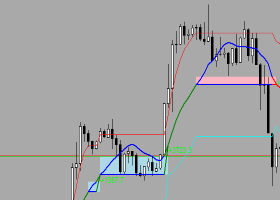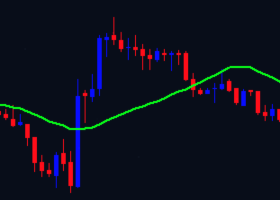Good afternoon!
In this article I would like to talk about advisors for monitoring opened transactions Risk manager.
Now I will list the settings of the adviser step by step, what is responsible for what and how it works. The settings will be listed in the order of their location, from the first to the last.
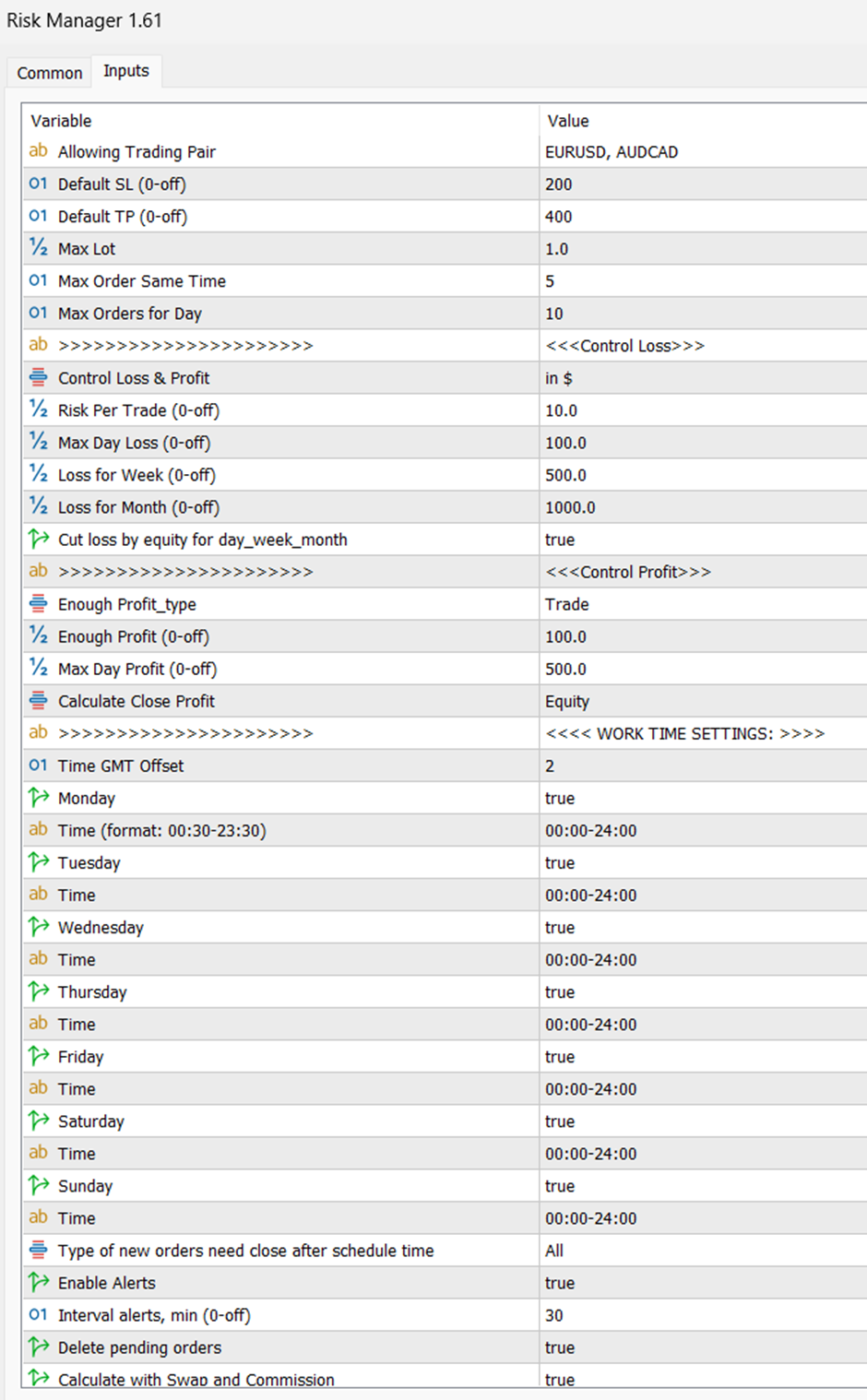
Input parameters
MAIN SETS
- Allowing Trading Pair
The setting allows you to specify the trading pairs that are allowed to trade. Pairs must be specified separated by commas
- Default SL and Default TP
Using these settings, the Advisor can automatically set SL and TP for you after opening a deal, in case you forgot to do it.
If you set 0, the Risk Manager will not set the SL and TP for your transactions on its own, but will still continue to control the risk that you set.
- Max Lot
This setting allows you to set the maximum allowed lot.
This is a very useful function that will allow you to control the maximum lot for transactions, if you open a lot larger than specified in this setting, the adviser will close the transaction
- Max Order Same Time
This setting allows you to set the number of simultaneously open orders in the market, for example, you set the number 2 in the settings, then you open 2 market orders, this means that when you open the 3rd order, the advisor will automatically close it immediately.
This setting does not take into account limit orders, it only takes into account those that are already being traded, the accounting of simultaneously open orders will begin when limit orders become market orders.
- Max Orders for Day
The Max Orders for Day setting allows you to set the maximum number of orders per day; after reaching the specified number, new orders will be closed immediately.
CONTROL LOSS
- Control Loss & Profit
Control Loss & Profit setting - in this setting you need to choose how you want to control the risk: in % or in the account currency. Although there is a $ sign here, it will also work if your account is in euros, rubles, yen or another currency.
- Risk Per Trade (0-off)
The Risk Per Trade (0-off) setting allows you to set the risk per trade. You can specify both the risk in the account currency ($) and the risk in percentage (%). If you set the value to 0, the setting will be disabled.
- Max Day Loss (0-off)
The setting allows you to set the maximum daily loss.
- Loss for Week (0-off)
The setting allows you to set the maximum weekly loss.
- Loss for Month (0-off)
The setting allows you to set the maximum monthly loss.
- Cut loss by equity for day_week_month
Setting Cut loss by equity for day_week_month - when set to "true", the EA will cut risks when the equity risk is exceeded. For example, if your risk per trade is $150, and your daily risk is $500, and you closed 3 losing trades with a total loss of $450, then you open a 4th trade, and its floating loss becomes $50. In this case, the EA will close the trade, since the total daily loss has exceeded $500. If this setting is disabled, the EA will wait until the loss on the trade reaches $150, and only then close it, not allowing you to open new trades, since the daily risk has been exceeded.
CONTROL PROFIT
- Enough Profit_type
Enough Profit type= equity/trade - you can choose how you want to fix the profit, by floating Equity or by trade. If you choose by trade, then when the profit indicator for the trade is met, the trade will be closed. If you choose by Equity, then, for example, you have 3 trades open, 2 in the plus and 1 in the minus, your total profit by Euquity exceeded the specified parameter in Enough Profit, then all 3 trades will be closed.
- Enough Profit (0-off)
Setting for setting the profit level for fixing, works in tandem with the Enough Profit_type setting.
- Max Day Profit (0-off)
Setting the daily profit target.
- Calculate Close Profit
Calculate Close Profit - you can choose to set equity or balance, you can choose how to control daily profit by equity or balance, if you chose in Calculate Close Profit = balance , then, for example, you closed 3 transactions with a profit of $ 450, your profit limit in Enough Profit = $ 150 and the profit limit for the day is $ 500, so you close the 4th transaction with a profit of $ 150 and only after closing the adviser will not allow you to open new transactions since you have exceeded the profit for the day, but if you chose Calculate Close Profit = equity in the settings, then the 4th transaction would close when you exceeded the profit of $ 50, that is, the adviser would close it by Equty and then would not allow you to open transactions since you have exceeded the profit for the day.
WORK TIME SETTINGS
Setting the trading time, outside the specified interval it is prohibited to open transactions, they will be closed immediately.
- Time GMT Offset
You can set a time shift to set the time you need. To understand what time it will be, you can view this information in the info panel.
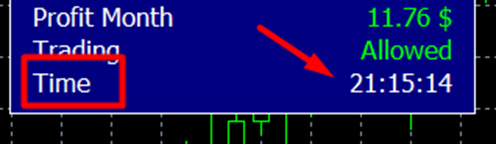
- Type of new orders need close after schedule time
In this setting you can choose which orders to close outside of trading hours, you can choose to close all orders TYPE_CLS_NEW_ORD_ALL or choose to close only orders opened manually Only Manual.
OTHER SETS
- Enable Alerts
Allow sending notifications or not.
- Interval alerts, min (0-off)
Interval alerts, min (0-off) - interval in minutes for notifications, for example, if you set the interval to 30 minutes, then the built-in notifications in the advisor will appear once every 30 minutes.
- Delete pending orders
This setting deletes your pending orders if the Daily Risk is exceeded (the risk is exceeded in the Max Day Loss setting )
- Calculate with Swap and Commission
Calculate with Swap and Commission when this setting is enabled, losses and profits will be calculated taking into account swap and broker commissions
The advisor has an information panel on which important statistical indicators are displayed.
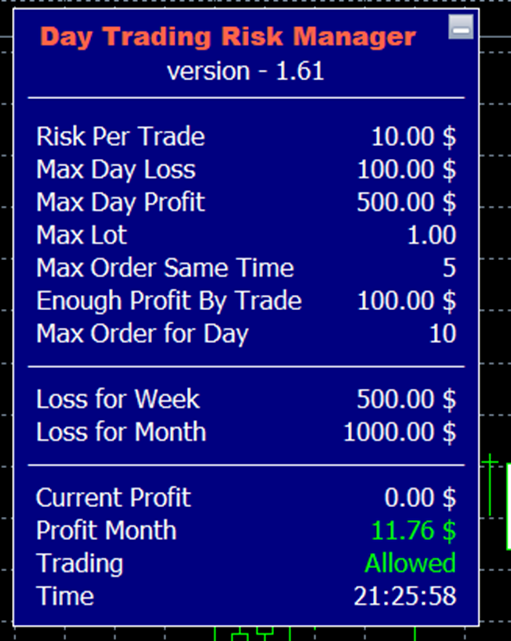
Link to the Risk Manager Advisor
🟡Risk manager MT4 - https://www.mql5.com/en/market/product/72214
🟣Risk manager MT5 - https://www.mql5.com/en/market/product/72414