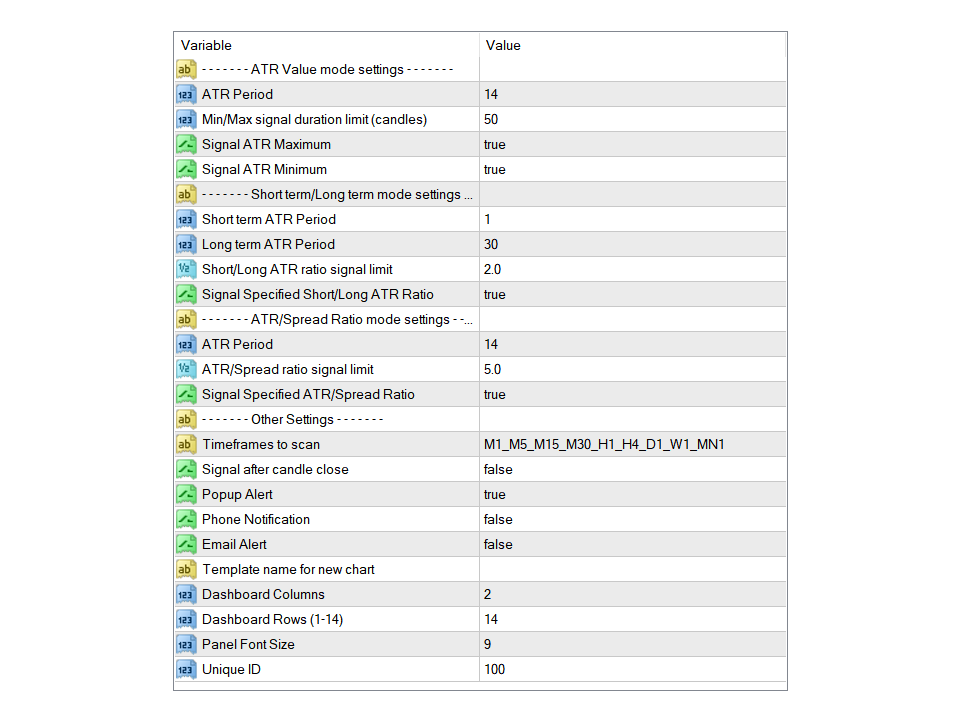ATR Scanner Pro product page
MT4 version here
MT5 version here
You can switch between 3 modes by clicking on the "Mode" button on the dashboard:
- ATR value: It shows the ATR indicator value in all pairs and timeframes and signals when the ATR value reaches a maximum (green color) or minimum (red color) in a duration (number of candles) that you set in the settings.
- Short term ATR/Long term ATR ratio: It shows the ratio of 2 ATRs with different periods of your choice. It's useful in detecting short term volatility and explosive moves. You set ATR periods and minimum ratio to get signal (yellow color).
- ATR Value/Spread ratio: Shows the ratio of ATR and symbol spread useful in choosing a symbol to trade considering money management especially when we are trading in lower timeframes. Set the minimum ratio in the settings for getting alert. (yellow color)
Settings
-ATR Value mode settings
ATR Period: Indicator period for the first mode. Default value is 14.
Min/Max signal duration limit (candles): Set the number of candles to compare the ATR value to see if the current ATR value is in maximum in green color or minimum in red color.
-Short term/Long term mode settings
Short term ATR period: Indicator period for the first ATR. The default period is set to 1 (one candle) to detect long sudden moves.
Long term ATR period: Indicator period for the second ATR.
Short/Long ATR ratio signal limit: Set the minimum ratio from dividing short to long ATR to signal in the dashboard in yellow color.
-ATR/Spread Ratio mode settings
ATR Period: Indicator Period for the ATR.
ATR/Spread ratio signal limit: Set the minimum ratio from dividing the ATR value of a symbol by its spread to signal in the dashboard in yellow color.
-Other Settings
Timeframes to scan (MT4 version): You can type the name of timeframes (as shown in the MT4 toolbar) you want to monitor separated with the underline(underscore) "_" symbol. Reducing the number of timeframes for monitor reduces the calculations required and improves the dashboard performance.
Signal after candle close: If true dashboard waits until the close of the current candle and then checks the signal.
Dashboard Columns: Choose between 1 or 2 columns of symbols (14 or 28 symbols) in the dashboard.
Dashboard Rows: Choose the number of dashboard rows of symbols (1-14).
Panel Font Size: You can change the font size of labels and buttons info with this.
Unique ID: If you want to set and save different sets of symbols set a different id number (any number) for each of them. To do that first set the new id in the settings then change the symbols then save the chart as a template. Do not change symbols before changing the id because changes will be saved automatically to the current id number.
Timeframe Settings (MT5 version)
There are up to 9 timeframes for each symbol. For each timeframe you can choose from 21 default MT5 timeframes from the dropdown list. By selecting "current" for a timeframe you can disable that timeframe and reduce the number of timeframes in the dashboard. Reducing the number of timeframes for monitor reduces the calculations required and improves the dashboard performance.
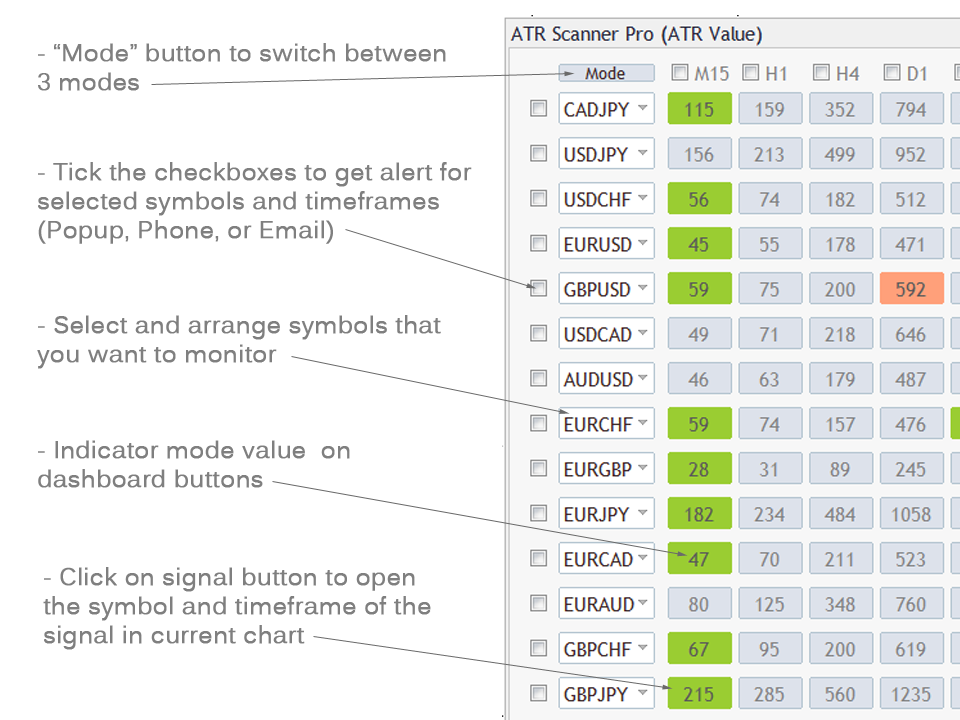
The first time you run the indicator it might take a while to update history data and show signals.
If you are running the indicator on an older PC there are things that you can do to improve performance:
- Set "Max bars in chart" to 10000 or less in the "Charts" tab on the MetaTrader options dialog (ctrl+o).
- Reducing the number of timeframes as stated above in timeframe settings also improves performance.
- Reducing the number of symbols.
- Set the "Signal after candle close" option to true.
If you have any questions about the indicator ask me in the comments or private message.